Search for article content from external search providers
Until now, the focus has been on searching and accessing knowledge content that's created and stored in Dynamics 365 Customer Service. However, many organizations might have knowledge content that's stored outside of their Dynamics 365 organization, such as files, documents, or articles. For example, the steps to troubleshoot a piece of equipment might be stored in a troubleshooting guide that exists on your organization's SharePoint site. Having this information available to service representatives as they're working with Dynamics 365 Customer Service can be invaluable.
To help you provide service representatives with access to this content, Dynamics 365 Customer Service includes the ability to add search providers that connect to data in other locations. After the search providers are set up, results are displayed alongside the search results that are provided through the traditional knowledge article search.
You can set up the following search providers:
Cross-Organizational Search - Allows you to search knowledge articles from a different Dynamics 365 instance.
SharePoint - Allows you to search content that's stored in a SharePoint site in the same tenant.
Microsoft Graph Connector - For organizations that already use Microsoft Search to index all external data with Microsoft Graph.
You can set up search providers through the Customer Service admin center. To access these search providers, select Knowledge under the Agent experience group and then select Manage in the Search Providers section. Select New to add a search provider. You'll need to define a Name and Owner for each search provider.
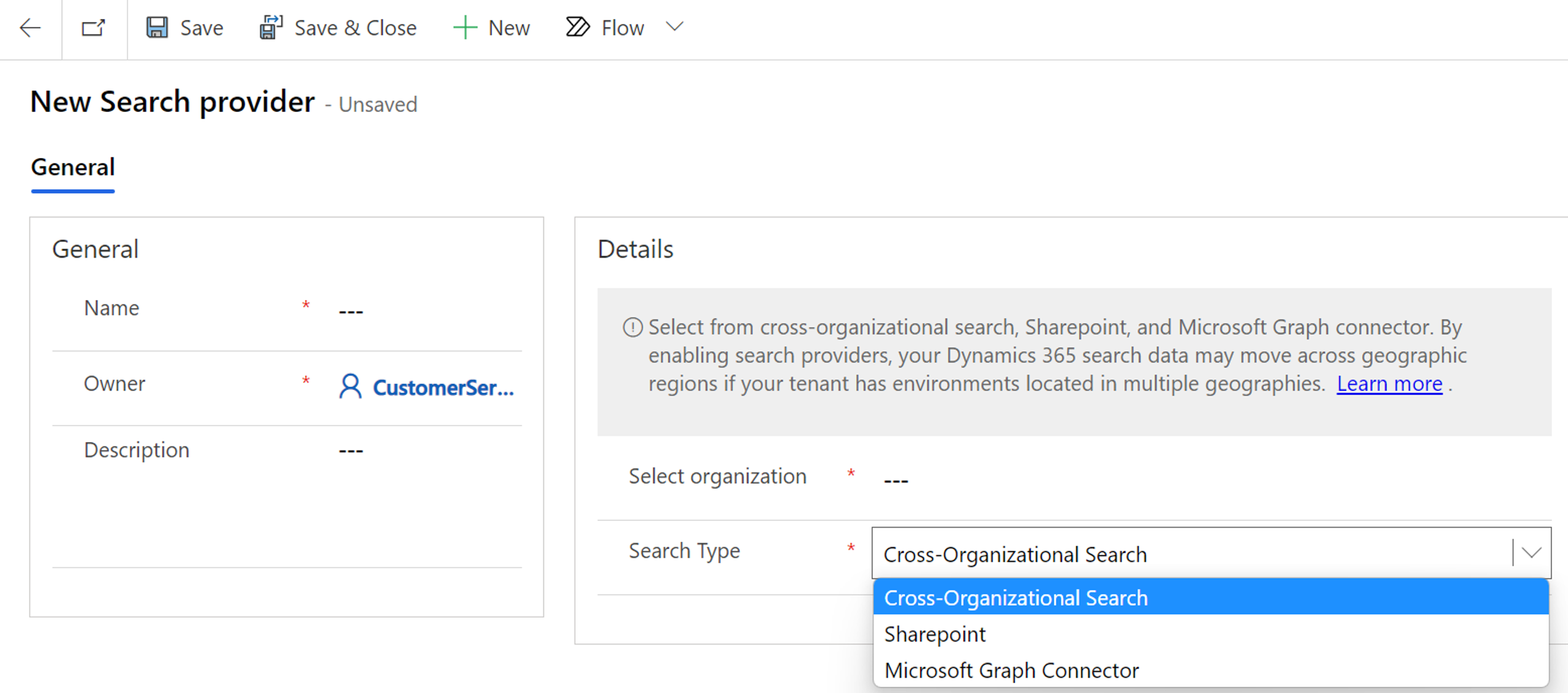
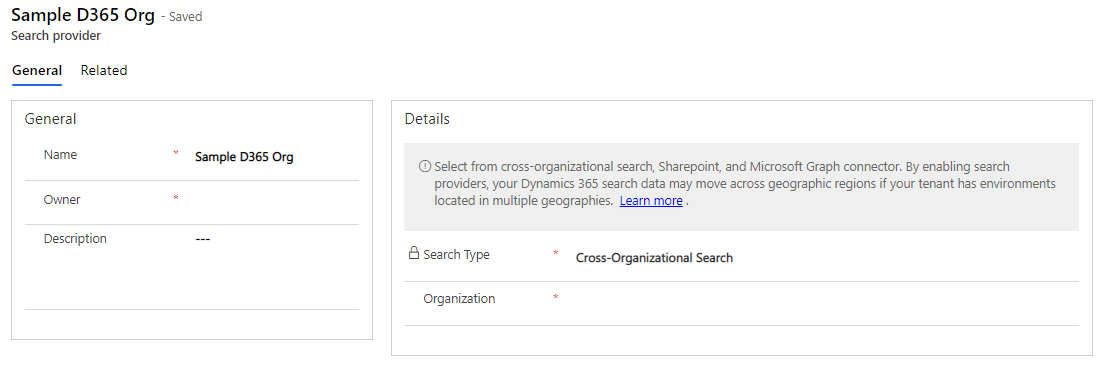
In the Details section, select the type of search provider that you want to use. Based on the provider that you select, you'll need to provide more details.
Cross-Organizational Search - You'll need to select the organization that you want to apply. The list of available organizations for you to choose from is prepopulated based on the organizations that are available in your tenant.
SharePoint - This option requires you to enter the SharePoint URL that you want to connect to. The SharePoint site must be part of the same tenant as the Dynamics 365 organization that you're currently working in.
Microsoft Graph Connector - You only need to specify the unique connection ID that you want to apply when you create the connector. For more information, see Microsoft Graph connectors overview for Microsoft Search.
After you've set up the search providers, a service representative who uses the search functionality is able to view links in their search results for each search provider that's included in their current organization.