Exercise - Check that Visual Studio Code is ready to decode messages
Start by creating a folder for your code on your computer where you can easily find it. Name the folder Sleuth. In our example, we created our folder in the Documents folder.
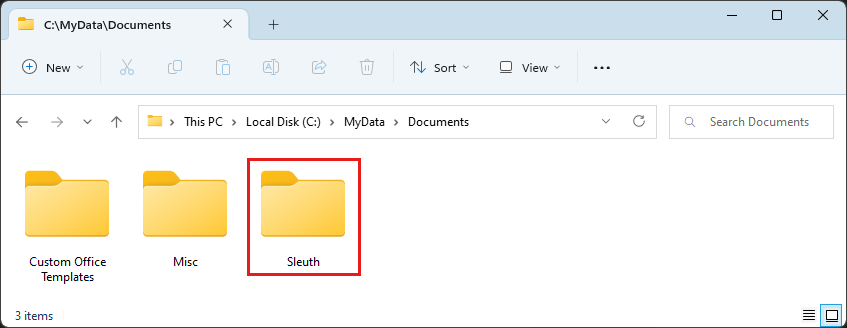
Next, open Visual Studio Code. From the Start screen, select Open folder and choose your Sleuth folder.
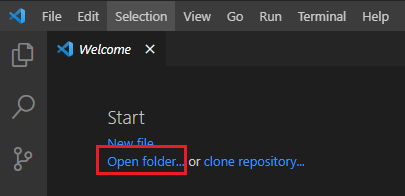
Now create a file called decrypt.py.
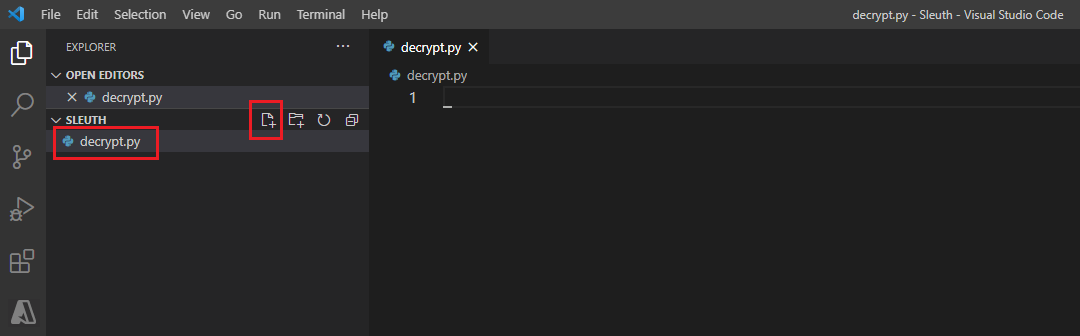
Feel free to close the Visual Studio Code Welcome tab now.
Note
As you write Python code, Visual Studio Code suggests other capabilities to add to the development environment, such as "Linters." You don't need these extras for this project. Feel free to ignore them.
The first thing we'll do is make sure our command center (also called a code editor) works. We'll give a command to Python and tell it to print a message. This code is also a clue to revealing the meaning of the secret message . . .
Copy the following command into your decrypt.py file to say hello to the fictional town Contosoville.
print( "Hello, Contosoville!" )
To have Python follow your commands, select the Run button at the upper right. You should see a message from Python:
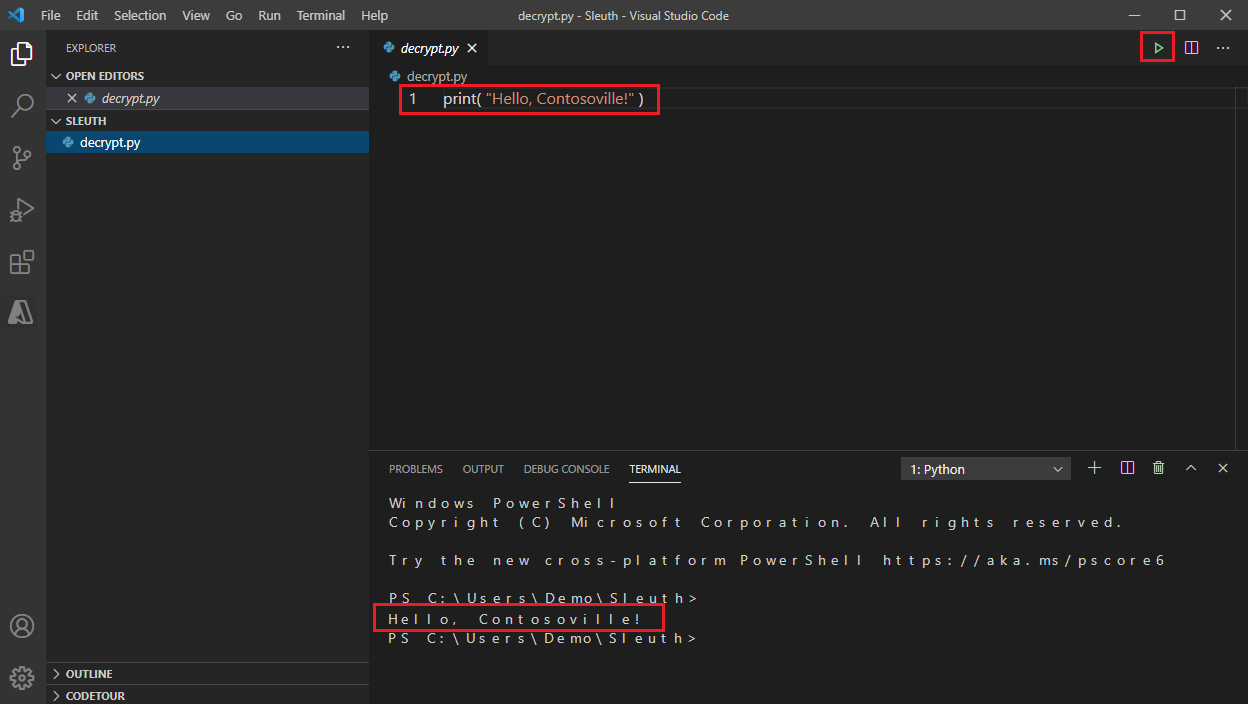
Now you're ready to learn some of the Python basics that you need to build your decoder.