Deploy Azure Container Instances with a sidecar container
In your customer's current API, the traffic to the application API runs unencrypted. Your customer wants the application to use HTTPS instead of HTTP. You could update the application code to support HTTPS, but you don't have access to the original application.
An alternative is to use a sidecar container that enhances the application with the required SSL functionality without having to modify the application code. The sidecar pattern is a powerful concept in container-based architectures that lets you decompose application functionality into different container images that run together in the same container group.
In an Azure Container Instances container group, each container can take over part of the functionality the application requires. Sidecar containers can use different container images from the application container, even from different image repositories. Containers in the same container group share some properties, such as the underlying network stack.
Note
The concept of container group is equivalent to pods in Kubernetes.
In this unit, you deploy a container group where one of the containers does secure socket layer (SSL) encryption and decryption, and the other container provides the application API functionality. To offload secure socket layer (SSL) functionality, you use NGINX, an open-source web server, as a reverse proxy in front of the web application. Encrypted traffic enters the Azure Container Instances container group in the NGINX container, and NGINX hands over the decrypted traffic to the actual application container.
The following diagram shows this topology:
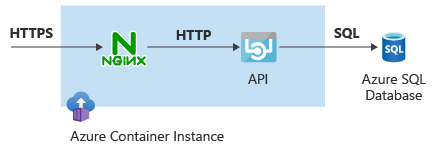
Create NGINX configuration
First create a digital certificate for data encryption, and then create a file that contains the NGINX configuration. You don't need to understand every detail of the configuration file, but the following aspects are important:
- The
proxy_passproperty points tohttp://127.0.0.1:8080, the location of the application container. The NGINX and application containers inside the container group share the same network namespace, so they can communicate with each other by using thelocalhostor127.0.0.1address. - The certificate file and key are read from the /etc/nginx/ directory, so you have to insert the generated certificate files into that directory when you deploy the container.
- The sidecar container listens to TCP port 443.
In Cloud Shell in the Azure portal, run the following code to get the digital certificate for data encryption. In this unit, you use a self-signed certificate, but in production you'd use a certificate generated by a certificate authority (CA).
# Create self-signed certs openssl req -new -newkey rsa:2048 -nodes -keyout ssl.key -out ssl.csr -subj "/C=US/ST=WA/L=Redmond/O=AppDev/OU=IT/CN=contoso.com" openssl x509 -req -days 365 -in ssl.csr -signkey ssl.key -out ssl.crtRun the following code to create the NGINX configuration file:
# Create nginx.conf for SSL nginx_config_file=/tmp/nginx.conf cat <<EOF > $nginx_config_file user nginx; worker_processes auto; events { worker_connections 1024; } pid /var/run/nginx.pid; http { server { listen [::]:443 ssl; listen 443 ssl; server_name localhost; ssl_protocols TLSv1.2; ssl_ciphers ECDHE-RSA-AES128-GCM-SHA256:ECDHE-ECDSA-AES128-GCM-SHA256:ECDHE-RSA-AES256-GCM-SHA384:ECDHE-ECDSA-AES256-GCM-SHA384:DHE-RSA-AES128-GCM-SHA256:DHE-DSS-AES128-GCM-SHA256:kEDH+AESGCM:ECDHE-RSA-AES128-SHA256:ECDHE-ECDSA-AES128-SHA256:ECDHE-RSA-AES128-SHA:ECDHE-ECDSA-AES128-SHA:ECDHE-RSA-AES256-SHA384:ECDHE-ECDSA-AES256-SHA384:ECDHE-RSA-AES256-SHA:ECDHE-ECDSA-AES256-SHA:DHE-RSA-AES128-SHA256:DHE-RSA-AES128-SHA:DHE-DSS-AES128-SHA256:DHE-RSA-AES256-SHA256:DHE-DSS-AES256-SHA:DHE-RSA-AES256-SHA:AES128-GCM-SHA256:AES256-GCM-SHA384:ECDHE-RSA-RC4-SHA:ECDHE-ECDSA-RC4-SHA:AES128:AES256:RC4-SHA:HIGH:!aNULL:!eNULL:!EXPORT:!DES:!3DES:!MD5:!PSK; ssl_prefer_server_ciphers on; ssl_session_cache shared:SSL:10m; # a 1mb cache can hold about 4000 sessions, so you can hold 40000 sessions ssl_session_timeout 24h; keepalive_timeout 75; # up from 75 secs default add_header Strict-Transport-Security 'max-age=31536000; includeSubDomains'; ssl_certificate /etc/nginx/ssl.crt; ssl_certificate_key /etc/nginx/ssl.key; location / { proxy_pass http://127.0.0.1:8080 ; proxy_set_header Connection ""; proxy_set_header Host \$host; proxy_set_header X-Real-IP \$remote_addr; proxy_set_header X-Forwarded-For \$remote_addr; proxy_buffer_size 128k; proxy_buffers 4 256k; proxy_busy_buffers_size 256k; } } } EOFRun the following code to collect the files you want to pass on to the NGINX sidecar container in base64-encoded variables:
# Encode to Base64 nginx_conf=$(cat $nginx_config_file | base64) ssl_crt=$(cat ssl.crt | base64) ssl_key=$(cat ssl.key | base64)
Deploy the container group with the NGINX sidecar
Complex configurations such as sidecars require using YAML instead of Azure CLI. Use YAML to define the container group.
Create a YAML file that specifies the properties for the sidecar container by combining all the information you stored in variables. Be aware of the following points:
- The SQL password passes as a secure environment variable, so it remains unexposed after creating the container instance.
- The NGINX container mounts the config volume in the /etc/nginx/ directory, where it expects to find the certificates. The volume contents are specified as secrets, which is why you base64-encoded the variables earlier.
- The NGINX container exposes port 443, and the application container exposes port 8080. However, the container group only exposes port 443, making the application reachable only via the NGINX sidecar container.
# Create YAML aci_subnet_id=$(az network vnet subnet show -n $aci_subnet_name --vnet-name $vnet_name -g $rg --query id -o tsv) aci_yaml_file=/tmp/aci_ssl.yaml cat <<EOF > $aci_yaml_file apiVersion: '2023-05-01' location: $location name: $aci_name properties: subnetIds: - id: $aci_subnet_id containers: - name: nginx properties: image: nginx ports: - port: 443 protocol: TCP resources: requests: cpu: 1.0 memoryInGB: 1.5 volumeMounts: - name: nginx-config mountPath: /etc/nginx - name: sqlapi properties: image: erjosito/yadaapi:1.0 environmentVariables: - name: SQL_SERVER_USERNAME value: $sql_username - name: SQL_SERVER_PASSWORD secureValue: $sql_password - name: SQL_SERVER_FQDN value: $sql_server_fqdn ports: - port: 8080 protocol: TCP resources: requests: cpu: 1.0 memoryInGB: 1 volumes: - secret: ssl.crt: "$ssl_crt" ssl.key: "$ssl_key" nginx.conf: "$nginx_conf" name: nginx-config ipAddress: ports: - port: 443 protocol: TCP type: Private osType: Linux tags: null type: Microsoft.ContainerInstance/containerGroups EOFAfter you create the YAML file with all the required configuration, run the following Azure CLI command to create the container instance:
# Deploy ACI az container create -g $rg --file $aci_yaml_fileTo test the configuration, extract the private IP address of the container instance and access it via HTTPS from the test VM. Use the flag
-kwithcurlso it disables certificate validation, because this unit uses a self-signed certificate. The added curl flag-sis used to reduce curl's output verbosity.# Test aci_ip=$(az container show -n $aci_name -g $rg --query 'ipAddress.ip' -o tsv) && echo $aci_ip ssh -n -o BatchMode=yes -o StrictHostKeyChecking=no $vm_pip "curl -ks https://$aci_ip/api/healthcheck"The
api/healthcheckendpoint of the API should respond withOK.