Control network access to your storage account
By default, storage accounts accept connections from clients on any network. To limit access to selected networks, you must first change the default action. You can restrict access to specific IP addresses, ranges, or virtual networks.
Important
Changing network rules can affect your application's ability to connect to Azure Storage. If you set the default network rule to deny, you'll block all access to the data unless specific network rules grant access. Before you change the default rule to deny access, be sure to use network rules to grant access to any allowed networks.
Manage default network access rules
You can manage default network access rules for storage accounts through the Azure portal, PowerShell, or the Azure CLI.
Follow these steps to change default network access in the Azure portal.
Go to the storage account you want to secure.
Select Networking in the left-hand pane.
To restrict access to only selected networks and IPs, select Enabled from selected virtual networks and IP addresses. To enable public network access for all networks, including the internet, select Enabled from all networks.
To apply your changes, select Save.
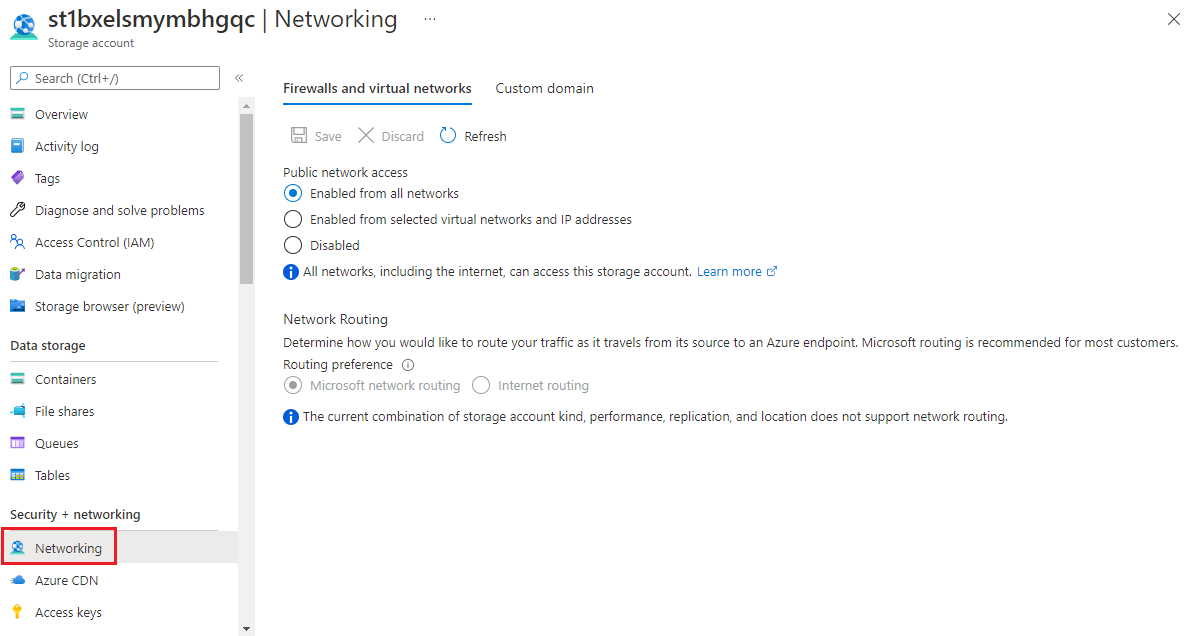
Next unit: Understand Advanced Threat Protection for Azure Storage
Having an issue? We can help!
- For issues related to this module, explore existing questions using the #azure training tag or Ask a question on Microsoft Q&A.
- For issues related to Certifications and Exams, post on Certifications Support Forums or visit our Credentials Help.