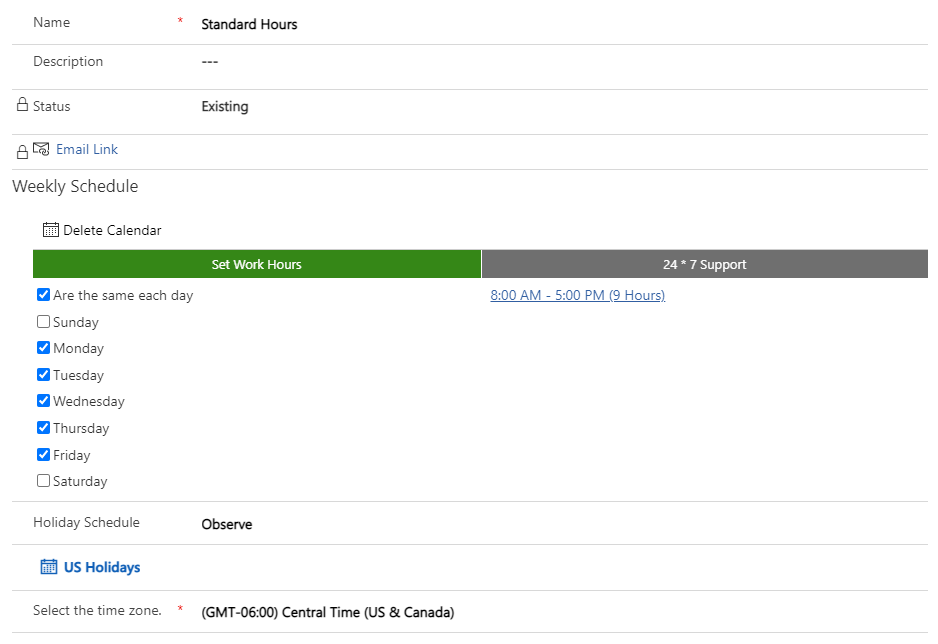Work with business closures and working hours
When an organization starts designing SLAs to meet the KPI requirements, they should consider the hours when they’re typically providing support to their customers. For example, consider an organization that’s open from Monday through Friday from 8:00 AM to 5:00 PM.
Standard hours are 8:00 AM to 5:00 PM, when most customers can call in to receive support.
If a customer has purchased a support agreement, they might be entitled to all day, every day support.
When a customer opens a case, you’ll need to identify the hours to associate the case with and apply the correct SLA. To accomplish this task, make sure that you identify the different working schedules that your organization will require. Consider factors such as time zone requirements and business closures for holidays.
Holiday calendars
You can create a holiday calendar and add it to your service schedule so that planned business closures won't affect your SLAs. In the Customer Service admin center, you can set up holiday schedules by going to Calendar and selecting Holiday calendar. When you first create a holiday calendar, make sure that you assign it a name, such as US Holidays. If your organization supports customers in multiple countries/regions, consider the different holidays that will be observed in each. You'll need to ensure that you've set up the necessary holiday schedules for each country/region that you support.
After you've created a holiday calendar, you can add holidays to it. A holiday typically includes the following information:
Name - Name of the holiday
Start Date - Date when the holiday begins
End Date - Date when the holiday ends
Duration - Total duration of the holiday
For example, if your organization will be closed on New Year's Day of 2023, you’d set up the holiday as follows:
Name - New Year's Day 2023
Start Date - 1/1/2023
End Date - 1/1/2023
Duration - 1 Day
You'll need to define each holiday, so for New Year's Day, you might add New Year's Day 2023, 2024, 2025, and so on.
You can add individual holidays, or you can add multiple holidays by importing them from a Microsoft Excel file and associating them with the appropriate holiday calendar. Generally, holidays are the first days that you’ll set up.
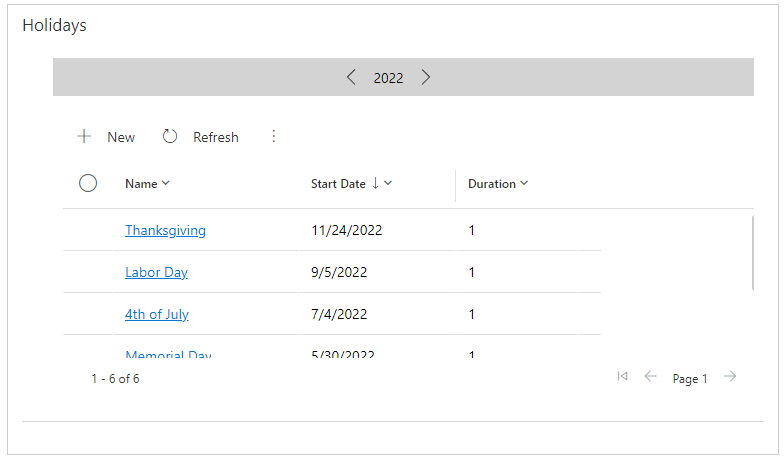
For more information, see Create and manage holiday schedules.
Customer Service calendar
Your next task is to set up the different working hours that potential SLAs might use. Typically, you’ll define this parameter after holiday schedules because you can potentially associate a service calendar with a holiday calendar. In the Customer Service admin center, you can specify working hours by going to Calendar and selecting Customer Service calendar.
When defining the work hours for a customer service calendar, you can define the following options:
Are the same for each day - Select this checkbox to set work hours to be the same for each day. Selecting the working hours will allow you to define the work hours, including breaks.
If you don't select Are the same for each day, you'll be able to select hours for each individual day.
Holiday Schedule - Define if this service calendar observes holiday calendars. If you select to observe holidays, you can select which holiday schedule to use.
Time Zone - Define the time zone for this service calendar.
Likely, your organization will have multiple customer service calendars that are already defined. The common scenario is for an organization to have at least two calendars:
Standard - Calendar with work hours defined as Monday through Friday from 8:00 AM to 5:00 PM. This calendar type observes the US holiday schedule.
24/7 - Calendar with work hours defined as all day, every day and that doesn't observe holiday schedules.
You might also have calendars that represent different countries/regions that you offer support in. For example, Dubai's work week is typically Sunday through Thursday. If you're supporting customers in Dubai, you would need to set up other service calendars for Dubai with Sunday through Thursday work weeks as well.
For more information, see Create customer service schedule and define the work hours.
After you've set up all necessary service calendars for your organization, you can start defining service-level agreements in the application.