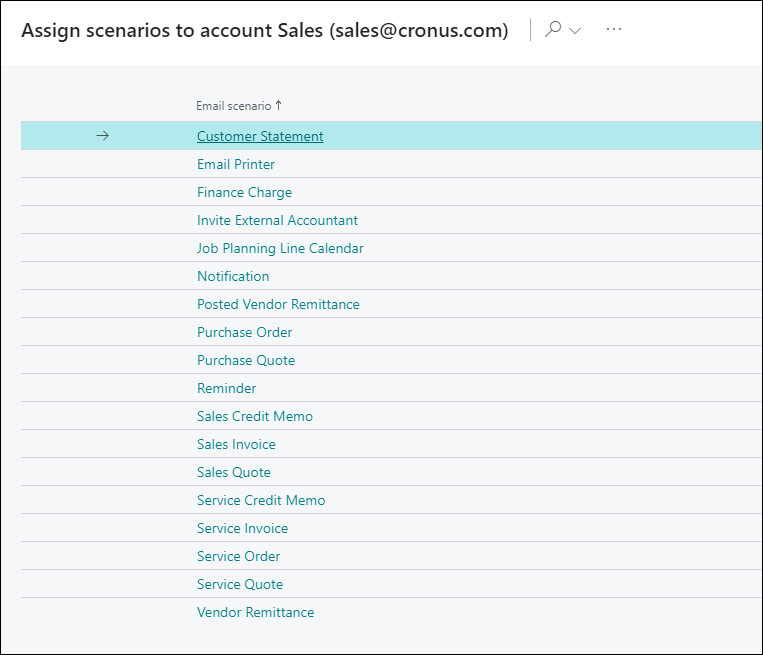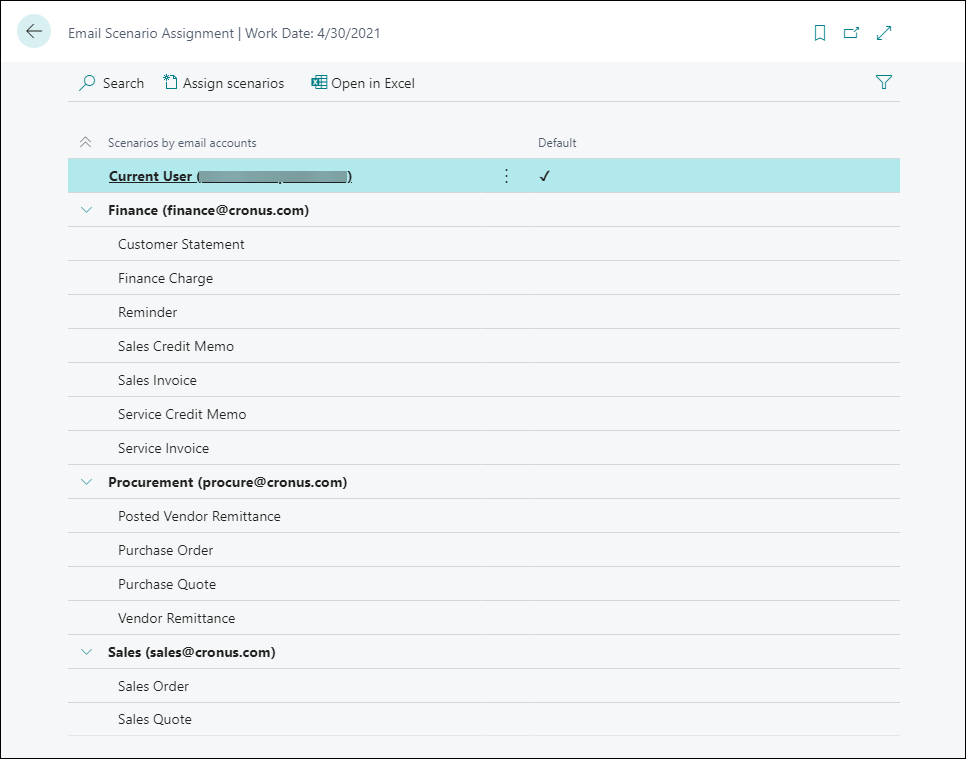Assign email scenarios
Email scenarios are processes that involve sending a document, such as a sales or purchase order, or a notification, such as an invitation to an external accountant. You can use specific email accounts for specific scenarios. For example, you can specify that all users always send sales documents from one account, purchase documents from another, and warehouse or production documents from a third account. You can assign, reassign, and remove scenarios whenever you want, but you can only assign a scenario to one email account at a time. The default email account will be used for all scenarios that aren't assigned to an account.
The following image shows the available email scenarios. These scenarios are preconfigured and it's not possible to modify them or create new email scenarios.
To assign email scenarios to an email account, follow these steps:
Select the search for page icon in the upper-right corner of the page, enter email scenario assignment, and then select the related link.
On the Email Scenario Assignment page, all configured email accounts are displayed. Select the account to which you want to assign one or more email scenarios and then select Assign scenarios.
Select one or more lines and then select OK.
You can't assign the same email scenario to multiple accounts at the same time. If you assign a scenario that's already assigned to another account, it automatically unassigns the scenario and assigns it to the new account.
For example, the sales invoice is assigned to finance@cronus.com. If you
assign sales invoices to sales@cronus.com, it will be unassigned from
finance@cronus.com.
You can also reassign a scenario to another account by following these steps:
Select the search for page icon in the upper-right corner of the page, enter email scenario assignment, and then select the related link.
On the Email Scenario Assignment page, select the scenario that you want to assign to another account and then select Reassign.
Select the account to which you want to reassign the scenario.
Select OK.
The scenario is now assigned to the new account and unassigned from the initial one.