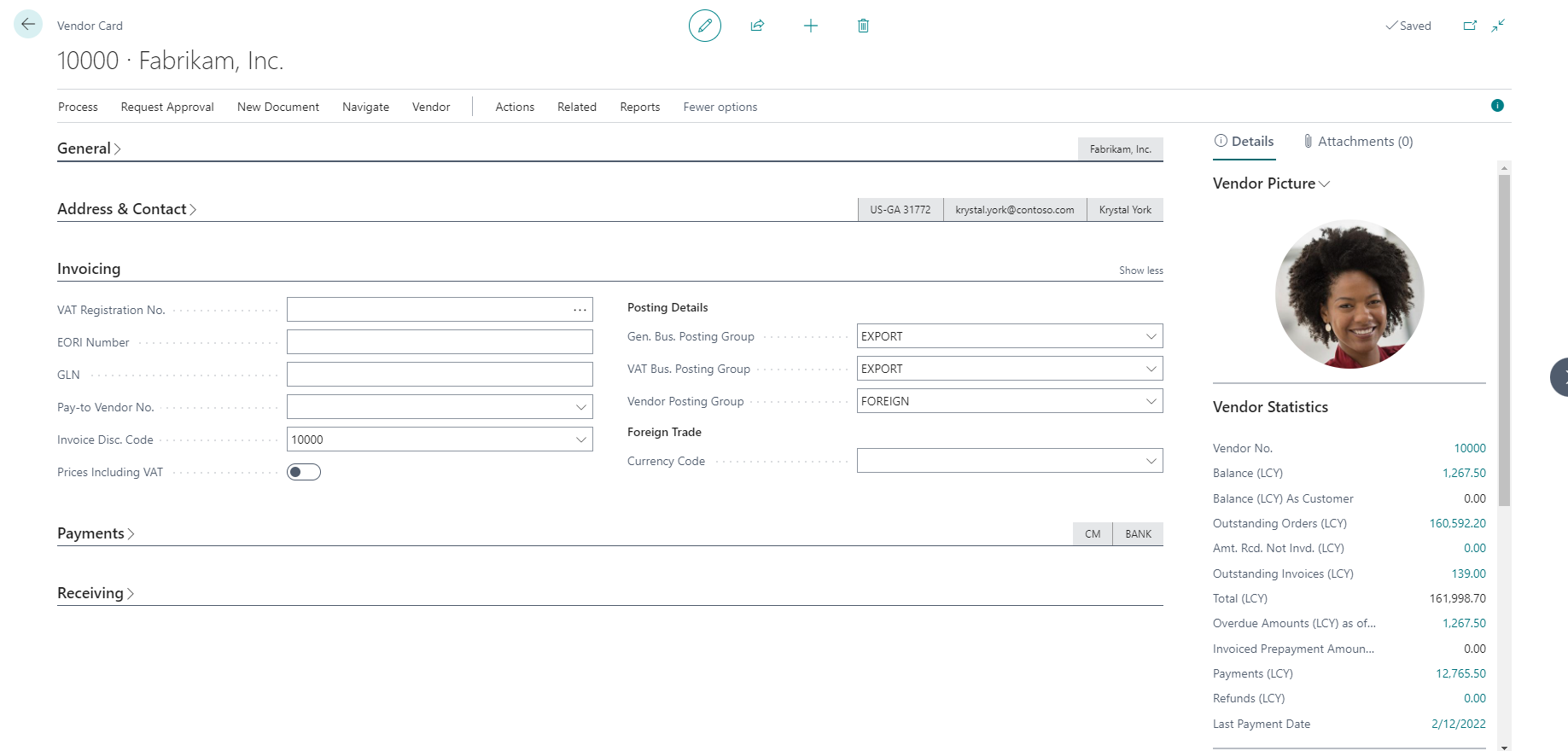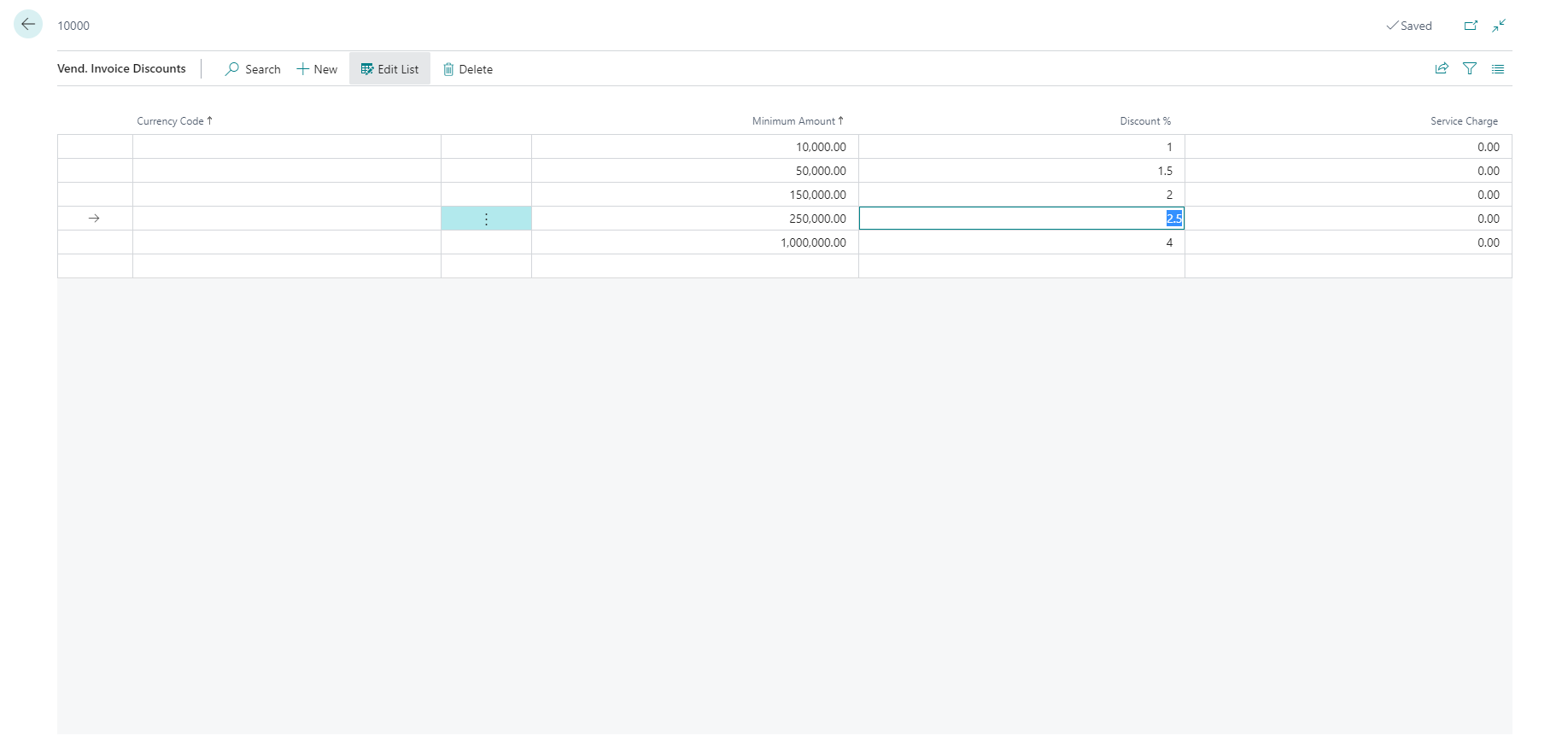Set up invoice discounts
You can set up a purchase invoice discount by entering a discount percentage that applies when a minimum amount is reached. For example, you could enter a discount of 10 percent for a minimum amount of 10,000.00 and 20 percent for a minimum amount of 50,000.00.
If you want to use purchase invoice discounts, choose from one of the following options in the Discount Posting field on the General FastTab of the Purchases & Payables Setup page:
Invoice Discounts - The program will post invoice discounts when the invoice is posted. However, the program won't post line discounts.
All Discounts - The program will post invoice and line discounts when the invoice is posted.
When your vendors have informed you of which invoice discounts they grant, enter the invoice discount code on the vendor cards and then set up the terms for each code.
To set up an invoice discount for a vendor, select the search for page icon in the top-right corner of the page, enter Vendors, and then choose the related link. Open the vendor card for a vendor that will be eligible for invoice discounts.
The Invoice Disc. Code is the vendor number by default. You can select another vendor number to apply the same invoice discount settings of that vendor, but you can also manually overwrite the vendor number in the Invoice Disc. Code field with codes that you prefer (for example, HIGH).
On the Vendor Card page, select the Invoice Discounts action. The Vend. Invoice Discounts page opens.
In the Currency Code field, enter the code for a currency that the invoice discount terms on the line applies to. Leave the field blank to set up invoice discount terms in local currency.
In the Minimum Amount field, enter the minimum amount that an invoice must have to be eligible for the discount. In the Discount % field, enter the invoice discount as a percentage of the invoice amount. Eventually, you can add value to the Service Charge field to specify the amount of the service charge that the vendor will charge if your company purchases at least the amount that is shown in the Minimum Amount field.
The invoice discount is now set up and assigned to the appropriate vendor. When you select the vendor code in the Invoice Disc. Code field on other vendor cards, the same invoice discount will be assigned to those vendors.