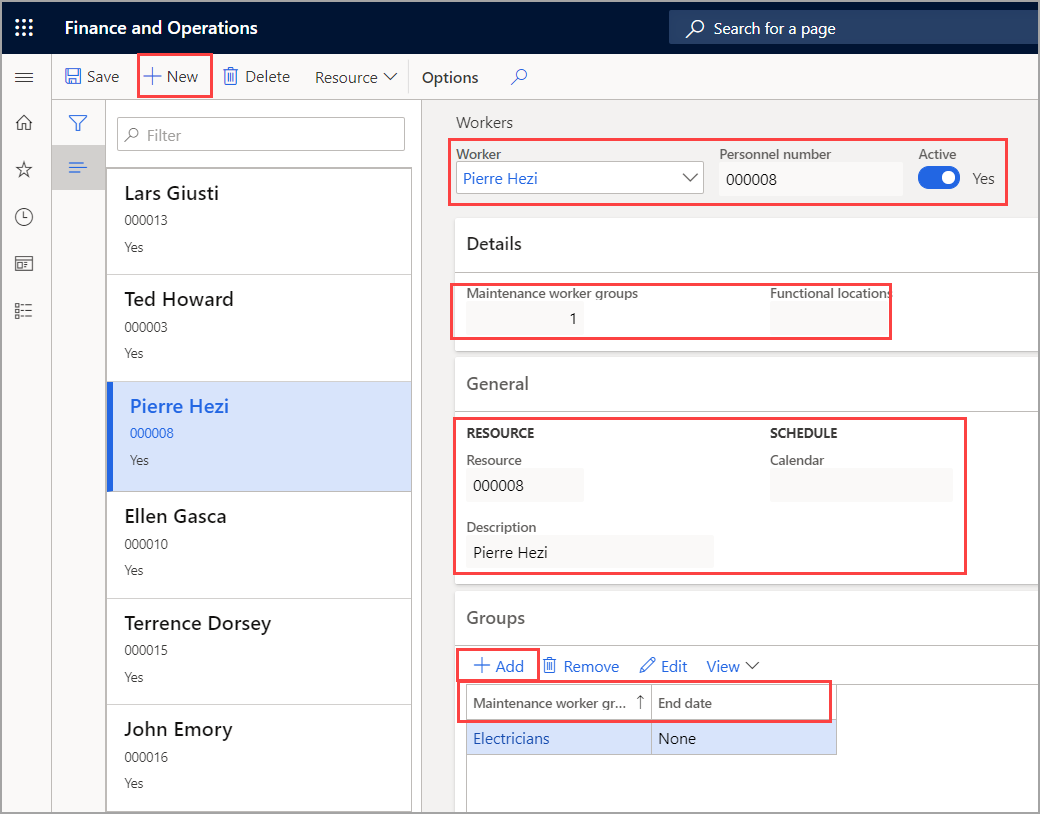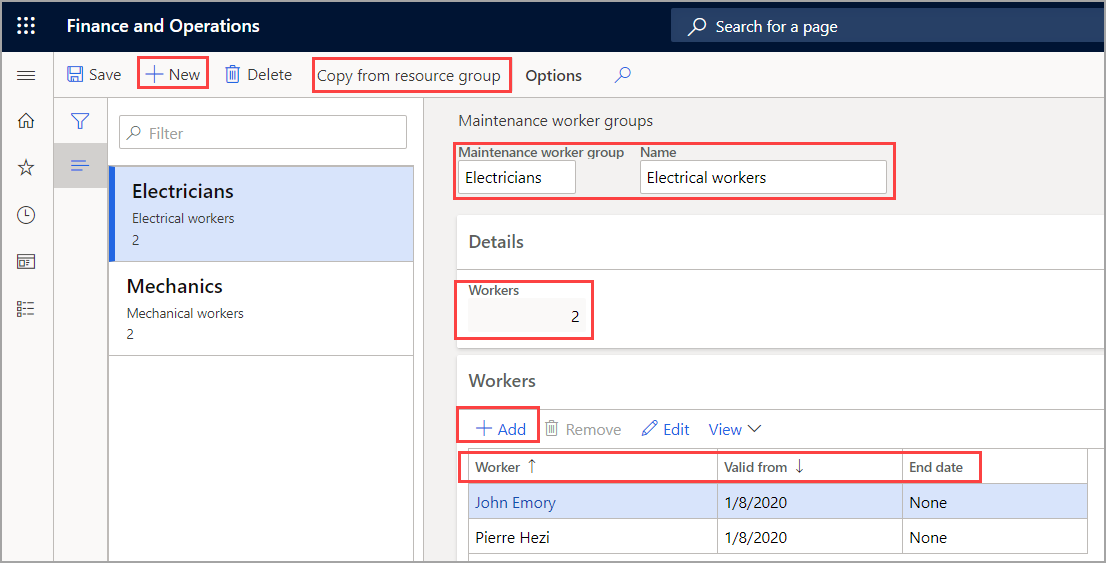Create maintenance workers and worker groups
Workers are initially created in the Human resources module of Dynamics 365 Finance. This provision helps make your selection easy when working to associate workers with working groups and assigning areas of expertise.
After you have associated workers and assigned expertise, Asset Management allows you to associate maintenance workers to functional locations. For more information about functional locations, see the Create functional locations module. Associating to functional locations comes in handy if you need to schedule a maintenance job in functional location 02, for example, and you want to allocate maintenance workers from the same location to perform the job.
You can also create maintenance worker groups and associate maintenance workers with them. This method is useful when you want to schedule a group of maintenance workers on a work order. Simply use maintenance workers and maintenance worker groups to set up preferred maintenance workers and responsible maintenance workers.
Create workers
To create workers, follow these steps:
- Go to Asset Management > Setup > Workers > Workers.
- Select New.
- In the Worker field, select the worker from the drop-down menu.
- Set the Active toggle button to Yes if you want to schedule this worker on work orders.
- The Details FastTab shows the number of maintenance worker groups and functional locations that are associated with this maintenance worker.
- On the General FastTab, the following information is automatically filled in.
- The Resource and Description fields - If a resource has already been selected for this worker.
- The Calendar field – If you allocated a calendar to this worker when you set them up as a resource (Organization administration > Resources > Resources).
- On the Groups FastTab, select Add.
- In the Maintenance worker group field, select a maintenance worker group from the drop-down menu. You can add more lines if you want the worker to be affiliated with more than one group.
- The End date field automatically defaults to None. Select the calendar icon to enter a specific end date.
- On the Functional locations FastTab, select Add line.
- In the Functional location field, select a functional location from the drop-down menu.
- In the Primary field, select the check box if you want to specify this as the primary location for the maintenance worker. Also specify which location is the primary functional location for the worker.
Note
When you assign functional locations to a worker, all active assets that are related to those functional locations appear on various menu items (My active assets and My active functional locations). The assets also appear in the asset lookups that are shown when you create a new asset, maintenance request, or work order.
The following image is an example of the Workers page.
Asset Management > Setup > Workers > Workers
Watch the following video on how to set up workers in Asset Management.
Create worker groups
To create worker groups, follow these steps:
Go to Asset Management > Setup > Workers > Maintenance worker groups.
Select New.
In the Maintenance worker group field, enter a group ID.
In the Name field, enter a name. The Details FastTab shows the number of maintenance workers who are assigned to this group.
On the Workers FastTab, select Add.
In the Worker field, select a maintenance worker from the drop-down menu.
The End date field automatically defaults to None. Select the calendar icon to enter a specific end date.
Select Copy from resource group if you want to assign a resource group to the selected maintenance worker group.
- In the Group field, select the resource group to copy calendar settings from.
- In the Worker group field, select the worker group to copy the resource group's calendar settings to.
This step is useful if you want maintenance workers to use the calendar that is related to a resource (work center) during work order scheduling.
The following image shows an example of the Maintenance worker groups page.
Asset Management > Setup > Workers > Maintenance worker groups