Monitor the run history of a button flow
To monitor the run history of a button flow, you need to look at the flow history. You can view a flow's history from a computer browser or from the Power Automate mobile app.
The flow name and the button name are the same. To view the history from the Power Automate mobile app, follow these steps:
Sign in to your Power Automate mobile app and then select the Buttons icon on the lower horizontal menu. Note the button name of the flow history that you want to view.
Select the Flows icon on the lower horizontal menu. Find the flow that you want to view history for and then select it.
In the Flow details section, locate and select Run history.
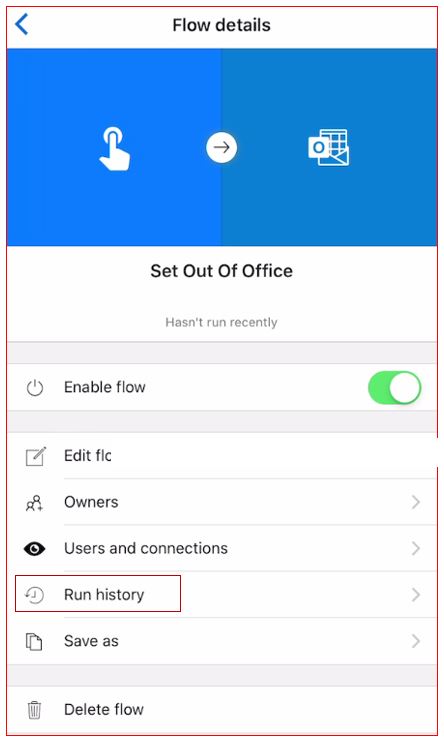
You can see all the flow runs, both successful and unsuccessful.
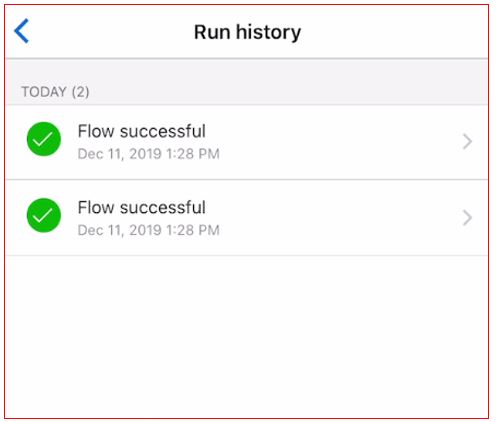
Select each of the runs and view the details.
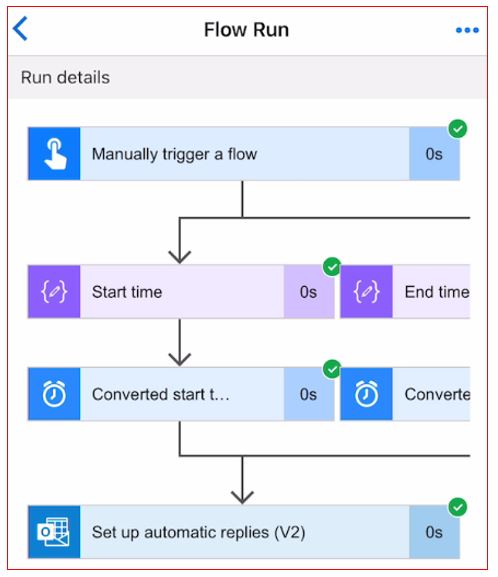
Viewing the history for a flow can help you determine if people are having difficulty with your button flow and possibly help troubleshoot any issues that users are experiencing with your button flow. One common issue being the users do not have access to all the connectors.