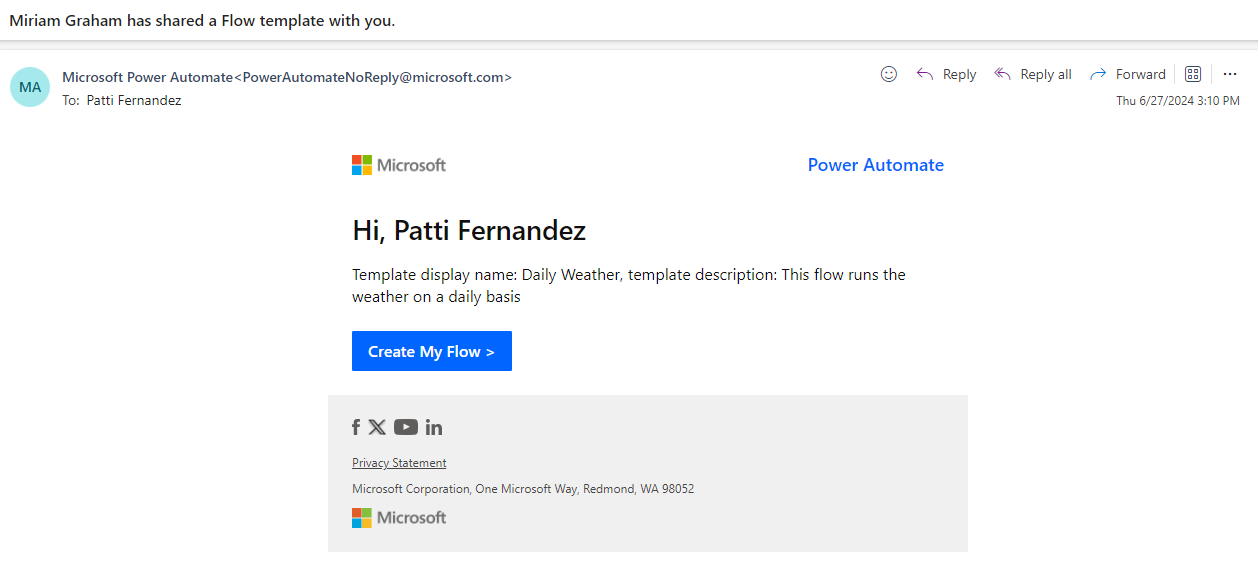Use the Send a copy feature
Thus far in this module, you learned about sharing the same cloud flow with other users. When you use the Send a copy feature to share a flow, users receive their own copy. You can initiate Send a copy when you have a cloud flow selected in the list or from the flow detail page.
You must be a cloud flow owner to use the Send a copy feature. Additionally, you must have successfully run the flow since it was last modified before you can send a copy.
If you send a copy to an individual user, they receive an email similar to the following image to launch the ability to create the flow. An email isn't sent when you send a copy to a group. Instead, group members can access the copy on the flow portal.
Individual users and users from groups can view and use the flow template by going to Templates > Shared with me.
After you send a copy, you can't recall or remove it. If you need to send an update, make sure that the title is unique so that the receiving users can differentiate which flow template is new.
When people use the template, the following prompt appears before they begin creating the flow.
If the flow uses connectors, the recipient needs to create their own connections; therefore, they need to have relevant permissions. For example, if the flow uses the SharePoint connector, then the recipient would need to have access to SharePoint to be able to re-create the connection. After the connection is created, the recipient is taken to the detail page to edit and manage the flow as they would any other flow that they own.
Decide whether to use Send a copy
Send a copy is the best approach to sharing when you have a cloud flow that would help others but needs personalization. When users have their own copy, it removes concerns about them modifying and breaking your flow.
Send a copy is also a good approach for someone to use as a starting point for building their own flow. For example, a sales team might create five flows that they send to new sales staff to get them started on building their own productivity automation.
Important
After you've sent a copy to a user or group, it's impossible to recall, change, or remove it. Avoid sharing flows with sensitive information.
For flows that frequently change, a single shared flow works better. When you share by using a copy, you need to make changes in each copy individually.
Send a copy allows the user to create the flow in the same Microsoft Power Platform environment that your flow is in. If you want to have the flow run in a different Microsoft Power Platform environment, review the Solutions and sharing unit in this module.
Send a copy works seamlessly in the default environment because everyone has access. If you send a copy of a flow to a user from an environment that they don't have access to, they get an error when they try to create the flow. To avoid errors, before you send it, make sure that the same users and groups have access to the environment that you're sending the flow from.