Call Microsoft Entra ID secured third-party REST APIs
In this unit, you'll learn how to use the SharePoint Framework API to call REST APIs that are secured with Microsoft Entra ID.
Secure REST APIs with Microsoft Entra ID
Resources in Microsoft Azure can be secured with Microsoft Entra ID. Microsoft Entra ID can be used to secure REST APIs that are hosted in Microsoft Azure and API hosted in other cloud platforms. Microsoft Azure hosted resources are easier to secure as the Azure Management Portal provides a simplified configuration experience.
Microsoft Entra ID secured REST APIs require all requests to be authorized. To authorize a request, you'll include an OAuth 2.0 access token in the authorization HTTP request header. This access token must be obtained from Microsoft Entra ID using one of the supported OAuth flows.
All available Microsoft REST APIs that don't support anonymous requests are secured with Microsoft Entra ID. This includes APIs including the SharePoint REST API, Microsoft Graph, Azure Management REST API and many more.
Secure Azure Functions with Microsoft Entra ID
A common approach to implementing a REST API is to use Azure Functions. Securing an Azure Function with Microsoft Entra ID is simple. In the left-hand navigation, select the Authentication menu item.
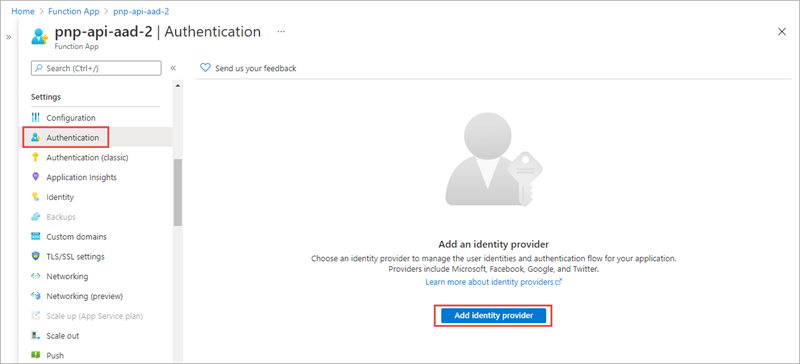
The Authentication page supports authentication using different OAuth 2.0 providers, including Microsoft, Facebook, Google, and Twitter.
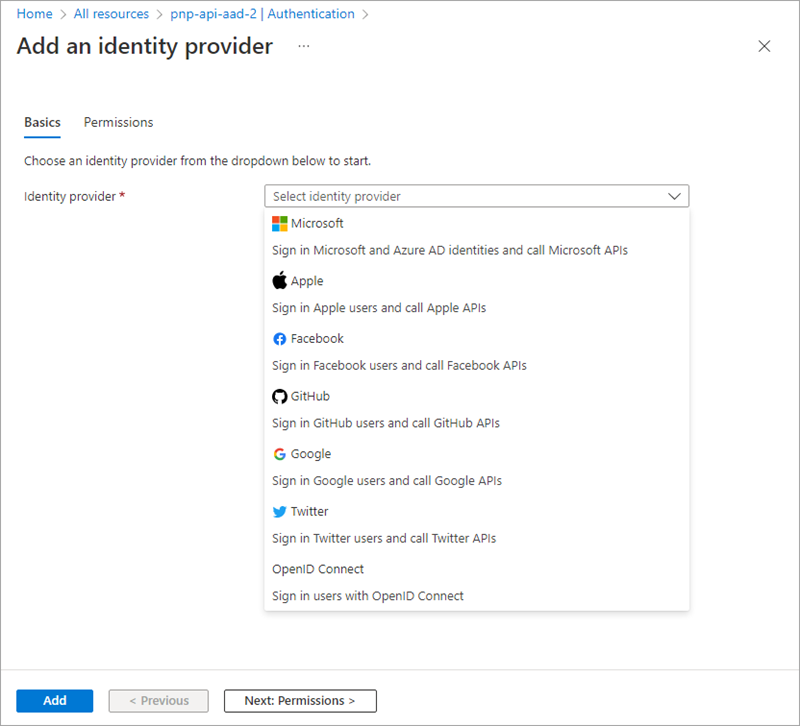
After selecting Microsoft, you'll then either create a new Microsoft Entra app or associate the Azure Function app with an existing Microsoft Entra app.
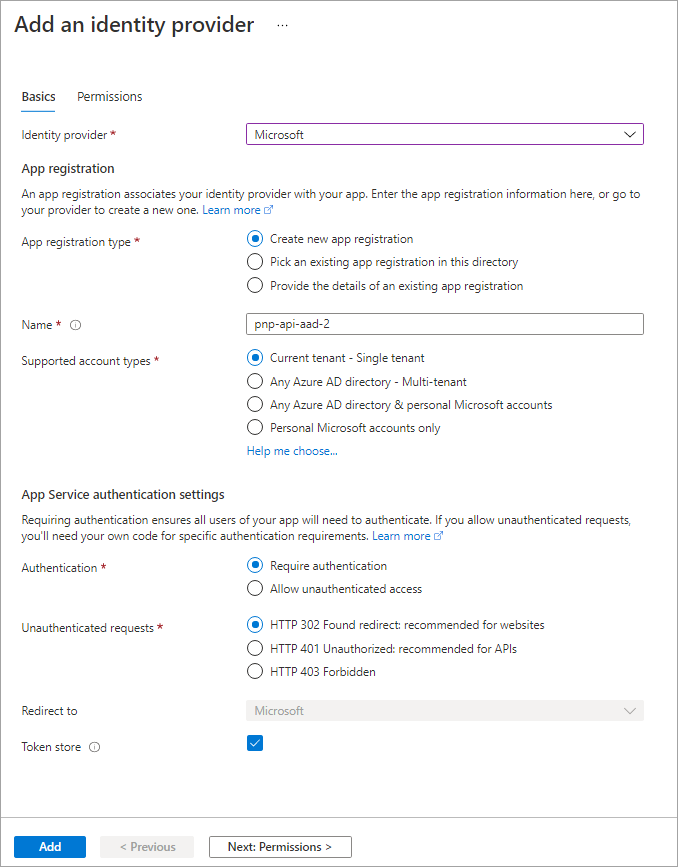
By enabling Microsoft Entra authentication on an Azure Function, Microsoft Azure will automatically check for a valid access token in the authorization HTTP request header in every request received. If the access token isn't present or not valid, the request is rejected. This verification check is done without you having to write any special code in your Azure Function.
Call Microsoft Entra ID secured resources from the SharePoint Framework
Let's look at how requests to Microsoft Entra ID secured resources are handled by the SharePoint Framework.
Permission requests to REST APIs, also known as resources, are granted to a Microsoft Entra app provisioned in every SharePoint Online tenant: SharePoint Online Client Extensibility Web Application Principal.
When you grant a permission request for a specific resource, such as Microsoft Graph, to the SharePoint Online Client Extensibility Web Application Principal app, you're granting that entire SharePoint Online tenant the permission. It's important to understand that this permission grant isn't unique to the site or to the SharePoint Framework component; the permission grant applies to the entire SharePoint Online tenant.
Also, it's important to understand that permissions aren't tied to SharePoint Framework apps. SharePoint Framework solutions and apps can be deployed, installed, added, and removed to or from pages without approving or revoking permission requests.
Grant permissions to SharePoint Online
There are three ways you can request and grant permissions to a SharePoint Online tenant:
- Defined with the SharePoint Framework package solution manifest: In this option, you'll define the permission requests for the resources that your solution needs to run. When the solution is deployed to the App Catalog site, the administrator is notified that they'll need to approve or reject the permission request.
- PowerShell: PowerShell can be used to submit a permission request, and approve or reject permission requests. You can also use PowerShell to create the permission grant, bypassing the request process.
- CLI for Microsoft 365: You can also use the cross-platform CLI for Microsoft 365 to request, approve, reject, grant, and revoke permission requests the same way you can with PowerShell.
Declare permission requests in SharePoint Framework projects
To request a permission when a SharePoint Framework package is deployed to the App Catalog, add it to the webApiPermissionRequests array in the package-solution.json configuration file in a project.
Each request must include the name of the REST API (resource) and the permission (scope) requested:
// package-solution.json
{
"solution": {
"name": "sp-fx-aad-http-client-side-solution",
"id": "dfb230b7-4f61-431f-9b65-a34e83922663",
"version": "1.0.0.0",
"includeClientSideAssets": true,
"isDomainIsolated": false,
"webApiPermissionRequests": [
{
"resource": "Microsoft Graph",
"scope": "User.ReadBasic.All"
}
]
},
"paths": {
"zippedPackage": "solution/sp-fx-aad-http.sppkg"
}
}
Call Microsoft Entra ID secured REST APIs from the SharePoint Framework
After SharePoint Framework package has been added to the App Catalog, let's look the process for granting permissions and how the SharePoint Framework ultimately submits requests to the Microsoft Entra ID secured REST API.
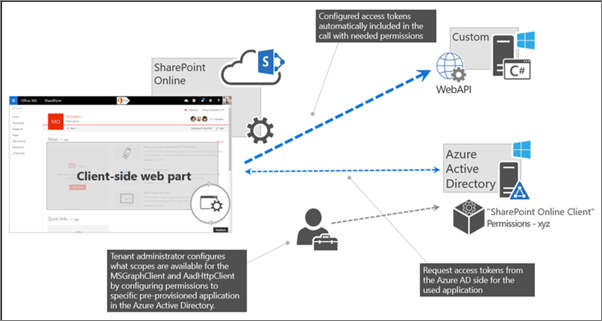
At the bottom of the figure above, the tenant administrator grants the permissions (also known as scopes), to the SharePoint Online tenant. This is done from the API Management page in the SharePoint Admin Center.
Once the permission request is granted, the SharePoint Framework component will ask SharePoint Online for an access token for the specified resource. The SharePoint Online, with Microsoft Entra ID, will validate the permission for the specified resource has been granted to that SharePoint Online tenant and return an access token. The SharePoint Framework will then submit a request to the REST API and include the access token in the authorization HTTP request header.
The Microsoft Entra ID secured resource will verify the authorization HTTP request header before passing to the REST API. From this point, the HTTP request continues like normal, processing the request and sending the response back to the SharePoint Framework component.
Use the SharePoint Framework Microsoft Entra HTTP client
The SharePoint Framework API simplifies the access token acquisition from SharePoint Online and Microsoft Entra ID. The API uses the token to configure a special instance of the HttpClient, known as the AadHttpClient, you'll use to submit the request.
To do this, start by importing the AadHttpClient object into your TypeScript file:
import {
AadHttpClient,
HttpClientResponse
} from '@microsoft/sp-http';
Next, use the aadhttpClientFactory to request an HTTP client configured with the access token for the specified resource:
// Promises
this.context.aadHttpClientFactory
.getClient('https://your-endpoint-uri')
.then((aadClient: AadHttpClient) => {
/* submit request to endpoint */
});
// Async/await
const aadClient: AadHttpClient = await this.context.aadHttpClientFactory
.getClient('https://your-endpoint-uri');
Finally, use the configured client to call the secured REST API the same way you can use the HttpClient:
// Promises
const endpoint: string = 'https://your-endpoint-uri/api';
aadClient.get(endpoint, AadHttpClient.configurations.v1)
.then((rawResponse: HttpClientResponse) => {
return rawResponse.json();
})
.then((jsonResponse: any) => {
// work with result
});
// Async/await
const endpoint: string = 'https://your-endpoint-uri/api';
const rawResponse: HttpClientResponse = await aadClient.get(endpoint, AadHttpClient.configurations.v1);
const responseJson = await rawResponse.json();
return responseJson as any;
Add SharePoint packages to the SharePoint App Catalog
Note
What's been referred to as "permission requests" above, are referred to as "API access requests" in the user interface for the App Catalog and the SharePoint Admin Center. You can consider "permission requests" and "API access requests" to be synonymous. The term "API access requests" will be used for the remainder of this unit.
When an administrator deploys the SharePoint Framework component to the tenant App Catalog, they're presented with information about API access requests in the Enable app panel:
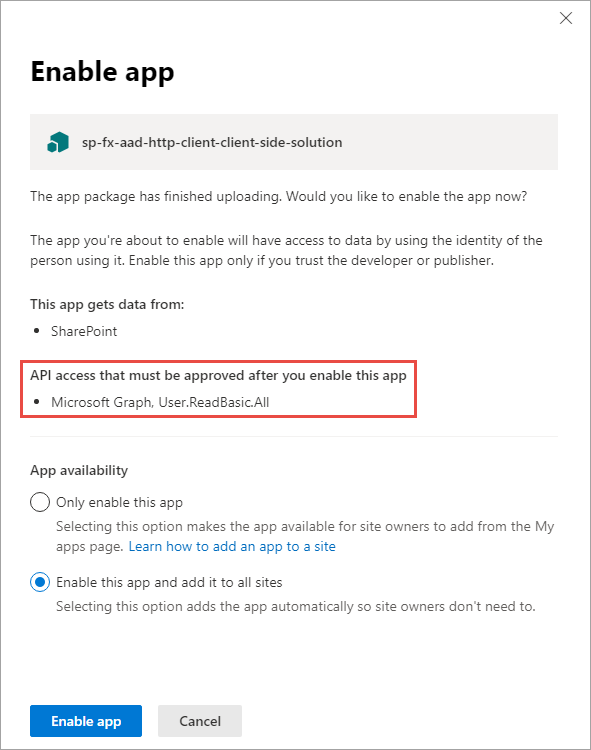
This section of the panel lists the API access requests that should be reviewed and approved or rejected. Recall that API access requests aren't tied to the SharePoint Framework package. Approving or rejecting the API access requests is a separate step that must be done in order for the SharePoint Framework component to work.
Approve or reject API access requests from the SharePoint Admin Center
To approve or reject API access requests, navigate to the API access page in the SharePoint Admin Center. Here you'll find a list of API access requests pending approval or rejection:
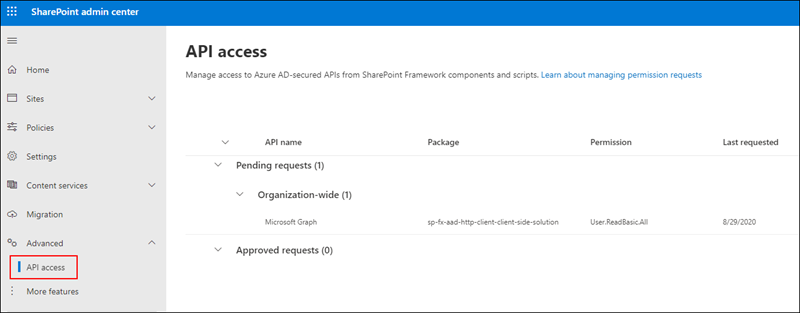
Select the API access request to view its details and use the buttons at the bottom of the panel to approve or reject the request:
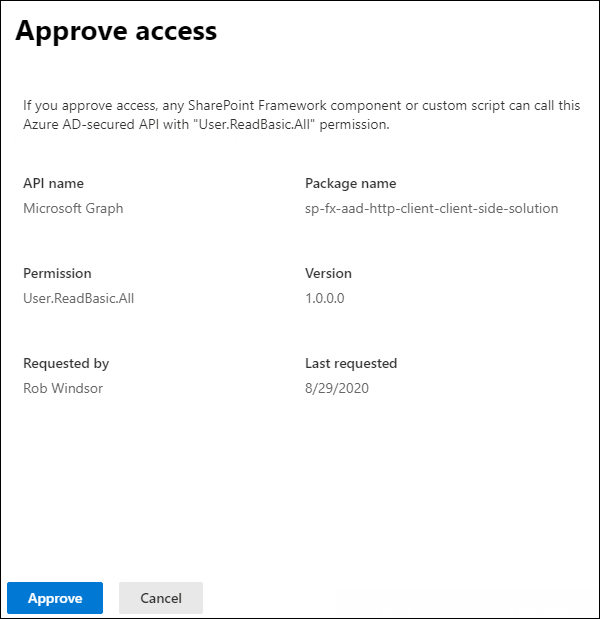
Summary
In this unit, you learned how to use the SharePoint Framework API to call REST APIs that are secured with Microsoft Entra ID.