Exercise - Degree of Parallelism feedback
Note
This exercise uses the following githib repository:
Before you continue, make sure that you complete the prerequisites and setup.
In your role as database administrator for the World Wide Importers Corporation, you want to use the right amount of parallelism for business unit queries. Looking through the release notes, you find that SQL Server 2022 introduces a new feature called Degree Of Parallelism (DOP) feedback to find the parallel efficiency of a query.
In this exercise, you evaluate the Degree of Parallelism feedback feature in SQL Server 2022.
Observe how this feature validates DOP values for an eligible query. It finds the lowest possible DOP value that reduces CPU usage and achieves the no harm principle over time.
Prerequisites
- SQL Server 2022 Evaluation or Developer Edition
- A virtual machine (VM) or computer with at minimum 8 CPUs and 24 GB of memory.
- The latest version of SQL Server Management Studio (SSMS).
- Download ostress.exe from https://aka.ms/ostress. Install using the RMLSetup.msi file. Use all defaults for the installation.
Set up the exercise
Create a directory called c:\sql_sample_databases to store backups and files.
Download a backup of a customized version of the
WideWorldImporterssample database for the DOP exercise from https://aka.ms/wwi_dop. Save it into c:\sql_sample_databases directory.Note
If you try to restore the default sample
WideWorldImportersdatabase, you can use the restorewwi.sql, populatedata.sql and rebuild_index.sql scripts to customize the database for the exercise.Restore the customized version of the
WideWorldImporterssample database to your SQL Server 2022 instance using SSMS. You might need to change the directory paths for the location of your backup and where you restore the database files.USE master; GO DROP DATABASE IF EXISTS WideWorldImporters; GO -- Edit the locations for files to match your storage RESTORE DATABASE WideWorldImporters FROM DISK = 'c:\sql_sample_databases\wwi_dop.bak' with MOVE 'WWI_Primary' TO 'c:\sql_sample_databases\WideWorldImporters.mdf', MOVE 'WWI_UserData' TO 'c:\sql_sample_databases\WideWorldImporters_UserData.ndf', MOVE 'WWI_Log' TO 'c:\sql_sample_databases\WideWorldImporters.ldf', MOVE 'WWI_InMemory_Data_1' TO 'c:\sql_sample_databases\WideWorldImporters_InMemory_Data_1', stats=5; GOImportant
If you have permission issues to restore the backup, you can try to copy the backup into the default data folder for your SQL Server installation and try the restore again. You need to edit the restore script accordingly. The default for most instances is
C:\Program Files\Microsoft SQL Server\MSSQL16.MSSQLSERVER\MSSQL\DATA.
Exercise - DOP feedback
Run the following script in SSMS to configure MAXDOP to 0 for your SQL Server instance.
sp_configure 'show advanced', 1; go reconfigure; go sp_configure 'max degree of parallelism', 0; go reconfigure; goRun the following script to create a stored procedure to query data that you use a query plan with parallelism.
USE WideWorldImporters; GO CREATE OR ALTER PROCEDURE [Warehouse].[GetStockItemsbySupplier] @SupplierID int AS BEGIN SELECT StockItemID, SupplierID, StockItemName, TaxRate, LeadTimeDays FROM Warehouse.StockItems s WHERE SupplierID = @SupplierID ORDER BY StockItemName; END; GOCreate and run an XEvent session to watch live data and observe the events that get generated while the DOP feedback runs in the background.
Run the following script to create and start an XEvent session.
IF EXISTS (SELECT * FROM sys.server_event_sessions WHERE name = 'DOPFeedback') DROP EVENT SESSION [DOPFeedback] ON SERVER; GO CREATE EVENT SESSION [DOPFeedback] ON SERVER ADD EVENT sqlserver.dop_feedback_eligible_query( ACTION(sqlserver.query_hash_signed,sqlserver.query_plan_hash_signed,sqlserver.sql_text)), ADD EVENT sqlserver.dop_feedback_provided( ACTION(sqlserver.query_hash_signed,sqlserver.query_plan_hash_signed,sqlserver.sql_text)), ADD EVENT sqlserver.dop_feedback_reverted( ACTION(sqlserver.query_hash_signed,sqlserver.query_plan_hash_signed,sqlserver.sql_text)), ADD EVENT sqlserver.dop_feedback_stabilized( ACTION(sqlserver.query_hash_signed,sqlserver.query_plan_hash_signed,sqlserver.sql_text)), ADD EVENT sqlserver.dop_feedback_validation( ACTION(sqlserver.query_hash_signed,sqlserver.query_plan_hash_signed,sqlserver.sql_text)) WITH (MAX_MEMORY=4096 KB,EVENT_RETENTION_MODE=NO_EVENT_LOSS,MAX_DISPATCH_LATENCY=1 SECONDS,MAX_EVENT_SIZE=0 KB,MEMORY_PARTITION_MODE=NONE,TRACK_CAUSALITY=OFF,STARTUP_STATE=OFF); GO -- Start XE ALTER EVENT SESSION [DOPFeedback] ON SERVER STATE = START; GORight-click the new Extended Events session in Object Explorer in SSMS and select Watch Live Data.
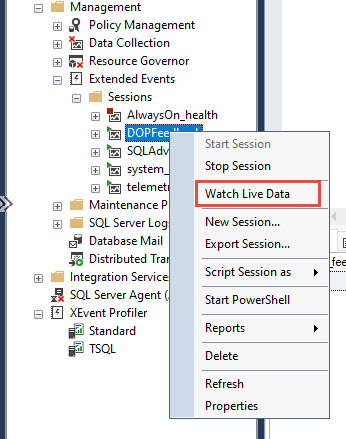
Run the following script to set Query Store settings and database setting for DOP feedback.
USE WideWorldImporters; GO -- Make sure QS is on and set runtime collection lower than default ALTER DATABASE WideWorldImporters SET QUERY_STORE = ON; GO ALTER DATABASE WideWorldImporters SET QUERY_STORE (OPERATION_MODE = READ_WRITE, DATA_FLUSH_INTERVAL_SECONDS = 60, INTERVAL_LENGTH_MINUTES = 1, QUERY_CAPTURE_MODE = ALL); GO ALTER DATABASE WideWorldImporters SET QUERY_STORE CLEAR ALL; GO -- You must change dbcompat to 160 ALTER DATABASE WideWorldImporters SET COMPATIBILITY_LEVEL = 160; GO -- Enable DOP feedback ALTER DATABASE SCOPED CONFIGURATION SET DOP_FEEDBACK = ON; GO -- Clear proc cache to start with new plans ALTER DATABASE SCOPED CONFIGURATION CLEAR PROCEDURE_CACHE; GOThis script enables DOP feedback, sets database compatibility to 160, and clears settings for the exercise. The
INTERVAL_LENGTH_MINUTESsetting on the Query Store is set to 1 so that you can observe query statistics at a granular level.Run workload_index_scan_users.cmd from a command prompt.
Note
If you are using a named instance, edit workload_index_scan_users.cmd to use
-S.\<instance name>.The script takes around 15 minutes to run.
After the script starts running, you can observe DOP feedback using the live data from Extended Events. In the Live Data Viewer in SSMS, you can add columns to the default view to see the sequence of feedback. Right-click any field in the Details pane and select Show Column in Table.
You should see a series of events:
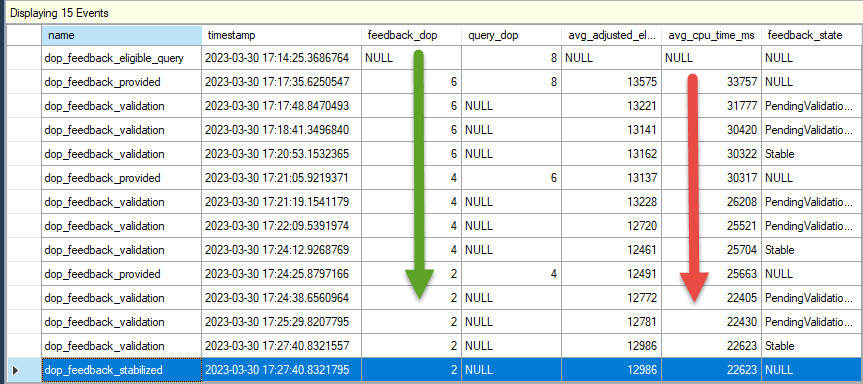
You should first see a
dop_feedback_eligible_queryevent. The event can take 5-10 minutes to first appear. Then you see a series ofdop_feedback_providedanddop_feedback_validationevents until you see a finaldop_feedback_stabilizedevent with afeedback_dop valueof 2. Depending on your system, it's possible the system can stabilize at a DOP value of 4.The
dop_feedback_stabilizedevent shows the reason for stabilization. In this case, the validation for DOP 2 stabilized because the query reached the minimum DOP value.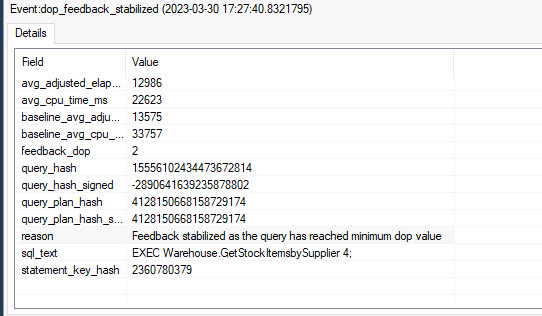
When feedback is provided and feedback state is stable, the feedback is persisted to Query Store.
Run the following script to see the changes in DOP and the resulting change in the query performance through query stats.
USE WideWorldImporters; GO -- The hash value of 4128150668158729174 should be fixed for the plan from the workload SELECT qsp.query_plan_hash, avg_duration/1000 as avg_duration_ms, avg_cpu_time/1000 as avg_cpu_ms, last_dop, min_dop, max_dop, qsrs.count_executions FROM sys.query_store_runtime_stats qsrs JOIN sys.query_store_plan qsp ON qsrs.plan_id = qsp.plan_id and qsp.query_plan_hash = CONVERT(varbinary(8), cast(4128150668158729174 as bigint)) ORDER by qsrs.last_execution_time; GONotice a small decrease in
avg_duration_msand decrease in needed CPU across the variouslast_dopvalues.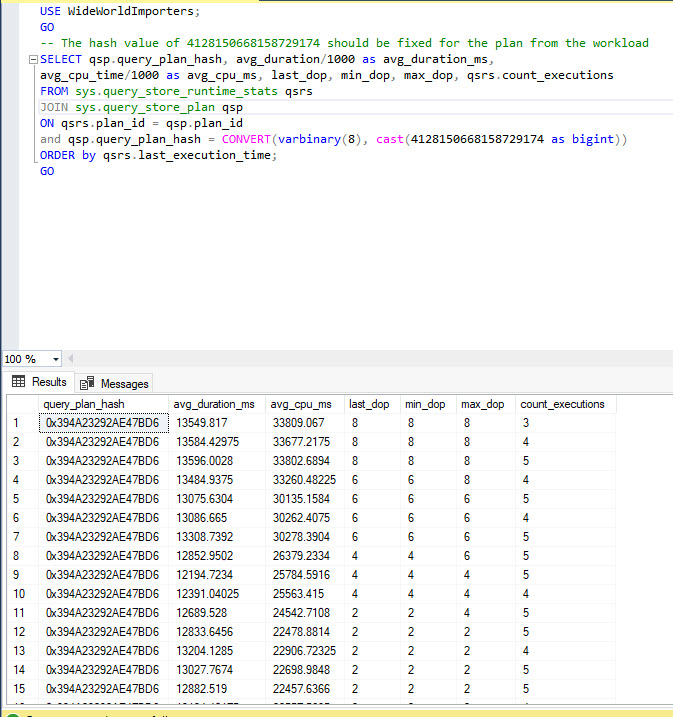
Run the following script to see the persisted DOP feedback.
USE WideWorldImporters; GO SELECT * from sys.query_store_plan_feedback; GOTo see the
BaselineStatsandLastGoodFeedbackvalues, examine the values in thefeedback_descfield.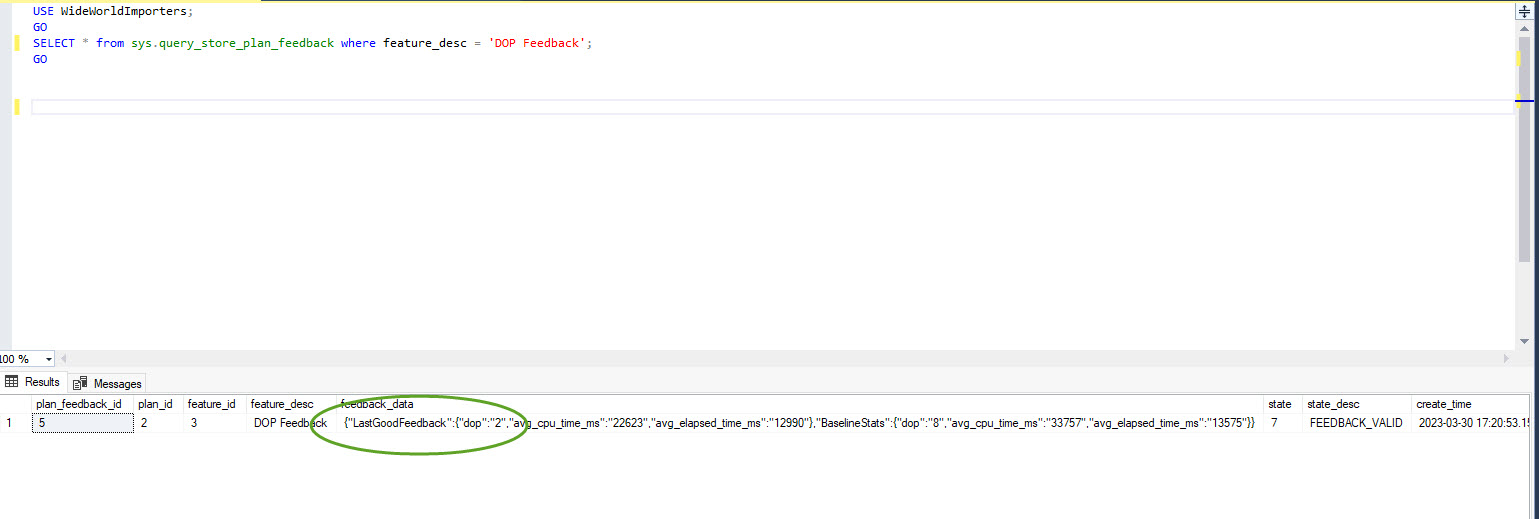
You can also view the improvement in performance through the Top Resource Consuming Queries report. Open the WideWorldImporters > Query Store > Top Resource Consuming Queries in SSMS Object Explorer to open the report.
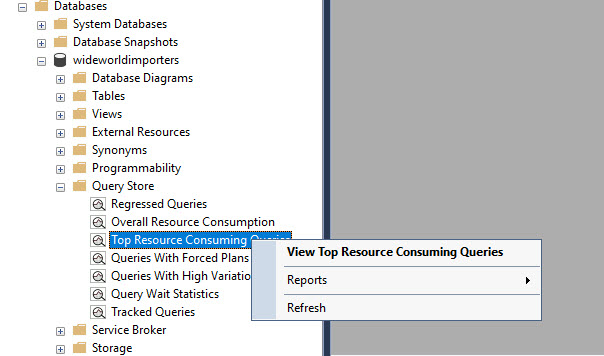
Change Statistic to
Avgand Metric toDuration (ms). You can see the decrease in time until stabilization of DOP.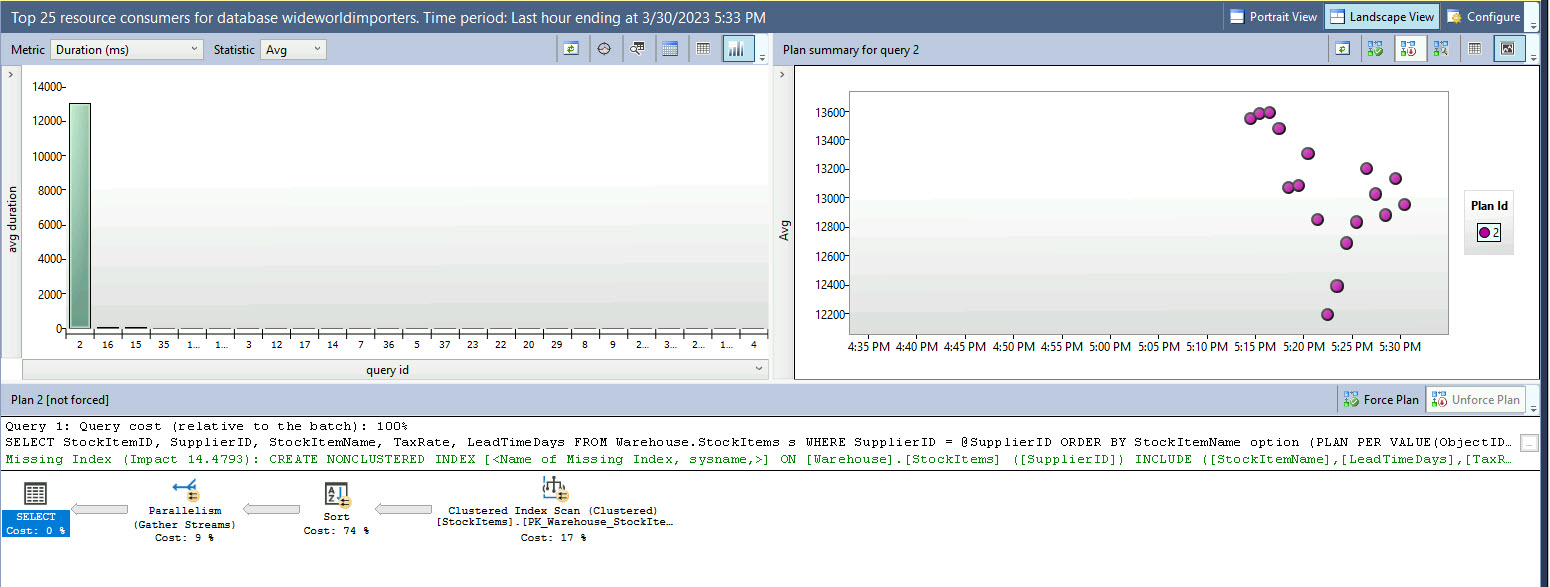
Change the Metric to
CPU Time (ms)and observe. You can see the decrease in CPU.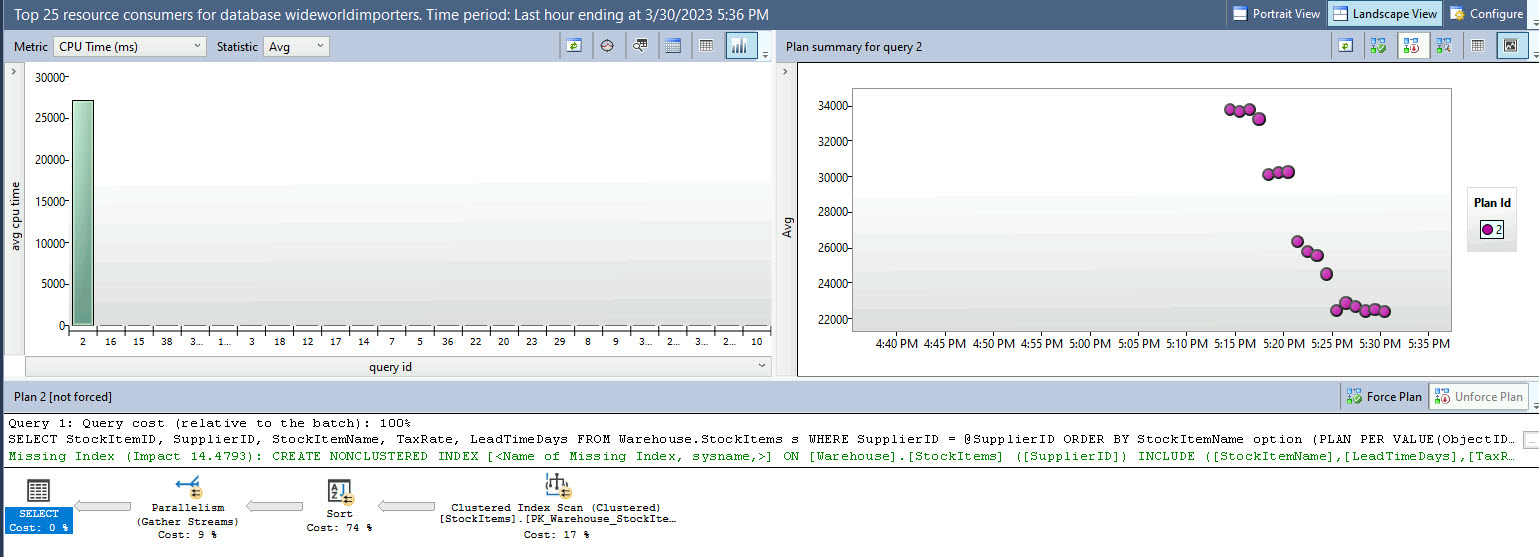
This report shows you the real benefit of DOP feedback. There's a significant reduction in CPU resources required to achieve a similar or lower duration for the query without any user action.