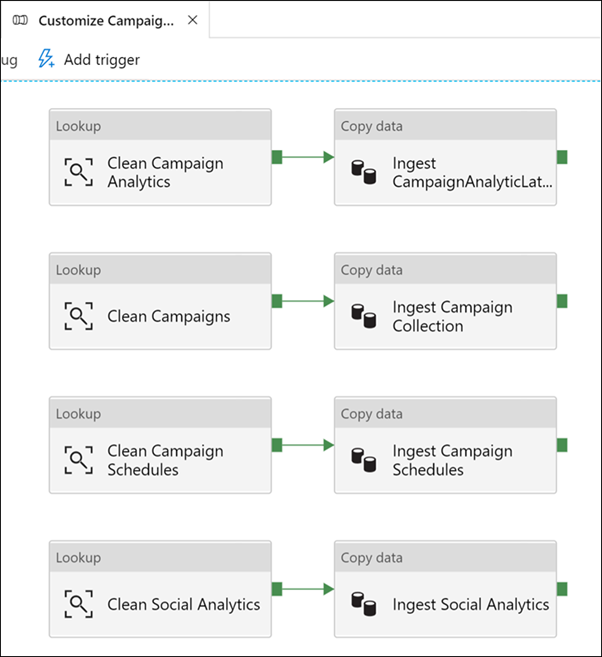Exercise-Identifying Azure Synapse pipeline components
Launch Azure Synapse Studio. The URL can be found in the Azure Synapse Workspace created in the Azure portal.
In Azure Synapse Studio, navigate to the Integrate Hub in the left navigation by selecting the Integrate icon.
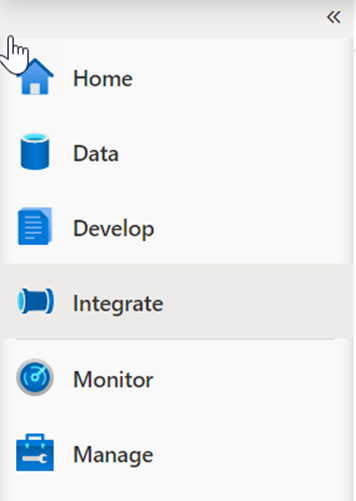
Expand Pipelines and select 1 Master Pipeline (1). Point out the Activities (2) that can be added to the pipeline, and show the pipeline canvas (3) on the right.
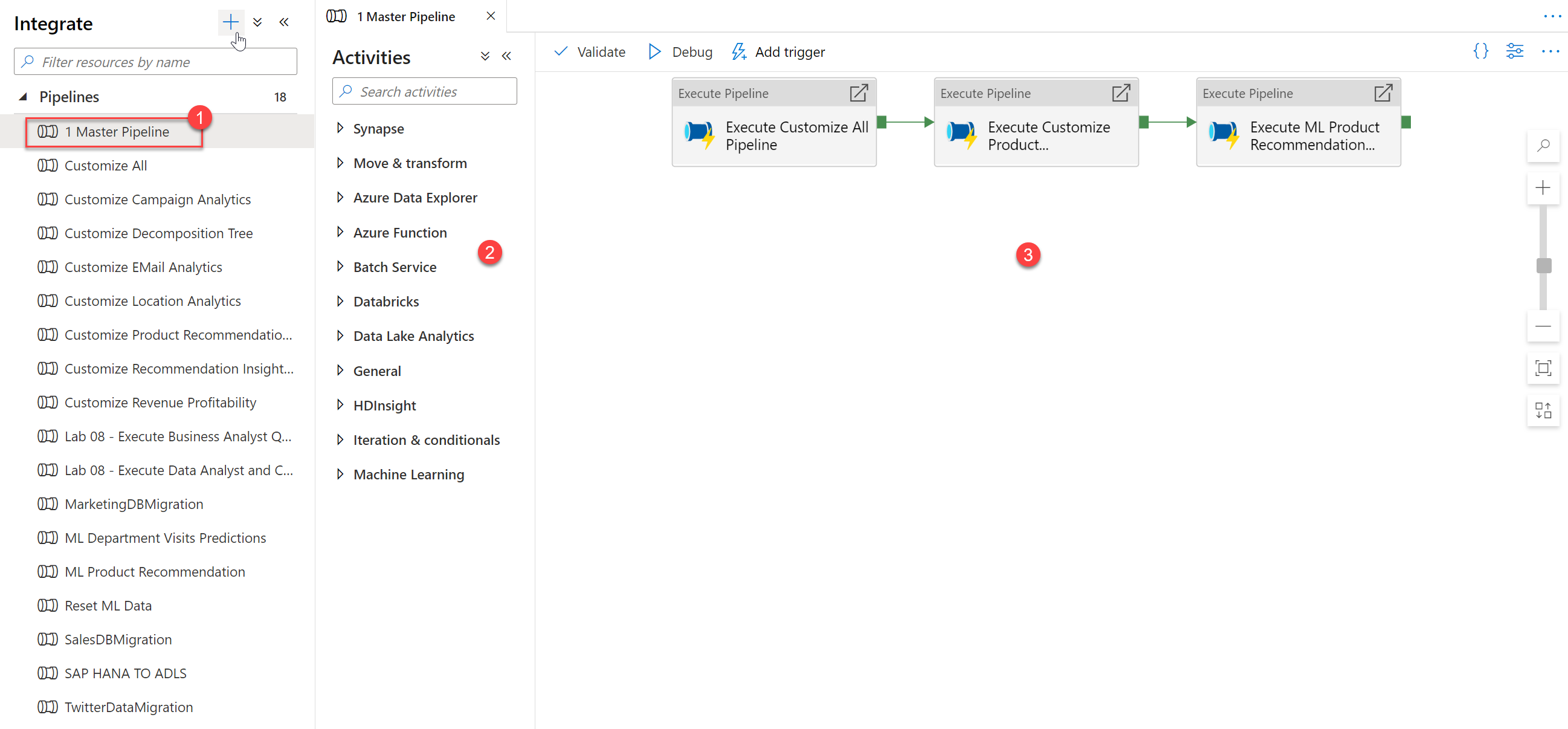
Our Synapse workspace contains 16 pipelines that enable us to orchestrate data movement and transformation steps over data from several sources.
The Activities list contains many activities that you can drag and drop onto the pipeline canvas on the right.
Here we see that we have three execute (child) pipelines:
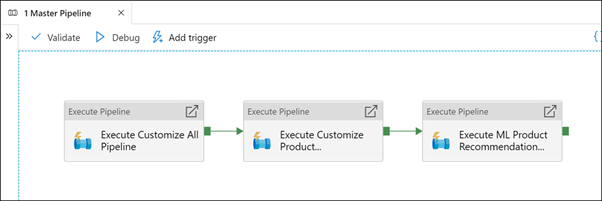
Select the Execute Customize All Pipeline activity (1). Select the Settings (2) tab. Show that the invoked pipeline is Customize All (3), then select Open (4).
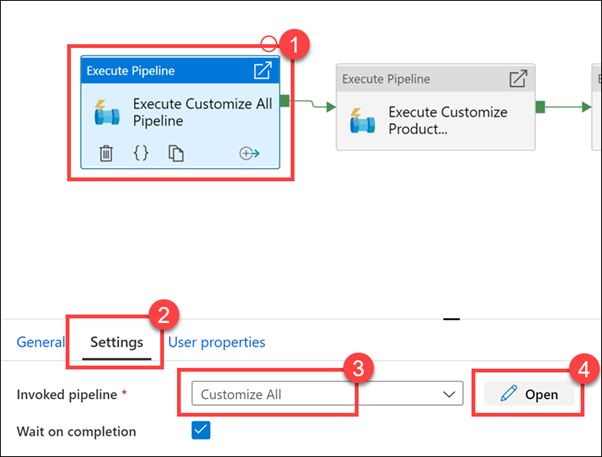
As you can see, there are five child pipelines. This first execute pipeline activity cleans and ingests new Manufacturer campaign data for the Campaign Analytics report.
Select the Campaign Analytics activity (1), select the Settings tab (2), observe the invoked pipeline is set to Customize All (3), then select Open (4).
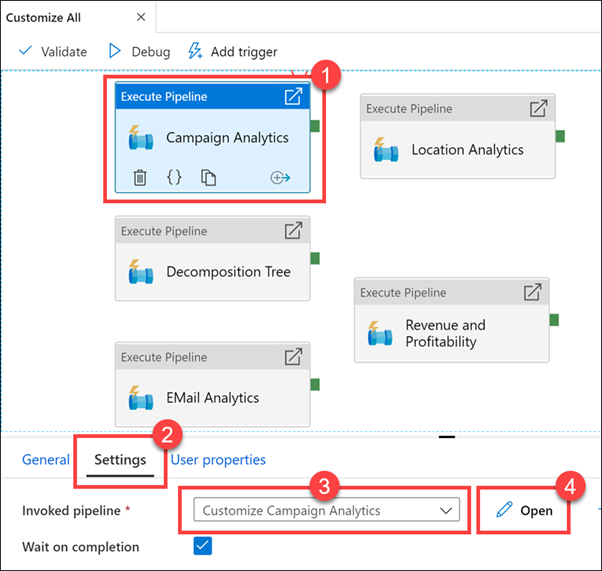
Observe how cleaning and ingesting happens in the pipeline by clicking on each activity.