Introduction
Teams Toolkit is a set of developer tools for creating apps using Microsoft Teams Platform. It includes templates, automation, and resources that accelerate your app development for tabs, bots, messaging extensions, and more. With seamless integrations and a focus on productivity, Teams Toolkit gives you the power to build apps without compromises that run in Microsoft Teams, Outlook, and the Microsoft 365 app.
In this module, you'll learn how to build a Microsoft Teams app by using Teams Toolkit for Visual Studio Code.
Prerequisites
- Global Administrator access to a Microsoft 365 tenant.
- Basic understanding of a Teams app and its extensibility points. We recommend that you complete the Introduction to building apps for Microsoft Teams training module.
- Visual Studio Code installed.
- Node.js v16 installed.
- Microsoft Edge or Google Chrome web browser installed.
Learning objectives
In this module, you will:
- Learn the basics of Teams apps.
- Learn the benefits of using Teams Toolkit for Visual Studio Code to build apps for Teams.
- Create and debug a Teams app by using Teams Toolkit for Visual Studio Code.
What are the benefits of bringing your apps to Teams?
Microsoft Teams is a central hub for communication and collaboration, which makes it an ideal platform for managing and tracking business processes and workflows. You can improve the efficiency of your work and establish better communication and collaboration among team members by bringing your business processes into Teams.
Microsoft Teams allows team members to access and update information that they need without switching context. It provides a single platform for all team members to contribute to the process and reduces the need for multiple tools and systems, which can save time and resources.
What is a Teams app?
Microsoft Teams apps are web-based apps that extend the capabilities of the Teams platform to increase productivity with:
- Communication and collaboration scenarios.
- Social interactions and engagement.
- Common business processes.
- Custom features from an existing app.
You can add one or more extensibility points to your Teams app. Here are a few types of extensibility points in Teams:
- Bots are often used in messaging or chat applications. They provide a wide range of services, such as answering frequently asked questions, providing real-time updates and notifications, or assisting with system transactions. They can understand commands and reply or perform tasks in a conversational way.
- Tabs expose your existing web application inside Teams. For example, a tab can present a list of work items or display a dashboard for users.
- Message extensions provide a seamless way to access and share information, and to perform actions within the conversation. For example, users can schedule a meeting based on a chat message, or search through and share information from a third-party database, all while staying in the same conversation with teammates on a Teams channel.
A Teams application is just a .zip file in terms of application distribution. It's a package of three components:
- The app manifest, which is a JSON file
- A full color icon
- An outline icon
The app manifest has all the details of your webpages and web services. Microsoft Teams uses this information to display your application's features in the Teams user interface.
Scenario
In a customer support scenario, you and your team have a goal of reducing the amount of time it takes to resolve customer problems. Teams apps can provide an effective way for your support engineers to collaborate and communicate without switching context. As an example, Teams apps can help with the following scenarios:
- Show all the customer support tickets and their status on a Teams tab.
- Notify support engineers with a Teams bot when there's a new customer support ticket.
- Send a reminder to a support engineer about the status of their assigned tickets with a Teams bot.
- Help customers with an FAQ bot on Microsoft Teams to answer some of their questions without opening a support ticket.
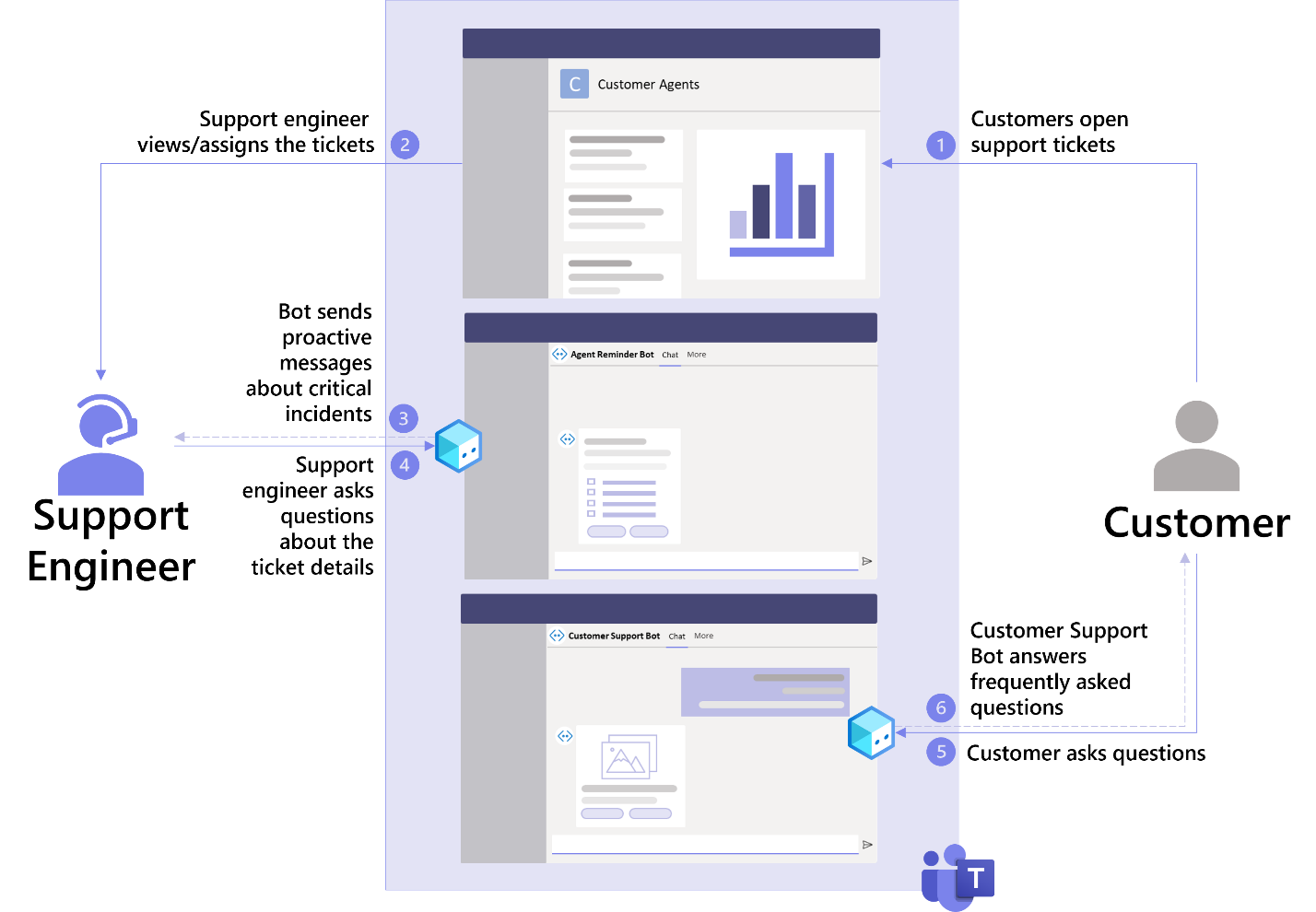
Creating a Microsoft Teams app, and then manually creating the Teams app package along with the necessary setup for app deployment and hosting, can be time consuming and tedious. And if you're new to building apps for Teams, the process can be overwhelming.
Teams Toolkit for Visual Studio Code can help you create, test, deploy, and publish Teams apps by providing a minimum-configuration developer experience. By using Teams Toolkit for Visual Studio Code, you can:
- Create a new Teams app from one of the many templates or scenario-based sample apps available in the sample gallery.
- Preview apps locally by using preconfigured tasks.
- Automate app deployments and distribution.
- Create and manage multiple environments.
Let's get started with installing Teams Toolkit for Visual Studio Code.
Next unit: Install and set up Teams Toolkit for Visual Studio Code
Having an issue? We can help!
- For issues related to this module, explore existing questions using the #Microsoft 365 Training tag or Ask a question on Microsoft Q&A.
- For issues related to Certifications and Exams, post on Certifications Support Forums or visit our Credentials Help.