Lint and validate your Bicep code
Now that you know what pipeline stages are for, let's consider the first set of validation steps that you can add to your Bicep deployment pipeline. In this unit, you'll learn about validating Bicep templates. You'll also learn about the two activities that a validation stage typically performs: linting and preflight validation.
What's a valid Bicep file?
A valid Bicep file is one that doesn't contain any syntax errors. Also, the definitions for the Azure resources that you plan to deploy must be valid. And when the resources defined in the file are deployed, they must stay within the quotas and limits that exist in your Azure subscription.
Some of the checks are performed on your Bicep file in isolation, like the checks for syntax errors, for valid Azure resource definitions, and for code quality. These steps are part of a process called linting. To check for other problems, you need to request that the Azure Resource Manager service validates your template and takes your Azure environment into account.
A valid Bicep template has a better chance of successful deployment. You'll get feedback without deploying your Bicep template. Validation is a good practice because if you deploy a Bicep file that's not valid, Azure might deploy or change only a subset of the resources described in your template. The result might be that the state of your environment is inconsistent and might not behave the way you expect.
Build and lint Bicep code
When you deploy a Bicep file, the Bicep tooling first runs some basic validation steps. These steps are the same ones that run when you modify your file by using Visual Studio Code. They check that you used Bicep language keywords correctly and that you defined your Azure resources according to the requirements for each resource type.
In addition, Bicep runs a linter over your files. Linting is the process of checking your code against a set of recommendations. The Bicep linter reviews your file and verifies that you followed best practices for maintainability, correctness, flexibility, and extensibility.
A linter contains a predefined set of rules for each of these categories. Example linter rules include:
- Unused parameters. The linter scans for any parameters that aren't used anywhere in the Bicep file. By eliminating unused parameters, you make it easier to deploy your template because you don't have to provide unnecessary values. You also reduce confusion when someone tries to work with your Bicep file.
- String interpolation. The linter checks if your file uses the
concat()function instead of Bicep string interpolation. String interpolation makes your Bicep files more readable. - Default values for secure parameters. The linter warns you if you set default values for parameters that are marked with the
@secure()decorator. A default value for a secure parameter is a bad practice because it gives the secure parameter a human-readable value, and people might not change it before deployment.
The Bicep linter runs automatically when you use the Bicep tooling. Every time you build a Bicep file, the linter checks it against its best practices. Linting happens automatically when you deploy a Bicep file to Azure. But in a pipeline, you typically want to run the validation and linting steps before you deploy the file. You can configure Bicep to verify your file by manually building the Bicep file via the Bicep CLI:
az bicep build --file main.bicep
bicep build main.bicep
Note
When you run the build command, Bicep also transpiles your Bicep code to a JSON ARM template. You generally don't need the file that it outputs, so you can ignore it.
Because you want the linter to check your Bicep templates each time anyone checks code into your repository, you can add a lint stage and job to your pipeline:
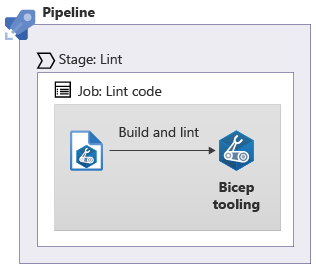
You can express this addition in your pipeline YAML file like this:
stages:
- stage: Lint
jobs:
- job: Lint
steps:
- script: |
az bicep build --file deploy/main.bicep
Linter warnings and errors
By default, the linter emits a warning when it discovers that a Bicep file has violated a rule. Warnings that the Bicep linter emits aren't treated as errors, so they won't stop the pipeline run or stop subsequent stages from running.
You can change this behavior by configuring Bicep to treat the linter rule violations as errors instead of warnings. You do this configuration by adding a bicepconfig.json file to the folder that contains your Bicep file. You can decide which linter issues should be treated as errors and which should remain as warnings. You'll see how to update linter rules later in this module.
Tip
The bicepconfig.json file also controls how Visual Studio Code shows errors and warnings in the editor. It displays red and yellow wavy lines under misconfigured parts in your Bicep template. These indicators give you even quicker feedback when you're writing your Bicep code, further reducing the chance of an error.
After you reconfigure the linter to emit errors, whenever the linter detects a problem, your pipeline stops running and subsequent jobs or stages don't run. This setup helps to ensure that problematic Bicep code isn't deployed.
Preflight validation
You also should check whether your Bicep template is likely to deploy to your Azure environment successfully. This check is called preflight validation, and it runs checks that need information from Azure. These kinds of checks include:
- Are the names that you specified for your Bicep resources valid?
- Are the names that you specified for your Bicep resources already taken?
- Are the regions that you're deploying your resources to valid?
Preflight validation requires communication with Azure, but it doesn't actually deploy any resources.
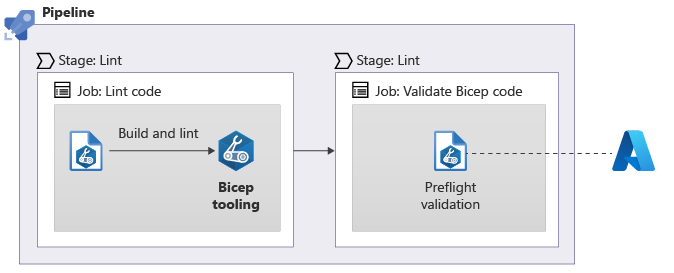
You can use the AzureResourceManagerTemplateDeployment task to submit a Bicep file for preflight validation. Configure the deploymentMode to Validation:
- stage: Validate
jobs:
- job: Validate
steps:
- task: AzureResourceManagerTemplateDeployment@3
inputs:
connectedServiceName: 'MyServiceConnection'
location: $(deploymentDefaultLocation)
deploymentMode: Validation
resourceGroupName: $(ResourceGroupName)
csmFile: deploy/main.bicep
This command is similar to the deployment task you used already, but it doesn't actually deploy any resources. It performs extra checks against the resources used in your template.
For example, suppose your Bicep file contains a storage account. Preflight validation checks whether another storage account already has the name you chose. It also checks whether the name you chose for the storage account complies with naming conventions.
The preflight validation command runs the Bicep linter. However, it's usually a good idea to run the linter separately. That way, if there are any linter errors, you detect them quickly instead of waiting for the validation process to finish. Validation takes longer.
Important
When you run a preflight validation, each of the Azure resource providers performs its own checks. Some resource providers don't run many checks, whereas others do, so you can't rely on preflight validation to be certain that your file is valid. Nevertheless, it's a useful tool and is worth including in your pipeline.
By adding validation stages to your pipeline to run the linter and perform a preflight validation, you'll have more confidence before you deploy your Bicep file.