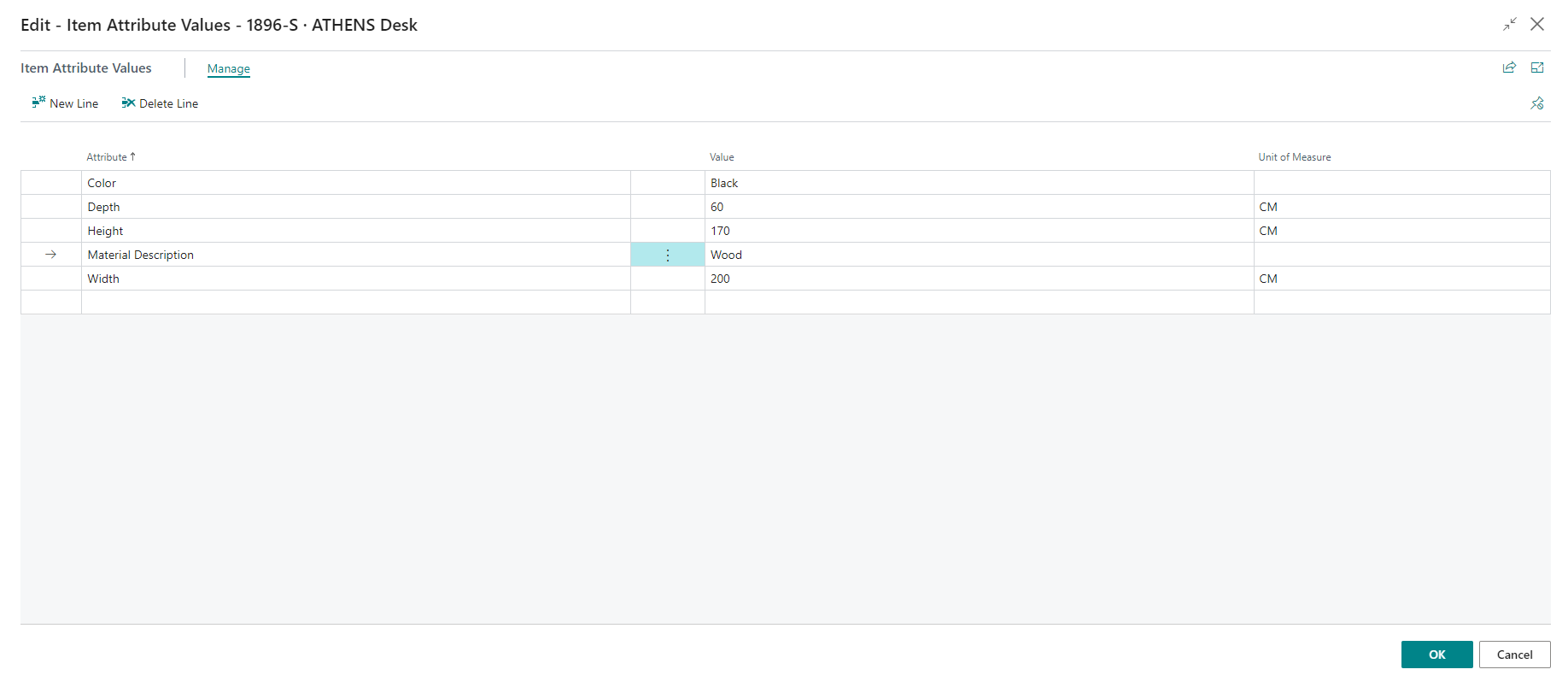Assign characteristics to an item
Organizing your items into item categories helps you to maintain an overview of your items and to sort and find them. However, to find items by more detailed characteristics, you can assign item attributes to items and item categories.
Set up item attributes
When customers inquire about an item, whether in correspondence or in an integrated web shop, they might inquire or search according to characteristics, such as height and model year. To provide this customer service, you can assign item attribute values of different types to your items based on specific requirements, which can then be used when you are searching for items.
You can also assign item attributes to item categories, which then apply to the items that use the item categories.
If an item has a picture, you can use the Image Analyzer extension to automatically detect attributes in the image and suggest the attributes so that you can decide whether to assign them or not.
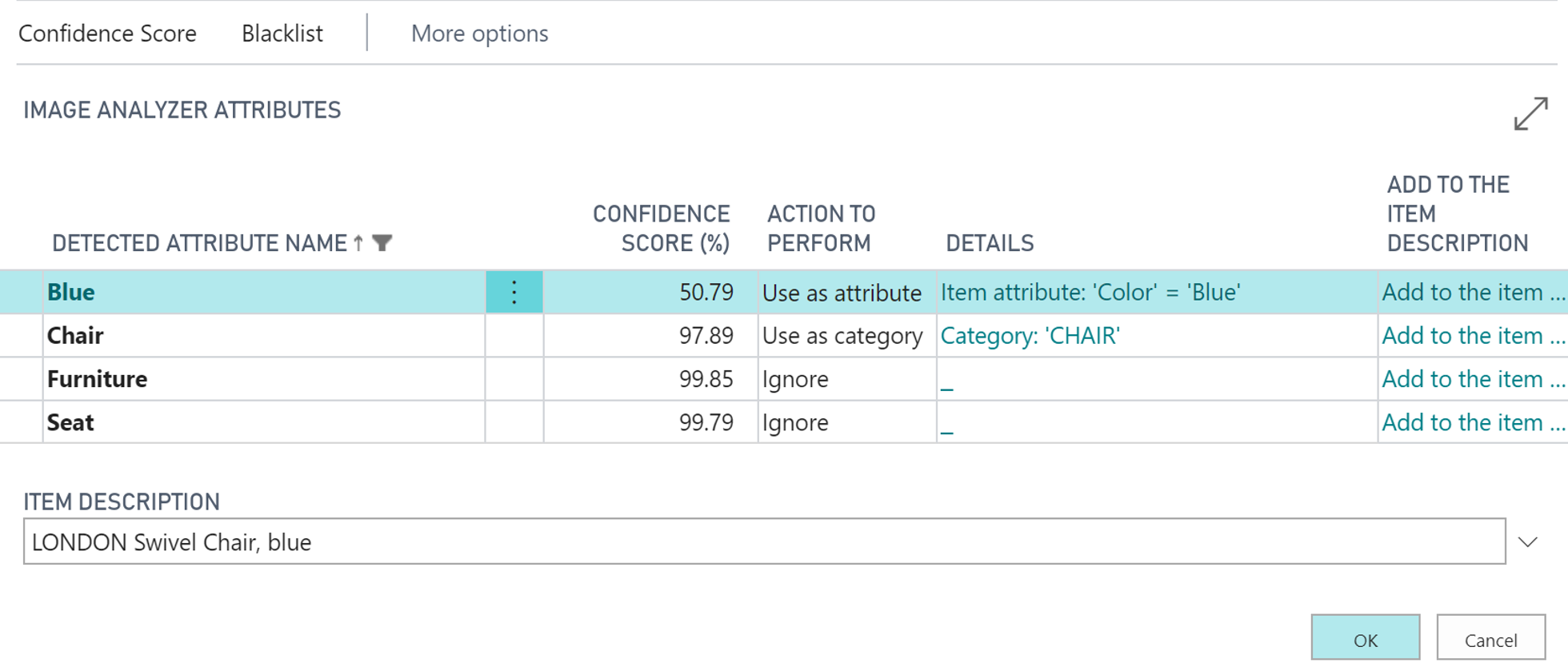
To create item attributes, select the search for page icon in the upper-right corner of the page, enter Item Attributes, and then select the related link.
On the Item Attributes page, select the New action and then fill in the fields, as necessary. Hover over a field to read a short description.
If you select Option in the Type field, you can select the Item Attribute Values action to create values for the item attribute.
To create values for item attributes of the type Option, select the lookup icon, enter Item Attributes, and then choose the related link.
On the Item Attributes page, select an item attribute of type Option that you want to create values for and then select the Item Attribute Values action. On the Item Attribute Values page, fill in the fields, as necessary. Hover over a field to read a short description.
To assign item attributes to items, select the search for page icon in the upper-right corner of the page, enter Items, and then choose the related link.
On the Items page, select the item that you want to assign item attributes to and then select the Actions > Item > Attributes action. On the Item Attribute Values page, select the Manage > New Line action.
Select the lookup button in the Attribute field and then select an existing item attribute.
In the Value field, enter the item attribute value, such as 170 for the Height attribute. You can also add Color and Width, for example.
For item attributes of the type Option, select the lookup button in the Value field and then select an item attribute value.
To assign more Item Attributes to one item, repeat these steps for every item attribute that you want to assign to the item.
Search and filter items by attribute
After items have item attributes, you can filter the item list by item attribute:
Select the search for page icon in the upper-right corner of the page, enter Items, and then choose the related link.
On the Items page, select the Attributes > Filter by Attributes action. On the Filter Items by Attribute page, select the lookup button in the Attribute field and then select an item attribute.
In the Value field, select the lookup button and then select an attribute value to filter items by.
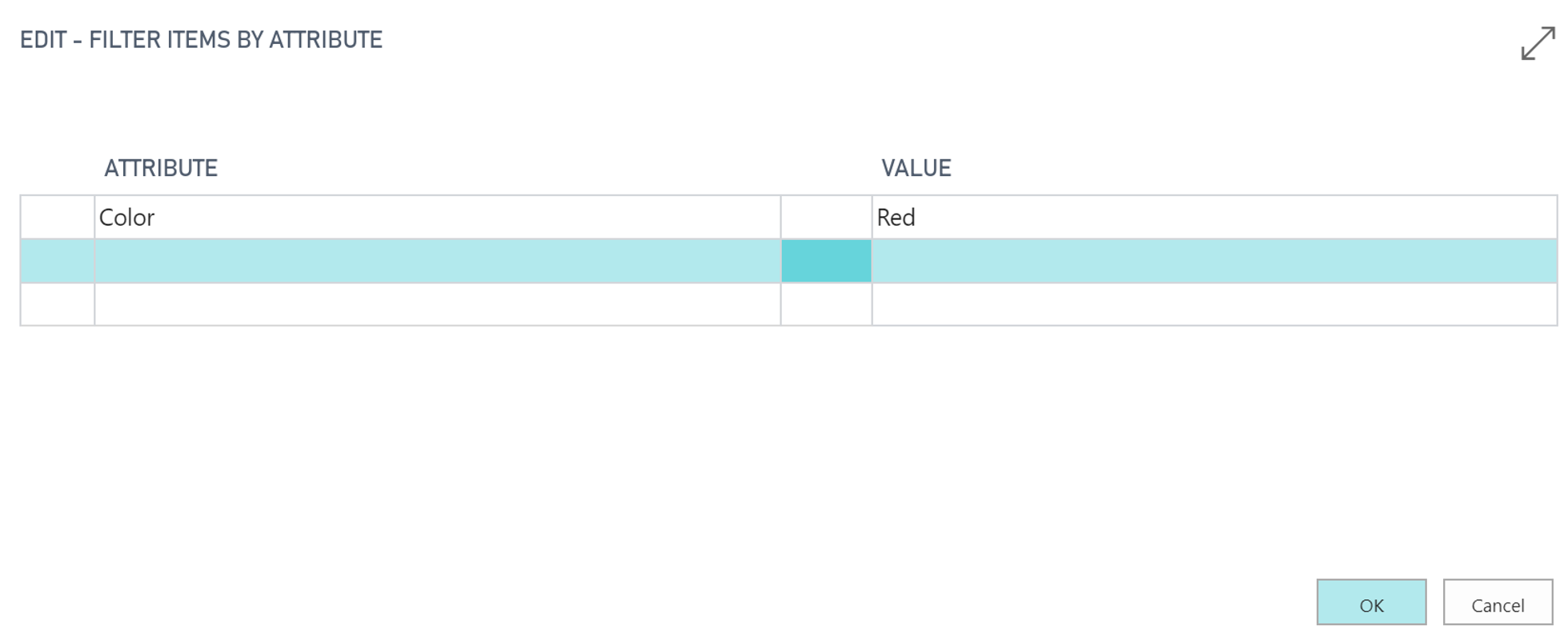
You can only select values directly for item attributes that have fixed values, such as color. For item attributes that have variable values, such as width, you must specify the item attribute value by first selecting a condition. In this case, in the Value field for a variable item attribute, select the lookup button.
On the Specify Filter Value page, in the Condition field, select the drop-down arrow and select a condition. In the Value field, enter an attribute value to filter items by and then select the OK button.
The items on the Items page are filtered by the specified item attribute values.