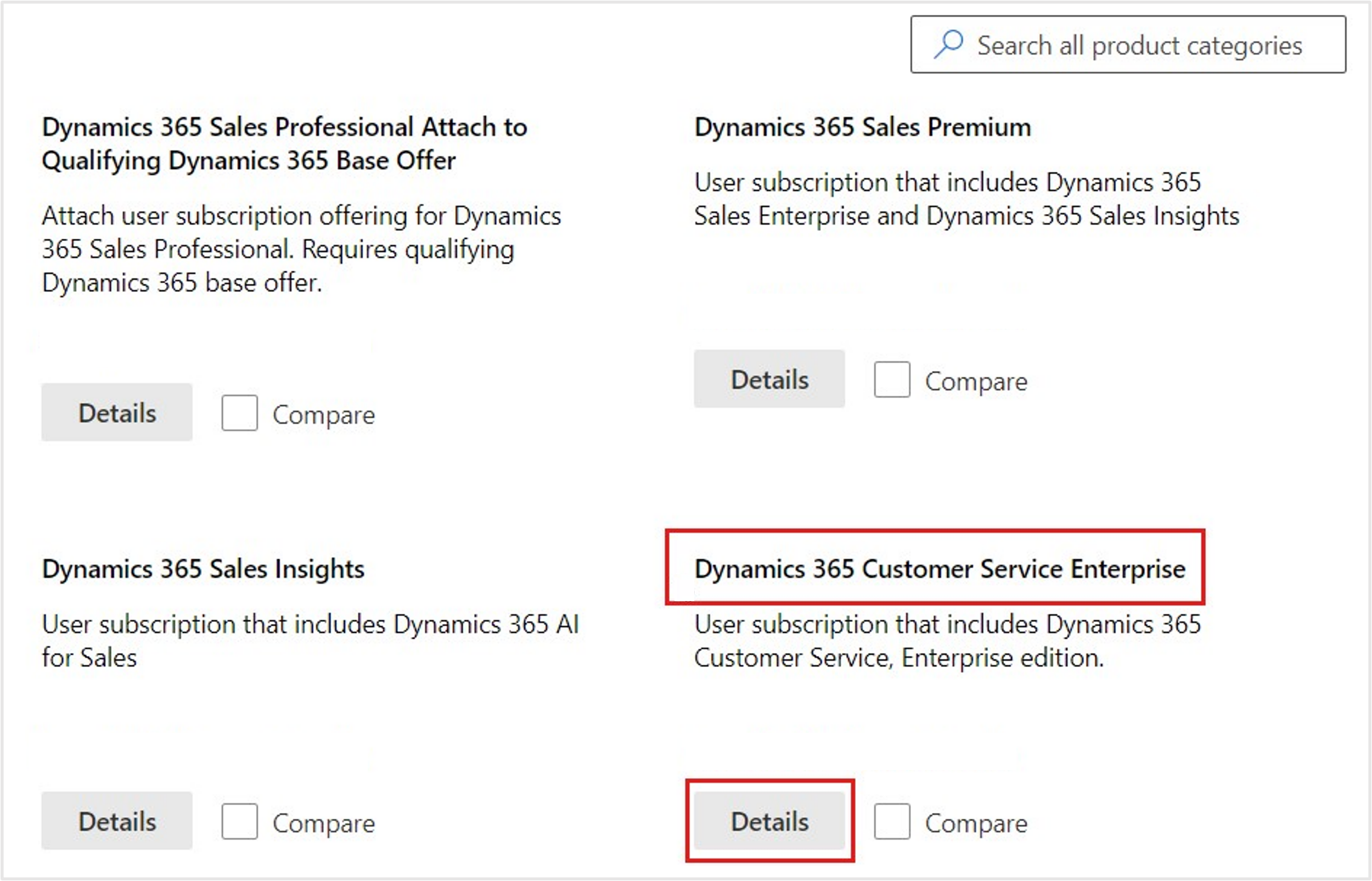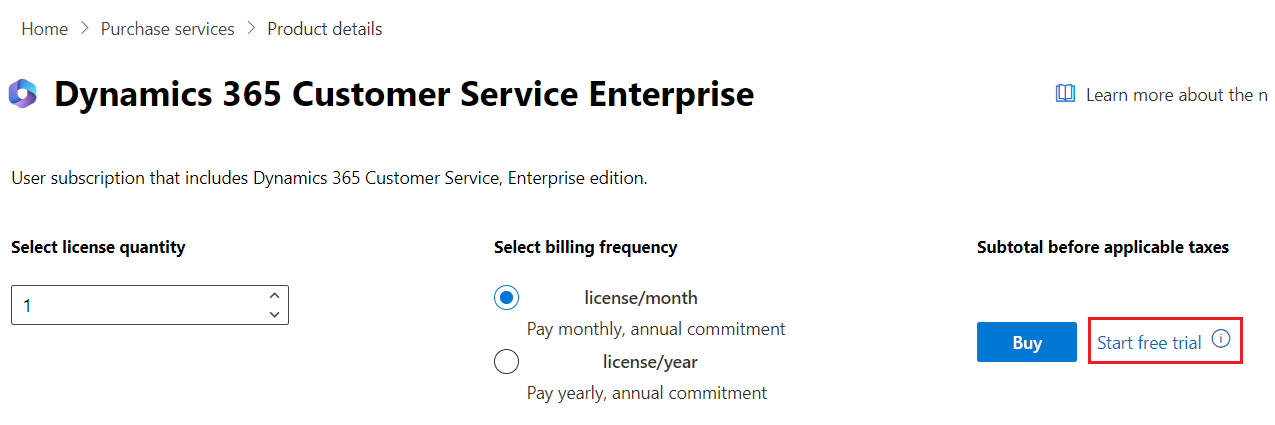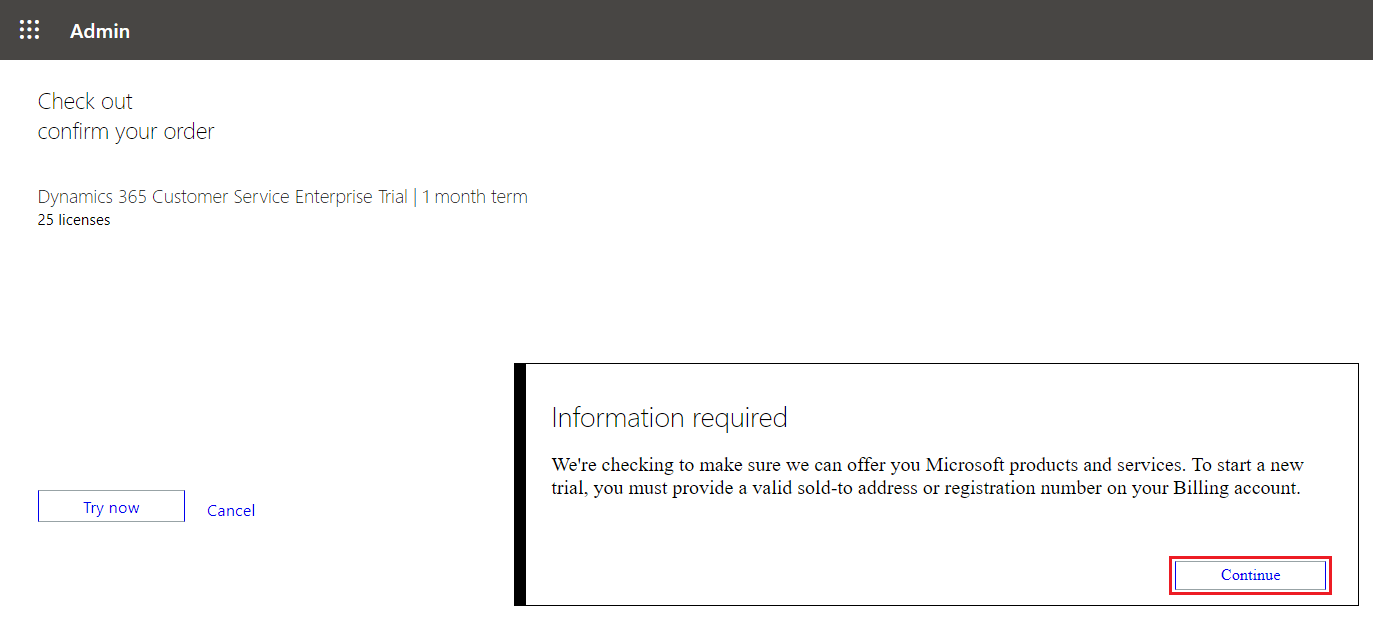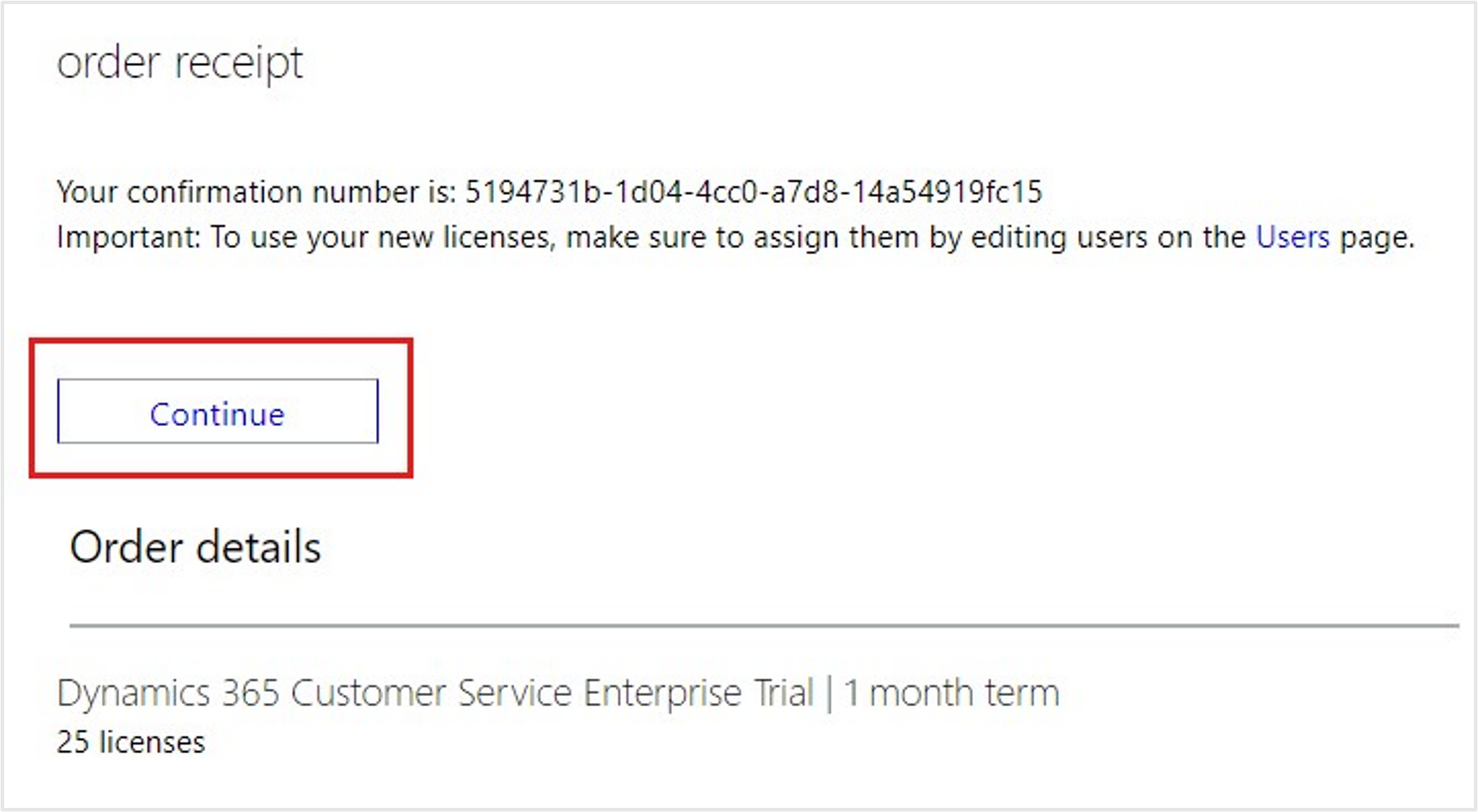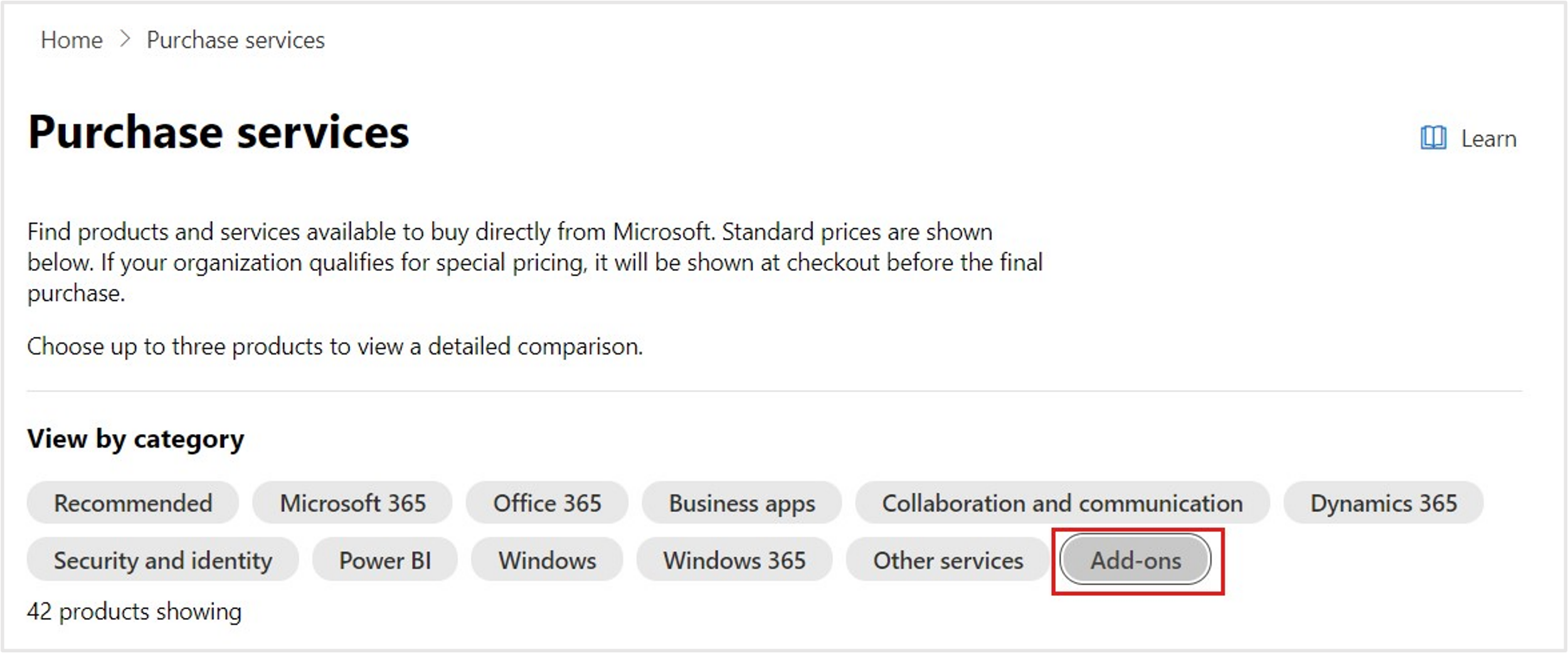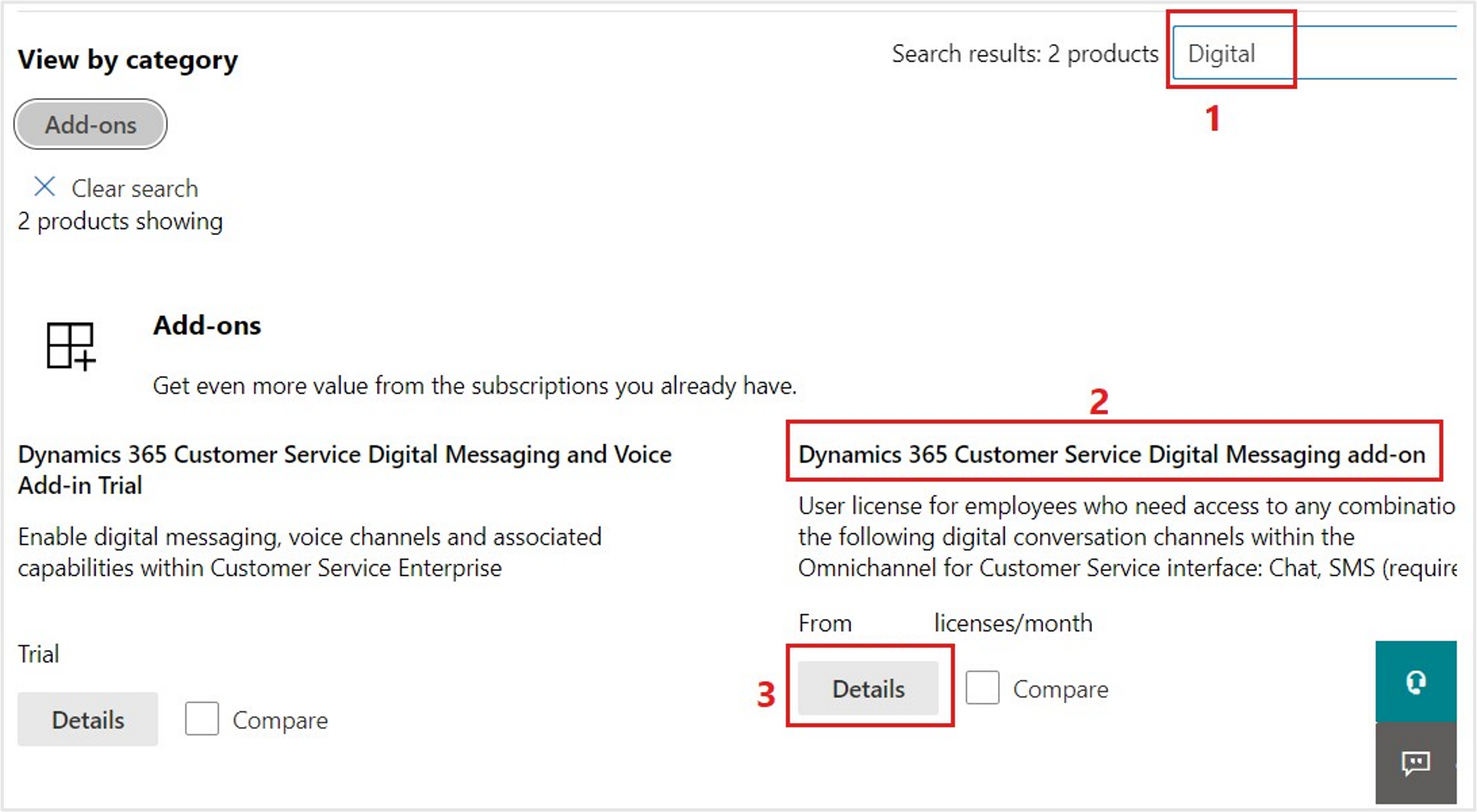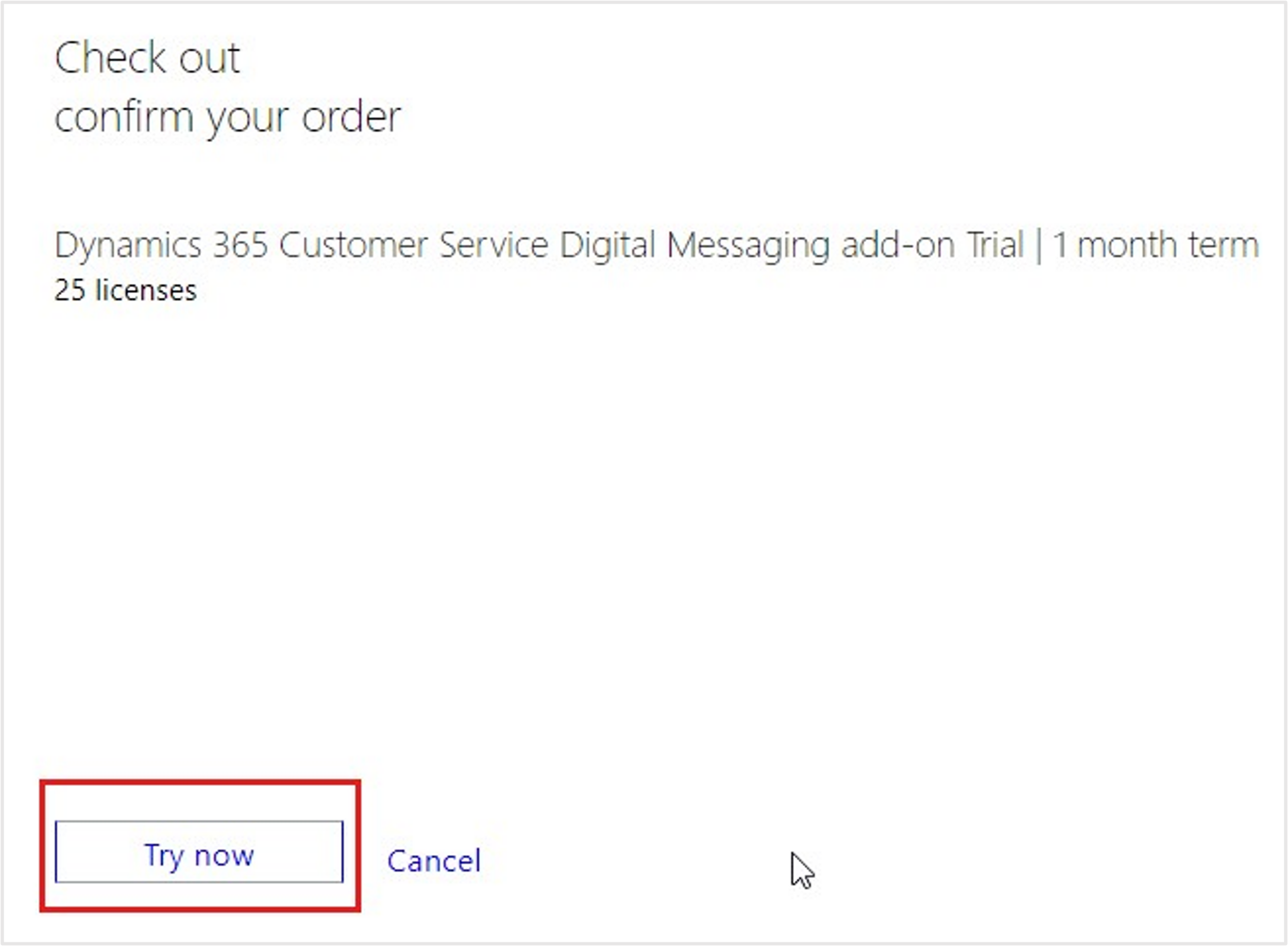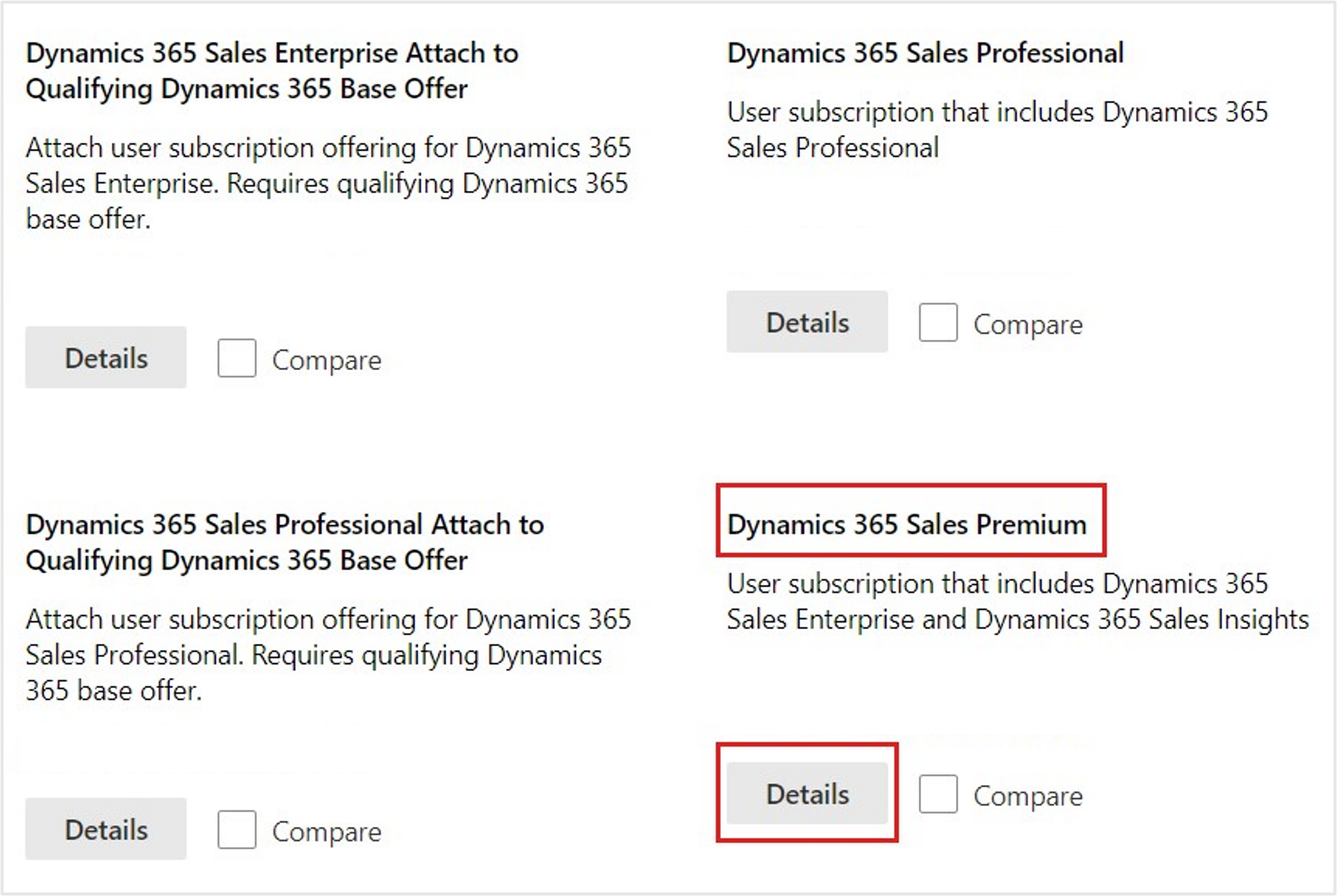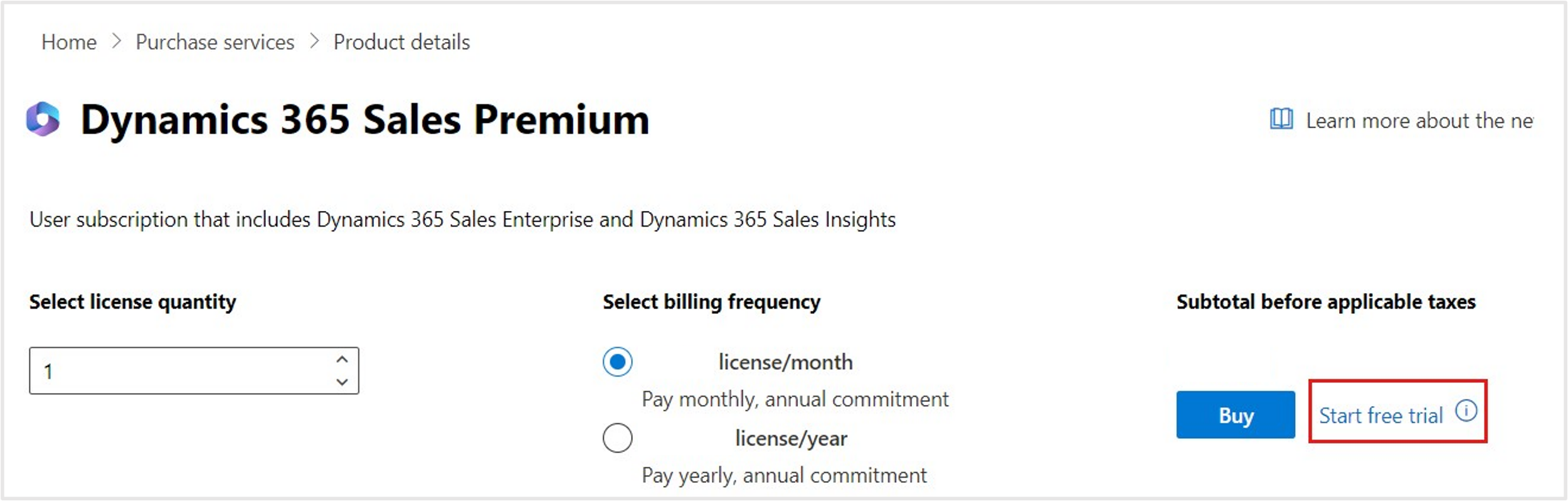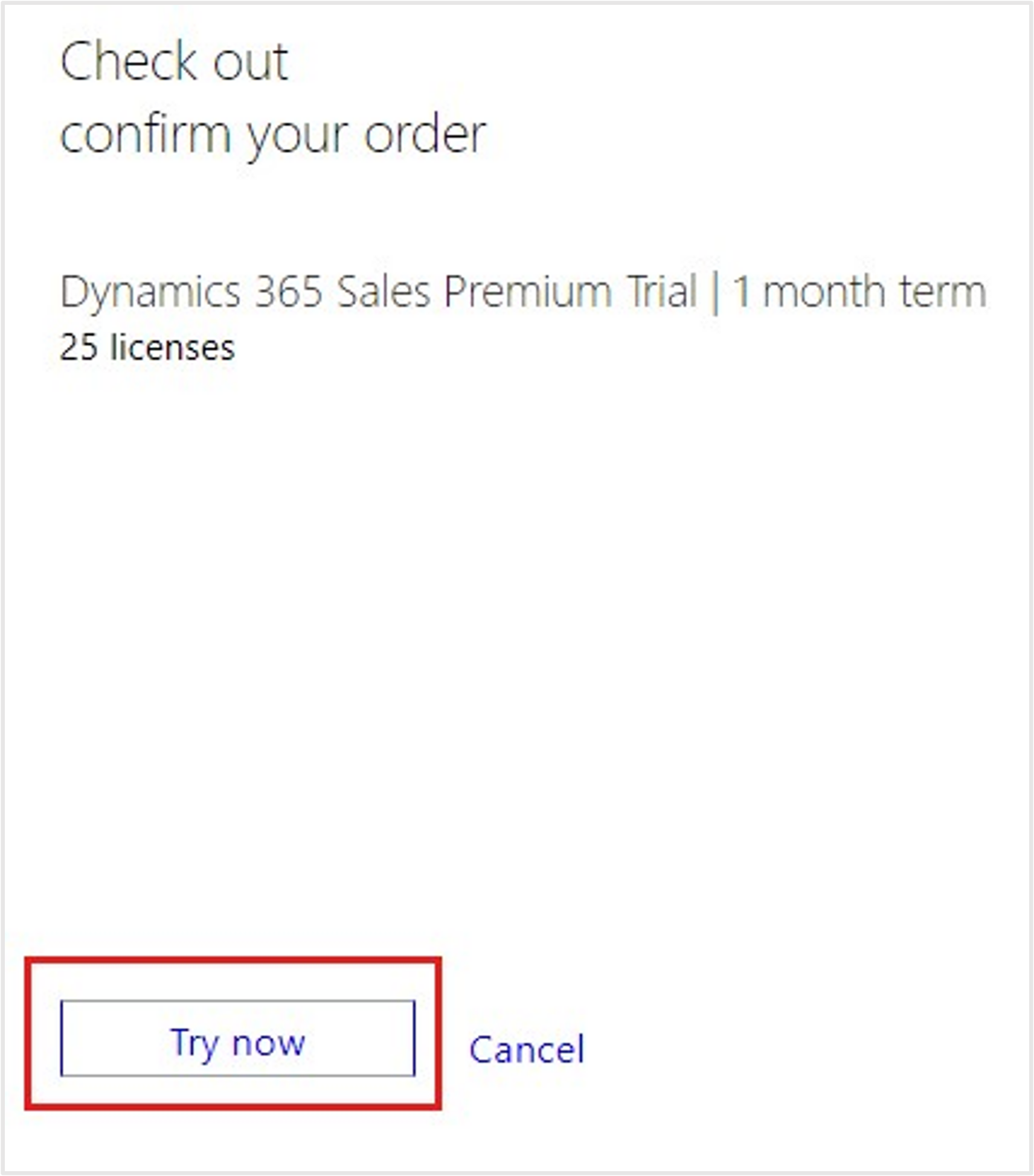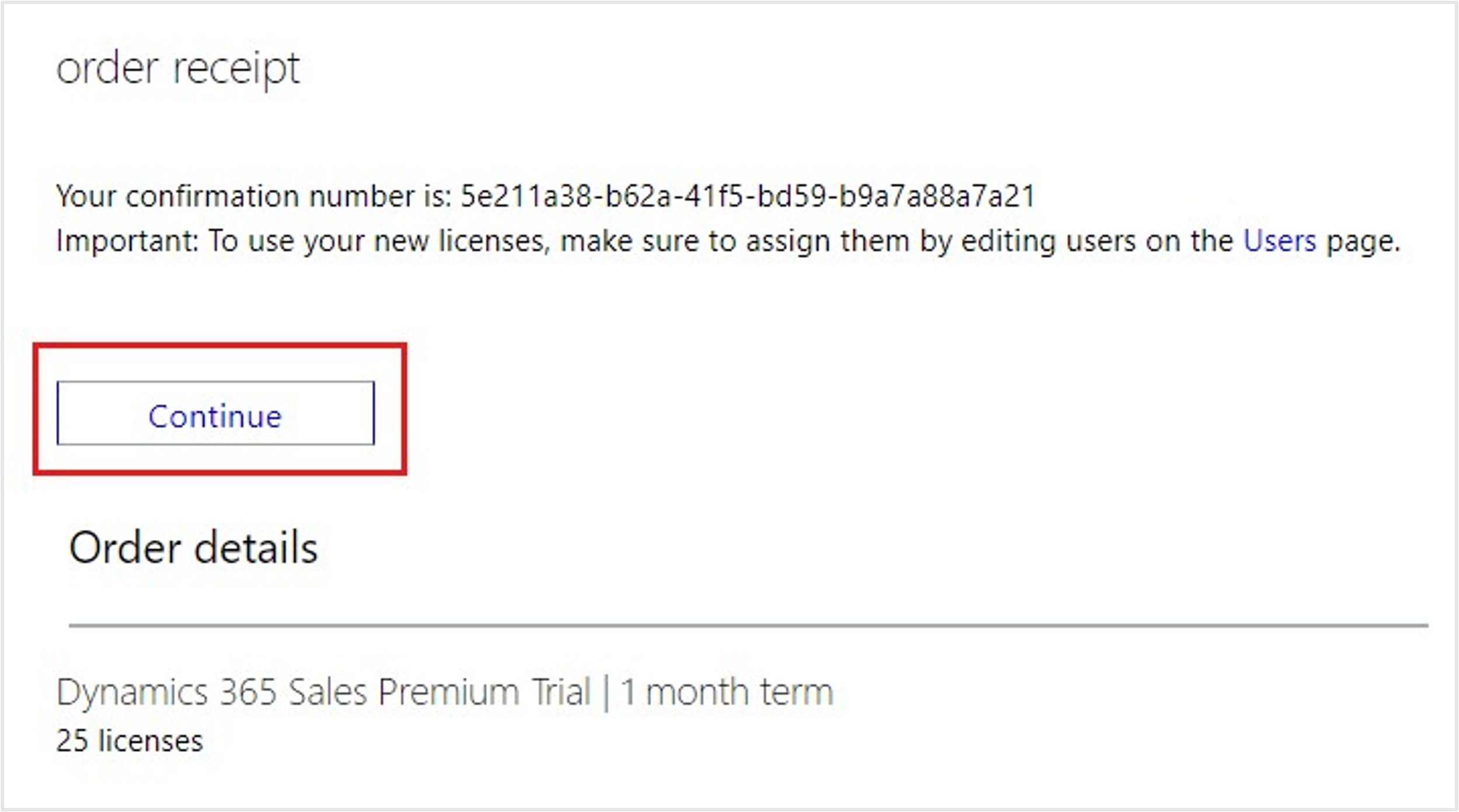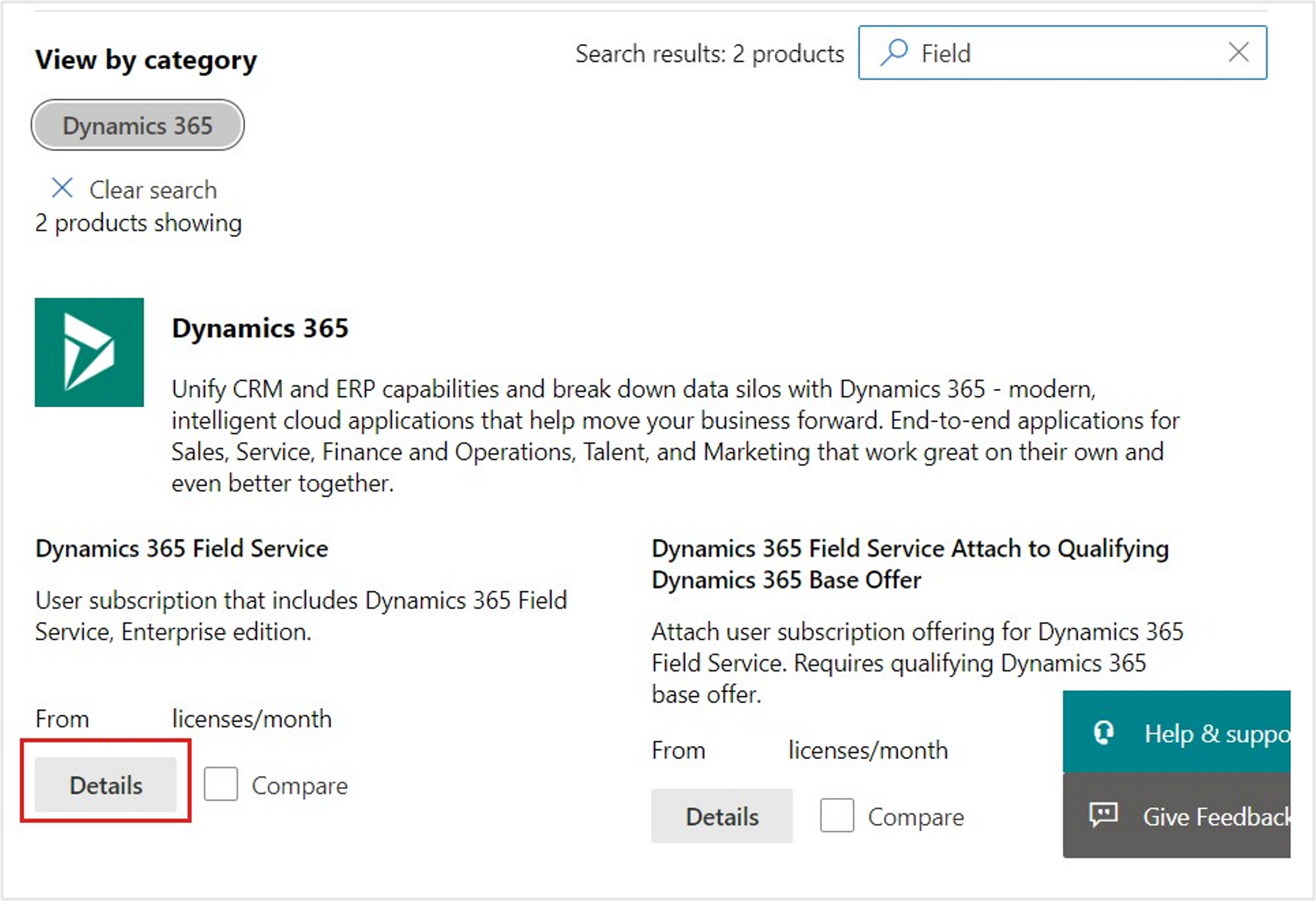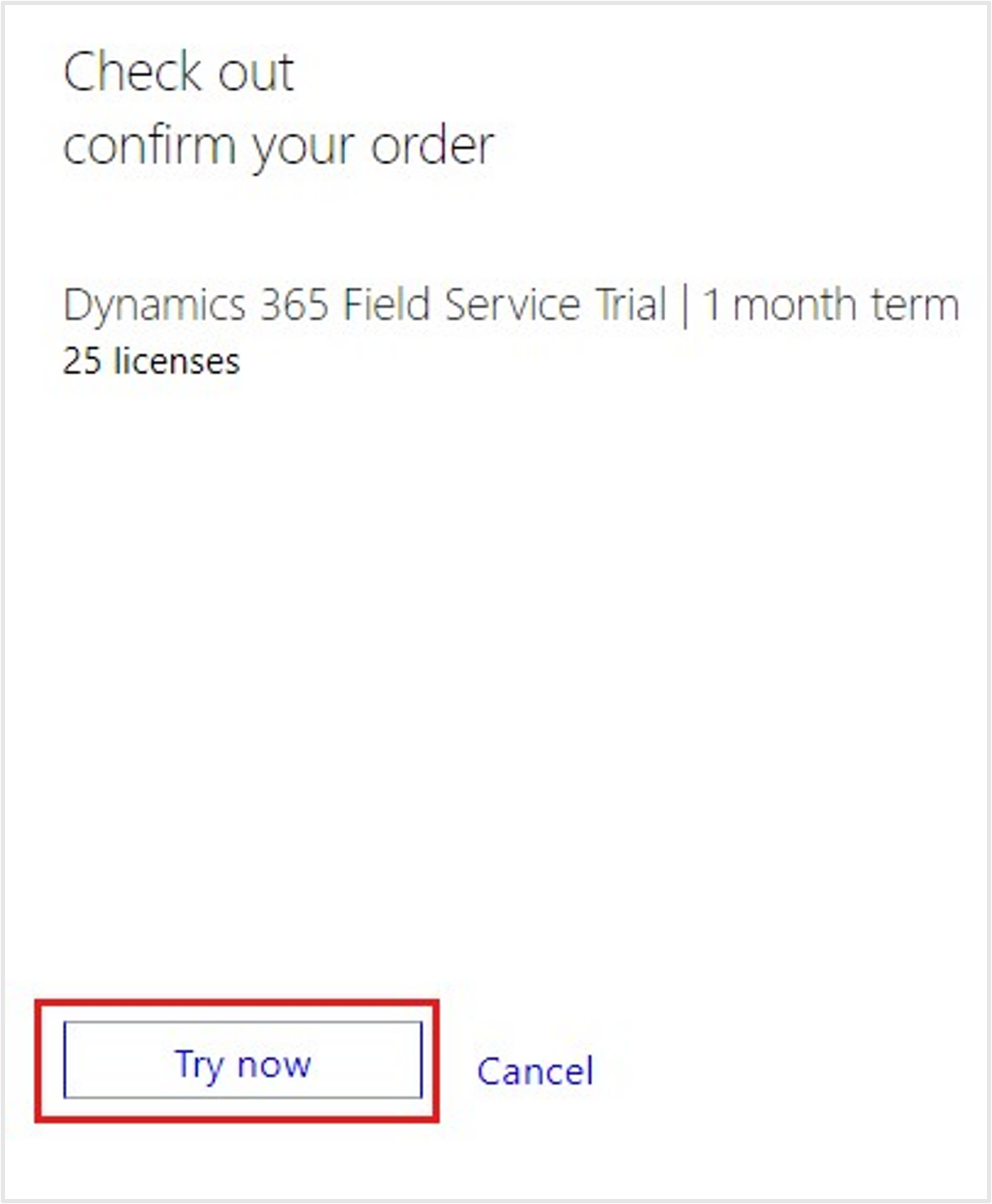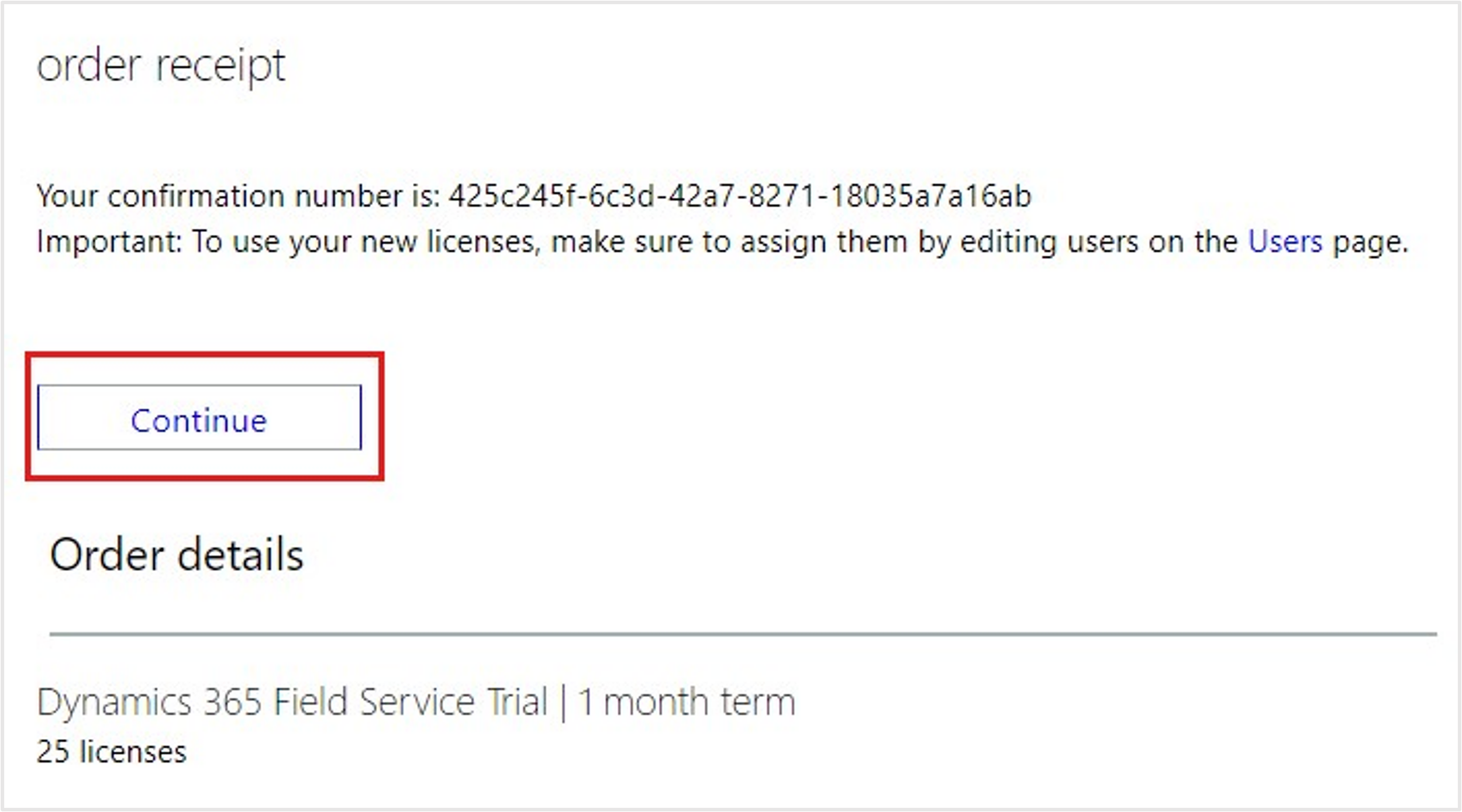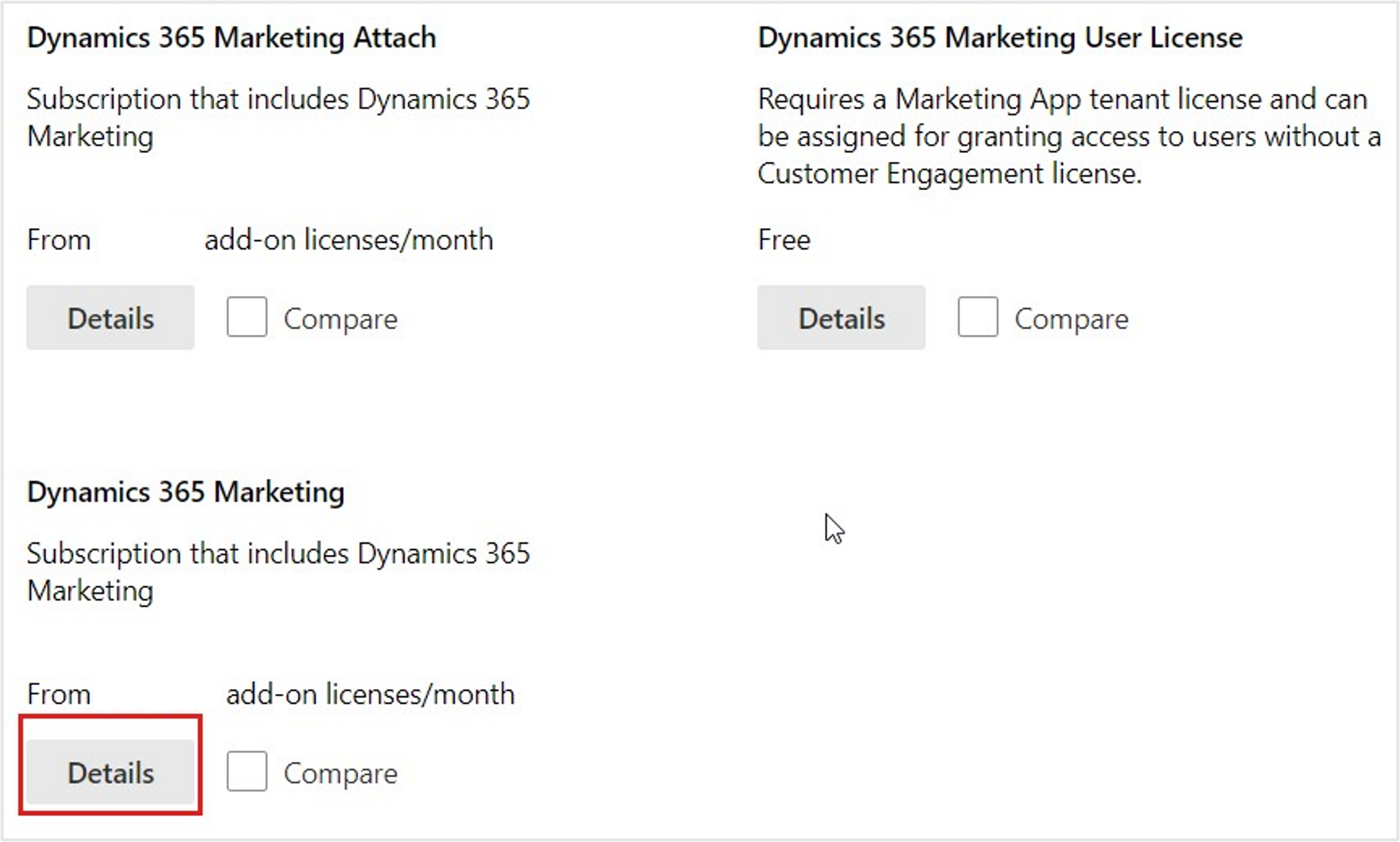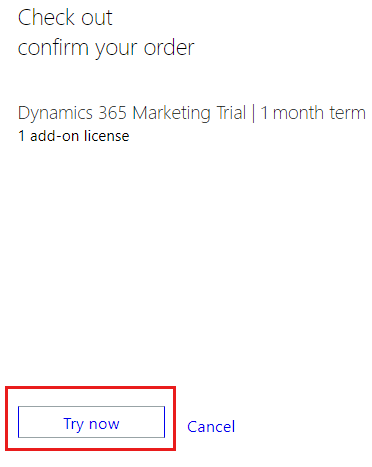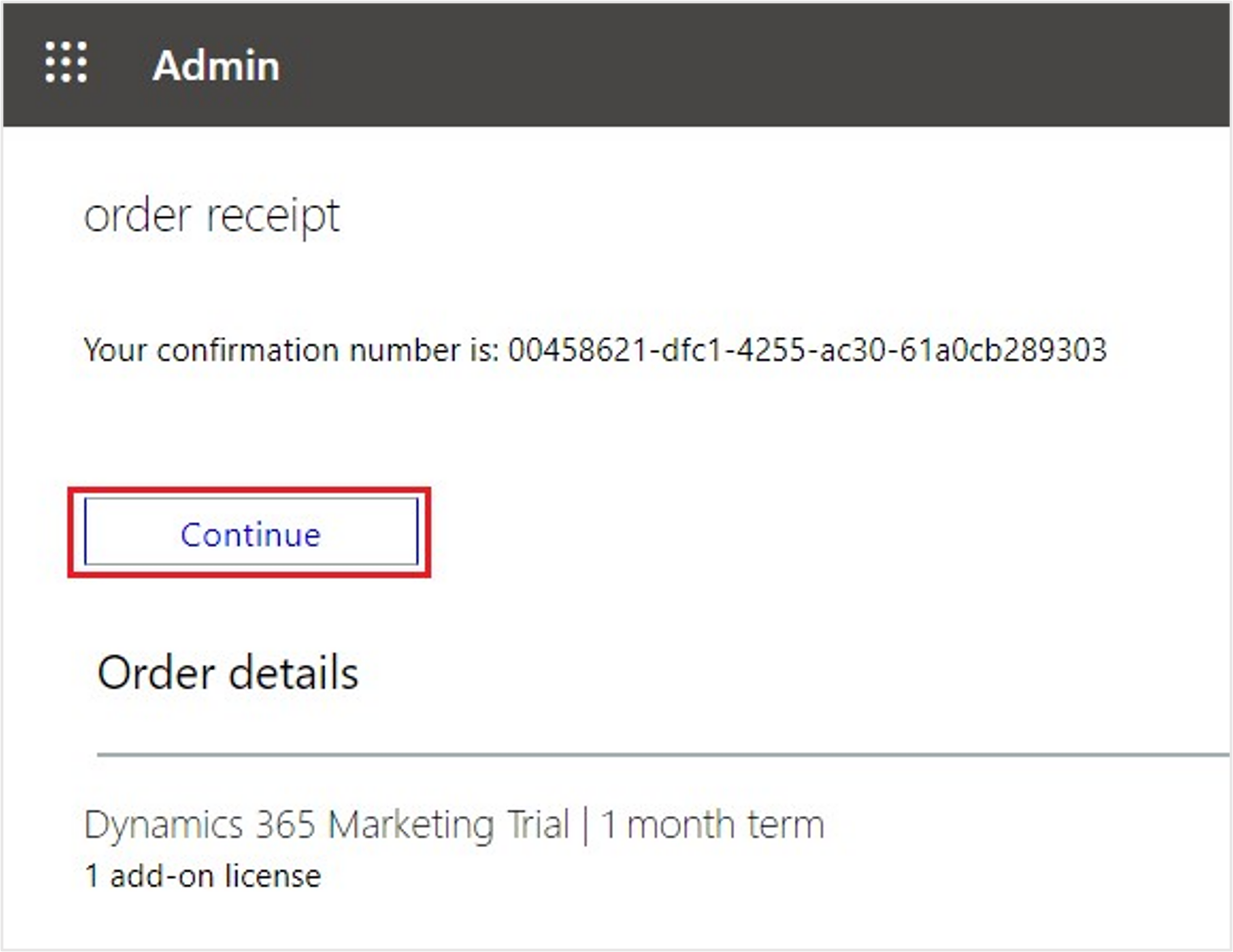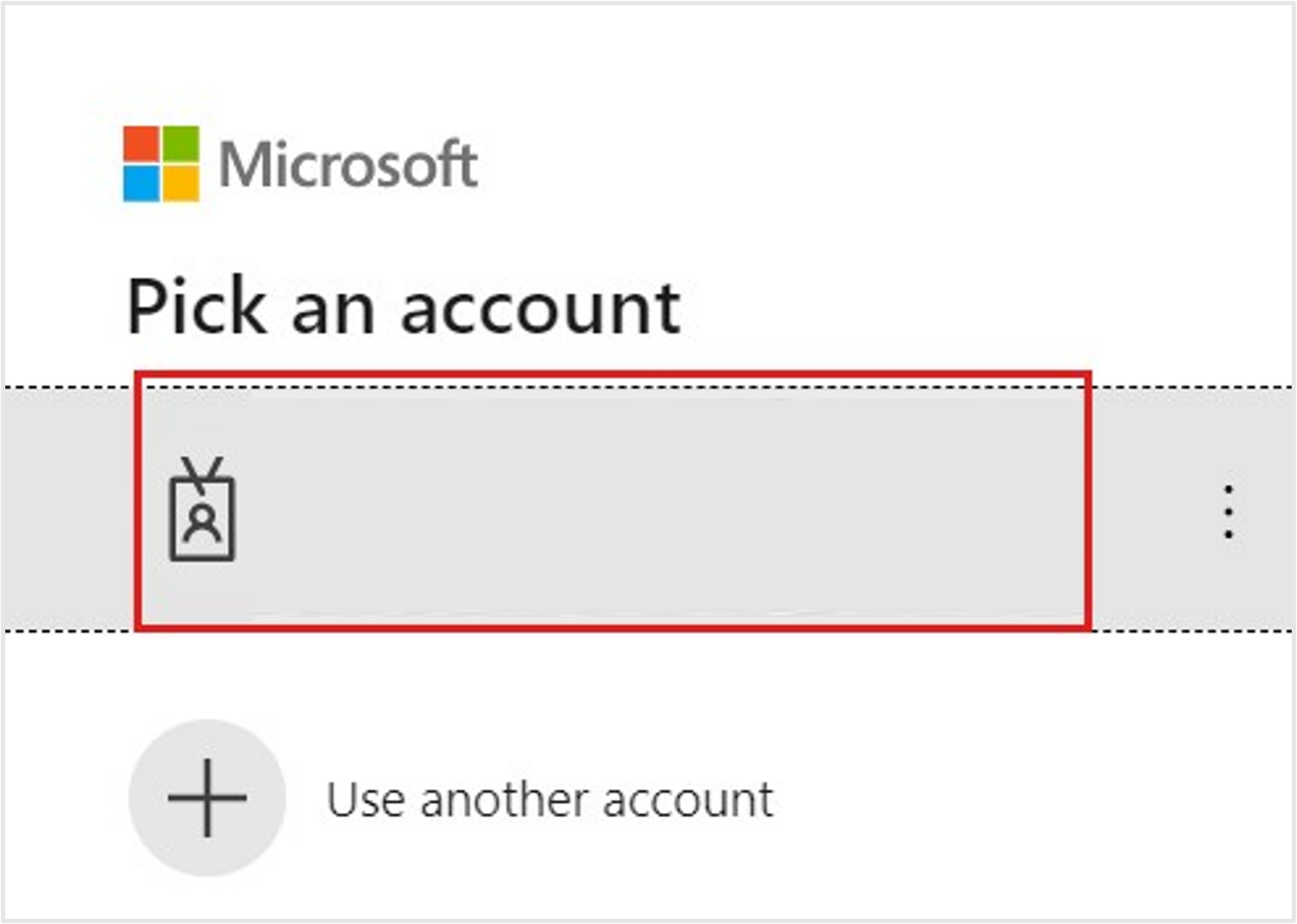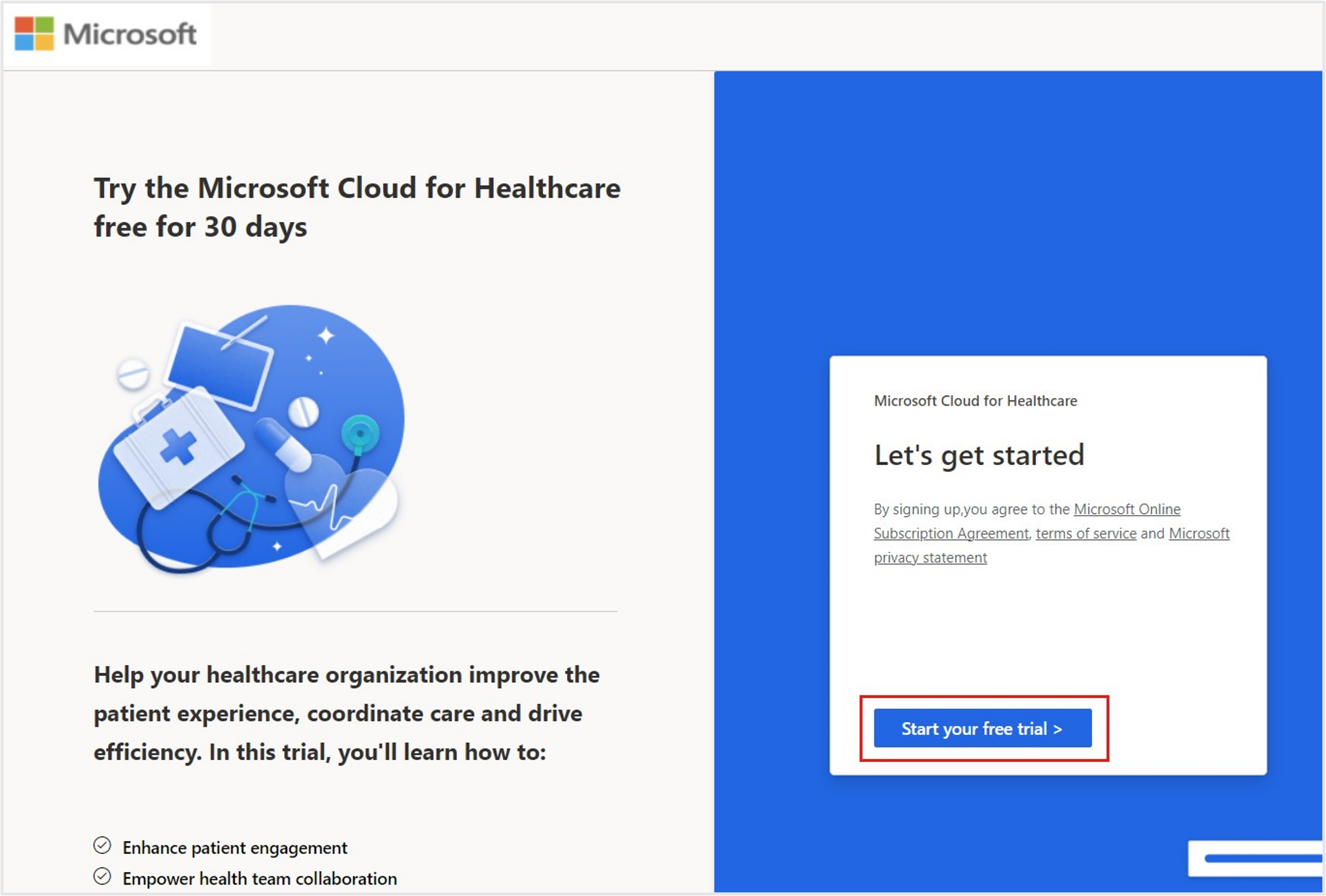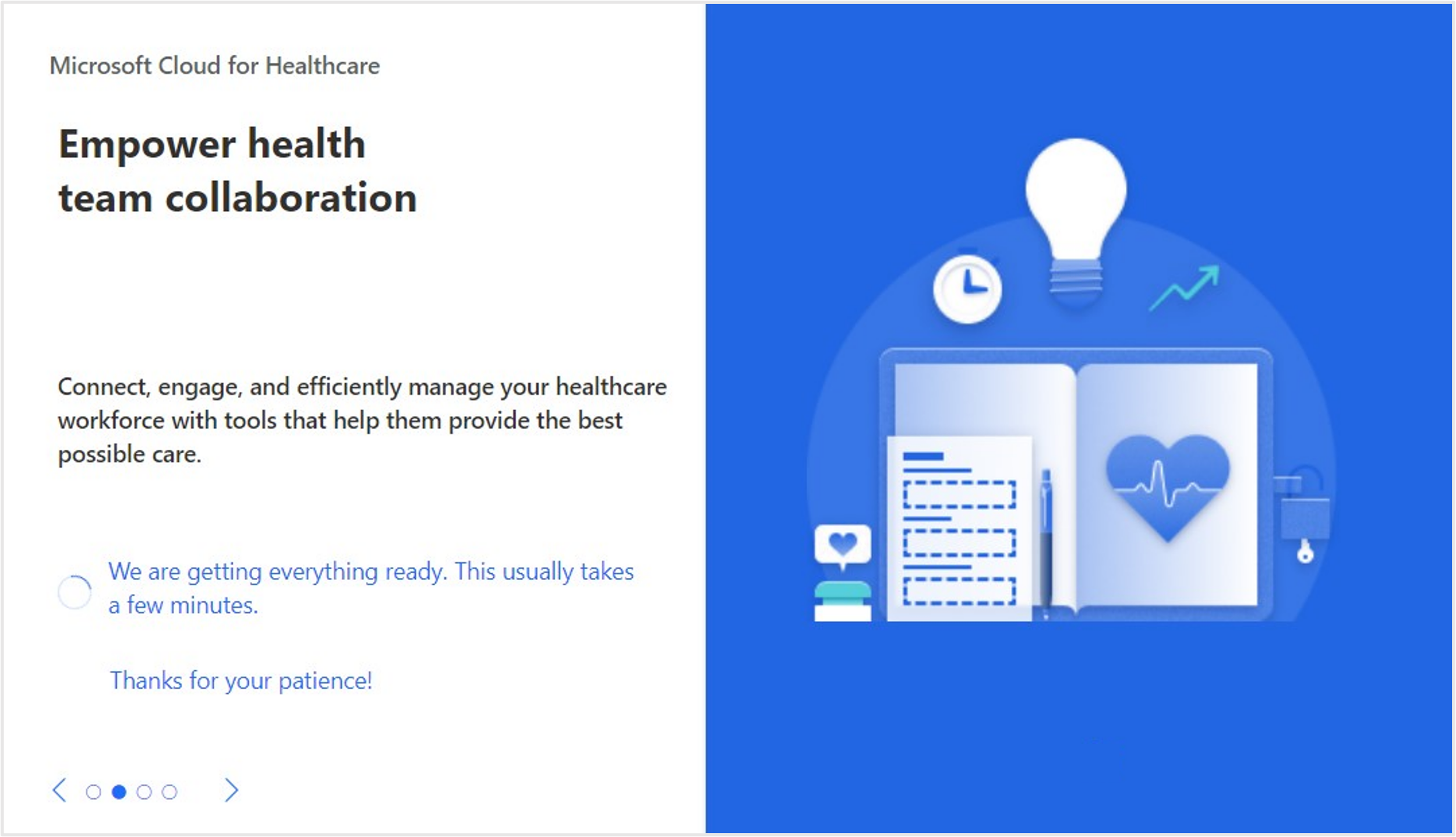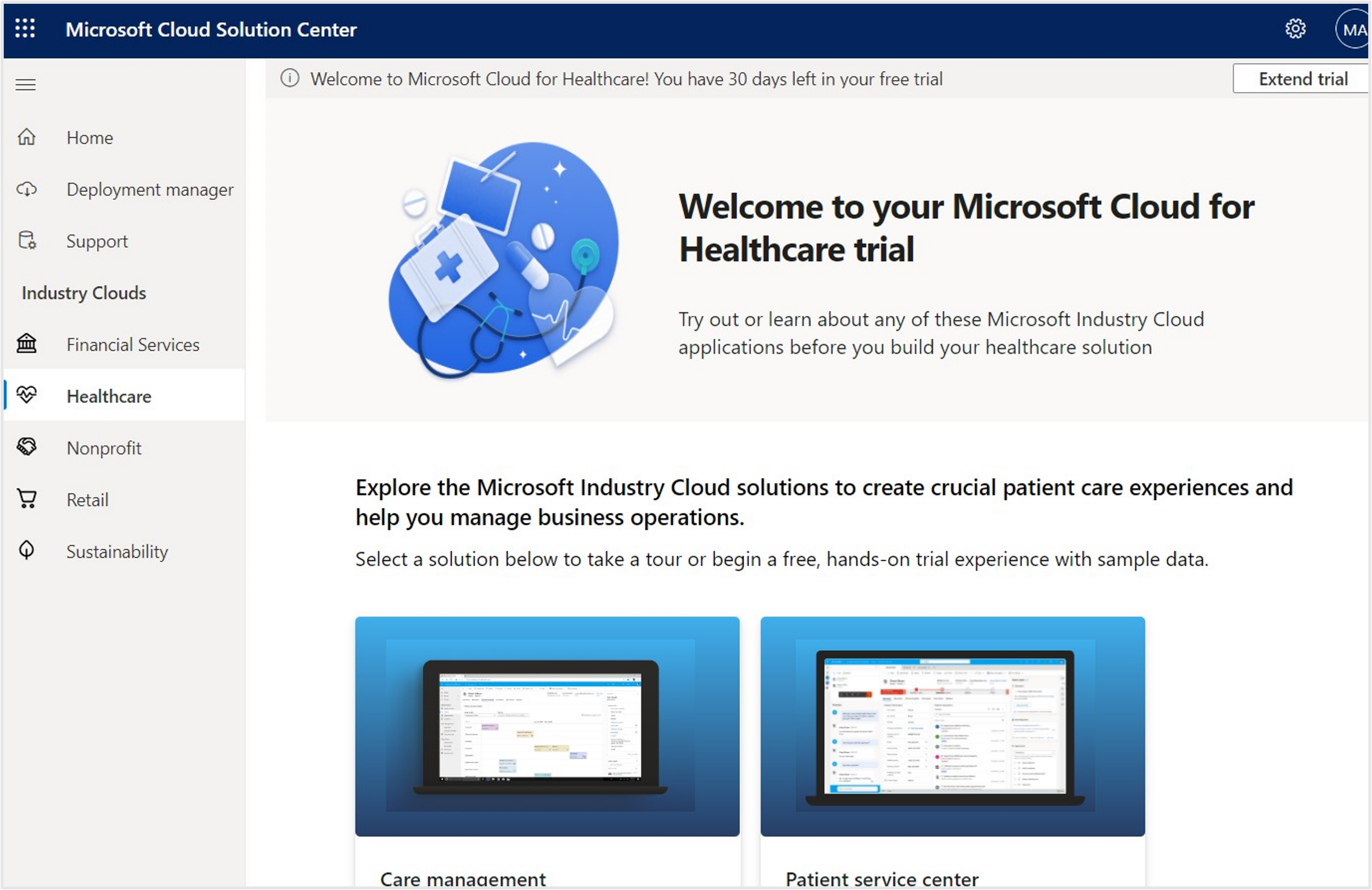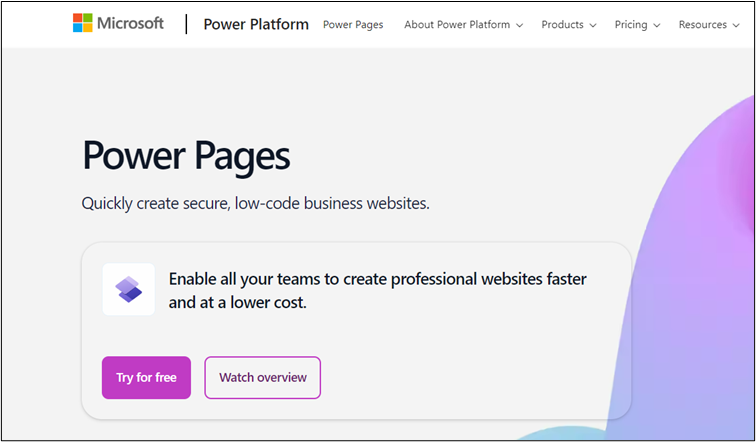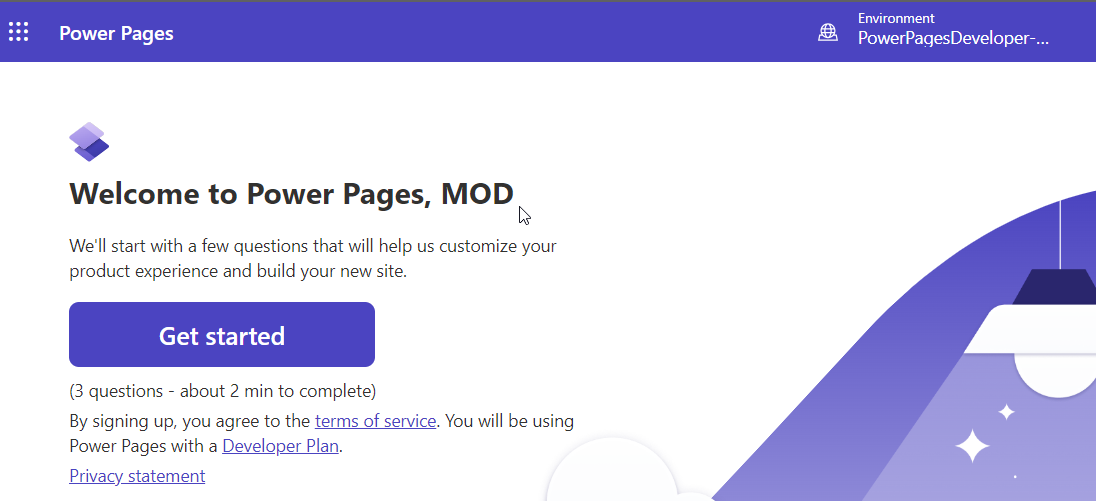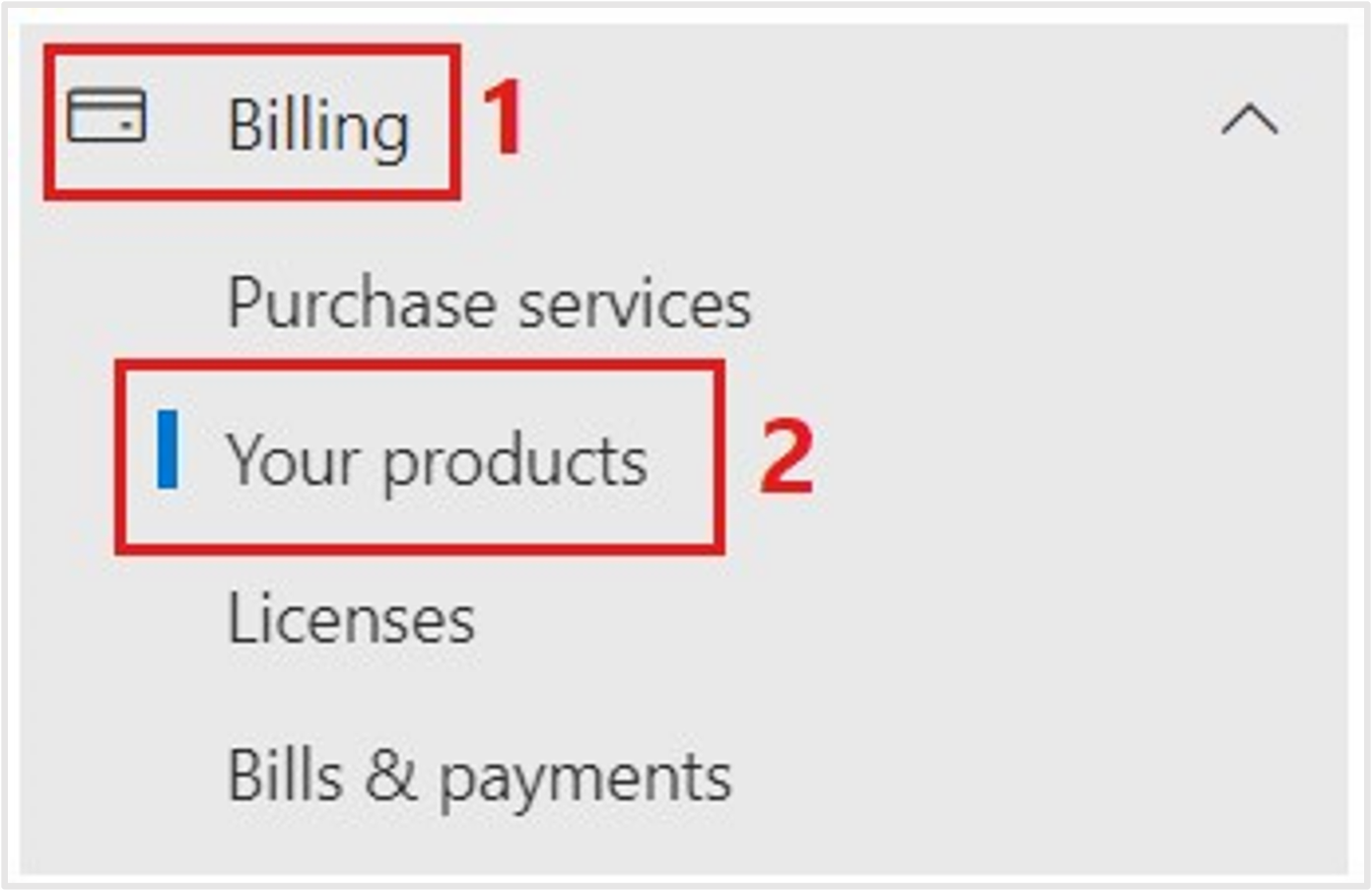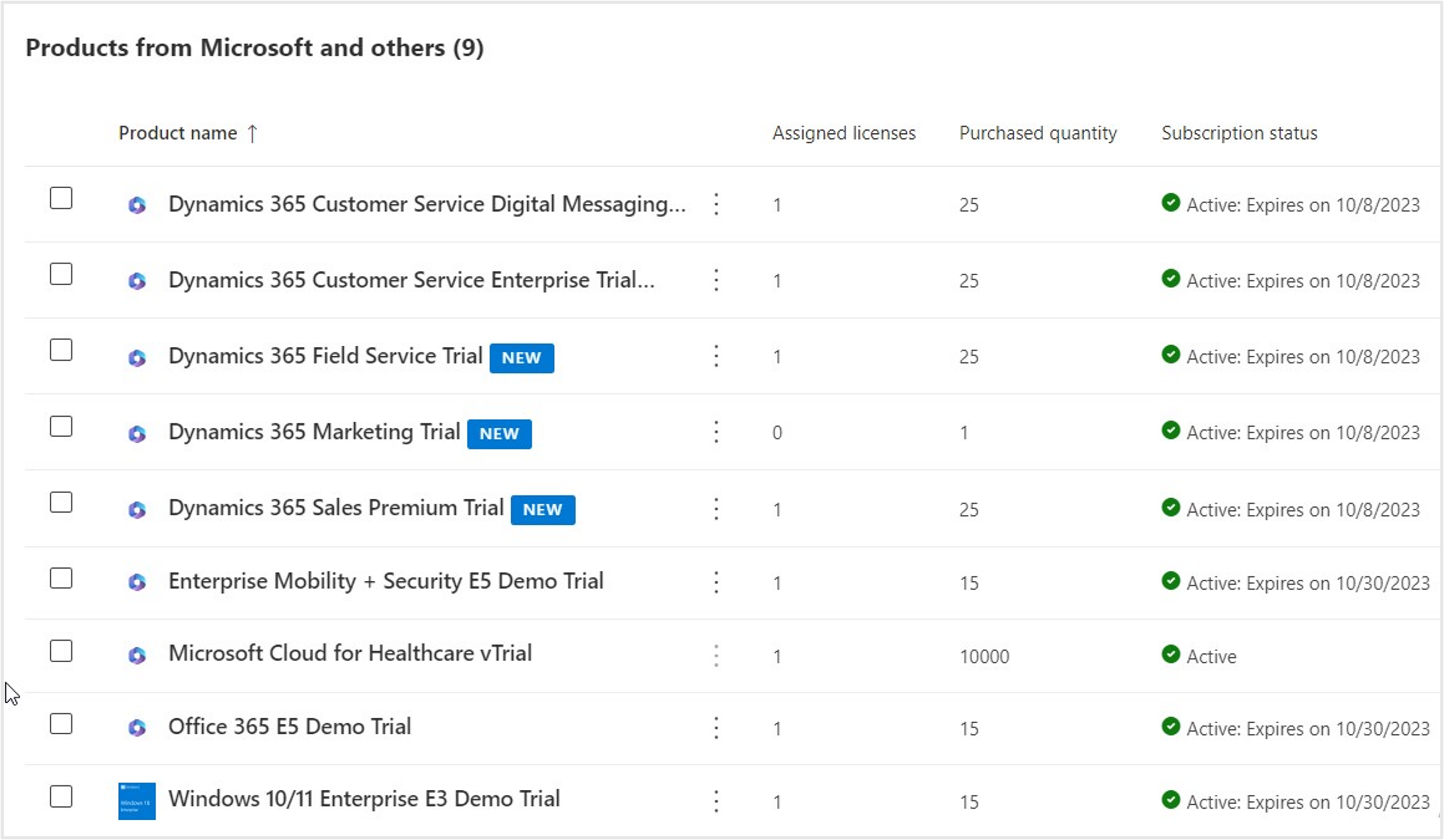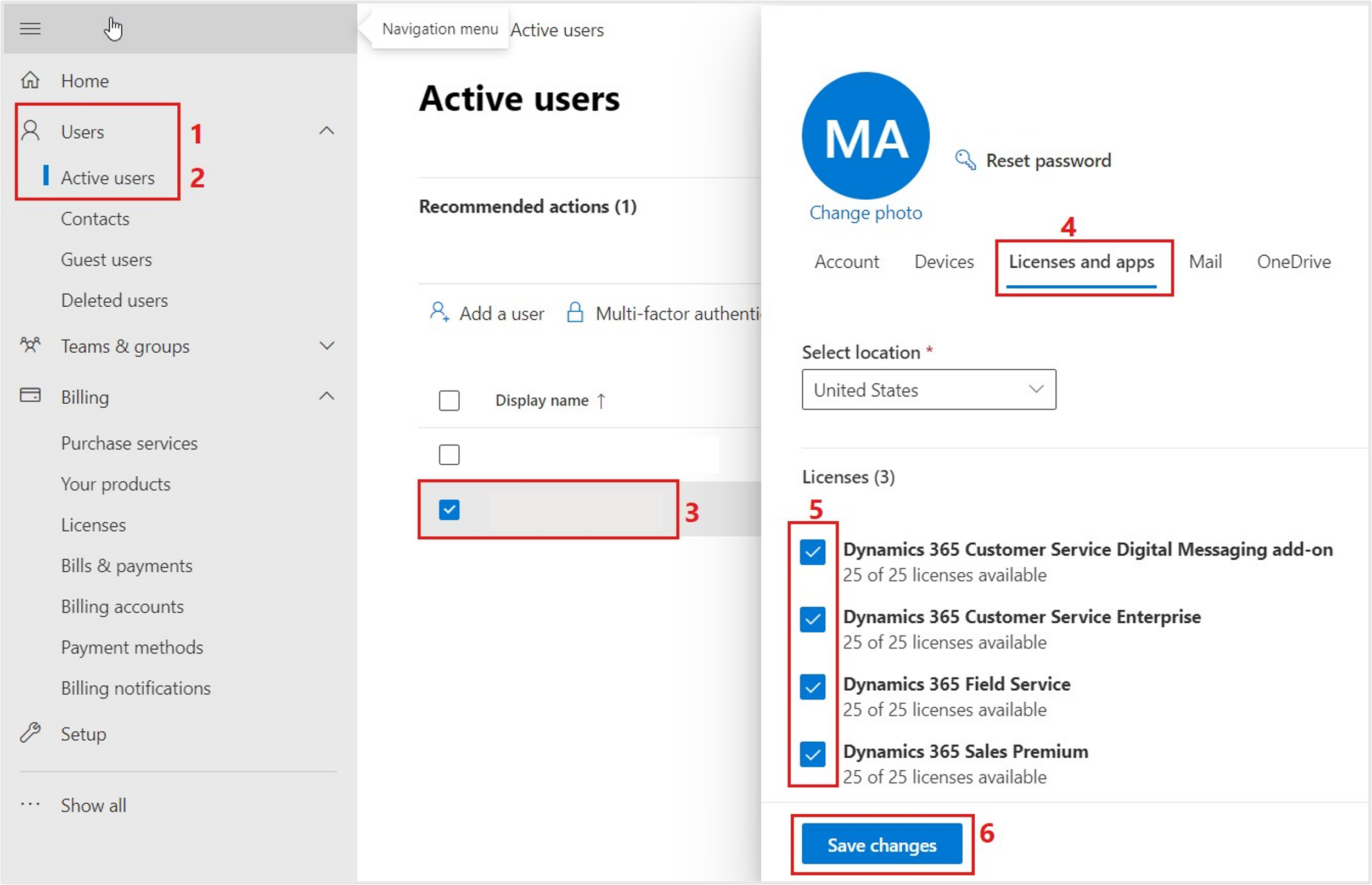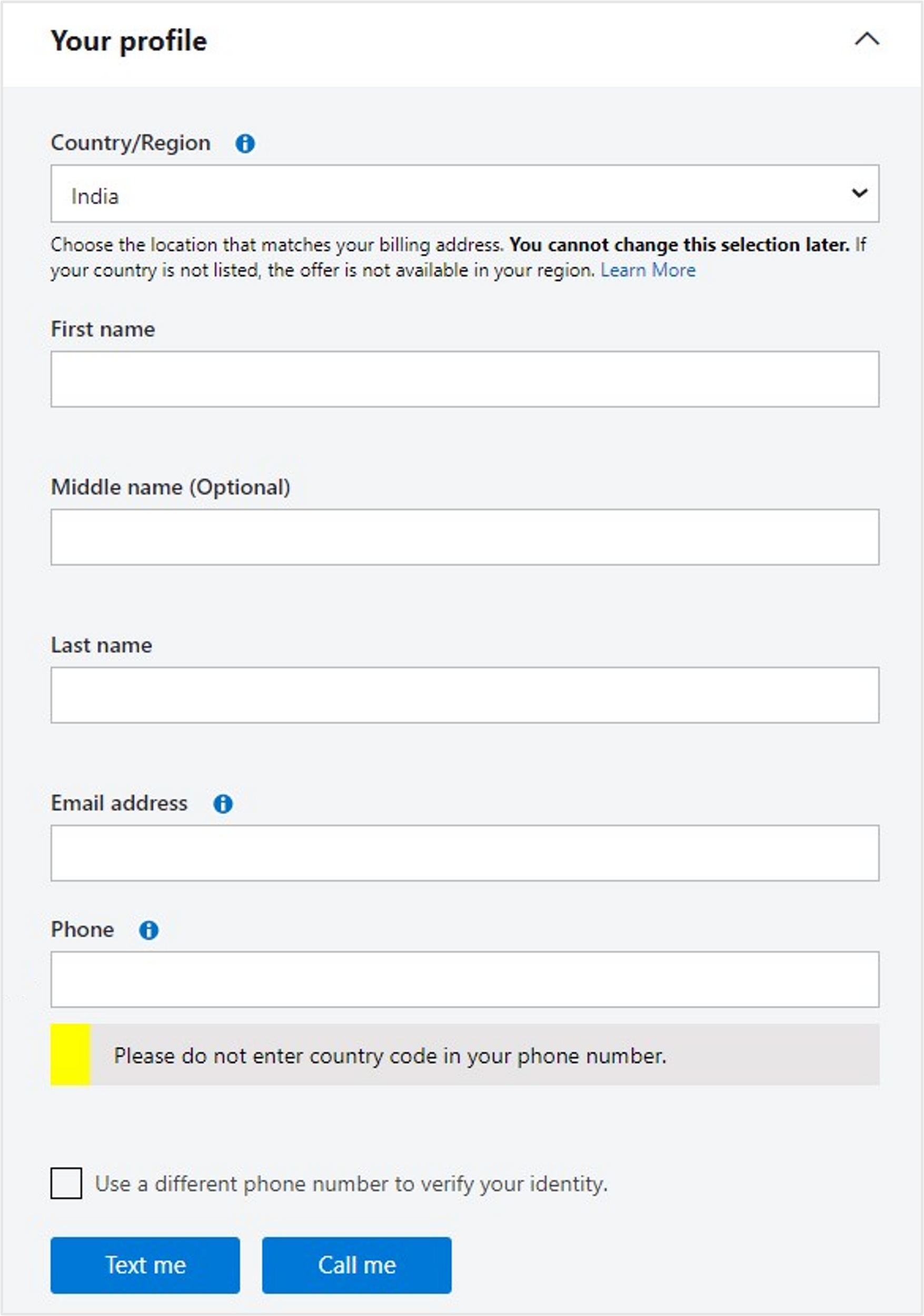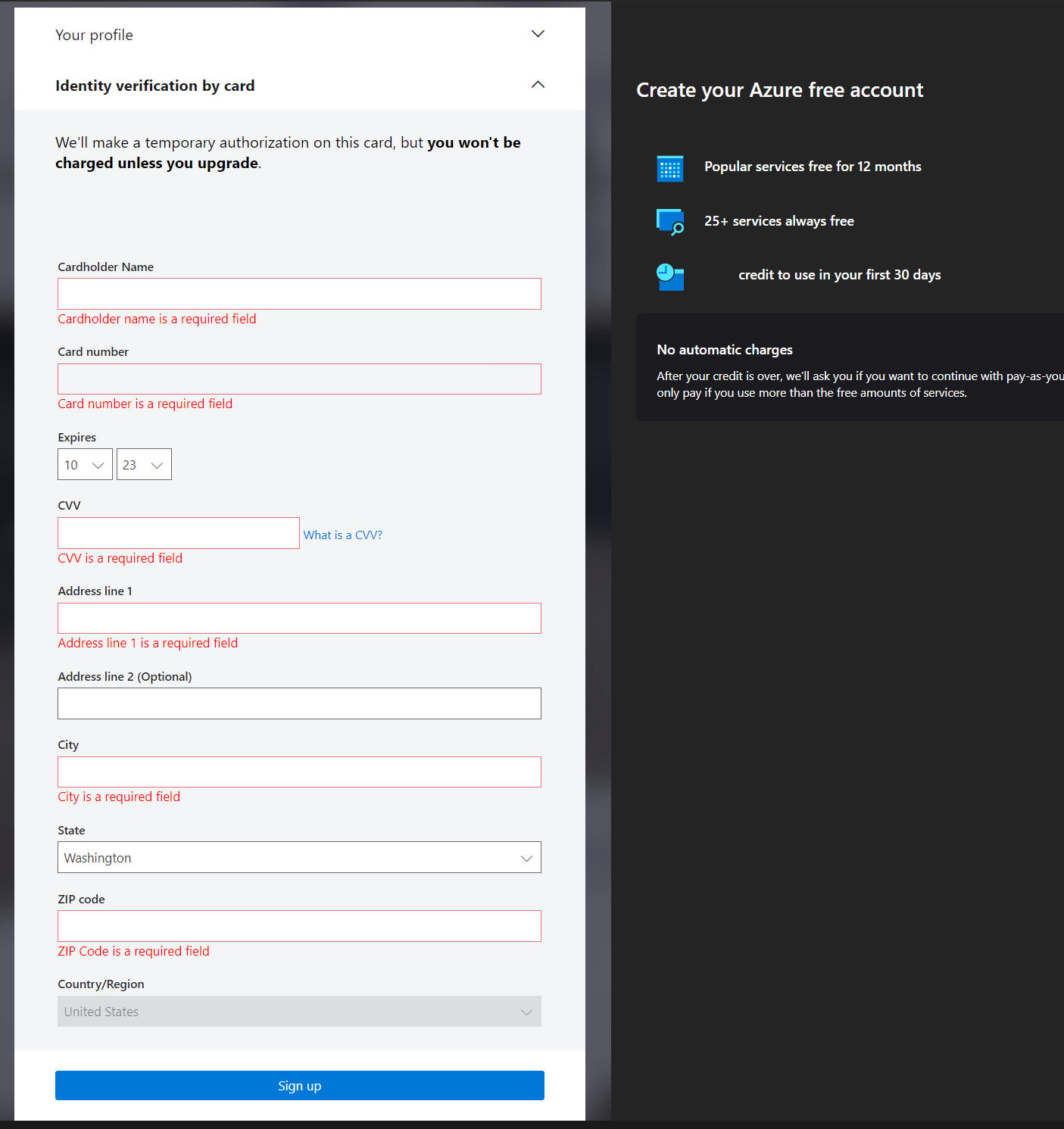Obtain other trial licenses
Microsoft Cloud for Healthcare solutions relies on various components and hence you must obtain the following other trial licenses. In this unit, you also learn about validating product licenses, assigning them to a user account, and creating a free Microsoft Azure account.
Then, complete the following tasks:
- Obtain the Dynamics 365 Customer Service Enterprise trial
- Obtain the Dynamics 365 Customer Service Digital Messaging add-on trial
- Obtain the Dynamics 365 Sales Premium trial
- Obtain the Dynamics 365 Field Service trial
- Obtain the Dynamics 365 Marketing trial
- Obtain the Microsoft Cloud for Healthcare trial
- Validate and assign the licenses to the global administrator
- Obtain the Power Pages trial
- Get a Microsoft Azure trial subscription
Note
To perform these tasks, you must make sure that you’re signed in with the global administrator user account that you created in the previous unit.
Task: Obtain the Dynamics 365 Customer Service Enterprise trial
In this task, you obtain the Dynamics 365 Customer Service Enterprise Trial license, which is a core component of Microsoft Cloud for Healthcare.
Launch a browser and sign in to Microsoft 365 admin center with your credentials.
Go to Billing > Purchase services or Marketplace and then select only Dynamics 365 under the View by category section.
Find Dynamics 365 Customer Service Enterprise and then select Details.
On the Product details page, select Start free trial.
On the Check out page, select Try now.
If you haven't updated the billing account details in the previous unit, you see the Information required pop-up window displays. Select Continue and enter the billing account details before you check out the order for the Dynamics 365 Customer Service Enterprise Trial license.
On the order receipt page, select Continue.
Task: Obtain the Dynamics 365 Customer Service Digital Messaging add-on trial
In this task, you obtain Dynamics 365 Customer Service Digital Messaging add-on Trial license. This license adds multiple digital conversation channels within Omnichannel for Customer Service.
On the left navigation pane, go to Billing > Purchase services, and then select Add-ons under the View by category section.
Use the search box to search for the string Digital.
On the Dynamics 365 Customer Service Digital Messaging add-on card, select Details.
On the Product details page, select Start free trial.
On the Check out page, select Try now.
On the order receipt page, select Continue.
Note
After you obtain the trial license, it might take up to 24 hours for Omnichannel for Customer Service to become available in your Dynamics 365 apps.
Task: Obtain the Dynamics 365 Sales Premium trial
In this task, you obtain the Dynamics 365 Sales Premium Trial license, which is used by the Health Assistant feature in Microsoft Cloud for Healthcare.
On the left navigation pane, go to Billing > Purchase services or Marketplace, then select Dynamics 365 under the View by category section.
Find Dynamics 365 Sales Premium, and then select Details.
On the Product details page, select Start free trial.
On the Check out page, select Try now.
On the order receipt page, select Continue.
Task: Obtain the Dynamics 365 Field Service trial
In this task, you obtain the Dynamics 365 Field Service Trial license, which the Home health solution uses in Microsoft Cloud for Healthcare.
On the left navigation pane, go to Billing > Purchase services or Marketplace, and then select Dynamics 365 under the View by category section.
Use the search box to search for the string Field.
On the Dynamics 365 Field Service card, select Details.
On the Product details page, select Start free trial.
On the Check out page, select Try now.
On the order receipt page, select Continue.
Task: Obtain the Dynamics 365 Marketing trial
In this task, you obtain the Dynamics 365 Marketing Trial license used by Patient Outreach solution in Microsoft Cloud for Healthcare. As Dynamics 365 Marketing is a tenant-based license, it’s not required, or available to be assigned to each user.
On the left navigation pane, go to Billing > Purchase services or Marketplace, select Dynamics 365 under the View by category section.
Use the search box to search for the string Marketing.
On the Dynamics 365 Customer Insights - Journeys card, select Details.
On the Product details page, select Start free trial.
On the Check out page, select Try now.
On the order receipt page, select Continue.
Task: Obtain a Microsoft Cloud for Healthcare trial
In this task, you obtain a trial license for Microsoft Cloud for Healthcare.
Sign in to the Solution Center with your Office credentials.
Select Healthcare under Industry Clouds from the left navigation pane. Select the Try now button to enable the trial license.
Select Start your free trial.
After approximately 1-2 minutes, the trial is enabled successfully.
Task: Enable Power Pages trial license
Open a new tab in the browser and open Power Pages, and then select Try it for free.
Select Start your free trial.
Enter the username and password and select Sign-in.
Enter the Country/region and phone number and then select Submit.
You're redirected to Power Pages Home page.
Task: Validate and assign licenses to global administrator
In this task, you validate if the product licenses obtained are available in the tenant. You assign these trial licenses to a user account. The following steps show how you can assign trial licenses to a global administrator account.
Go back to Microsoft 365 admin center.
On the left navigation pane, go to Billing > Your products.
In the right pane, under Products from Microsoft and others, you can view all the product licenses you obtained.
After you've validated that all the product licenses are available, go to Users > Active users to assign these product licenses to the global administrator account.
In the right pane, under Display name, select a user who has a global administrator role. Select Licenses and apps and select the product licenses and then select Save changes.
Note
Dynamics 365 Marketing is a tenant-based license; hence, it’s not visible under the Licenses and apps section to be assigned to a specific user.
Task: Get Microsoft Azure trial subscription
In this task, you obtain a trial Azure subscription.
Note
The Terms of Use agreement in Azure limits free trial activation only for a user who’s new to Azure. If you’ve already had any other type of Azure subscription, you won’t be able to activate a free trial.
While signed in to your Microsoft 365 tenant as global administrator, open a new tab in the browser and go to the Create free Azure account page and then select Start free.
You’re taken to the sign-up page. Fill in all required information, verify your identity by selecting the Text me or Call me button, and then select Next.
On the Identity verification by card page, provide your credit card details and then select Sign up.
Note
A credit card is only required for verifying your identity. You won't be charged unless you upgrade your subscription. For more information, see Avoid charges with your Azure free account.
You've added the necessary trial licenses to your Microsoft 365 tenant and have successfully obtained an Azure trial subscription.