Exercise - Create an Azure Stream Analytics job
Let's start by creating a new Azure Stream Analytics job in the Azure portal.
Note
This exercise is optional. If you don't have an Azure account or prefer not to do the exercise in your account, you can just read through the instructions. This overview will help you understand the steps to create a Stream Analytics job.
Open the Azure portal and sign in to your account.
Select More services, and then select All services.
In the search box, enter Stream Analytics, and select Stream Analytics jobs from the results.
On the Stream Analytics jobs page, select + Create.
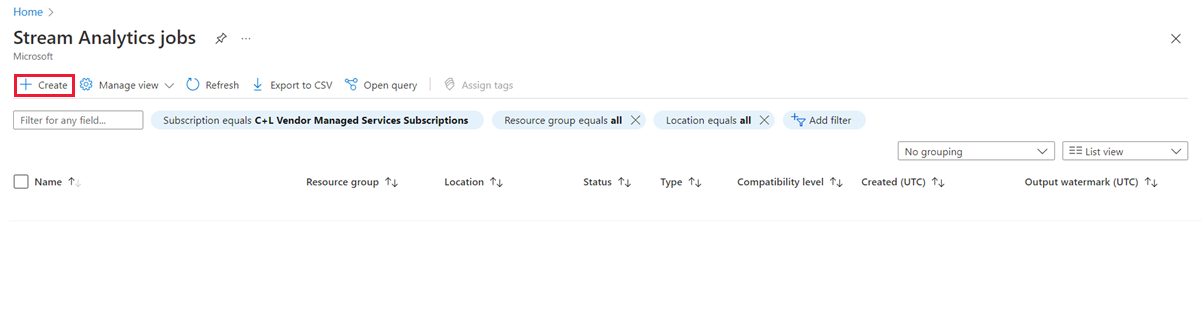
The New Stream Analytics job page appears.
In the Resource group field, select Create new, and enter mslearn-streamanalytics. Select OK.
In the Instance details, enter a Name, such as SimpleTransformer.
Note the Region setting. Ideally, you should create your job in the same location as any storage accounts you use as a source or destination.
Ensure Cloud is selected for the Hosting environment.
Set the Streaming units to 1 to minimize the cost for this test.
Select Review + Create. After validation completes, select Create to create the new job.
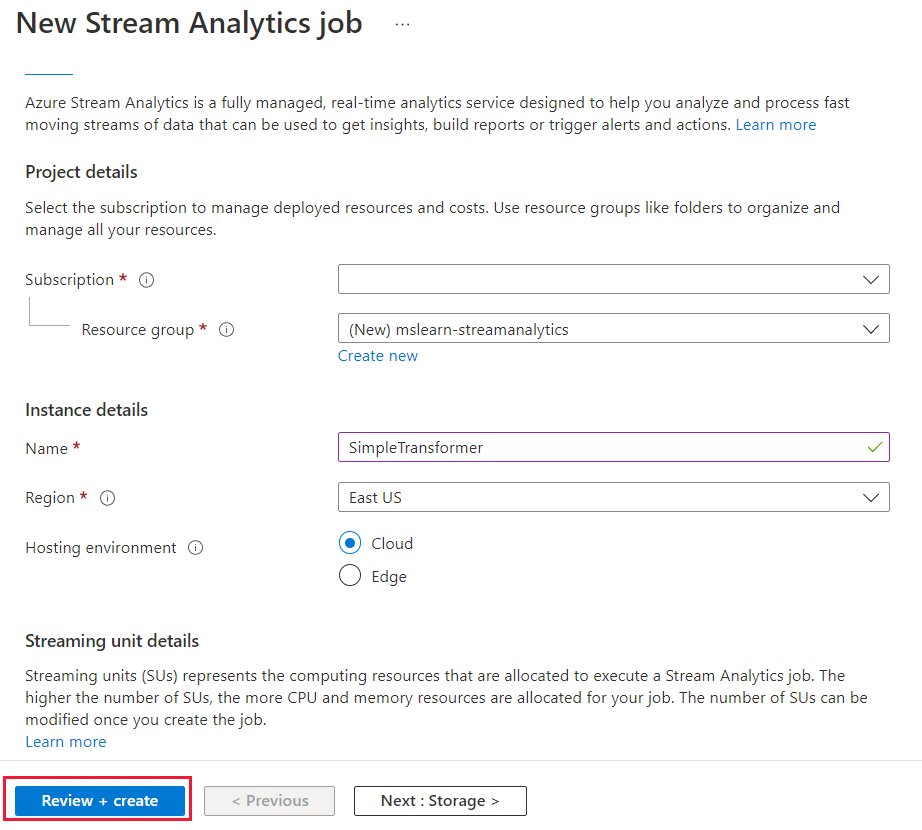
After the deployment is complete, select Go to resource to see your new Stream Analytics job.
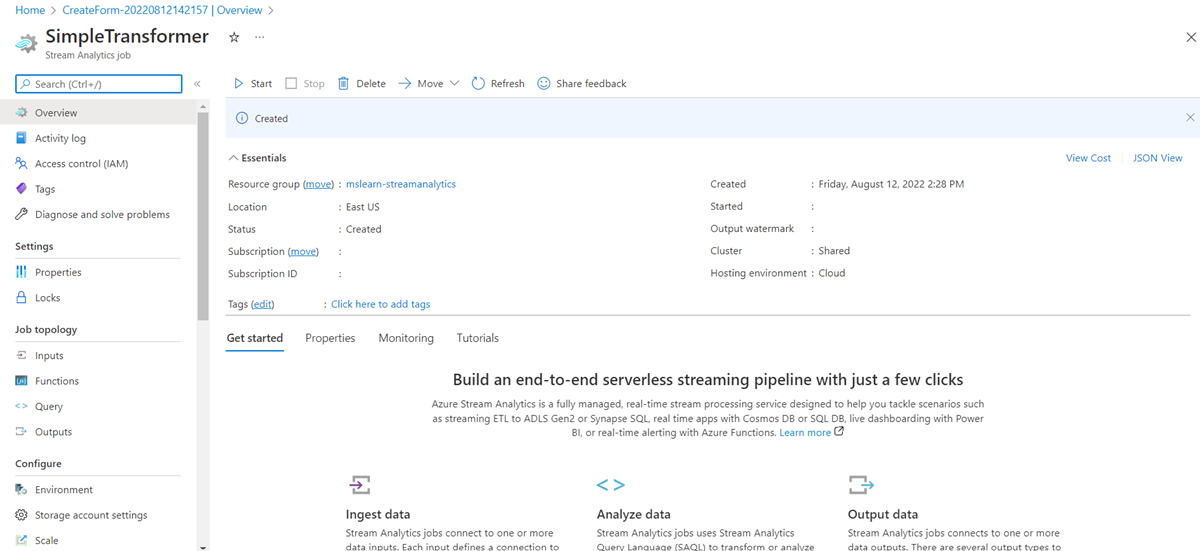
Now that we have a Stream Analytics job, we're ready to set up the job to serve a streaming workload. We'll start with the input.