Upgrade from finance and operations version 7.x to version 10
If you have a previous version of finance and operations, such as 7.0 (RTW), 7.1 (1611), 7.2 (July 2017), or 7.3, you can apply a self-service upgrade with no dependencies on Microsoft support.
Use the Lifecycle Services upgrade self-service feature to upgrade the development, sandbox, and production environments.
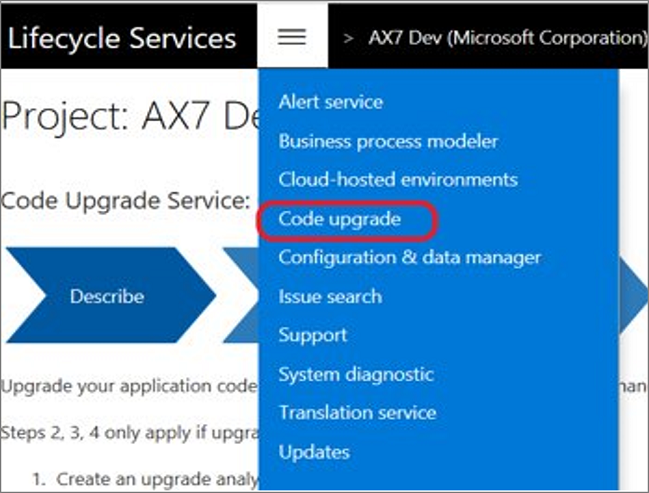
Process to upgrade
You could divide the upgrade process into phases. The first phase is Analysis, where you'll complete the following tasks:
- Freeze your code (move the latest code to the Trunk/Main branch).
- Obtain the latest version of ISV code (if applicable).
- Run the latest version code upgrade in Lifecycle Services.
- Deploy the latest version in the development environment.
- Analyze overlayering for extension points.
- Request required extension points in Lifecycle Services.
- Receive the new extension points from Microsoft’s monthly update.
- Create a project plan.
Keep in mind the following considerations and tasks for the Analysis phase:
If you use multiple branches, make sure that your final code is in the Trunk/Main branch before you run the code upgrade.
Review the RemainingOverlayering tab in the MigrationSummary.xlsx_ExcelReport report from the code upgrade.
Review the docs for the hotfixes that you must install in your source environment, depending on the version that you're upgrading from.
Run the code upgrade in Lifecycle Services and get the estimate for the code upgrade effort.
Map the latest version of your development environment to the release branch that was created by the code upgrade:
- Clone the existing build definition that was created for Trunk > Main.
- Update Map and Cloak fields in the Get Sources parameter to match the release branch.
- Copy AXModulesBuild.proj from the Main branch to the Release branch.
- Update the Project parameter under Build the solution to refer to the copied project.
- Select Save. Now, it's time to build a new deployable package.
For overlayering, you'll need to log extensibility requests to inform Microsoft of what you need. Make sure that you're detailed when creating your extensibility requests because they'll become a design for the changes. You can read more in Logging extensibility requests for Dynamics 365 finance and operations (V8).
The next phase in the upgrade process is Execute, where you'll perform the following steps:
- Install the monthly update that includes the new extension points.
- Move overlayered code to extensions.
- Perform the Final code check-in to source control.
- Perform data upgrade in a development environment.
- Use a latest version build environment to generate a deployable package.
- Perform a self-service Data upgrade on the sandbox.
Key points to consider in the Execute phase:
- Microsoft will deliver the new extension points in a monthly update.
- You should install the monthly update that includes all your extension points in the development environment.
- Your extensions should be complete.
- The Retail SDK should be updated.
- The latest version of your build environment should be used to generate a deployable package (mandatory).
- A data upgrade should be run in a development environment (mandatory).
- If you're already live, use the prod DB backup to Dev before performing an upgrade.
- A data upgrade package is available from the Shared Asset library.
- A cloud-hosted environment will be upgraded through a runbook.
- A Microsoft-hosted environment will be upgraded through the Lifecycle Services self-service feature.
- The monthly update that includes all your extension points should be installed in the sandbox.
- Lifecycle Services self-service should be used to run the sandbox data upgrade.
Note
Code/data can be upgraded directly to the latest version from any 7.x version.
After you have completed your upgrade, the next phase is to Validate that the following tasks have been accomplished:
- Completion of the sandbox upgrade
- Functional testing
- Fixing of any regressions or other bugs
- Sign-off on the functional testing
- Production self-upgrade is performed
- Production upgrade is complete
- Production smoke test and sign-off (Go-Live) has been performed
- Functional power users can automate the implementation of their test cases by using the Regression Suite Automation tool
- Functional testing sign-off from business users
- Self-service production data upgrade
- Monthly update that includes all your extension points in production is installed
- Production smoke test and sign-off by customer is completed
