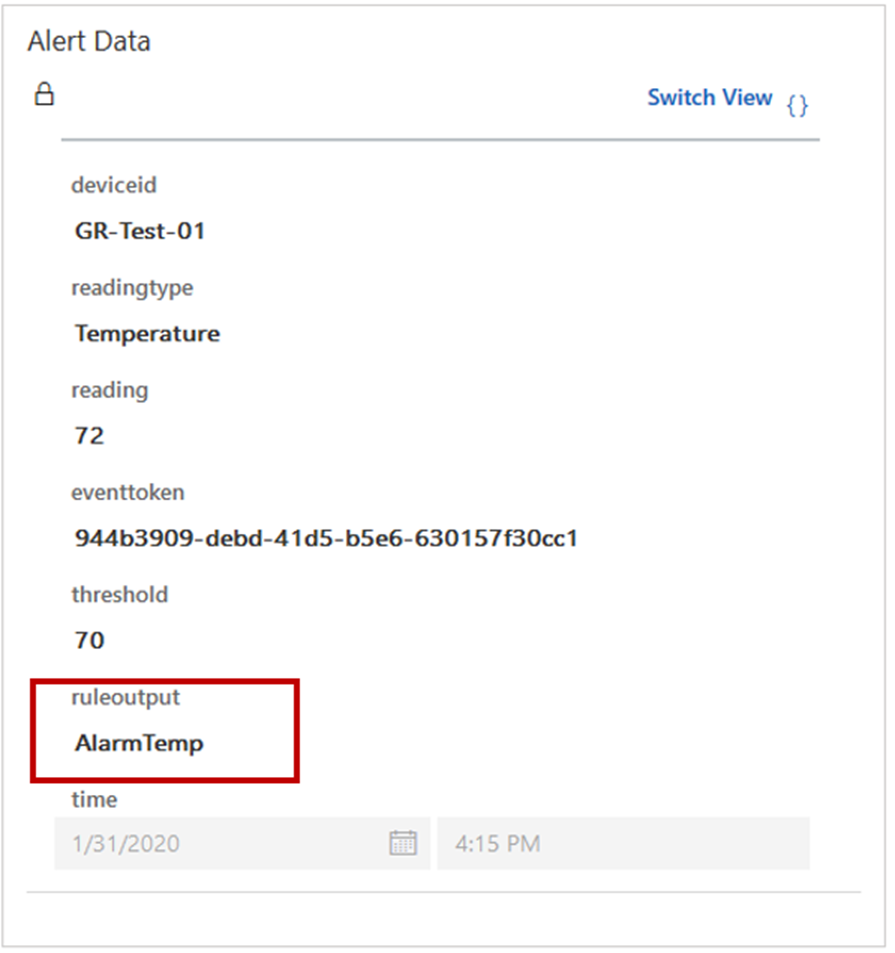IoT alert AI suggestions
Connected Field Service makes IoT data actionable by allowing your organization to convert IoT alerts into cases and work orders that can be investigated by the appropriate people later. For example, an IoT temperature sensor might indicate a rise in temperature beyond a specific threshold, such as 85 degrees Fahrenheit (30 degrees Celsius). That information can be sent to Dynamics 365 as an IoT alert that, when based on the contents, might be converted into a case record if the alert temperature is between 85 degrees and 99 degrees F (30 and 37 C) or into a work order if the alert temp is more than 100 degrees F (38 C).
Eventually, AI can learn from the actions that are taken on these IoT alerts and begin to make recommendations around which IoT alerts are most important and what should be done.
The IoT Alert AI Suggestions feature can tag incoming IoT alerts with a suggested priority and incident type by learning from previous service history.
By enabling these IoT alert suggestions, you'll be able to:
Identify which IoT alerts are higher priority.
Be more proactive at handling higher impact issues.
Allocate limited resources to IoT alerts that become cases and work orders.
Use AI to scale out and learn from the experienced personnel who know how to respond to issues that are shown by IoT data.
In the previously mentioned example, you were converting an alert into a work order when the temperature exceeded the threshold by 15 degrees. The AI model will learn from these actions, and the next time when a new temperature alert arrives that is 15 or more degrees over the threshold, AI might suggest it as high priority and then suggest Recalibration as the Incident Type.
Note
Priority represents the priority to the business, measured by financial impact or customer satisfaction. For example, if an IoT alert notifies the organization that a building's heating is broken, and the outage could have a large impact on an event and customer satisfaction, the case would represent a high priority because of the large business impact.
Important
To use this feature, you'll need Connected Field Service with either of the following products: Microsoft Azure IoTHub, Azure IoTCentral, or Custom IoT provider (requires additional configuration).
Configuration
You will configure the IoT AI suggestions from the Settings area of the Field Service application. When in Settings, go to the IoT section, select Settings > IoT suggestions tab, and then set the IoT suggestions toggle to Enabled.
After you agree to the terms of use, your next task will be to define how your organization primarily uses IoT alerts in relation to devices and customer assets.
You will have two options to choose from:
Device ID - Select this option if your organization primarily manages the IoT alerts from individual devices, for example, if you have internet-connected thermometers that send temperature readings.
Customer Asset - Select this option if your organization primarily manages the IoT alerts from devices that are related to customer assets, for example, if you have customer assets that represent rooms in a building, and each room has multiple devices that send data. When work orders are created from these IoT alerts, they are related to a customer asset.
Tip
If you're uncertain which option to choose, or if your organization manages IoT alerts at the device level and customer asset level, then leave this option as the default Device ID.
Next, you will need to specify a rule identifier. IoT suggestion rules will monitor your device data and trigger alerts based on data. Rule identifiers help IoT suggestions find your alert rules that are defined in IoTCentral or IoTHub based on your deployment type.
A rule identifier contains two items:
Rule/ID - Select if you are applying Azure IoT Central.
Ruleoutput - Select if you are using Azure IoT Hub.
You can identify the rule paths by examining the JSON in an IoT Alert.
The following image shows where you can find the rule/id for IoTCentral.
The following image shows the ruleoutput rule path for Azure IoTHub.
Each IoT device can have several device properties that are associated with it. These properties are the signals that come from connected devices along with other device variables and characteristics. To ensure that the correct IoT suggestions are being made, you need to select which device properties that should be considered by the AI model to make suggestions. For example, an internet-connected thermometer might have a device property of Reading, which communicates the actual temperature that is logged in the alert, such as 85 degrees F. Consider this output to ensure that the suggestion is looking at the correct item.
By default, the Telemetry field in IoTCentral and the Reading type and Reading fields in IoTHub are used as device properties. However, you can also add custom fields. For example, you might have a model that associates a financial cost to each temperature reading; this custom addition can be added in the Telemetry field as a device property to be considered by the AI model.
After you have entered your initial information, it will take 24 hours before you will start seeing recommendations. Thereafter, the system will review historical data and incoming data.
You'll know that the AI-based suggestions are working when a suggested priority and incident type are shown in the Prioritized IoT Alerts view. You can add the Suggested Priority and other AI fields to the default primary IoT Alerts view or to any of your custom views.
The priority and suggested incident type are also displayed on the IoT Alert form.
For more information, see AI for IoT Alerts along with configuration considerations.