Power Automate templates
Power Automate flows can be created using different methods, but the easiest way is using of the many provided templates. Each template is designed for a specific purpose but can be customized to match personalized needs.
The Power Automate template gallery is organized by categories such as featured, remote work, and email. Select a category at the top of the gallery to see its templates. Type a keyword (like “reminder” or “Teams”) into the search bar to search for a template. Use the sort feature to see what’s popular and new or sort the results alphabetically to scan for keywords. Another way to find the right template is looking for the icons of the apps to connect.
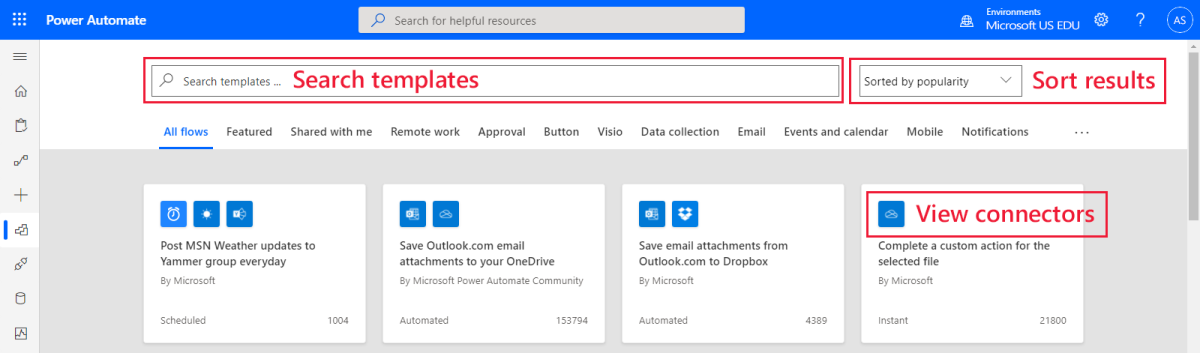
Select a template and Power Automate will show an image of the apps included in that template. Sign in to the apps and select the button to create the flow.
Once the flow is created, the detail screen will appear and the flow can be edited to match the user’s needs.
Power Automate templates can be used as-is without modifications, making things easier for the busy educator.
Create a flow that will send a push notification for emails from supervisors or learners’ caregivers. Or create a flow for notifications when learners submit an assessment in Microsoft Forms.
Power Automate templates are designed to simplify flow creation and streamline everyday tasks for educators.