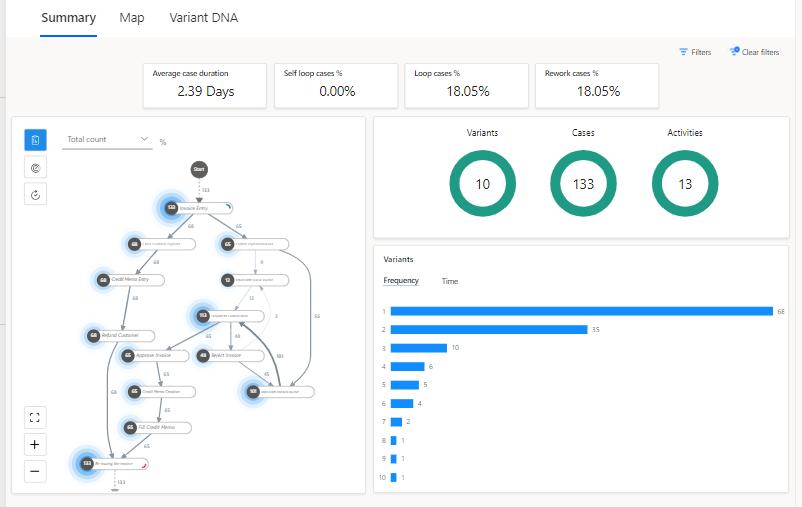Process report and data validation
After you ingest and analyze the process event log data, you can use the embedded process report to perform some initial process analysis.
Key areas that you can review from the process report include:
Process map - A graphical representation of how your business processes are performed. In this area, you can glean insights about where potential improvement opportunities exist.
Key performance indicators - The upper part of the Summary tab shows the process KPIs, including average case duration and rework cases %.
Variants - A path is a unique sequence of steps of a process from start to finish.
Cases - A case is a single instance of a process that's completed from start to finish.
Activities - An activity represents a specific event or task that takes place within a process, such as Invoice Entry or Refund Customer.
Because the report is a Microsoft Power BI embedded report, you can interact with these areas to create filtered views of your process data and analyze process events using the subset of data.
The following video demonstrates how to analyze a process using the process report. After watching the video, click on the different portions of your process map to try these features.
The video explains the following concepts:
Embedded Power BI report
KPIs
Number of variant case activities
Process map and a representation of a process
Lines are edges, which explain what's happening based on the selected metric
Halo effect, which shows the significance of the selected number
Change to Total duration, mean duration, and so on
Process map tab in higher resolution
Variant DNA, where one variant is a unique sequence of activities and how it behaves
Validation notification message
Validation report and recommend checks