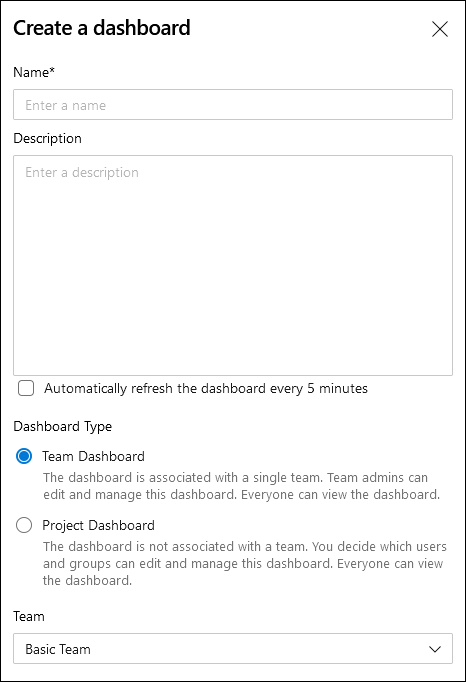Work with project dashboards and wikis
Earlier in this learning path, you learned about the different functionalities within Azure DevOps. Next to the services like Boards, Repos, and Pipelines, Azure DevOps also supports some basic reporting and insights using Project dashboards. Next to that, it also offers wiki pages functionality. Both functions can be found in the Overview section.
Dashboards
With Azure DevOps, you can create dashboards that can be used by the team or by the management to track the status of your project. You can create and customize dashboards by adding widgets to a dashboard page.
You can find the dashboards in the Overview section, under Dashboards. When you create a dashboard, you can choose between a Team Dashboard, that is associated to a single team and where team admins can edit and manage the board, and a Project Dashboard. The project dashboard is not linked to a specific team, so you can decide which users and groups can edit and manage the dashboard page.
On the dashboard, you can select the Edit button to add widgets to the page. Once in edit mode, you'll see a list of widgets at the right side of the page. A dashboard is built with a grid of square blocks. Widgets can take up one or more of those blocks in the grid. You can add them by just dragging and dropping them on the grid. Most widgets also have a config button that you can select to change the settings of the widget. A query widget can be configured to load a specific query, a code tile can be configured to display information about a specific branch, and so on.
Creating a dashboard can be useful to get a good overview of the complete project. It can show information from Repos (pull requests, commits, code changes, and so on), information from Boards (work items assigned, work items in progress, burndown chart), information from Pipelines (build and release status, number of failed builds, and so on). You can add a widget to create new Work Items right from the dashboard. So, for the product owner or your team manager, the Dashboard is a perfect place to start.
Wiki
Azure DevOps supports Wikis. With a wiki, you can collect all the project information and have them centrally available. You can write down agreements you made with the team, like the coding guidelines the team should follow, the number ranges used for objects, information about the build process, organization of processes, and so on.
You can link between Wiki pages, so you can create a complete guide that the developers can use as a reference during the development process. Wikis are built by using Markdown. If you don't know how to use Markdown, you can use many of the functions in the toolbar. On the left side you'll see the markdown content, but on the right side you'll see the end result how the content would be displayed when the page isn't in edit mode.