Control production with manufacturing execution
Production feedback
When workers register time and item consumption on production jobs that have been set up to use Time and attendance, the registrations are posted on the relevant production order.
You can update operation quantity and status feedback when a worker has completed a production job or when a process job is underway. Providing feedback regularly throughout the production process helps to improve inventory and production management.
In the Report as finished field group on the Production parameters page, you can specify how a production order should be updated when the last job of the production order is reported as finished in Production control.
The Production control > Manufacturing execution > Job card terminal page is typically opened from several terminals or locations throughout the shop floor. You need to select a configuration and then select OK.
On the Select resource and action page, select the resource group from which you want to move operations (jobs) and then select Open production unit.
Material consumption and reservations in the Production floor execution interface
Manufacturers can take advantage of the modern user experience when working with production and batch orders where there are variations in actual material consumption compared to planned consumption. Workers can also manage reservations of inventory batches and serial numbers. This ensures accuracy of inventory levels and cost and will meet requirements for material traceability.
Workers can use the production floor execution interface to register material consumption, batch numbers, and serial numbers.
Some manufacturers, especially those within the process industries, need to explicitly register the amount of material consumed for each batch or production order. For example, workers might use a scale to weigh the amount of material consumed as they work. To ensure full material traceability, these organizations also need to register which batch numbers were consumed when producing each product.
For more information, see How workers use the production floor execution interface
Production orders overview
The production order contains information about what is to be produced, how much (quantity), and the planned finish date. The system assigns an order status to each step in the life cycle of the order. The status shows where the item is in the production process.
In companies where production is conducted in-house, production orders are frequently created to:
Meet sales demand when inventory is insufficient.
Supply a BOM as subassemblies to other items in demand.
Meet forecasted end item demand.
Increase safety stock.
If a production, or part of a production, is subcontracted and the component items are released and provided to the vendor, the subcontracted item must be created as a BOM. If the component that the vendor is producing is a sub-BOM, the Vendor line type must be used. When the production order that is producing the item is estimated, Supply Chain Management automatically creates a vendor purchase order for the produced component item.
If the vendor's capacity is not scheduled, do not attach the route for the sub-BOM. When no route is attached, the delivery time for the sub-BOM is taken from the component items' released products' base data.
If you want to schedule the vendor's capacity, create the route for the component item and specify Vendor as the resource on the appropriate lines.
Production order process overview
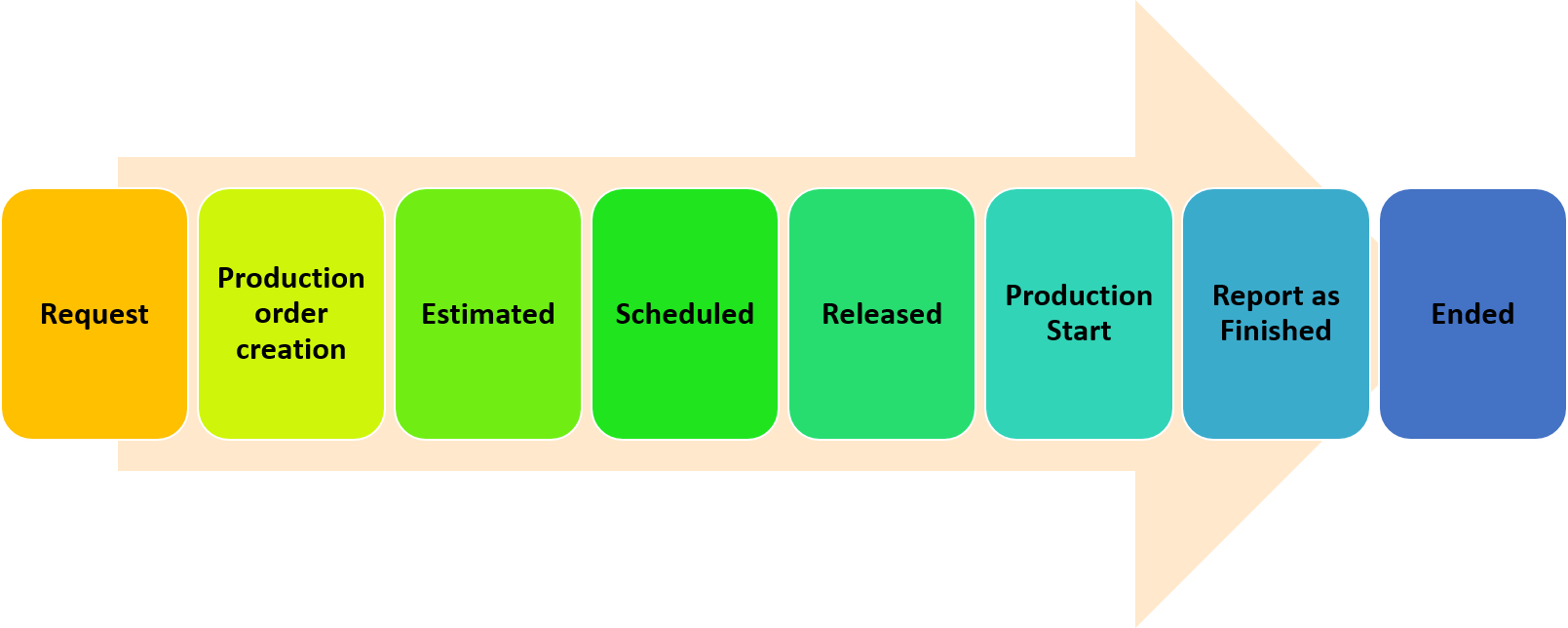
The creation of a production order is basically a request to start the manufacturing of the quantity of items as specified on the order. All information associated with the item that is to be produced is contained in the production order. Production orders contain a list of raw materials from the BOM, the resources that will be used, the routes, and the operations.
Each component of information in a production order can be modified, copied, and used to meet the requirements of the manufacturing facility. Whether the legal entity produces items that are made to order, made to stock, or engineered to order, the Production control module enables the manufacturing facility to change production orders so that they are streamlined to their specific production requirements.
The production of items follows a sequential production life cycle. The life cycle reflects the actual steps that are taken to manufacture an item. It begins with the creation of a production order and ends with a finished, manufactured item that is ready for the customer.
Production order statuses
The status on the production order reflects the sequential step of the production life cycle. A production order can have the following statuses:
Created - Status of the production order when it is first created.
Estimated - Status of the production order after you run a material and cost estimation.
Scheduled - Status after you run operation or job scheduling.
Released - Status when production orders are scheduled and released to production. Only production orders with this status or higher, such as Started, Report as finished and Ended, are available on the Job registration form.
Started - Status of the production order when production starts.
Reported as finished - Status of the production order when production is finished.
Ended - Status of the production order after final costs are applied, the item is complete, and the order is no longer active.
Jobs
Job scheduling is used to produce an overall schedule for jobs that are to be performed in the resources in the manufacturing facility or on the shop floor. Job scheduling explodes all operations in the resources into their specific jobs. It also dates and time-schedules operations in the order specified by the production route. As previously stated, you can run job scheduling alone or following operations scheduling.
A shop supervisor or manager can re-prioritize jobs in a worker's job list. For example, a production might have been upgraded to a rush order that has to be completed immediately. Consequently, the supervisor must be able to re-prioritize jobs to make sure that all relevant jobs get the highest priority.
A shop supervisor or manager can also prioritize jobs in a worker's job list and set the jobs to High priority. This approach is useful if you want to make sure that a worker does not change the sequence for certain jobs in his or her job list.
All jobs that are connected to a specific operation will be marked as High priority and moved to the top of the job list. Specifically, if an operation consists of three jobs, and you selected only one of those jobs, all three jobs will be automatically moved and set to High priority.
Resources
An operations resource consists of one or more people or machines with identical capabilities that are considered as one unit for managing the planning of capacity requirements and detailed scheduling. After an operations resource is created, you can assign it to a resource group and specific productions.
When you reassign resources to different resource groups, use the Expiration field to specify when the resource can be scheduled in production. In this manner, you share a resource across more than one site.
You can create resources without assigning them to a resource group. However, a resource must be assigned to a resource group before it can be scheduled to perform work. A resource can only be assigned to one resource group at a time.
Resources are assigned jobs during the job scheduling process. Job scheduling is the detailed planning of capacity and separates each operation into its individual tasks or jobs.
Documents
In Manufacturing execution, you can view documents attached to jobs. For example, files can contain production instructions or a diagram. Workers can view the documents on the Job card terminal page when they start jobs or continue to work on jobs.
You can attach documents or files to a product, a BOM, a production, or an operation. Settings on the Document groups page determine whether workers must read instructions before they start a specific job on the Job registration page.
Configure time and attendance workflows
Using the Time and attendance workflows in your organization has several benefits:
Consistent processes - The workflow system lets you define the approval process for specific documents. By default, you can only have one approver for registrations. By using the Time and attendance workflows, you can include multiple approvers or include checks for certain situations. The workflows help ensure that documents are processed and approved in a consistent and efficient manner.
Process visibility - The workflow system lets you track the status, history, and performance metrics of a specific workflow instance. If a manager does not approve the registration in a timely fashion, it can be escalated to others or you can use the default reports to analyze this information. This approach helps you determine whether changes should be made to the workflow to improve efficiency.
Centralized work list - Shop Supervisors and Production Managers can view a centralized work list to view the workflow tasks and approvals that are assigned to them.
For more information on how to create a workflow, see Work with workflows in finance and operations apps.
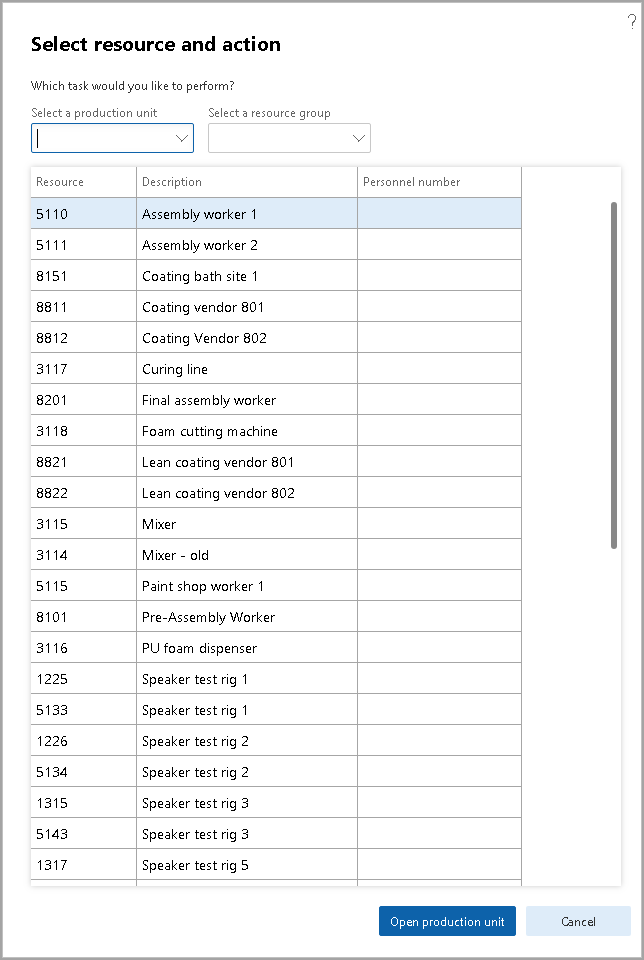
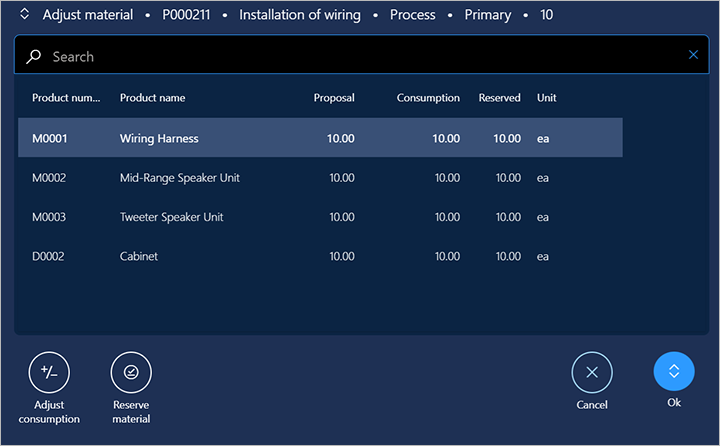
 .
.