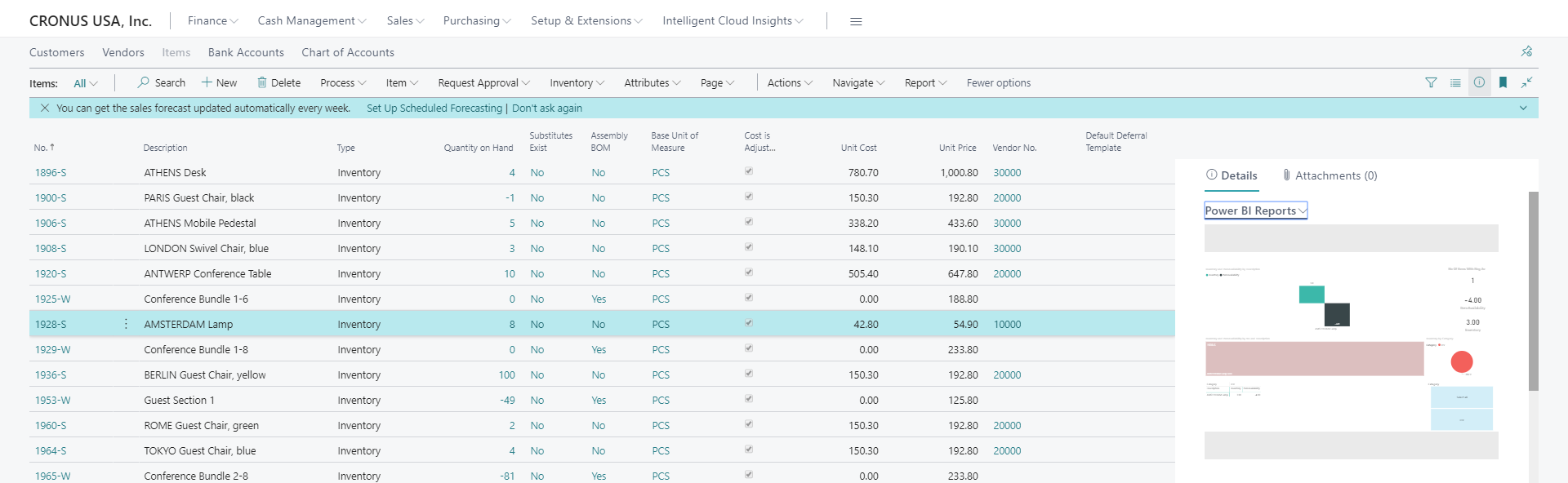Exercise - Embed your report in Business Central
This exercise uses the CRONUS sample company from the US version of Business Central. You might need to adjust the steps if you use the sample company from your country or region.
Scenario
You have created a Power BI report by using Power BI Desktop. The next step is to make this report available in Business Central. The goal is to have this report appear on the Item List page.
Detailed steps
In Business Central, select the Search for page icon, which opens the Tell Me feature, enter Items, and then select the related link.
On the Item List page, select Actions > Display > Show/Hide Power BI reports.
In the Power BI pane, on the right side of the Item List page, select Power BI Reports > Select Report.
In the window that opens, select your Power BI Report named Items Availability, and then select OK.
Your report should now be available in the Item List page.
When you select another item in the list, the Power BI report will update.