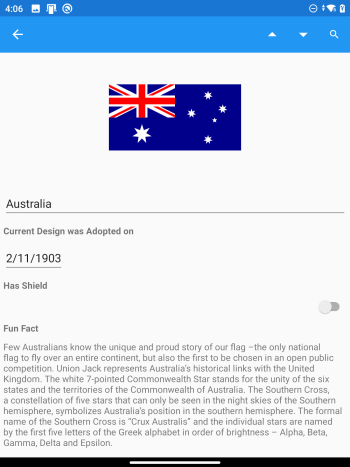Exercise - Use DualScreenInfo to update layouts after spanning
Note
.NET MAUI is the next evolution of Xamarin and what we recommend you develop mobile and desktop apps with, and you can learn more about .NET MAUI in several training modules. This Xamarin training module will not be maintained going forward.
In this exercise, we're going to fix how the panes display on single-screens, so that the app adapts to all device types.
We'll continue with the solution from the previous exercise. If you don't already have it, you can open the solution from the exercise2 > start folder in your copy of the cloned or downloaded exercise repo in Visual Studio.
Add DualScreenInfo to AllFlagsPage
In AllFlagsPage.xaml.cs create a
DeviceIsSpannedproperty usingDualScreenInfo:using Xamarin.Forms.DualScreen; // ... bool DeviceIsSpanned => DualScreenInfo.Current.SpanMode != TwoPaneViewMode.SinglePane;Add a field
wasSpannedto the class, which will be used to keep track of the window state:// is not spanned when first viewed... bool wasSpanned = false;Add
OnAppearingandOnDisappearingoverrides to respond to dual-screen property changes (you'll also needusing System.ComponentModel;):protected override void OnAppearing() { base.OnAppearing(); DualScreenInfo.Current.PropertyChanged += DualScreen_PropertyChanged; UpdateLayouts(); // for first page load } protected override void OnDisappearing() { DualScreenInfo.Current.PropertyChanged -= DualScreen_PropertyChanged; base.OnDisappearing(); }Implement the methods
DualScreen_PropertyChangedandUpdateLayouts:void DualScreen_PropertyChanged(object sender, PropertyChangedEventArgs e) { UpdateLayouts(); } async void UpdateLayouts() { if (DeviceIsSpanned) { // two screens: side by side twoPaneView.TallModeConfiguration = TwoPaneViewTallModeConfiguration.TopBottom; twoPaneView.WideModeConfiguration = TwoPaneViewWideModeConfiguration.LeftRight; wasSpanned = true; } else { // single-screen: only list is shown twoPaneView.PanePriority = TwoPaneViewPriority.Pane1; twoPaneView.TallModeConfiguration = TwoPaneViewTallModeConfiguration.SinglePane; twoPaneView.WideModeConfiguration = TwoPaneViewWideModeConfiguration.SinglePane; // wasSpanned check is needed, or this will open on first-run or rotation // stack count is needed, or we might push multiple on rotation if (wasSpanned && Navigation.NavigationStack.Count == 1) { // open the detail page await Navigation.PushAsync(new FlagDetailsPage()); } wasSpanned = false; } }The
UpdateLayoutsmethod will now be called whenever the app is spanned or unspanned (or the device is rotated). When spanned, thetwoPaneViewis configured to show the two views side-by-side. When the app is on a single screen, only the list is shown.When the app is moved to single screen, the
ifstatement checks if the app was previously spanned, and if so, pushes the flag details onto the navigation stack. Showing the detail page ensures the app navigation works as expected when unspanning back to a single screen.Revisit AllFlagsView.xaml.cs to uncomment the
ListView_FlagTappedmethod, and add a check for!IsDeviceSpanned:async void ListView_FlagTapped(object sender, ItemTappedEventArgs e) { if (!DeviceIsSpanned) { // use Navigation on single screen await this.Navigation.PushAsync(new FlagDetailsPage()); } }This method will now use the
Navigationclass to push the flag details if the app is on a single screen. Showing the detail page via the navigation class ensures the app works as expected on all single-screen devices.
Update the FlagDetailsPage code-behind
Add the these methods (exactly as above) to FlagDetailsPage.xaml.cs:
DeviceIsSpannedOnAppearingOnDisappearingDualScreen_PropertyChanged
and these
usingstatements:using Xamarin.Forms.DualScreen;using System.ComponentModel;
In FlagDetailsPage.xaml.cs implement
UpdateLayoutsas shown here:async void UpdateLayouts() { if (DeviceIsSpanned) { // the detail view should never be showing when spanned if (Navigation.NavigationStack.Count > 1) { await Navigation.PopToRootAsync(); } } }This will cause the detail content page to be hidden if the app is spanned, which is important because Pane2 shows the detail on the second screen.
Run the app
Now when you start the app on a single screen, it uses the navigation stack to switch between the list and the detail page.
If the app is spanned, the list and detail view is shown side-by-side using TwoPaneView.
When you span or unspan the app, the detail view will be pushed onto the navigation stack or popped off the navigation stack as required. These screenshots show how the app working on a single screen:
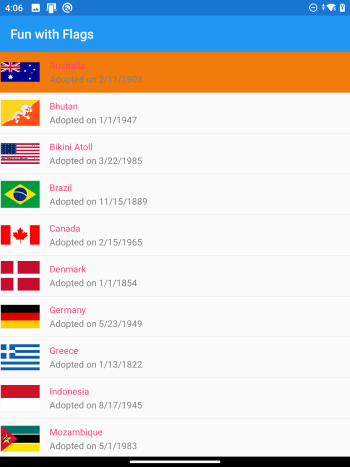 and
and