Note
Access to this page requires authorization. You can try signing in or changing directories.
Access to this page requires authorization. You can try changing directories.
Applies to: ✔️ Windows VMs
This article provides steps to resolve issues where Windows Update (KB) generates an error and becomes unresponsive in an Azure VM running Windows Server 2016.
Symptoms
You are unable to apply the following Windows Update (and particularly after KB5003638, released on June 8, 2021) on a Windows Server 2016 VM without experiencing the following symptoms:
The VM cannot boot, and Remote Desktop Protocol (RDP) connections to the VM fail.
When you use Boot diagnostics to view the screenshot of the VM, the Windows Update (KB) in progress is displayed, but fails with error code: 'C01A001D'.

Cause
You may see error C01A001D (STATUS_LOG_FULL) for the following reasons after installing Windows Updates and Language Packs:
- Insufficient free disk space
- A permission issue related to the handling of files located in %systemroot%\system32\config\TxR directory after applying KB5003638.
Resolution
To prevent the problem described above from occurring in the first place, complete the following resolution steps on Windows Server 2016 VMs before applying the Windows Update KB5003638 (OS Build 14393.4467) released on June 8, 2021. You can also complete these steps on the failed VM, but you must first revert the VM to the state before you applied this update by restoring the VM from backup.
Ensure that the OS volume has at least 1 GB of free space.
In the Search Windows box, enter winver to open the About Windows dialog box and determine the last Windows update applied. If the number after “OS Build 14393” is lower than 4350, then apply either of the following updates (as allowed by your company’s update policy), and then restart the VM:
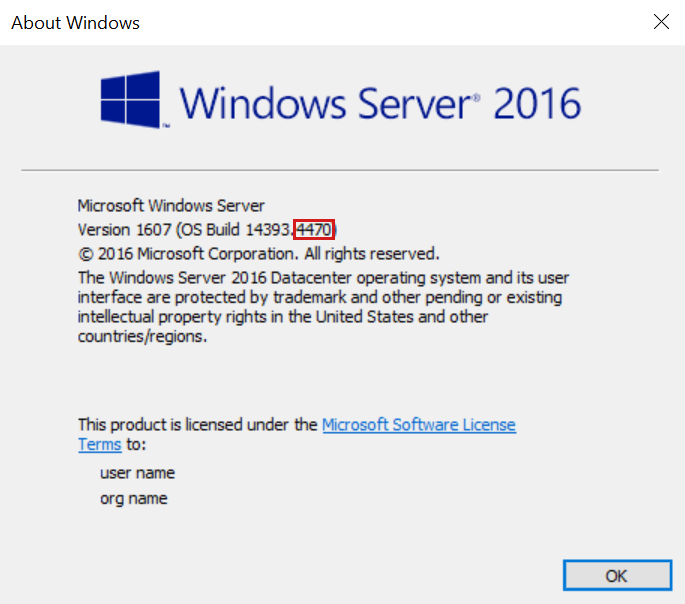
After the OS build is updated to April 13, 2021—KB5001347 (OS Build 14393.4350) or May 11, 2021—KB5003197 (OS Build 14393.4402), download and run the Known Issue Rollback 062521 01.msi on the VM that applies local or domain policy. This msi file applies to both Windows 10 and Windows Server 2016. Note the appearance of KB5001347 Issue 001 Rollback.admx in the %systemroot%\policydefinitions folder after the item is installed.
Open a policy editor and enable the following setting in local or domain policy:
Path: Computer configuration\Administrative Templates
Setting: KB5001347 Issue 001 Rollback
Value: Enabled
Restart all the VMs running Windows Server 2016 that fall within the scope of the policy you have just configured.
After completing the steps above, you can now safely apply the Windows Update June 8, 2021—KB5003638 (OS Build 14393.4467) or later.
Note
If you cannot revert the state of a VM in a non-boot state, open a support ticket with Azure Support.
Contact us for help
If you have questions or need help, create a support request, or ask Azure community support. You can also submit product feedback to Azure feedback community.