Note
Access to this page requires authorization. You can try signing in or changing directories.
Access to this page requires authorization. You can try changing directories.
If you have an application that consists of multiple services and uses Docker Compose, you can configure which services run and debug by creating or editing an existing launch profile in Docker Compose launch settings. Launch profiles allow you to dynamically run only the services that matter to your current scenario. You can create and select from launch profiles in order to customize your debugging experience and set specific launch actions such as Browser Launch URL. You also have the option of either choosing each service individually or by choosing a Docker Compose profile, which also looks at your Compose file to determine the group of services to run.
For information about Docker Compose profiles, see Using profiles with Compose.
Prerequisites
- Visual Studio 2019 version 16.10 or later
- A .NET solution with Container Orchestration with Docker Compose
- Visual Studio 2022 or Visual Studio 2019 version 16.10 or later
- A .NET solution with Container Orchestration with Docker Compose
Manage launch settings
Consider the following Docker Compose project in which the docker-compose.yml has five services and three Compose profiles (web, web1 and web2).
version: '3.9'
services:
webapplication1:
image: ${DOCKER_REGISTRY-}webapplication1
profiles: [web, web1]
build:
context: .
dockerfile: WebApplication1/Dockerfile
webapplication2:
image: ${DOCKER_REGISTRY-}webapplication2
profiles: [web, web2]
build:
context: .
dockerfile: WebApplication2/Dockerfile
webapplication3:
image: ${DOCKER_REGISTRY-}webapplication3
profiles: [web]
build:
context: .
dockerfile: WebApplication3/Dockerfile
external1:
image: redis
external2:
image: redis
There are a few options to open the Docker Compose launch settings dialog:
In Visual Studio, choose Debug > Manage Docker Compose Launch Settings:
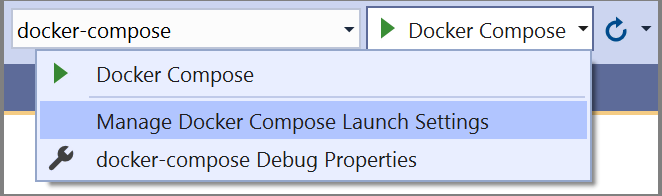
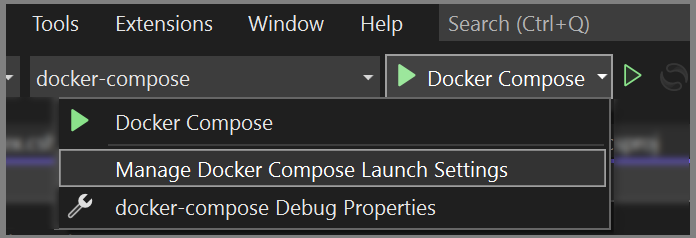
Right-click on the Visual Studio
docker-composeproject and select Manage Docker Compose Launch Settings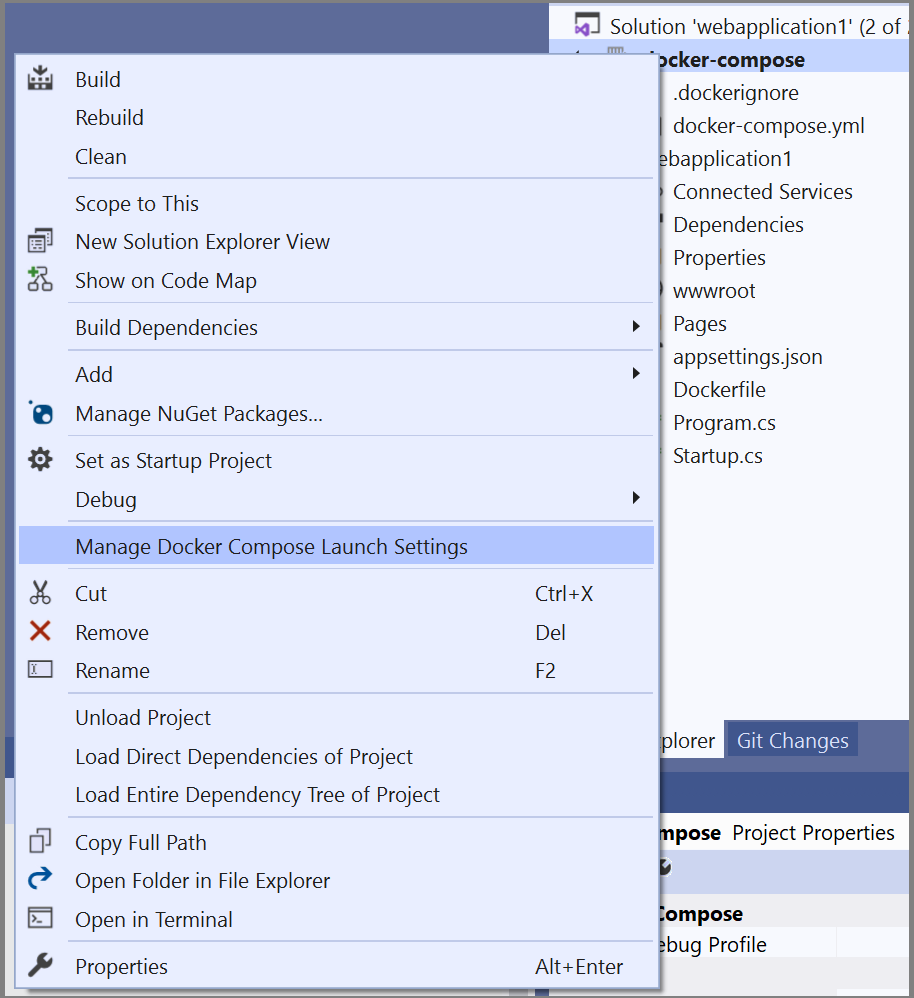
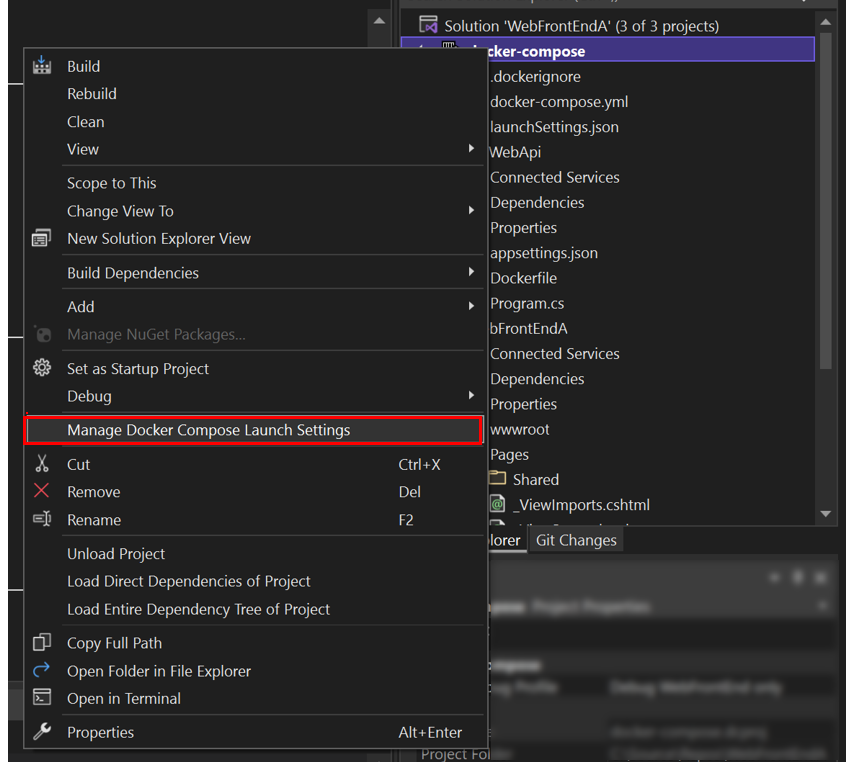
Use the Quick Launch (Ctrl+Q) and search for Docker Compose to find the same command.
In the example below, the web1 Compose profile is selected, which filters the Services list to only the three out of five included in that profile:
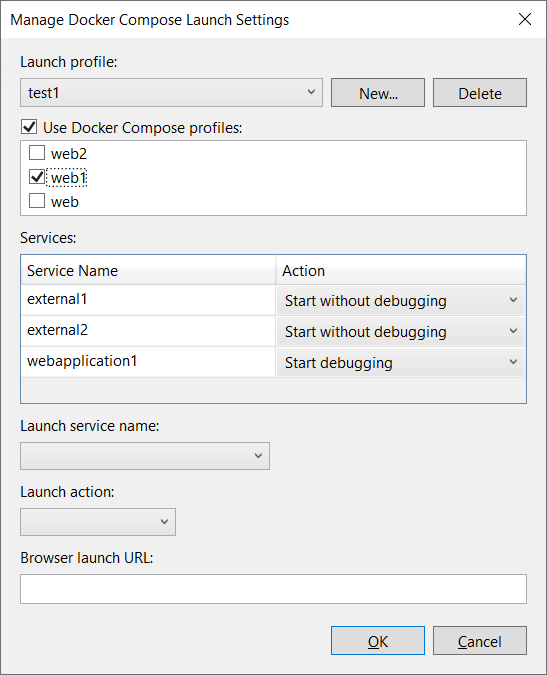
Note
The Docker Compose profiles section only appears if there are profiles defined in your docker-compose.yml files.
The next example demonstrates selecting between individual services instead of filtering to the services in a Compose profile. Here, we show how the dialog would look if you created a new launch profile named test2 that only starts two out of the five services, webapplication1 with debugging and webapplication2 without debugging. This launch profile also launches a browser when the application starts and opens it to the home page of webapplication1.

And this information is saved in launchSettings.json as shown below
{
"profiles": {
"test2": {
"commandName": "DockerCompose",
"composeLaunchServiceName": "webapplication1",
"serviceActions": {
"external1": "DoNotStart",
"external2": "DoNotStart",
"webapplication1": "StartDebugging",
"webapplication2": "StartWithoutDebugging",
"webapplication3": "DoNotStart"
},
"composeLaunchAction": "LaunchBrowser",
"commandVersion": "1.0",
"composeLaunchUrl": "{Scheme}://localhost:{ServicePort}"
}
}
}
Create a launch profile that uses a Docker Compose profile
You can also further customize launch behaviors by creating Visual Studio launch profiles that make use of the Compose profiles.
To create another profile that makes use of the Compose profile, select Use Docker Compose profiles and choose web1. Now the launch profile includes three services: webapplication1 (which belongs to both web and web1 Compose profiles), external1, and external2. By default, the services without source code such as external1 and external2 have the default action of Start without debugging. .NET applications with source code defaults to Start debugging.
Important
If a service doesn't specify a Compose profile, it's included in all Compose profiles implicitly.
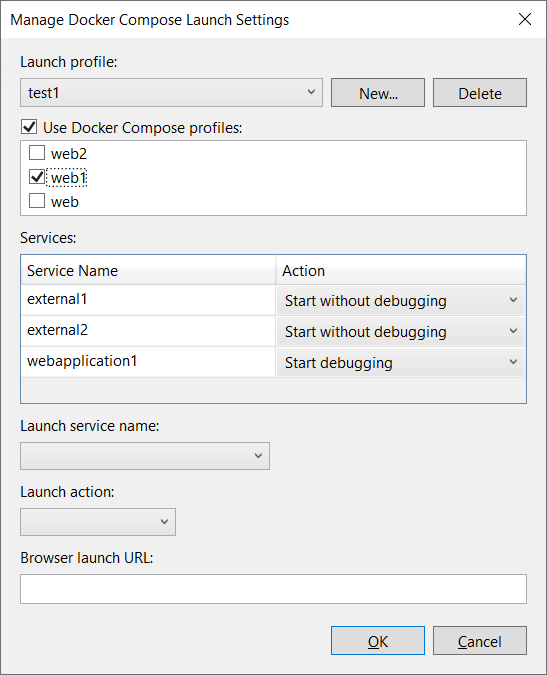
This information is saved as shown in the following code. The configuration for the service and its default action are not saved unless you change the default action.
{
"profiles": {
"test1": {
"commandName": "DockerCompose",
"composeProfile": {
"includes": [
"web1"
]
},
"commandVersion": "1.0"
}
}
}
You can also change the action of webapplication1 to Start without debugging. The settings in launchSettings.json then look like the following code:
{
"profiles": {
"test1": {
"commandName": "DockerCompose",
"composeProfile": {
"includes": [
"web1"
],
"serviceActions": {
"webapplication1": "StartWithoutDebugging"
}
},
"commandVersion": "1.0"
}
}
}
Properties
Here's a description of each property in the launchSettings.json:
| Property | Description |
|---|---|
| commandName | Name of the command. Defaults to "DockerCompose" |
| commandVersion | Version number used to manage the schema of the DockerCompose launch profile. |
| composeProfile | Parent property that defines the launch profile definition. Its child properties are includes and serviceActions |
| composeProfile - includes | List of the Compose profile names that make up a launch profile. |
| composeProfile - serviceActions | Lists the selected Compose profiles, services, and the launch action of each service |
| serviceActions | Lists the selected services and the launch action. |
| composeLaunchAction | Specifies the launch action to perform on F5 or Ctrl+F5. Allowed values are None, LaunchBrowser, and LaunchWCFTestClient. |
| composeLaunchUrl | The URL to use when launching the browser. Valid replacement tokens are "{ServiceIPAddress}", "{ServicePort}", and "{Scheme}". For example: {Scheme}://{ServiceIPAddress}:{ServicePort} |
| composeLaunchServiceName | Specifies the service used for replacing the tokens in composeLaunchUrl. |