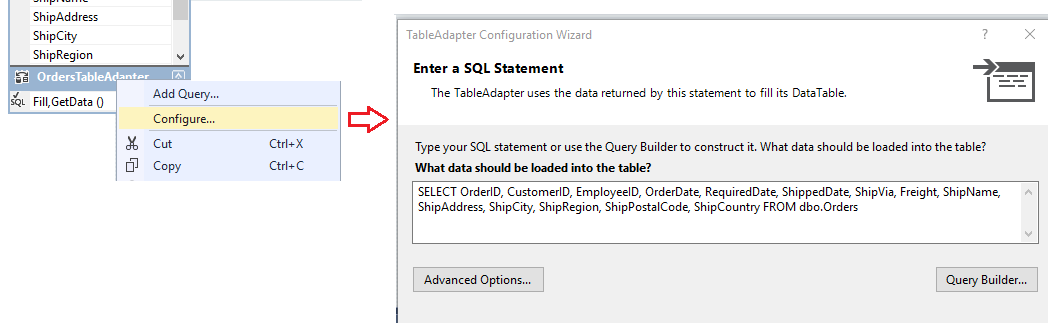Note
Access to this page requires authorization. You can try signing in or changing directories.
Access to this page requires authorization. You can try changing directories.
Note
The DataSet class and related classes are legacy .NET Framework technologies from the early 2000s that enable applications to work with data in memory while the apps are disconnected from the database. The technologies are especially useful for apps that enable users to modify data and persist the changes back to the database. Although datasets are a proven successful technology, the recommended approach for new .NET applications is to use Entity Framework Core. Entity Framework provides a more natural way to work with tabular data as object models, and has a more simple programming interface.
TableAdapters enable communication between your application and a database. They connect to the database, run queries or stored procedures, and either return a new data table or fill an existing DataTable class instance with the returned data. TableAdapters can also send updated data from your application back to the database.
TableAdapters are created when you perform one of the following actions:
Drag database objects from Server Explorer into the Dataset Designer.
Drag the
TableAdapterobject from the Toolbox to an empty region in the Dataset Designer surface, and then configure the data source.Run the Data Source Configuration Wizard, and select the Database or Web Service data source type:

For an introduction to TableAdapters, see Fill datasets by using TableAdapters.
Prerequisites
To complete the procedures in this article, the following prerequisites must be satisfied:
- Visual Studio. Download Visual Studio now.
Note
The instructions in this article illustrate the most recent version of the interactive development experience (IDE) available in Visual Studio. Your computer might show different names or locations for some of the user interface elements. You might be using a different version of Visual Studio or different environment settings. For more information, see Personalize the IDE.
Access the TableAdapter Configuration Wizard
You can use the TableAdapter Configuration Wizard to create new TableAdapters or edit existing instances, and configure their associated data tables.
To configure an existing TableAdapter with the wizard, right-click the TableAdapter instance in the Dataset Designer and select Configure:
To create a new TableAdapter with the wizard, drag the
TableAdapterobject from the Toolbox to an empty region in the Dataset Designer surface.
Use the wizard
For TableAdapter configuration, the TableAdapter Configuration Wizard guides you through the following tasks:
Configure required settings for the TableAdapter.
Specify the data source type for the TableAdapter connection.
Identify the commands to use for communication with the database, either SQL statements or stored procedures. If the TableAdapter is already associated with a data source, you don't see this option in the wizard.
Create stored procedures, as needed.
Create a new stored procedure in the underlying database, if you have the correct permissions for the database. If you don't have the necessary permissions, this option isn't available in the wizard.
Run existing stored procedures, as needed.
Procedures are available for the SELECT, INSERT, UPDATE, and DELETE commands of the TableAdapter. For example, the stored procedure assigned to the UPDATE command runs when you call the
TableAdapter.Update()method.Map parameters from the selected stored procedure to the corresponding columns in the data table. For example, if your stored procedure accepts a parameter named
@CompanyNamethat it passes to theCompanyNamecolumn in the data table, set the Source Column of the@CompanyNameparameter toCompanyName.Note
For the SELECT command, the stored procedure runs when you call the TableAdapter
Fillmethod, by default. You specify a name for the Fill() method in the subsequent page in the wizard. When you use the default method, the typical code to run the stored procedure for the SELECT command isTableAdapter.Fill(<TableName>). You replace the<TableName>portion with the name of the data table.If you change the default method name from
Fill, you need to update the code for the procedure. ReplaceFillwith the new method name and use the actual name of the TableAdapter. For example, for a TableAdapter namedCustomersTableAdapterand a data table namedCustomersTable, if you change theFillmethod name toAddData, update the code toCustomersTableAdapter.AddData(CustomersTable).- Choose whether to enable the Create methods to send updates directly to the database option. When this option is enabled, it's equivalent to setting the
GenerateDBDirectMethodsproperty to true. The option isn't available when the original SQL statement doesn't provide enough information or the query isn't an updatable query. For example, when JOIN queries and other queries return a single (scalar) value.
- Choose whether to enable the Create methods to send updates directly to the database option. When this option is enabled, it's equivalent to setting the
Configure your preferences for the Advanced Options.
Generate INSERT, UPDATE, and DELETE commands based on the SELECT command defined on the Generate SQL statements page.
Use optimistic concurrency.
Refresh the data table after INSERT and UPDATE commands run.
Configure the TableAdapter.Fill() method
In some scenarios, you might want to change the schema of the TableAdapter's data table. To complete the action, you modify the TableAdapter's primary Fill method. TableAdapters are created with a primary Fill method that defines the schema of the associated data table. The primary Fill method is based on the query or stored procedure you entered when you originally configured the TableAdapter. It's the first (topmost) method under the data table in the Dataset Designer.
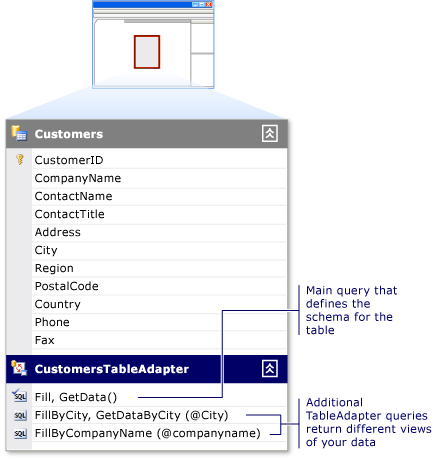
Any changes that you make to the TableAdapter's main Fill method are reflected in the schema of the associated data table. For example, removing a column from the query in the main Fill method also removes the column from the associated data table. Additionally, removing the column from the main Fill method removes the column from any additional queries for that TableAdapter.
You can use the TableAdapter Query Configuration Wizard to create and edit additional queries for the TableAdapter. These additional queries must conform to the table schema, unless they return a scalar value. Each additional query has a name that you specify.
The following example shows how to call an additional query named FillByCity:
CustomersTableAdapter.FillByCity(NorthwindDataSet.Customers, "Seattle")
Create a query with the wizard
You can create a new query with the TableAdapter Query Configuration Wizard by following these steps:
Open your dataset in the Dataset Designer.
Create a new query with one of the following actions:
- In the Dataset Designer, right-click the TableAdapter and select Add Query.
- Drag the
Queryobject from the DataSet tab of the Toolbox onto a DataTable in the Dataset Designer surface. - Drag the
Queryobject from the Toolbox to an empty region in the Dataset Designer surface, which creates a TableAdapter without an associated DataTable.
These queries can return single (scalar) values only, or run UPDATE, INSERT, or DELETE commands against the database.
On the Choose Your Data Connection screen, select an existing connection or create a new connection for the query.
Note
This screen appears only when the designer can't determine the connection to use, or when no connections are available.
On the Choose a Command Type screen, configure the command by selecting from the following methods that fetch data from the database:
Use SQL statements: You enter a SQL statement to select the data from your database.
Create new stored procedure: The wizard creates a new stored procedure (in the database) based on the specified SELECT command.
Use existing stored procedures: You execute an existing stored procedure when you run the query.
Configure a query with the wizard
To edit an existing TableAdapter query with the TableAdapter Query Configuration Wizard, right-click the query, and select Configure. The right-click action produces a different result depending on which type of query you select:
For the main query of a TableAdapter, both the TableAdapter and the DataTable schema are reconfigured.
On an additional query on a TableAdapter, only the selected query is reconfigured.
The TableAdapter Configuration Wizard reconfigures the TableAdapter definition, while the TableAdapter Query Configuration Wizard reconfigures only the selected query.
Add a global query to a TableAdapter
Global queries are SQL queries that return either a single (scalar) value or no value. Typically, global functions perform database operations like inserts, updates, and deletes. They also aggregate information, such as a count of customers in a table or the total charges for all items in a particular order.
Add a global query by dragging the
Queryobject from the DataSet tab of the Toolbox to an empty region in the Dataset Designer surface.Enter a query that performs a specific task, such as
SELECT COUNT(*) AS CustomerCount FROM Customers.Note
Dragging a
Queryobject directly onto the Dataset Designer surface creates a method that returns a scalar (single) value only. While the query or stored procedure you select might return more than a single value, the method created by the wizard returns a single value only. For example, the query might return the first column of the first row of the returned data.
Related content
- Fill datasets by using TableAdapters
- DataTable class
- DataSet class