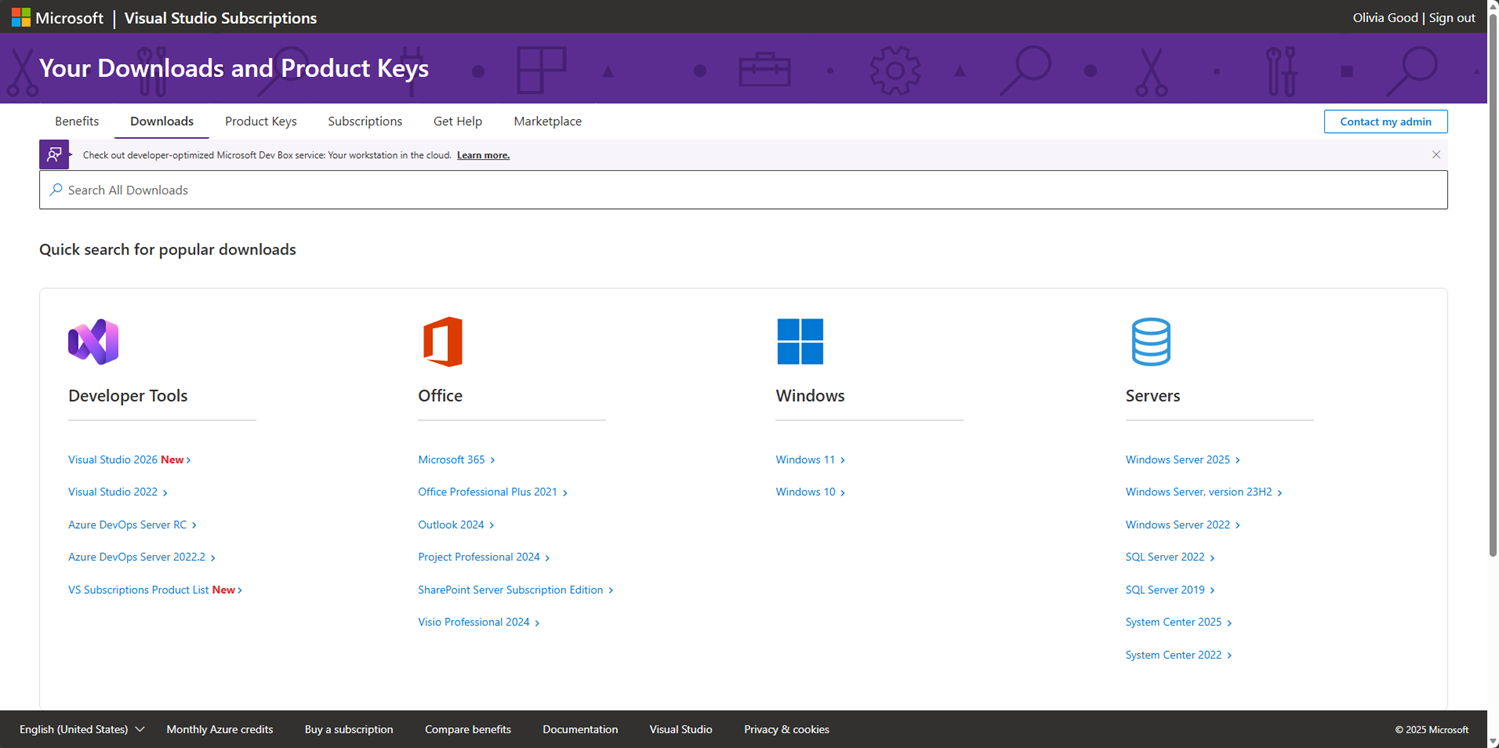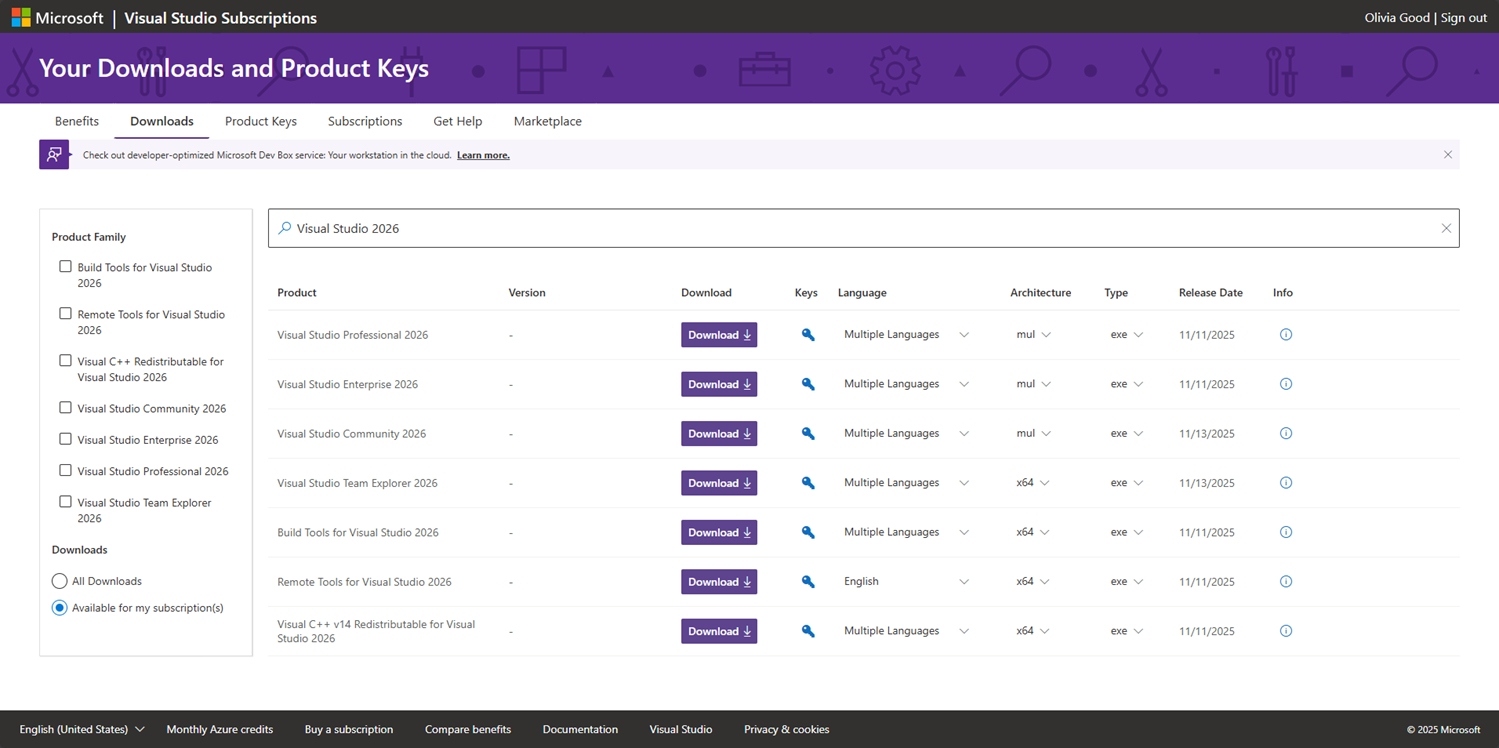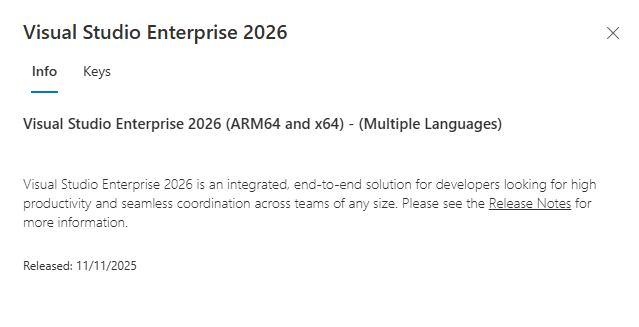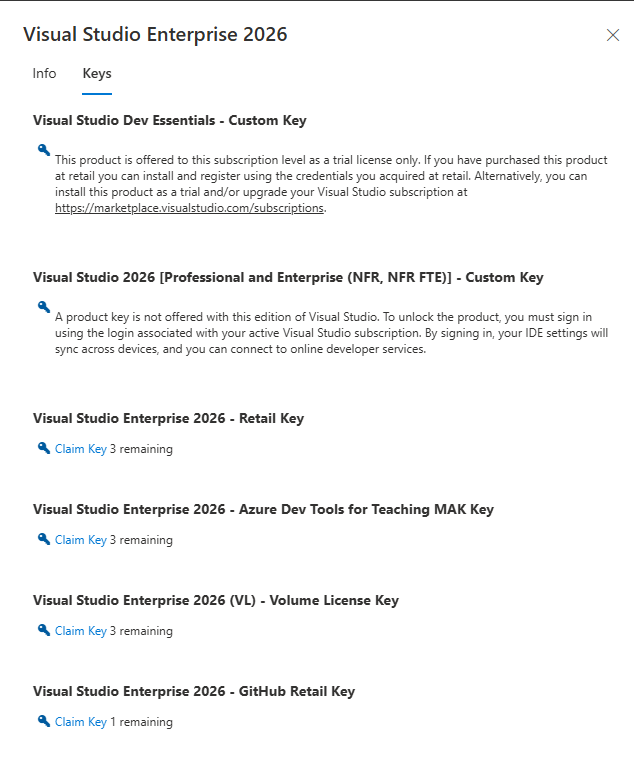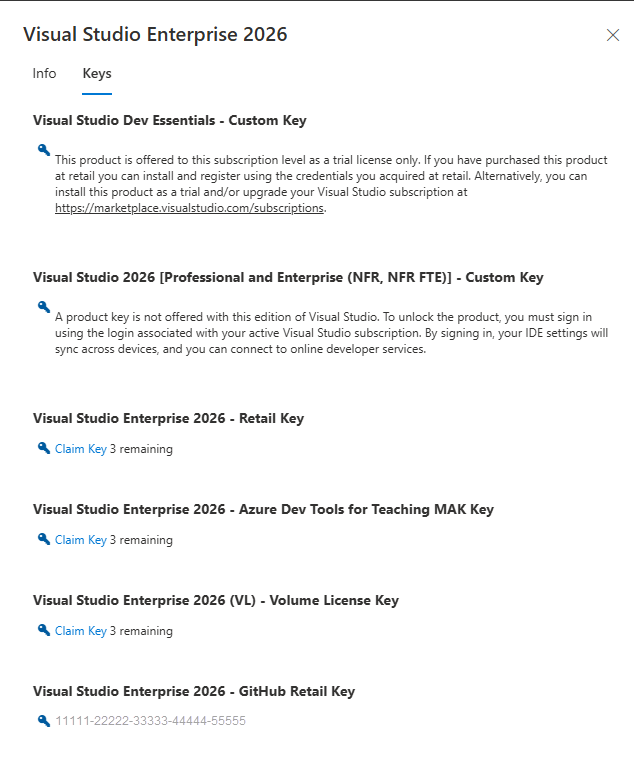Note
Access to this page requires authorization. You can try signing in or changing directories.
Access to this page requires authorization. You can try changing directories.
Depending on which Visual Studio subscription you have, a wide variety of Microsoft software titles might be available to you. This article explains how to locate and download the software you need to get the most out of your subscription.
Only the downloads included with your subscription are displayed for you on the Downloads page. If you have more than one subscription or program membership, the downloads shown are for the highest subscription you hold, even if you're currently viewing a different subscription. For example, if you have a Visual Studio Enterprise and Professional subscriptions both associated with the same sign-in email address, the downloads shown are the ones included in the Enterprise subscription. That's true even if you’re currently using your Professional subscription.
If your subscription is provided by your work or school, your subscriptions admin controls whether you have access to downloads. Disabling access to downloads also disables access to product keys. If you don't have access to downloads and product keys and need them, contact your admin.
How do I find downloads in the subscription portal?
When you visit the Downloads page, you see popular downloads arranged in groups by product type. You can select one of the popular downloads shown, or search for any product using the search bar at the top of the page.
For example, if you choose Visual Studio 2026 from the Developer Tools list, you see a list of available Visual Studio 2026 downloads.
You easily select your architecture, language, and file type using the available drop-down menus. Choose your preferred options, and select Download to begin downloading the product.
Note
Not all titles are available in all architectures, languages, or file formats.
Displaying download details
Selecting the product name or on the Info link displays the details for that download and providing access to the release notes for the product.
In the details pane, you can also select the Keys tab to check the status of your product keys.
Obtaining product keys
To obtain a product key for the download, you can either select the blue key labeled Get Key or if you're already viewing the details pane, select blue key on the Keys tab.
Resources
Visual Studio subscriptions support.
See also
- Visual Studio documentation
- Azure DevOps documentation
- Azure documentation
- Microsoft 365 documentation
Next steps
To learn more about locating, claiming, and exporting product keys, check out our product keys documentation:
Learn how to take advantage of other great benefits such as: