Note
Access to this page requires authorization. You can try signing in or changing directories.
Access to this page requires authorization. You can try changing directories.
Introduce Microsoft Viva Glint surveys and communicate proactively with your organization about upcoming surveys. During a live Viva Glint survey, participants can use online support content to answer many of their questions. Take other steps listed here to set up users for success to submit their valuable feedback.
Create an FAQ document
Use the Viva Glint FAQ template to create your own internal document to address commonly asked questions in your organization. Include:
- How users are eligible to participate
- What to do if users run into login issues
- The survey start and end dates
- The sending email address for survey emails
- The resend survey link, filled in with your company ID.
Allow survey resubmission
Use the "Allow Survey Resubmission" feature during survey program setup so that participants can resubmit their responses by selecting a link on the survey Thank You page.
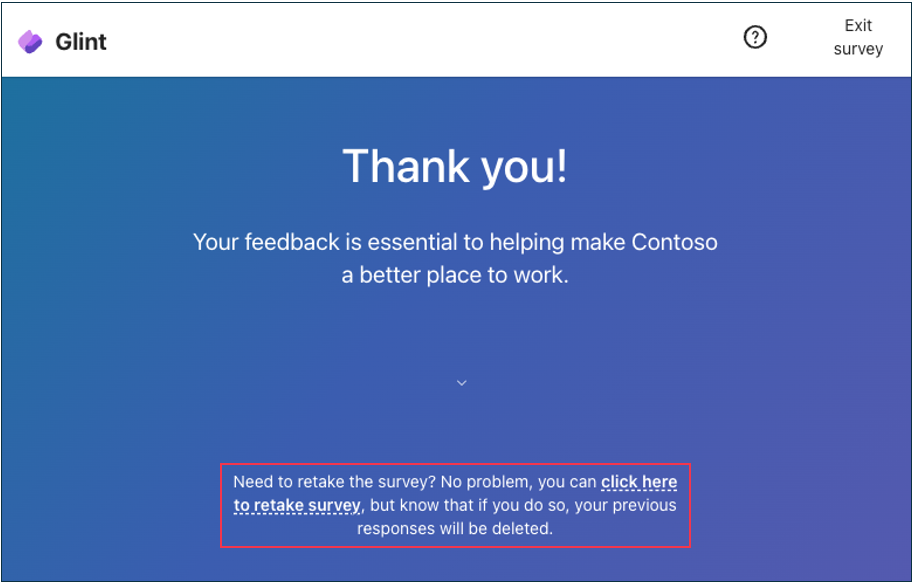
Manage authentication issues
Your organization may require that you authenticate with Microsoft Entra to access surveys in Viva Glint. If users encounter any issues when logging in, the following articles help with common troubleshooting topics related to multifactor authentication. Route Microsoft Entra login issues to your IT help desk.
- Common problems with two-step verification for a work or school account
- Troubleshoot problems using Microsoft Authenticator
Confirm eligibility
If a user reaches out because they weren't included in a survey, use Viva Glint to confirm whether they're eligible.
Recurring and Ad Hoc surveys
- From the admin dashboard, select Configuration. In the Survey Programs section, select Surveys.
- Select the live survey.
- In the list of Upcoming and Live surveys, hover over the right side of the live survey and select the ellipsis.
- In the dropdown menu, select Export Recipients and enable the Include all use attributes? setting to see the user's attribute values as they were when the survey launched.
- Search for the user in the exported recipient file to confirm if they were included in the survey.
Lifecycle and Always-On surveys
Note
Viva Glint Admins need access to Advanced Configuration to export recipients for Lifecycle and Always-On surveys.
- From the admin dashboard, select Configuration. In the Service Configuration section, select Advanced Configuration.
- In the Advanced Configuration menu, select Data Apps and choose Export Users from Survey Cycle.
- To export recipients, select the parameters:
- surveyName: Select Load Values and choose a survey from the dropdown list.
- cycleName: Select Load Values and choose a cycle from the dropdown list.
- includeAttributes: Select yes to include all attributes. Select no to include required attributes only.
- includeAllCycles: Select yes to include all cycles (this option is recommended for Lifecycle and Always-On survey eligibility troubleshooting). Select no to include the selected cycle only.
- includePersonalEmail: Select yes to include the personal email attribute (if applicable). Select no to exclude.
- Select Save as ZIP to download a compressed file of recipients.
- Search for the user in the exported recipient file to confirm if they were included in the survey.
Validate credentials for attribute-based survey access
Your organization may use attribute-based access, which is often set up for access with a QR code or shortened link. If a user sees a could not validate credentials message, they reach out to confirm their details. To confirm a user’s credentials, go to Viva Glint Advanced Configuration. Export their information as it was when the survey launched with the Export Users from a Survey Cycle Data App.
Resend survey invites
Resend invites to individual employees
If a user is eligible for a survey but wasn’t included at the time of launch, use the Viva Glint Send Survey option to send an invite during a live survey. In the configuration section, select People and search for a user. After selecting their profile, select Actions and choose Send Survey, which sends in invite email.
Resend all invites in bulk
You can reschedule all the survey invites to be resent, in bulk. Use the Resend Survey Invites option. The date and time must be after the Survey Start date and before the first Reminder date.

Use the Viva Glint survey invite link
Any user in your organization can use these links to resend invites for all of a user’s active surveys. Replace the ‘companyID’ with your own in the URL (as an admin, go to General Settings and confirm the Client UUID value as your company ID). Enter a user’s email address and select Email Survey Invite to resend emails. The Provide Feedback button in the new emails uses the same access method as the original invites (authentication with Microsoft Entra ID or a personalized link).
- US server: https://app.us1.glint.cloud.microsoft/companyID/q2/resend-pulse
- EU server: https://app.eu1.glint.cloud.microsoft/companyID/q2/resend-pulse
For example, if Contoso (whose tenant is US-based) wants to update the link for their organization, it looks like this:
https://app.us1.glint.cloud.microsoft/contoso/q2/resend-pulse

Users receive a notification email after using the link if they have no active surveys.
