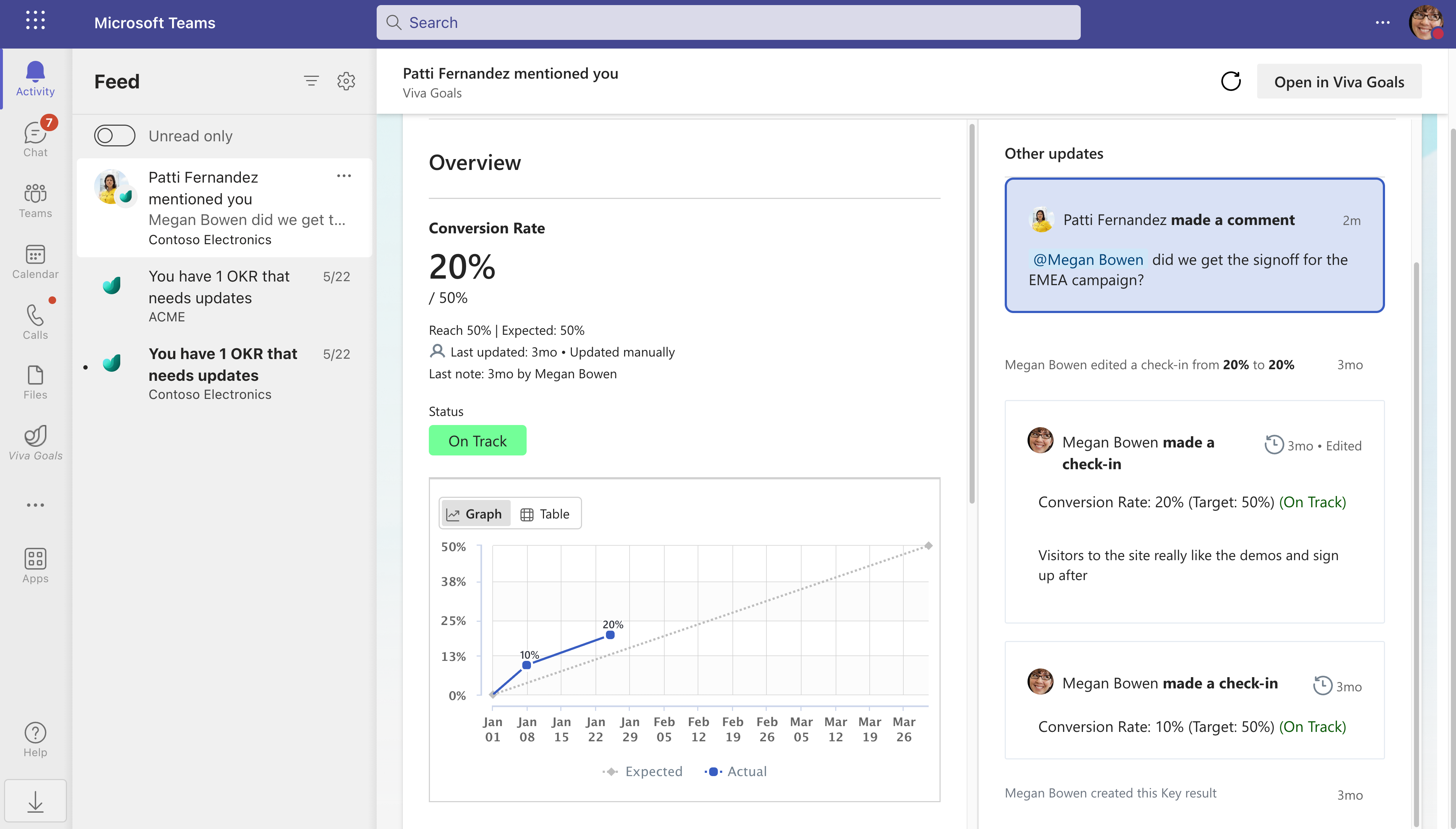Note
Access to this page requires authorization. You can try signing in or changing directories.
Access to this page requires authorization. You can try changing directories.
This article describes how you can receive notifications about activity from Viva Goals in Microsoft Teams. The Teams activity feed collects all these notifications so they're easy to find. By using Viva Goals notifications in Microsoft Teams, you can collaborate faster because important activity arrives right where you already work.
To receive notifications in Teams, you need to install the Viva Goals app for Teams. You start getting notified when important things happen, including:
- Reminders to check in on OKRs and Initiatives you own
- Someone @mentions you in a comment
- Someone nudges you to make a check-in
Using Viva Goals notifications in the Teams activity feed
Here are a few things to know about the notifications in the Teams activity feed:
- To receive notifications in Teams, you need to install the Viva Goals app for Teams.
- When you open a notification, it opens directly in Microsoft Teams.
- You can use Teams settings to control how you receive notifications sent by Viva Goals.
- Teams mobile isn’t support for notifications.
Notifications sent by Viva Goals in the Teams activity feed
Check-in Reminders
As an owner of an OKR or initiative, you would be required to make regular updates to its progress. Viva Goals simplifies this by reminding you when it's time to make check-ins.
Clicking on the notification lets you check in on your OKRs and initiatives directly within the activity feed experience. These notifications follow the check-in rhythm set for your organization and team, but you can turn off the Teams notifications from your Teams Settings > Notifications menu.
Mentions in comments
When someone @mentions you in a comment, you get a notification in Teams from them.
When you select the notification, the detail view opens for the OKR or Initiative directly in the activity feed experience. You can then respond to the comment.
Nudges
When someone nudges you to make a check-in on an OKR or initiative in Viva Goals, you get a notification in Teams from them.
When you select the notification, the detail view opens for the OKR or Initiative directly in the activity feed experience, with a message that only you can see. From there, you can make a check-in to update the OKR or initiative.
Customizing how you receive Viva Goals notifications
As an MS Teams app, you can customize the notification settings for Viva Goals. Open settings in Microsoft Teams as shown here. Scroll down to ‘Viva Goals’ and select on ‘Edit’. For each notification, you can select how you want the notification to show up in Teams, or turn off the notification.