Cloud PC Maintenance windows (preview)
Admins can use Cloud PC maintenance windows to schedule specific times to run actions on Cloud PCs. For maximum flexibility, these windows can be scheduled:
- Daily.
- Weekly.
- Weekends.
- Specific hours within the day (Cloud PC local time).
- With two or more hours per window.
- For specific Microsoft Entra groups.
- With notifications to users of the upcoming window.
- For bulk resize actions.
These windows help you efficiently plan and manage Cloud PC maintenance activities, reduce disruption to user productivity, and comply with organizational policies.
Create a maintenance window
To create a maintenance window, follow these steps:
Sign in to the Microsoft Intune admin center.
Select Tenant administration > Cloud PC maintenance windows (preview) > Create.
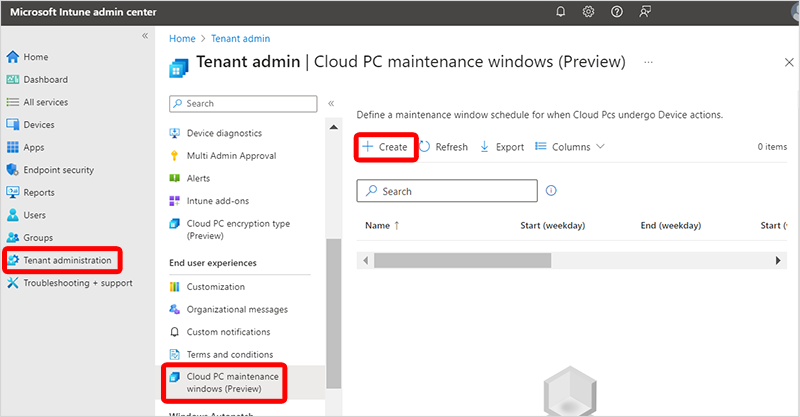
On the Basics page, type a Name and Description.
On the Configuration page, under Weekday schedule and/or Weekend schedule, select the Cloud PC local time Start and End times. Each window must be at least two hours in duration.
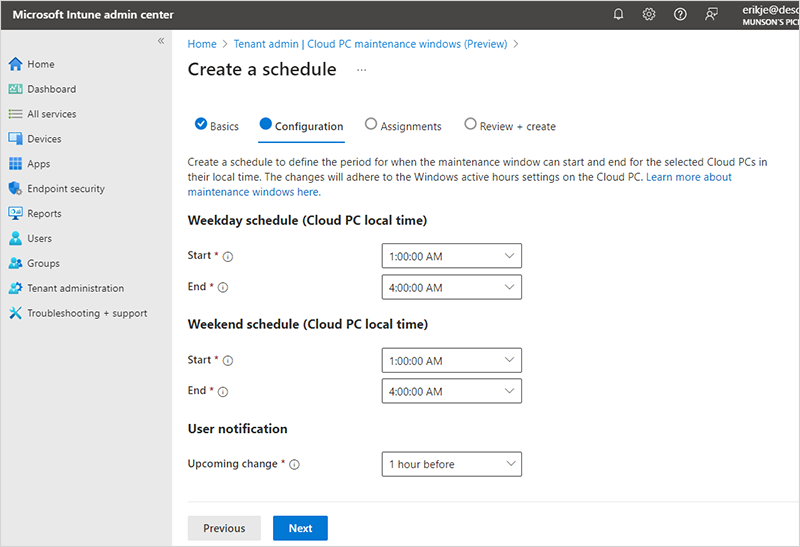
Under User notification, for Upcoming change, select the lead time you’d like to use for notifying the user of the impending disruption. The user is notified in-session and can’t override or postpone the maintenance window.
Select Next.
On the Assignments page, select Add groups.
In the Select groups to include pane, select the groups that you want included in this maintenance window > Select.
Select Next.
On the Review + create page, select Create.
Follow the steps to Bulk resize Cloud PCs and make sure to select the Use Cloud PC maintenance windows box on the Basics page.
Urgent or critical changes for Cloud PCs
When you must resolve an issue immediately and not wait for the maintenance window, don’t select the Use Cloud PC maintenance windows option. When you don’t select this option, the remote action runs immediately.
Limitations
Maintenance windows aren’t responsible for the success or failure of the remote actions. They don’t cover service maintenance, Windows updates, Intune payload, OS updates, or other activities.
Next steps
Feedback
Coming soon: Throughout 2024 we will be phasing out GitHub Issues as the feedback mechanism for content and replacing it with a new feedback system. For more information see: https://aka.ms/ContentUserFeedback.
Submit and view feedback for