Note
Access to this page requires authorization. You can try signing in or changing directories.
Access to this page requires authorization. You can try changing directories.
Updating firmware for NVMe storage drives has relied on hardware vendors to create firmware update applications that utilize specific firmware update IOCTLs introduced in Windows 10. These applications are typically distributed outside of the Windows Update (WU) pipeline. End users need to determine which storage disks are in their device, obtain the correct storage drive firmware utility from a manufacturer's website, and manually download and install the updates.
Additionally, devices running Windows 10 in S mode are in an enhanced security configuration that only allows users to run Microsoft-verified applications, therefore vendor utilities may fail to update drive firmware. This manual process results in low adoption of firmware updates, increases support costs, and customer satisfaction issues for hardware manufacturers.
Windows 10 in S mode works exclusively with apps from the Microsoft Store within Windows and accessories that are compatible with Windows 10 in S mode. A one-way switch out of S mode is available. For more information, see windows.com/SmodeFAQ and Switching out of S mode in Windows.
Updating device firmware using Windows Update (WU) service using a driver-based solution is available to hardware vendors and requires them to either add firmware update logic and payload to an existing function driver or provide a separate firmware update driver and package. This scenario results in duplicative work across hardware partners and increases the overall servicing costs of storage drives. For more information about Universal drivers, see Using a Universal INF File.
Utilizing the Windows 10, version 2004 (OS build 19041.488 or higher) it's possible to update NVMe drive firmware using a Microsoft-supplied driver and a hardware vendor supplied firmware update package. This solution can be distributed via Windows Update to targeted drives and devices using Computer Hardware IDs (CHIDs).
Warning
Firmware updates are a potentially risky maintenance operation and should only be distributed after thorough testing of the new firmware image. It is possible that new firmware on unsupported hardware could negatively affect reliability and stability, or even cause data loss.
Drive compatibility
To use Windows 10 to update drive firmware, you must have supported drives. To ensure common device behavior, Windows 10 specifies optional Hardware Lab Kit (HLK) requirements for NVMe devices. These requirements outline which commands a NVMe storage drive must support to be firmware-updatable using the new Windows Update based solution.
Contact your solution vendor for information about whether your hardware supports Windows updating the drive firmware.
Windows device COMPAT requirements for NVMe: Device.Storage.ControllerDrive.NVMe - sections 5.7 and 5.8
Device.Storage.ControllerDrive.NVMe.BasicFunction
The device must have at least one upgradeable firmware slot.
5.7 Firmware Commit
Activation of a firmware image should be done without requiring a power cycle of the device.
The activation process is expected to be achieved via a host-initiated reset, as described in section 8.1 of spec version 1.2a.
Windows will utilize commit actions 001b or 010b when issuing a firmware commit command.
Expected completion values for successful activation without a power cycle are 00h (generic success), 10h, or 11h.
If 0Bh is returned as completion status, Windows will inform the user to perform a power cycle of the device. This is highly discouraged, as it prevents updating of firmware at OS runtime and causes significant workload disruption.
5.8 Firmware Image Download
- The device must not fail I/O during the download phase and shall continue serving I/O.
For more information, see the Windows device COMPAT requirements for Device.Storage.ControllerDrive.NVMe - sections 5.7 and 5.8, located in the Components and Peripherals.pdf available in the WHCP_Documents_Windows 11, version 24H2.zip download file.
SCSI identifiers for NVMe storage disk drives
Starting with Windows 10, version 2004 (OS build 19041.488 or higher), two new identifiers are available for NVMe storage disk drives using drivers that support the STOR_RICH_DEVICE_DESCRIPTION structure:
SCSI\t*v(8)p(40)
Where:
- t* is a device type code of variable length.
- v(8) is an 8-character vendor identifier.
- p(40) is a 40-character product identifier
SCSI\t*v(8)p(40)r(8)
Where:
- t* is a device type code of variable length.
- v(8) is an 8-character vendor identifier.
- p(40) is a 40-character product identifier
- r(8) is an 8-character revision level value.
The SCSI\t*v(8)p(40)r(80 identifier provides a full product name (aligned with the NVME 1.4 spec) and allows creation of a software component (SWC) node for firmware updates for NVME drives matching this name (up to 40 characters and 8 character firmware revision).
For more information, see Identifiers for SCSI Devices and STOR_RICH_DEVICE_DESCRIPTION
Storage Firmware Update (SFU) solution details
In the following diagram, Windows 10 provides both the function driver (stornvme.sys) and firmware update driver (storfwupdate.dll). To utilize the Microsoft supplied driver to update NVMe drive firmware, two separate driver submissions are required.
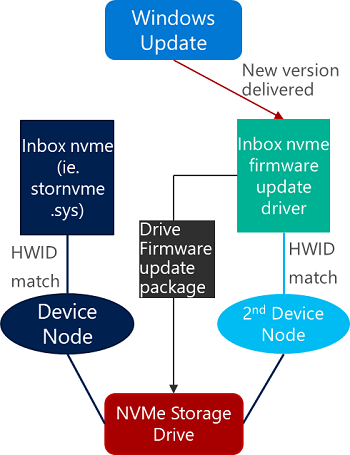
Package 1 - Create identity for drive firmware update
Typically, this package contains the following items:
Extension INF to create software device node to act as the independently targeted hardware for the firmware update package
Driver catalog
Submit your extension INF package as a separate driver submission.
Many device types, however, don't allow a single physical device to enumerate more than one device node. In this case, use an extension INF that specifies the AddComponent directive to create a device node targeted by Windows Update and install the firmware update driver on it. The following snippet from an INF file show how to create the device node:
[Manufacturer]
%Contoso%=Standard,NTamd64
[Standard.NTamd64]
%DeviceName%=Device_Install, SCSI\DiskNVMe____StorageIHVabcd
[StorageIHVabcd.Components]
AddComponent= StorageIHVabcd_component,,StorageIHVabcd_ComponentInstall
[StorageIHVabcd_ComponentInstall]
ComponentIDs = StorageIHVabcd-firmware-update
In this INF sample, ComponentIDs = StorageIHVabcd-firmware-update indicates that the child device will have a hardware ID of SWC\StorageIHVabcd-firmware-update. When installed, this INF creates the following device hierarchy:
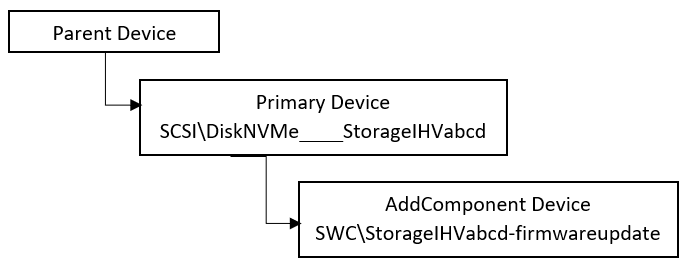
A sample extension INF to create a new identity for drive firmware updates is provided below. Since the SCSI\DiskNVMe____StorageIHVabcd hardware may not be unique across hardware manufacturers, the extension INF must utilize CHID targeting for distribution.
Package 2 - Drive firmware update package
Typically, this package contains the following:
Universal driver INF of class firmware
Firmware update payload binary
Driver catalog
Submit your firmware package as a separate driver submission.
The drive firmware update package INF targets the new node SWC\StorageIHVabcd-firmwareupdate and invokes the Windows 10 storage firmware update driver. For a software-enumerated component device to function, its parent must be started. In order to use StorFwUpdate drive, developers should use the Include/Needs INF directives in the DDInstall section for each possible [DDInstall.*] section to the corresponding [StorFwUpdate.*] sections as shown here, regardless of whether the INF specifies any directives for that section or not:
[StorFwUpdateOem.NT]
Include = StorFwUpdate.inf
Needs = StorFwUpdate.NT
CopyFiles = StorFwUpdateOem.CopyFiles
[StorFwUpdateOem.NT.Wdf]
Include = StorFwUpdate.inf
Needs = StorFwUpdate.NT.Wdf
[StorFwUpdateOem.NT.Services]
Include = StorFwUpdate.inf
Needs = StorFwUpdate.NT.Services
For more information, see Using a Component INF file. A sample NVMe drive firmware update INF file is provided below. Since the SWC\StorageIHVabcd-firmwareupdate software identity may not be unique across hardware manufacturers, the INF must utilize CHID targeting for Windows Update distribution.
The StorFwUpdate component doesn't perform any validation (signature verification or decryption) of the firmware binary payload. If this level of feature is required, then hardware partners can write their own storage firmware update driver.
Storage drive firmware update example
Since both INFs require CHIDs for Windows Update distribution, hardware partners can validate the solution locally using PNPUTIL.EXE as shown below.
Requirements
Windows 10, Version 2004 (OS build 19041.488 or higher)
Device with NVMe storage drive using inbox stornvme.sys driver
NVMe drive firmware binary
Properly authored INF files
View current NVMe disk firmware version
To view the current NVMe disk firmware version:
Open a PowerShell window as an administrator.
Type
Get-PhysicalDisk | Get-StorageFirmwareInformationto view the current NVMe disk firmware version.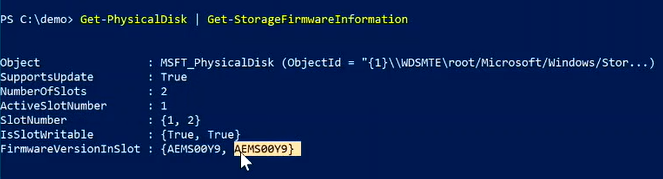
Note the current ActiveSlotNumber and FirmwareVersionInSlot values.
For more information, see Get-StorageFirmwareInformation.
Install the extension INF to create new software hardware identity
Move to the directory on your system that contains the driver extension package INF file. For example, type
cd .\signed-DiskExtnPackage\.Verify that the extension INF file contains the information for the drives you're updating. See Disk extension INF file in this article for an example extension INF.
Install the extension INF with the Microsoft PnP utility. For example, in an administrator command prompt, type
pnputil /add-driver .\OEMDiskExtnPackage.inf /install. As the new software node is created as a child of a boot critical device, a reboot is required to take effect.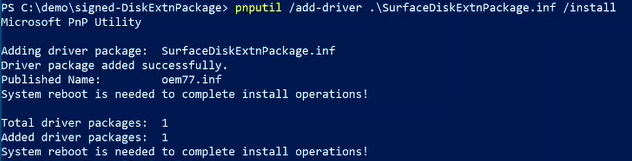
View the new software component (SWC) node
To view the new SWC node and hardware ID:
From the Windows 10 Start menu, open Control Panel, then open Device Manager.
In Device Manager, select Disk drives, then expand the node and select the disk drive you've updated.
Once you've selected the drive you've updated, in the Device Manager View menu, select Devices by connection.
Click on the selected drive node, then click to expand. You'll see a child Generic software component under the drive node.
Right-click on the Generic software component and select Properties.
In the Properties dialog window, select the Details tab, then select Hardware Ids from the Property drop-down list view the Hardware ID for the Generic software component on the drive node.
The SWC\* Hardware ID should match the one specified in the Extension INF.
View and install the NVMe disk firmware update
Open a PowerShell window as an administrator.
Move to the directory on your system that contains the NVMe disk firmware update INF file. For example, type
cd .\signed-ihv-firmware\.Verify that the disk firmware update INF contains the information for the drives you're updating. See the Disk Firmware INF file in this article for an example disk firmware update INF.
Install the disk firmware update INF with the Microsoft PnP utility. For example, in an administrator command prompt, type
pnputil /add-driver .\StorFwUpdateIHV.inf /install.Open a PowerShell window as an administrator.
Type
Get-PhysicalDisk | Get-StorageFirmwareInformationto view the updated NVMe disk firmware information.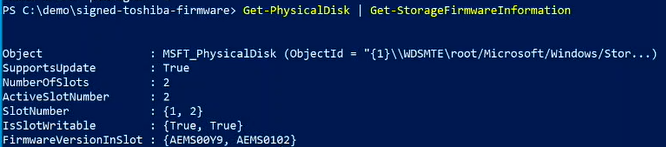
View the updated NVMe disk firmware information in the ActiveSlotNumber and FirmwareVersionInSlot values.
For more information, see Get-StorageFirmwareInformation.
Deploy the extension INF and firmware packages through Windows Update
First, validate the package deployment via Windows Update using the Publishing for test distribution guidance.
Next, deploy the package through Windows Update using appropriate CHIDs.
For information about deployment, see Windows 10 Driver Publishing Workflow (DOCX download).
Disk extension INF sample
The following is an example extension INF file:
;/*++
;
; Copyright (c) Microsoft Corporation. All rights reserved.
;
; THIS CODE AND INFORMATION IS PROVIDED "AS IS" WITHOUT WARRANTY OF ANY
; KIND, EITHER EXPRESSED OR IMPLIED, INCLUDING BUT NOT LIMITED TO THE
; IMPLIED WARRANTIES OF MERCHANTABILITY AND/OR FITNESS FOR A PARTICULAR
; PURPOSE.
;
; File:
;
; OEMDiskExtnPackage.inx
;
; Description:
;
; INF file for installing the OEMDiskExtnPackage. This will create a SWC\ DevNode
; which will service as the target HWID for the Disk storage firmware package.
;
;--*/
[Version]
Signature="$Windows NT$"
Class = Extension
ClassGuid = {e2f84ce7-8efa-411c-aa69-97454ca4cb57}
Provider = %ManufacturerName%
ExtensionId = {D91908BD-43FA-411B-92A1-C378AE5AF9FA}
CatalogFile = delta.cat
DriverVer = 08/26/2019,1.0.0.0
PnpLockdown = 1
[SourceDisksNames]
1 = %DiskName%
[Manufacturer]
%ManufacturerName%=Standard,NTamd64
[Standard.NTamd64]
%OEMDiskExtnPackage.DeviceDesc%=StorageIHV1-87B, SCSI\DiskNVMe____StorageIHV1-87B
%OEMDiskExtnPackage.DeviceDesc%=StorageIHV1-87A, SCSI\DiskNVMe____StorageIHV1-87A
%OEMDiskExtnPackage.DeviceDesc%=StorageIHV2_KUS02020, SCSI\DiskNVMe____StorageIHV2_KUS02020
%OEMDiskExtnPackage.DeviceDesc%=StorageIHV3_KBG40ZPZ512G, SCSI\DiskNVMe____KBG40ZPZ512G_IHV300Y9
%OEMDiskExtnPackage.DeviceDesc%=StorageIHV3_KBG40ZPZ512G, SCSI\DiskNVMe____KBG40ZPZ512G_IHV30015
[StorageIHV1-87B.NT]
[StorageIHV1-87B.NT.Components]
AddComponent = StorageIHV1-87B_component,,StorageIHV1-87B_ComponentInstall
[StorageIHV1-87B_ComponentInstall]
ComponentIds=StorageIHV1-87B
[StorageIHV1-87A.NT]
[StorageIHV1-87A.NT.Components]
AddComponent = StorageIHV1-87A_component,,StorageIHV1-87A_ComponentInstall
[StorageIHV1-87A_ComponentInstall]
ComponentIds=StorageIHV1-87A
[StorageIHV2_KUS02020.NT]
[StorageIHV2_KUS02020.NT.Components]
AddComponent = StorageIHV2_KUS02020_component,,StorageIHV2_KUS02020_ComponentInstall
[StorageIHV2_KUS02020_ComponentInstall]
ComponentIds=StorageIHV2_KUS02020
[StorageIHV3_KBG40ZPZ512G.NT]
[StorageIHV3_KBG40ZPZ512G.NT.Components]
AddComponent = StorageIHV3_KBG40ZPZ512G_component,,StorageIHV3_KBG40ZPZ512G_ComponentInstall
[StorageIHV3_KBG40ZPZ512G_ComponentInstall]
ComponentIds=StorageIHV3_KBG40ZPZ512G
;*****************************************
; Strings section
;*****************************************
[Strings]
ManufacturerName = "OEM"
DiskName = "OEM Disk Extn package Installation Disk"
OEMDiskExtnPackage.DeviceDesc = "Disk Extn Package"
OEMDiskExtnPackage.SVCDESC = "Disk Extn Package"
;Non-Localizable
REG_EXPAND_SZ = 0x00020000
REG_DWORD = 0x00010001
REG_MULTI_SZ = 0x00010000
REG_BINARY = 0x00000001
REG_SZ = 0x00000000
SERVICE_KERNEL_DRIVER = 0x1
SERVICE_ERROR_IGNORE = 0x0
SERVICE_ERROR_NORMAL = 0x1
SERVICE_ERROR_SEVERE = 0x2
SERVICE_ERROR_CRITICAL = 0x3
Disk firmware INF sample
The following is an example disk firmware INF file:
;;;;;;;;;;;;;;;;;;;;;;;;;;;;;;;;;;;;;;;;;;;;;;;;;;;;;;;;;;;;;;;;;;;;;;;;;;;;;;;
;
; Copyright (c) Microsoft Corporation. All rights reserved.
;
; THIS CODE AND INFORMATION IS PROVIDED "AS IS" WITHOUT WARRANTY OF ANY
; KIND, EITHER EXPRESSED OR IMPLIED, INCLUDING BUT NOT LIMITED TO THE
; IMPLIED WARRANTIES OF MERCHANTABILITY AND/OR FITNESS FOR A PARTICULAR
; PURPOSE.
;
; File:
;
; StorageIHV3-Firmware-Update.inx
;
; Description:
;
; Driver installation file for firmware update.
;
;
;;;;;;;;;;;;;;;;;;;;;;;;;;;;;;;;;;;;;;;;;;;;;;;;;;;;;;;;;;;;;;;;;;;;;;;;;;;;;;;
[Version]
Signature="$Windows NT$"
Class=Firmware
ClassGuid={f2e7dd72-6468-4e36-b6f1-6488f42c1b52}
Provider=%ManufacturerName%
CatalogFile=delta.cat
DriverVer=08/26/2019,11.37.9.948
PnPLockDown=1
[SourceDisksNames]
1= %DiskName%
[DestinationDirs]
StorFwUpdateOem.CopyFiles=13
[Manufacturer]
%ManufacturerName%=Standard,NTamd64
[Standard.NTamd64]
%StorFwUpdateOem.DeviceDesc%=StorFwUpdateOem, SWC\StorageIHV3_KBG40ZPZ512G
[StorFwUpdateOem.NT]
Include = StorFwUpdate.inf
Needs = StorFwUpdate.NT
CopyFiles = StorFwUpdateOem.CopyFiles
[StorFwUpdateOem.NT.Wdf]
Include = StorFwUpdate.inf
Needs = StorFwUpdate.NT.Wdf
[StorFwUpdateOem.NT.HW]
AddReg = StorFwUpdateOem_HWAddReg
[StorFwUpdateOem_HWAddReg]
HKR,,FriendlyName,,%FwUpdateFriendlyName%
; Specify the location of the firmware offer and payload file in the registry.
; The files are kept in driver store. When deployed, %13% would be expanded to the actual path
; in driver store.
;
HKR,0D9EB3D6-6F14-4E8A-811B-F3B19F7ED98A\0,FirmwareImageVersion, 0x00000000, "AEMS0102"
HKR,0D9EB3D6-6F14-4E8A-811B-F3B19F7ED98A\0,FirmwareFileName, 0x00000000, %13%\AEMS0102.sig
[SourceDisksFiles]
AEMS0102.sig=1
[StorFwUpdateOem.CopyFiles]
AEMS0102.sig
[StorFwUpdateOem.NT.Services]
Include = StorFwUpdate.inf
Needs = StorFwUpdate.NT.Services
; =================== Generic ==================================
[Strings]
ManufacturerName="{Your Manufacturer Name}"
StorFwUpdateOem.DeviceDesc = "Storage Firmware Update (StorageIHV3) 1"
DiskName = "Storage Firmware Update Installation Disk"
FwUpdateFriendlyName= "StorageIHV3 Firmware Update"