Note
Access to this page requires authorization. You can try signing in or changing directories.
Access to this page requires authorization. You can try changing directories.
The Input System in MRTK allows you to:
- Consume inputs from a variety of input sources, such as 6 DOF controllers, articulated hands or speech, via input events.
- Define abstract actions, like Select or Menu, and associate them to different inputs.
- Setup pointers attached to controllers to drive UI components via focus and pointer events.
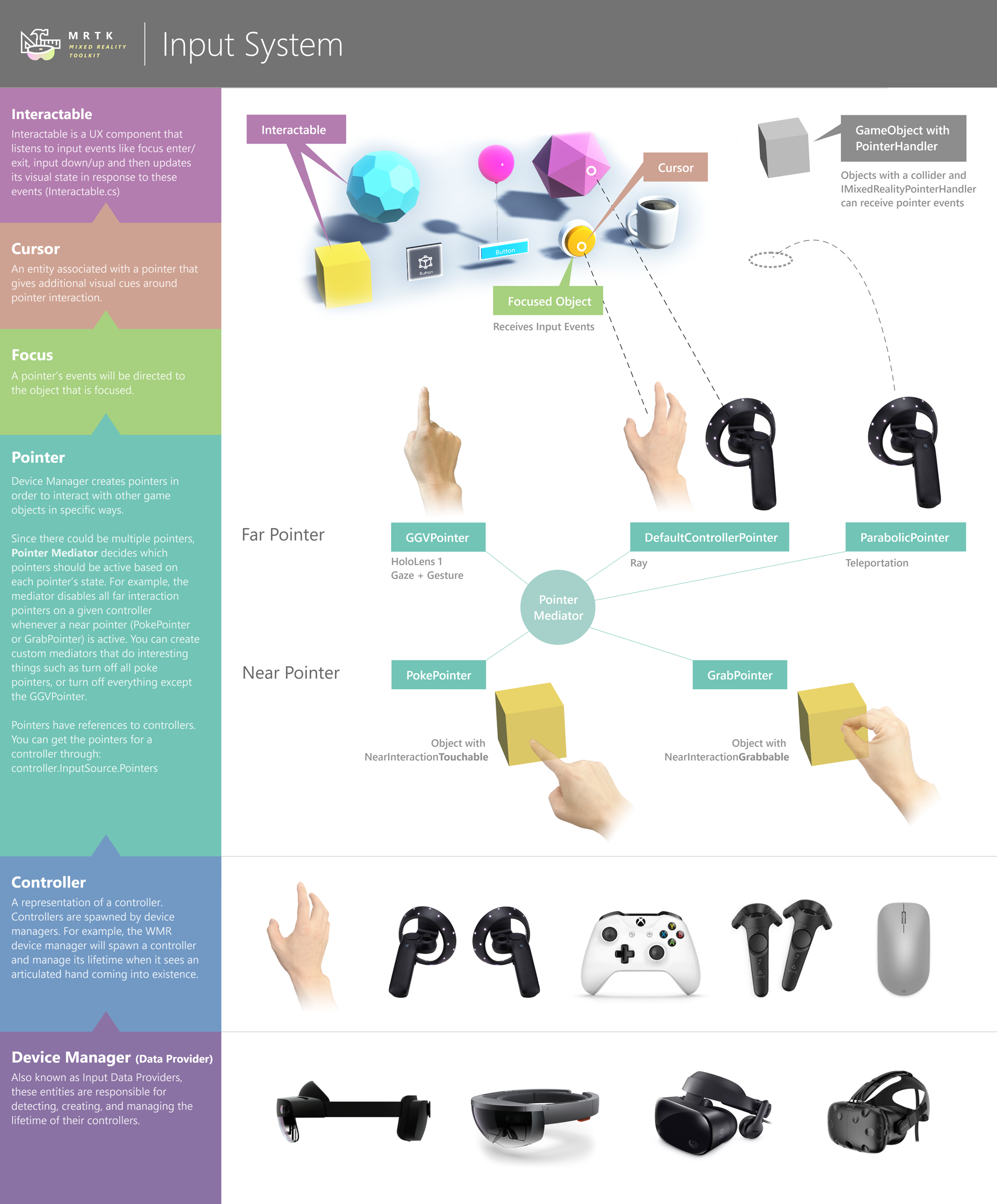 Overview of MRTK Input System
Overview of MRTK Input System
Inputs are produced by Input Data Providers(Device Manager). Each provider corresponds to a particular source of input: Open VR, Windows Mixed Reality (WMR), Unity Joystick, Windows Speech, etc. Providers are added to your project via the Registered Service Providers Profile in the Mixed Reality Toolkit component and will produce Input Events automatically when the corresponding input sources are available (e.g. when a WMR controller is detected or a gamepad connected).
Input Actions are abstractions over raw inputs meant to help isolate application logic from the specific input sources producing an input. It can be useful, for example, to define a Select action and map it to the left mouse button, a button in a gamepad and a trigger in a 6 DOF controller. You can then have your application logic listen for Select input action events instead of having to be aware of all the different inputs that can produce it. Input Actions are defined in the Input Actions Profile, found within the Input System Profile in the Mixed Reality Toolkit component.
Controllers are created by input providers when input devices are detected and destroyed when they're lost or disconnected. The WMR input provider, for example, will create WMR controllers for 6 DOF devices and WMR articulated hand controllers for articulated hands. Controller inputs can be mapped to input actions via the Controller Mapping Profile, inside the Input System Profile. Inputs events raised by controllers will include the associated input action, if any.
Controllers can have Pointers attached to them that query the scene to determine the game object with focus and raise Pointer Events on it. As an example, our line pointer performs a raycast against the scene using the controller pose to compute the origin and direction of the ray. The pointers created for each controller are set up in the Pointer Profile, under the Input System Profile.
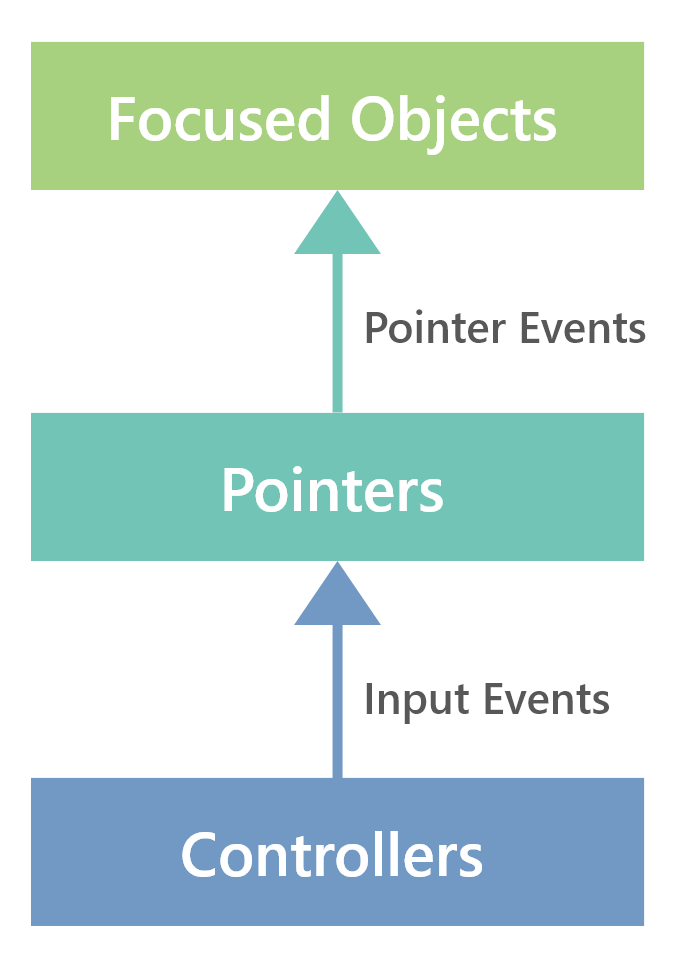 Event flow.
Event flow.
While you can handle input events directly in UI components, it is recommended to use pointer events to keep the implementation device-independent.
MRTK also provides several convenience methods to query input state directly in a device-independent way. See Accessing input state in MRTK for more details.