Introduction to Android Wear
With the introduction of Google's Android Wear, you are no longer restricted to just phones and tablets when it comes to developing great Android apps. Xamarin.Android's support for Android Wear makes it possible for you to run C# code on your wrist! This introduction provides a basic overview of Android Wear, describes its key features, and offers an overview of the features available in Android Wear 2.0. It lists some of the more popular Android Wear devices, and it provides links to essential Google Android Wear documentation for further reading.
Overview
Android Wear runs on a variety of devices, including the first-generation Motorola 360, LG's G watch, and the Samsung Gear Live. A second generation, including Sony's SmartWatch 3, has also been released with additional capabilities including built-in GPS and offline music playback. For Android Wear 2.0, Google has teamed up with LG for two new watches: the LG Watch Sport and the LG Watch Style.
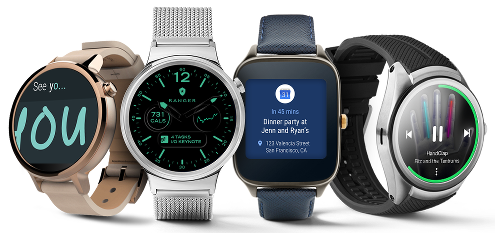
Xamarin.Android 5.0 and later supports Android Wear through our Android 4.4W (API 20) support and a NuGet package that adds additional Wear-specific UI controls. Xamarin.Android 5.0 and later also includes functionality for packaging your Wear apps. NuGet packages are also available for Android Wear 2.0 as described later in this guide.
Android Wear Basics
Android Wear has a user interface paradigm that differs from that of Android handheld apps. The first wave of Wear apps were designed to extend a companion handheld app in some way, but beginning with Android Wear 2.0, Wear apps can be used standalone. When you deploy a Wear app, it is packaged with a companion handheld app. Because most Wear apps depend upon a handheld companion app, they need some way to communicate with handheld apps. The following sections describe these usage scenarios and outline the essential Android Wear features.
Usage Scenarios
The first version of Android Wear was focused primarily on extending current handheld applications with enhanced notifications and syncing data between the handheld app and the wearable app. Therefore, these scenarios are relatively straightforward to implement.
Wearable Notifications
The simplest way to support Android Wear is to take advantage of the
shared nature of notifications between the handheld and the wearable
device. By using the support v4 notification API and the
WearableExtender class (available in the
Xamarin Android Support Library),
you can tap into the native features of the platform, like inbox
style cards or voice input.
Companion Applications
Another strategy is to create a complete application that runs natively on the wearable device and pairs with a companion handheld app.
User Interface
The primary navigation pattern for Wear is a series of cards arranged
vertically. Each of these cards can have associated actions that are
layered out on the same row. The GridViewPager class provides this
functionality; it adheres to the same adapter concept as ListView.
You typically associate the GridViewPager with a
FragmentGridPagerAdaptor (or GridPagerAdaptor) that lets you
represent each row and column cells as a Fragment:
Wear also makes use of action buttons that consist of a big colored circle with small description text underneath it (as illustrated above).
Android Wear 2.0 adds a navigation drawer, an action drawer, and inline action buttons to the Wear user interface. For more about Android Wear 2.0 user interface elements, see the Android Anatomy topic.
Communications
Android Wear provides two different communication APIs to facilitate communications between wearable apps and companion handheld apps:
Data API – This API is similar to a synchronized data store
between the wearable device and the handheld device. Android takes care
of propagating changes between wearable and handheld when it is optimal
to do so. When the wearable is out of range, it queues synchronization
for a later time. The main entry point for this API is
WearableClass.DataApi. For more information about this API, see the
Android
Syncing Data Items
topic.
Message API – This API makes it possible for you to use
a lower level communications path: a small payload is sent one-way
without synchronization between the handheld and wearable apps.
The main entry point for this API is WearableClass.MessageApi.
For more information about this API, see the Android
Sending and Receiving Messages
topic.
You can choose to register callbacks for receiving those messages
via each of the API listener interfaces or, alternatively,
implement a service in your app that derives from WearableListenerService.
This service will be automatically instantiated by Android Wear.
Deployment
Each wearable app is deployed with its own APK file embedded inside the main application APK. This packaging is handled automatically in Xamarin.Android 5.0 and later, but must be performed manually for versions of Xamarin.Android earlier than version 5.0. Working with Packaging explains deployment in more detail.
Going Further
The best way to become familiar with Android Wear is to build and test your first app. The following list provides a recommended reading order to help you get up to speed quickly:
Setup & Installation provides detailed instructions for installing and configuring your development environment for building Xamarin.Android Wear apps.
After you have installed the required packages and configured an emulator or device, see Hello, Wear for step-by-step instructions that explain how to create a small Android Wear project that handles button clicks and displays a click counter on the Wear device.
Deployment & Testing provides more detailed information about configuring and deploying to emulators and devices, including instructions on how to deploy your app to a Wear device via Bluetooth.
Working with Screen Sizes explains how to preview and optimize your user interface for the various available screen sizes on Wear devices.
Working with Packaging describes the steps for manually packaging Wear apps for distribution on Google Play.
After you have created your first Wear app, you may want to try building a custom watch face for Android Wear. Creating a Watch Face provides step-by-step instructions and example code for developing a stripped down digital watch face service, followed by more code that enhances it to an analog-style watch face with extra features.
Android Wear 2.0
Android Wear 2.0 introduces a variety of new features and capabilities, such as complications, curved layouts, navigation and action drawers, and expanded notifications. Also, Wear 2.0 makes it possible for you to build standalone apps that work independently of handheld apps. The new wrist gestures capability enables one-handed interactions with your app. The following sections highlight these features and provide links to help you get started with using them in your app.
Install Wear 2.0 Packages
To build a Wear 2.0 app with Xamarin.Android, you must add the Xamarin.Android.Wear v2.0 package to your project (click the Browse tab):
This NuGet package contains bindings for both the Android Support Wearable and Wear Compat libraries.
In addition to Xamarin.Android.Wear, we recommend that you install the Xamarin.GooglePlayServices.Wearable NuGet:
Key Features of Wear 2.0
Android Wear 2.0 is the biggest update to Android Wear since its initial launch in 2014. The following sections highlight the key features of Android Wear 2.0, and links are provided to help you get started using these new features in your app.
Complications
Complications are small watch face widgets that you can see at a glance without having to swipe the watch face. Complications are similar to desktop-style dashboard widgets; they display information such as the weather, battery life, calendar events, and fitness app statistics:
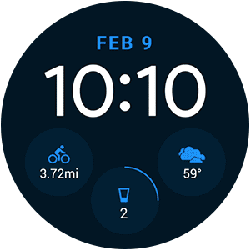
For more about complications, see the Android Watch Face Complications topic.
Curved Layouts
Wear 2.0 introduces new features for displaying curved layouts on round
Wear devices. Specifically, the new WearableRecyclerView class is
optimized for displaying a list of vertical items on round displays:

WearableRecyclerView extends the RecyclerView class to support
curved layouts and circular scrolling gestures. For more information,
see the Android
WearableRecyclerView
API documentation.
Standalone Apps
Android Wear 2.0 apps can work independently of handheld apps. This means that, for example, a smart watch can continue to offer full functionality even if the companion handheld device is turned off or far away from the wearable device. For more information about this feature, see the Android Standalone Apps topic.
Features
There are numerous features such as inline actions, smart reply, remote input, expanded notifications, and a new bridging mode for notifications. For more information about the new Wear 2.0 features, see the Android API Overview.
Devices
Here are some examples of the devices that can run Android Wear:
Further Reading
Check out Google's Android Wear documentation:
- About Android Wear
- Android Wear App Design Principles
- android.support.wearable library
- Android Wear 2.0
Summary
This introduction provided an overview of Android Wear. It outlined the basic features of Android Wear and included a overview of the features introduced in Android Wear 2.0. It provided links to essential reading to help developers get started with Xamarin.Android Wear development, and it listed examples of some of the Android Wear devices currently on the market.


