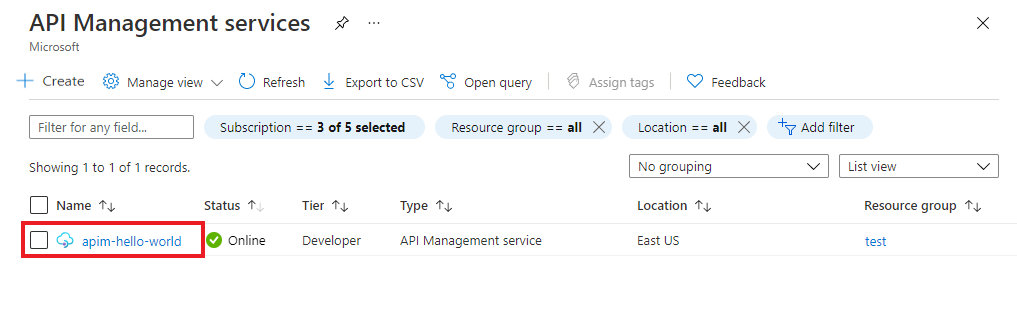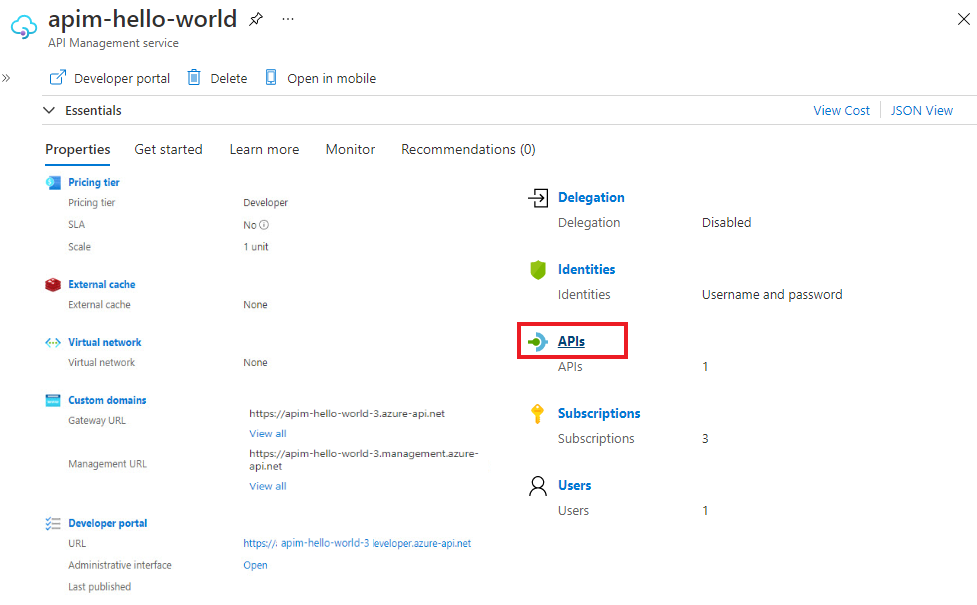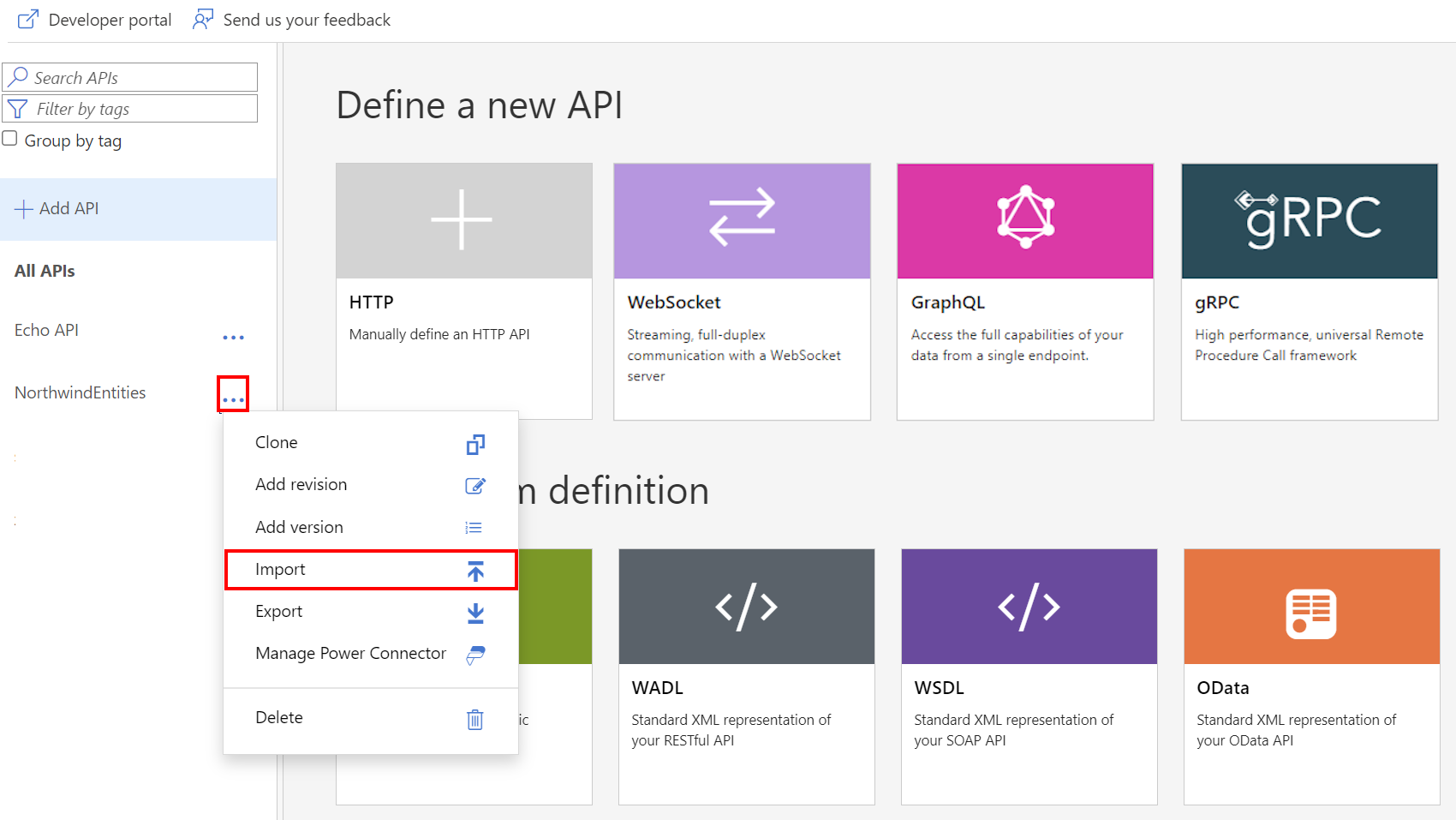Note
Access to this page requires authorization. You can try signing in or changing directories.
Access to this page requires authorization. You can try changing directories.
APPLIES TO: Developer | Premium
This article shows how to import a gRPC service definition as an API in API Management. You can then manage the API in API Management, secure access and apply other policies, and pass gRPC API requests through the gateway to the gRPC backend.
To add a gRPC API to API Management, you need to:
- Upload the API's protobuf (protocol buffer) definition file to API Management.
- Specify the location of your gRPC service.
- Configure the API in API Management.
API Management supports pass-through with the following types of gRPC service methods: unary, server streaming, client streaming, and bidirectional streaming. To learn more about gRPC, see Introduction to gRPC.
Note
- Currently, gRPC APIs are only supported in the self-hosted gateway, not the managed gateway for your API Management instance.
- Currently, testing gRPC APIs isn't supported in the test console of the Azure portal or in the API Management developer portal.
- Import is limited to a single protobuf (.proto) file.
Prerequisites
An API Management instance. If you don't already have one, complete the following quickstart: Create an Azure API Management instance.
A gateway resource provisioned in your instance. If you don't already have one, see Provision a self-hosted gateway in Azure API Management.
A gRPC protobuf (.proto) file available locally, and gRPC service that's accessible over HTTPS.
Add a gRPC API
In the Azure portal, navigate to your API Management instance.
Under APIs in the sidebar menu, select APIs.
Under Define a new API, select gRPC.
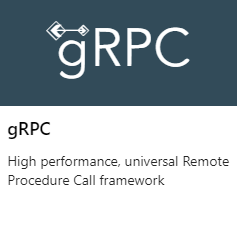
In the Create a gRPC API window, select Full.
For a gRPC API, you must specify the following settings:
Enter a display name.
For Upload schema, select a local .proto file associated with the API to import.
For gRPC server URL, enter the address of the gRPC service. The address must be accessible over HTTPS.
For Gateways, select the gateway resource that you want to use to expose the API.
Important
In public preview, you can only select a self-hosted gateway. The Managed gateway isn't supported.
Enter any remaining settings to configure your API. These settings are explained in the Import and publish your first API tutorial.
Select Create.
The API is added to the APIs list. You can view update your settings by going to the Settings tab of the API.
Call gRPC services with .NET
For information about calling gRPC services with .NET, see the following articles:
Append other APIs
You can compose an API out of APIs that are exposed by different services, including:
- An OpenAPI specification
- A SOAP API
- A GraphQL API
- A Web App that's hosted in Azure App Service
- Azure Functions
- Azure Logic Apps
- Azure Service Fabric
Note
When you import an API, the operations are appended to your current API.
To append an API to an existing API:
Go to your Azure API Management instance in the Azure portal:
Select APIs on the Overview page or select APIs > APIs in the menu on the left.
Select the ellipsis (...) next to the API that you want to append another API to.
Select Import from the drop-down menu:
Select a service from which to import an API.
Related content
- API import limitations
- Import an OpenAPI specification
- Import a SOAP API
- Import a SOAP API and convert it to REST
- Import an App Service API
- Import a container app API
- Import a WebSocket API
- Import a GraphQL API
- Import a GraphQL schema and set up field resolvers
- Import a function app API
- Import a logic app API
- Import a Service Fabric service
- Import an Azure AI Foundry API
- Import an Azure OpenAI API
- Import an LLM API
- Import an OData API
- Export a REST API as an MCP server
- Expose an existing MCP server
- Import an A2A agent API
- Import SAP OData metadata
- Import a gRPC API
- Edit an API