DrawingGroup.Opacity Propiedad
Definición
Importante
Parte de la información hace referencia a la versión preliminar del producto, que puede haberse modificado sustancialmente antes de lanzar la versión definitiva. Microsoft no otorga ninguna garantía, explícita o implícita, con respecto a la información proporcionada aquí.
Obtiene o establece la opacidad de este objeto DrawingGroup.
public:
property double Opacity { double get(); void set(double value); };public double Opacity { get; set; }member this.Opacity : double with get, setPublic Property Opacity As DoubleValor de propiedad
Valor entre 0 y 1, ambos incluidos, que describe la opacidad de este objeto DrawingGroup. El valor predeterminado es 1.
Ejemplos
En este ejemplo se muestra cómo modificar la opacidad de un Drawingobjeto . La DrawingGroup clase es el único tipo de Drawing objeto que tiene una Opacity propiedad .
Para cambiar la opacidad de un Drawing objeto, agréguela a DrawingGroup y establezca la Opacity propiedad del DrawingGroup objeto .
El Opacity valor del DrawingGroup objeto se multiplica por la opacidad de sus dibujos secundarios; por ejemplo, si tiene DrawingGroup un Opacity valor de 0,5 y contiene un GeometryDrawing que tiene un 50 por ciento opaco Brush, el pincel es 25 por ciento opaco (0,5 * 0,5).
Para modificar la opacidad de las partes de selección de un dibujo, use .OpacityMask
En el ejemplo siguiente se usa un DrawingGroup para combinar varios GeometryDrawing objetos. En el ejemplo también se establece la opacidad del DrawingGroup objeto en 0,25 para que los dibujos sean 25 por ciento opacos.
En esta ilustración se muestra el DrawingGroup valor de antes y después de su Opacity valor en 0,25.
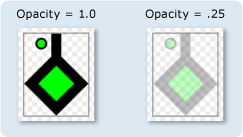
using System;
using System.Windows;
using System.Windows.Controls;
using System.Windows.Media;
using System.Windows.Media.Animation;
using System.Windows.Shapes;
namespace SDKSample
{
public class OpacityExample : Page
{
public OpacityExample()
{
//
// Create a GeometryDrawing.
//
// Define the drawing's contents.
PathFigure pLineFigure = new PathFigure();
pLineFigure.StartPoint = new Point(25, 25);
PolyLineSegment pLineSegment = new PolyLineSegment();
pLineSegment.Points.Add(new Point(0, 50));
pLineSegment.Points.Add(new Point(25, 75));
pLineSegment.Points.Add(new Point(50, 50));
pLineSegment.Points.Add(new Point(25, 25));
pLineSegment.Points.Add(new Point(25, 0));
pLineFigure.Segments.Add(pLineSegment);
PathGeometry pGeometry = new PathGeometry();
pGeometry.Figures.Add(pLineFigure);
GeometryDrawing drawing1 = new GeometryDrawing(
Brushes.Lime,
new Pen(Brushes.Black, 10),
pGeometry
);
//
// Create another GeometryDrawing.
//
GeometryDrawing drawing2 = new GeometryDrawing(
Brushes.Lime,
new Pen(Brushes.Black, 2),
new EllipseGeometry(new Point(10, 10), 5, 5)
);
// Create the DrawingGroup and add the
// geometry drawings.
DrawingGroup aDrawingGroup = new DrawingGroup();
aDrawingGroup.Children.Add(drawing1);
aDrawingGroup.Children.Add(drawing2);
//
// Set the opacity of the DrawingGroup to 0.25.
//
aDrawingGroup.Opacity = 0.25;
// Use an Image control and a DrawingImage to
// display the drawing.
DrawingImage aDrawingImage = new DrawingImage(aDrawingGroup);
// Freeze the DrawingImage for performance benefits.
aDrawingImage.Freeze();
Image anImage = new Image();
anImage.Source = aDrawingImage;
anImage.Stretch = Stretch.None;
anImage.HorizontalAlignment = HorizontalAlignment.Left;
// Create a border around the images and add it to the
// page.
Border imageBorder = new Border();
imageBorder.BorderBrush = Brushes.Gray;
imageBorder.BorderThickness = new Thickness(1);
imageBorder.VerticalAlignment = VerticalAlignment.Top;
imageBorder.HorizontalAlignment = HorizontalAlignment.Left;
imageBorder.Margin = new Thickness(20);
imageBorder.Child = anImage;
this.Background = Brushes.White;
this.Margin = new Thickness(20);
this.Content = imageBorder;
}
}
}
<Page
xmlns="http://schemas.microsoft.com/winfx/2006/xaml/presentation"
xmlns:x="http://schemas.microsoft.com/winfx/2006/xaml"
xmlns:PresentationOptions="http://schemas.microsoft.com/winfx/2006/xaml/presentation/options"
xmlns:mc="http://schemas.openxmlformats.org/markup-compatibility/2006"
mc:Ignorable="PresentationOptions"
Background="White" Margin="20">
<Border BorderBrush="Gray" BorderThickness="1"
HorizontalAlignment="Left" VerticalAlignment="Top"
Margin="20">
<Image Stretch="None">
<Image.Source>
<DrawingImage PresentationOptions:Freeze="True">
<DrawingImage.Drawing>
<!-- The drawing group, with an Opacity of 0.25. -->
<DrawingGroup Opacity="0.25">
<GeometryDrawing Brush="Lime" Geometry="M 25,25 L 0,50 25,75 50,50 25,25 25,0">
<GeometryDrawing.Pen>
<Pen Thickness="10" Brush="Black" />
</GeometryDrawing.Pen>
</GeometryDrawing>
<GeometryDrawing Brush="Lime">
<GeometryDrawing.Geometry>
<EllipseGeometry Center="10,10" RadiusX="5" RadiusY="5" />
</GeometryDrawing.Geometry>
<GeometryDrawing.Pen>
<Pen Thickness="2" Brush="Black" />
</GeometryDrawing.Pen>
</GeometryDrawing>
</DrawingGroup>
</DrawingImage.Drawing>
</DrawingImage>
</Image.Source>
</Image>
</Border>
</Page>
Comentarios
Un valor de 1 especifica que es DrawingGroup completamente opaco; un valor de 0 especifica que es completamente transparente. Un valor menor que 0 se trata como 0 y un valor mayor que 1 se trata como 1.
Otra manera de controlar la opacidad de un GeometryDrawing es especificar el Opacity de su Brush.
DrawingGroup Las operaciones se aplican en el orden siguiente:
Información sobre propiedades de dependencia
| Campo identificador | OpacityProperty |
Propiedades de metadatos establecidas en true |
Ninguno |