Implement guest access in Microsoft Teams
Guest access is a feature in Microsoft Teams that enables teams in an organization to collaborate with people outside the organization. Guest access grants external users with access to an organization's internal teams and channels. This feature is included with all Office 365 Business Premium, Office 365 Enterprise, and Office 365 Education subscriptions. No other Microsoft 365 license is necessary. Guest access is a tenant-level setting in Microsoft Teams and is turned off by default.
A guest is someone who isn't an employee, student, or member of an organization. As such, a guest doesn't have a school or work account with the organization. Guests typically include partners, vendors, suppliers, and consultants. Anyone can be added as a guest in Microsoft Teams. This design means that anyone with a business (with a Microsoft Entra account) or consumer email account (for example, Outlook.com or Gmail.com) can participate as a guest in Teams. Guests are provided with full access to team chats, meetings, and files. All guests in Teams are covered by the same compliance and auditing protection as the rest of Microsoft 365. They can be managed securely within Microsoft Entra ID.
Organizations using Teams can maintain complete control over their own corporate data. At the same time, they can provide external access to teams, documents in channels, resources, chats, and applications to their partners.
The following graphic shows that for guest access to work, users in each tenant must have access to Teams (licenses). Guest users must also use their own Microsoft Entra user accounts from their originating tenant to access the remote Teams resources in another tenant. The diagram also shows that “Guest access” (the dotted user) refers to shadow users in other users’ tenants that always refer to their original Microsoft Entra user object.
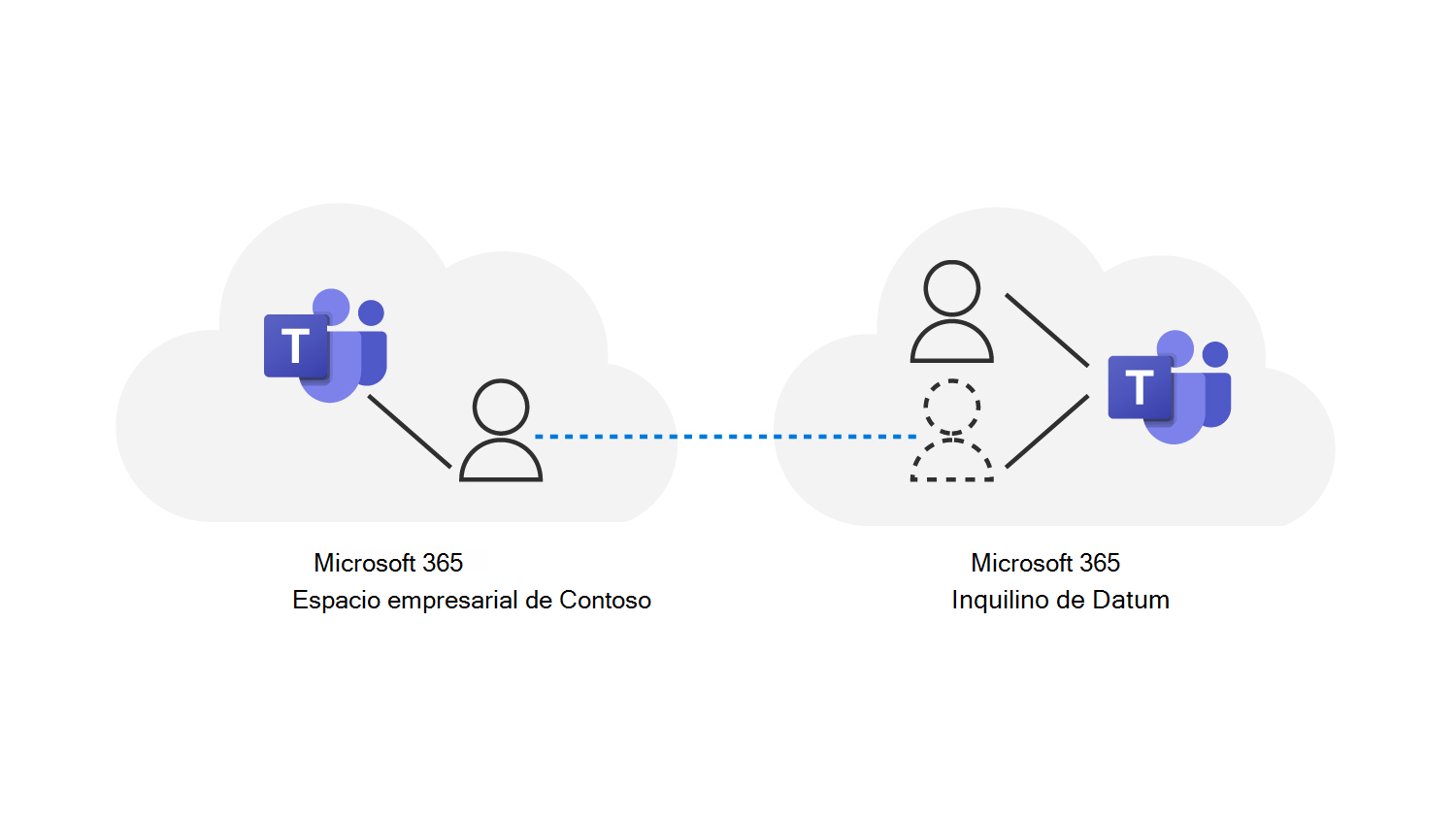
Exercise – Interactive demonstrations
Select the following links to complete these interactive demonstrations:
These simulations guide you through the steps to manage both external and guest access in the Teams admin center for the fictitious Adatum Corporation.