Explore audio conferencing
The ability to call in to meetings is critical when people are outside the office. This scenario is especially true when they can't attend a meeting using the Microsoft Teams app on their laptop or mobile devices. However, there are scenarios in which using a phone to attend a Microsoft Teams meeting can be a better option than using an app on a computer. For example:
- Internet connectivity is limited, so call quality is better if they dial in.
- People can join a meeting “hands free” using Bluetooth devices.
- People find it's easier and more convenient for their situation.
Anyone who has the dial-in number and conference ID can join a Microsoft Teams meeting, unless the meeting organizer has locked the meeting. Whether you're calling in using a phone or the Microsoft Teams apps, you're able to hear everyone else on the call, and they can hear you. Either the attendee or meeting organizer can “mute” meeting attendees if they don't want to hear them.
In Teams, a PSTN (Public Switched Telephone Network) conference is any conference in which at least one participant dials in to the audio portion by a using a PSTN phone. A PSTN phone is a "landline," a cell phone, or any other phone that doesn't use Voice over IP.
Audio conferencing and toll-free phone numbers (service numbers) are available but only in some countries/regions.
Additional reading. For a list of the audio conferencing and toll-free phone numbers that are available, see Country and region availability for Audio Conferencing and Calling Plans.
Audio conferencing support
Local dial-in numbers are assigned to an organization when it purchases the licenses for Audio Conferencing. The dial-in numbers are included in any meeting invites generated by the organization. These local numbers, which are only available to the organization, are shared by the users within the organization that are enabled for Audio Conferencing. Local dial-in numbers, and in some cases international dial-in numbers from the country/region where the meeting organizer is located, are included on the meeting invite. If a meeting attendee uses a different number that is included in the invite, it will be a shared phone number.
Audio Conferencing in Microsoft 365 supports international dial-in conferencing. An international dial-in phone number enables participants in that local country/region to dial in to Teams calls either:
- free of charge
- for the price of a local call
- to the country/region nearest to them if the country/region they're in isn't listed.
The maximum length of time of Audio Conferencing meetings depends on who's in the meeting and the type of authentication they used to join the meeting. This relationship is outlined in the following table.
Meeting attendees
Meeting end time
There are users who have joined using the Microsoft Teams app or have dialed in to the meeting.
The meeting ends if there are no changes to the attendee list after 24 hours.
All the users are dialed in to the meeting, but someone has used a PIN to enter the meeting.
The meeting ends after 24 hours.
All the users are dialed in to the meeting, but no one used a PIN to enter the meeting.
The meeting ends after 4 hours.
The following graphic shows that participants of a meeting can join through the Teams app on different devices. It also shows they can join through a phone from any device that can call into a PSTN.
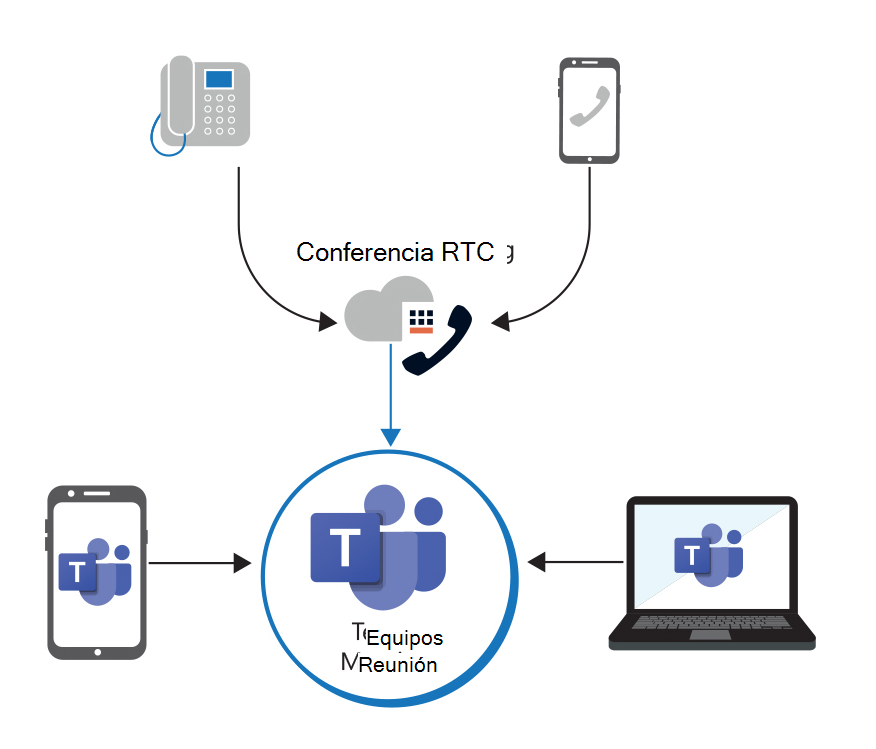
Manage audio conferencing
To configure an organization’s users for audio conferencing, a license must be assigned to each user that has Microsoft 365 Audio Conferencing turned on. The Microsoft 365 admin center must be used to assign audio conferencing licenses.
Complete the following steps to assign a user with a license that has the Microsoft 365 Audio Conferencing app turned on:
- Sign in to Office 365 as an admin for your organization.
- On the Office 365 Home page, select the Admin icon to open the Microsoft 365 admin center.
- In the Microsoft Teams admin center, in the left-hand navigation pane, select Users and then select Active users.
- On the Active users page, select the user that you want to maintain. A detail pane will open for the selected user.
- In the user detail pane, select the Licenses and Apps tab.
- In the Licensing and Apps tab, select the appropriate license(s) to be assigned to the user. Scroll down and select the Apps section to display the Apps associated with the assigned license(s).
- In the list of Apps, scroll down and verify the Microsoft 365 Audio Conferencing check box is selected. If necessary, select the check box to turn on audio conferencing for the user's license. If you want to turn audio conferencing off for a user, select this check box to clear it. Clearing this check box turns audio conferencing off for the user.
- Select Save changes and then close the user detail pane.
Additional reading. For more information, see Assign Skype for Business and Microsoft Teams licenses.
Assign a conference ID for a user
A conference ID is automatically assigned to a user when they're set up to use Microsoft as their audio conferencing provider. When a user schedules a meeting, the user's conference ID is sent in the meeting invite.
A user's conference ID can either be static or dynamic. Static IDs are used when people in an organization don't want to remember a random number. In this case, they can select a certain number or choose one that's easy to remember. When dynamic conference IDs are used, each meeting that a user schedules will get assigned a unique conference ID.
Windows PowerShell can be used to assign a conference ID to a user. To set the conference ID for a user, run the following command:
Set-CsOnlineDialInConferencingUser -Identity "Amos Marble" -ConferenceId 8271964
Knowledge check
Choose the best response for the following question. Then select “Check your answers.”