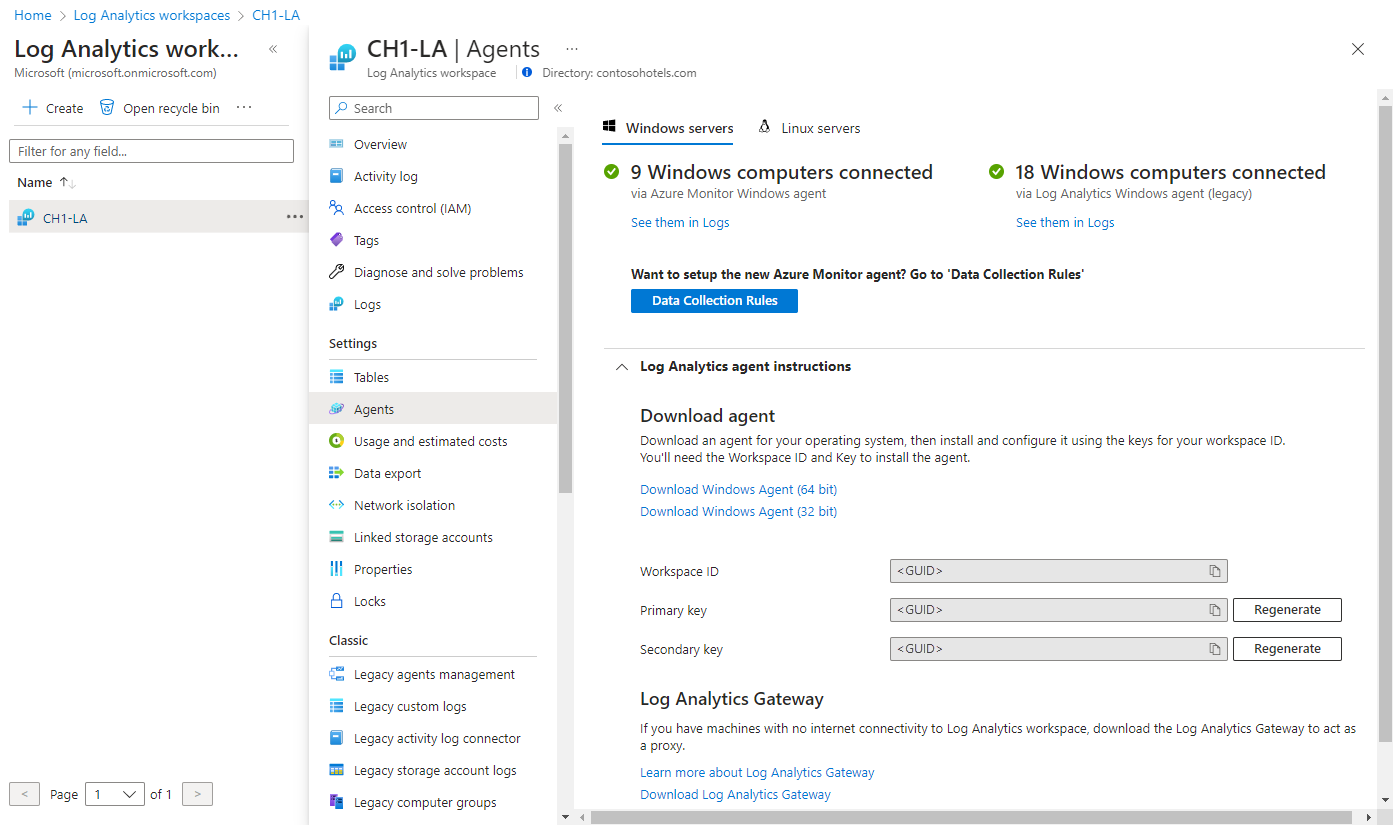Install the Log Analytics agent on Linux computers
Caution
This article references CentOS, a Linux distribution that is End Of Life (EOL) status. Please consider your use and planning accordingly. For more information, see the CentOS End Of Life guidance. This article provides details on installing the Log Analytics agent on Linux computers hosted in other clouds or on-premises.
Important
The legacy Log Analytics agent is deprecated as of August 31, 2024. Microsoft will no longer provide any support for the Log Analytics agent. If you use the Log Analytics agent to ingest data to Azure Monitor, migrate now to Azure Monitor agent.
The installation methods described in this article are:
- Install the agent for Linux by using a wrapper-script hosted on GitHub. We recommend this method to install and upgrade the agent when the computer has connectivity with the internet, either directly or through a proxy server.
- Manually download and install the agent. This step is required when the Linux computer doesn't have access to the internet and will be communicating with Azure Monitor or Azure Automation through the Log Analytics gateway.
For more efficient options that you can use for Azure virtual machines, see Installation options.
Requirements
The following sections outline the requirements for installation.
Supported operating systems
For a list of Linux distributions supported by the Log Analytics agent, see Overview of Azure Monitor agents.
OpenSSL 1.1.0 is only supported on x86_x64 platforms (64-bit). OpenSSL earlier than 1.x isn't supported on any platform.
Note
The Log Analytics Linux agent doesn't run in containers. To monitor containers, use the Container Monitoring solution for Docker hosts or Container insights for Kubernetes.
Starting with versions released after August 2018, we're making the following changes to our support model:
- Only the server versions are supported, not the client versions.
- Focus support on any of the Azure Linux Endorsed distros. There might be some delay between a new distro/version being Azure Linux Endorsed and it being supported for the Log Analytics Linux agent.
- All minor releases are supported for each major version listed.
- Versions that have passed their manufacturer's end-of-support date aren't supported.
- Only support VM images. Containers aren't supported, even those derived from official distro publishers' images.
- New versions of AMI aren't supported.
- Only versions that run OpenSSL 1.x by default are supported.
Note
If you're using a distro or version that isn't currently supported and doesn't align to our support model, we recommend that you fork this repo. Acknowledge that Microsoft support won't provide assistance with forked agent versions.
Python requirement
Starting from agent version 1.13.27, the Linux agent will support both Python 2 and 3. We always recommend that you use the latest agent.
If you're using an older version of the agent, you must have the virtual machine use Python 2 by default. If your virtual machine is using a distro that doesn't include Python 2 by default, then you must install it. The following sample commands will install Python 2 on different distros:
- Red Hat, CentOS, Oracle:
sudo yum install -y python2
- Ubuntu, Debian:
sudo apt-get update
sudo apt-get install -y python2
- SUSE:
sudo zypper install -y python2
Again, only if you're using an older version of the agent, the python2 executable must be aliased to python. Use the following method to set this alias:
Run the following command to remove any existing aliases:
sudo update-alternatives --remove-all pythonRun the following command to create the alias:
sudo update-alternatives --install /usr/bin/python python /usr/bin/python2
Supported Linux hardening
The OMS Agent has limited customization and hardening support for Linux.
The following tools are currently supported:
- SELinux (Marketplace images for CentOS and RHEL with their default settings)
- FIPS (Marketplace images for CentOS and RHEL 6/7 with their default settings)
The following tools aren't supported:
- CIS
- SELinux (custom hardening like MLS)
CIS, FIPS, and SELinux hardening support is planned for Azure Monitor Agent. Further hardening and customization methods aren't supported or planned for OMS Agent. For instance, OS images like GitHub Enterprise Server, which include customizations such as limitations to user account privileges, aren't supported.
Agent prerequisites
The following table highlights the packages required for supported Linux distros on which the agent will be installed.
| Required package | Description | Minimum version |
|---|---|---|
| Glibc | GNU C library | 2.5-12 |
| Openssl | OpenSSL libraries | 1.0.x or 1.1.x |
| Curl | cURL web client | 7.15.5 |
| Python | 2.7 or 3.6-3.11 | |
| Python-ctypes | ||
| PAM | Pluggable authentication modules |
Note
Either rsyslog or syslog-ng is required to collect syslog messages. The default syslog daemon on version 5 of Red Hat Enterprise Linux, CentOS, and Oracle Linux version (sysklog) isn't supported for syslog event collection. To collect syslog data from this version of these distributions, the rsyslog daemon should be installed and configured to replace sysklog.
Network requirements
For the network requirements for the Linux agent, see Log Analytics agent overview.
Workspace ID and key
Regardless of the installation method used, you need the workspace ID and key for the Log Analytics workspace that the agent will connect to. Select the workspace from the Log Analytics workspaces menu in the Azure portal. Under the Settings section, select Agents.
Note
While regenerating the Log Analytics Workspace shared keys is possible, the intention for this is not to immediately restrict access to any agents currently using those keys. Agents use the key to generate a certificate that expires after three months. Regenerating the shared keys will only prevent agents from renewing their certificates, not continuing to use those certificates until they expire.
Agent install package
The Log Analytics agent for Linux is composed of multiple packages. The release file contains the following packages, which are available by running the shell bundle with the --extract parameter:
| Package | Version | Description |
|---|---|---|
| omsagent | 1.16.0 | The Log Analytics agent for Linux. |
| omsconfig | 1.2.0 | Configuration agent for the Log Analytics agent. |
| omi | 1.7.1 | Open Management Infrastructure (OMI), a lightweight CIM Server. OMI requires root access to run a cron job necessary for the functioning of the service. |
| scx | 1.7.1 | OMI CIM providers for operating system performance metrics. |
| apache-cimprov | 1.0.1 | Apache HTTP Server performance monitoring provider for OMI. Only installed if Apache HTTP Server is detected. |
| mysql-cimprov | 1.0.1 | MySQL Server performance monitoring provider for OMI. Only installed if MySQL/MariaDB server is detected. |
| docker-cimprov | 1.0.0 | Docker provider for OMI. Only installed if Docker is detected. |
Agent installation details
Important
The legacy Log Analytics agent is deprecated as of August 31, 2024. Microsoft will no longer provide any support for the Log Analytics agent. If you use the Log Analytics agent to ingest data to Azure Monitor, migrate now to Azure Monitor agent.
Installing the Log Analytics agent for Linux packages also applies the following systemwide configuration changes. Uninstalling the omsagent package removes these artifacts.
- A non-privileged user named
omsagentis created. The daemon runs under this credential. - A sudoers include file is created in
/etc/sudoers.d/omsagent. This file authorizesomsagentto restart the syslog and omsagent daemons. If sudo include directives aren't supported in the installed version of sudo, these entries will be written to/etc/sudoers. - The syslog configuration is modified to forward a subset of events to the agent. For more information, see Configure Syslog data collection.
On a monitored Linux computer, the agent is listed as omsagent. omsconfig is the Log Analytics agent for the Linux configuration agent that looks for new portal-side configuration every 5 minutes. The new and updated configuration is applied to the agent configuration files located at /etc/opt/microsoft/omsagent/conf/omsagent.conf.
Install the agent
Important
The legacy Log Analytics agent is deprecated as of August 31, 2024. Microsoft will no longer provide any support for the Log Analytics agent. If you use the Log Analytics agent to ingest data to Azure Monitor, migrate now to Azure Monitor agent.
The following steps configure setup of the agent for Log Analytics in Azure and Azure Government cloud. A wrapper script is used for Linux computers that can communicate directly or through a proxy server to download the agent hosted on GitHub and install the agent.
If your Linux computer needs to communicate through a proxy server to Log Analytics, this configuration can be specified on the command line by including -p [protocol://][user:password@]proxyhost[:port]. The protocol property accepts http or https. The proxyhost property accepts a fully qualified domain name or IP address of the proxy server.
For example: https://proxy01.contoso.com:30443
If authentication is required in either case, specify the username and password. For example: https://user01:password@proxy01.contoso.com:30443
To configure the Linux computer to connect to a Log Analytics workspace, run the following command that provides the workspace ID and primary key. The following command downloads the agent, validates its checksum, and installs it.
wget https://raw.githubusercontent.com/Microsoft/OMS-Agent-for-Linux/master/installer/scripts/onboard_agent.sh && sh onboard_agent.sh -w <YOUR WORKSPACE ID> -s <YOUR WORKSPACE PRIMARY KEY>The following command includes the
-pproxy parameter and example syntax when authentication is required by your proxy server:wget https://raw.githubusercontent.com/Microsoft/OMS-Agent-for-Linux/master/installer/scripts/onboard_agent.sh && sh onboard_agent.sh -p [protocol://]<proxy user>:<proxy password>@<proxyhost>[:port] -w <YOUR WORKSPACE ID> -s <YOUR WORKSPACE PRIMARY KEY>To configure the Linux computer to connect to a Log Analytics workspace in Azure Government cloud, run the following command that provides the workspace ID and primary key copied earlier. The following command downloads the agent, validates its checksum, and installs it.
wget https://raw.githubusercontent.com/Microsoft/OMS-Agent-for-Linux/master/installer/scripts/onboard_agent.sh && sh onboard_agent.sh -w <YOUR WORKSPACE ID> -s <YOUR WORKSPACE PRIMARY KEY> -d opinsights.azure.usThe following command includes the
-pproxy parameter and example syntax when authentication is required by your proxy server:wget https://raw.githubusercontent.com/Microsoft/OMS-Agent-for-Linux/master/installer/scripts/onboard_agent.sh && sh onboard_agent.sh -p [protocol://]<proxy user>:<proxy password>@<proxyhost>[:port] -w <YOUR WORKSPACE ID> -s <YOUR WORKSPACE PRIMARY KEY> -d opinsights.azure.usRestart the agent by running the following command:
sudo /opt/microsoft/omsagent/bin/service_control restart [<workspace id>]
Upgrade from a previous release
Upgrading from a previous version, starting with version 1.0.0-47, is supported in each release. Perform the installation with the --upgrade parameter to upgrade all components of the agent to the latest version.
Note
The warning message "docker provider package installation skipped" appears during the upgrade because the --skip-docker-provider-install flag is set. If you're installing over an existing omsagent installation and want to remove the docker provider, purge the existing installation first. Then install by using the --skip-docker-provider-install flag.
Cache information
Data from the Log Analytics agent for Linux is cached on the local machine at %STATE_DIR_WS%/out_oms_common.buffer* before it's sent to Azure Monitor. Custom log data is buffered in %STATE_DIR_WS%/out_oms_blob.buffer*. The path might be different for some solutions and data types.
The agent attempts to upload every 20 seconds. If it fails, it waits an exponentially increasing length of time until it succeeds. For example, it waits 30 seconds before the second attempt, 60 seconds before the third, 120 seconds, and so on, up to a maximum of 16 minutes between retries until it successfully connects again. The agent retries up to six times for a given chunk of data before discarding and moving to the next one. This process continues until the agent can successfully upload again. For this reason, the data might be buffered up to approximately 30 minutes before it's discarded.
The default cache size is 10 MB but can be modified in the omsagent.conf file.
Next steps
- Review Managing and maintaining the Log Analytics agent for Windows and Linux to learn about how to reconfigure, upgrade, or remove the agent from the virtual machine.
- Review Troubleshooting the Linux agent if you encounter issues while you're installing or managing the agent.
- Review Agent data sources to learn about data source configuration.