Upgrade to Grafana 10
Azure Managed Grafana will stop offering Grafana 9 as a supported software version on 31 August 2024. This guide provides information about the retirement of Grafana 9 and shows you how to update your Azure Managed Grafana workspace to Grafana 10. We recommend that you upgrade your workspace to Grafana 10 before the end of August 2024.
In September 2024, if your workspace is still on Grafana version 9, it will be automatically upgraded to Grafana 10.
Prerequisites
- An Azure account with an active subscription. Create an account for free.
- An existing Azure Managed Grafana instance. Create one if you haven't already.
Retirement timeline
The following table outlines the retirement timeline.
| Key dates | Status |
|---|---|
| March 2024 | Users can start to upgrade existing workspaces to Grafana 10. |
| July 1-31, 2024 | |
| September 1-30, 2024 |
Check the version of your Grafana workspace
To find out if your Azure Managed Grafana workspace needs to be upgraded, start by checking which version of Grafana your workspace is on.
In the Azure portal:
Open your Azure Managed Grafana workspace.
In the left menu, under Settings select Configuration.
Review the Grafana version listed under Grafana Version (Preview). If version 9 is selected in the dropdown menu, your workspace is on the Grafana version that is reaching end of life and is scheduled for retirement. We recommend that you upgrade your workspace to Grafana 10 by following the steps below. If your Grafana version is Grafana 10 or more, no further action is necessary.

Check if you use legacy alerting
Some Grafana 9 workspaces have legacy alerting enabled. Legacy alerting is an outdated version of the current unified alerting feature.
Caution
For workspaces that have legacy alerting enabled, the upgrade to Grafana 10 comes with an upgrade of the alerting feature from legacy alerting to unified alerting. After this upgrade, alerts might not work or need adjustments.
Check if your workspace uses legacy alerting or unified alerting by going to the left menu in the Grafana user interface:
If the menu shows Alerting (legacy), the older version of the alerting feature is enabled. It will be updated to unified alerting when the workspace is upgraded to Grafana 10.
If the menu shows Alerting, unified alerting is enabled. Alerting will remain unchanged by the upgrade.
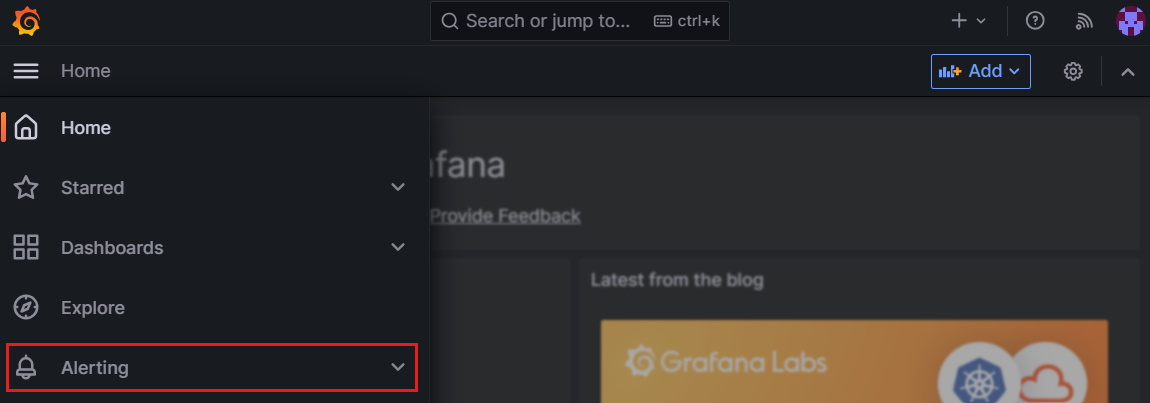
Upgrade Grafana 9 to Grafana 10
This section details how to upgrade an Azure Managed Grafana instance from Grafana 9 to Grafana 10.
Caution
Upgrading to Grafana 10 is irreversible.
In the Azure portal:
In the Azure portal, open your Azure Managed Grafana workspace and in the left menu, under Settings, select Configuration.
Under Grafana Version (Preview), select 10 to indicate that you want to upgrade your workspace to Grafana 10.
The Azure portal displays a warning message. Read the message carefully and check the box to acknowledge that you're aware of the risks.
Select Save on top to save the new settings and trigger the upgrade to Grafana version 10.

A notification appears, indicating that the upgrade is in progress. In the Overview page, Grafana’s Provisioning State is Provisioning until the upgrade is complete. After a few minutes, a notification appears, and the provisioning state becomes Succeeded.
Check Grafana alerts
If your workspace previously had legacy alerting enabled, check that your alerts are still working propertly within your upgraded instance of Grafana.
- Open the Grafana portal.
- Open the left menu. The alerting feature is now called Alerting. Check the state of your alerts to make sure that they're set up the way you want.
Next step
In this how-to guide, you learned how to upgrade your Azure Managed Grafana workspace from Grafana 9 to Grafana 10. If needed, go to the following guide for support.