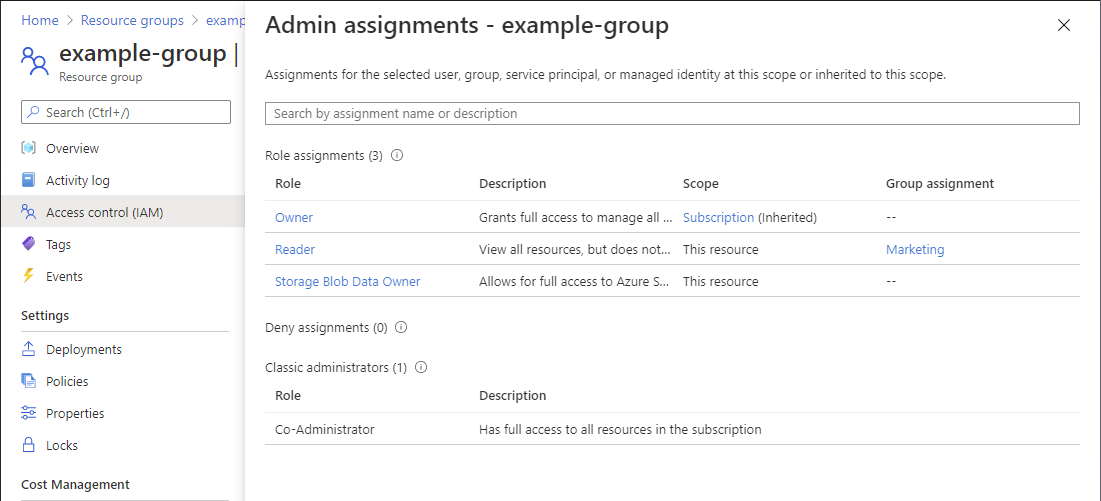Quickstart: Check access for a user to a single Azure resource
Sometimes you need to check what access a user has to an Azure resource. You check their access by listing their assignments. A quick way to check the access for a single user is to use the Check access feature on the Access control (IAM) page.
Step 1: Open the Azure resource
To check the access for a user, you first need to open the Azure resource you want to check access for. Azure resources are organized into levels that are typically called the scope. In Azure, you can specify a scope at four levels from broad to narrow: management group, subscription, resource group, and resource.
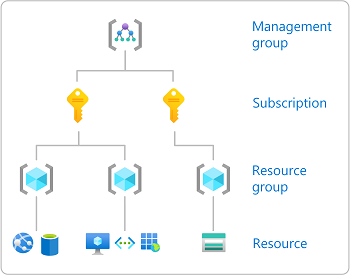
Follow these steps to open the Azure resource that you want to check access for.
Open the Azure portal.
Open the Azure resource you want to check access for, such as Management groups, Subscriptions, Resource groups, or a particular resource.
Click the specific resource in that scope.
The following shows an example resource group.
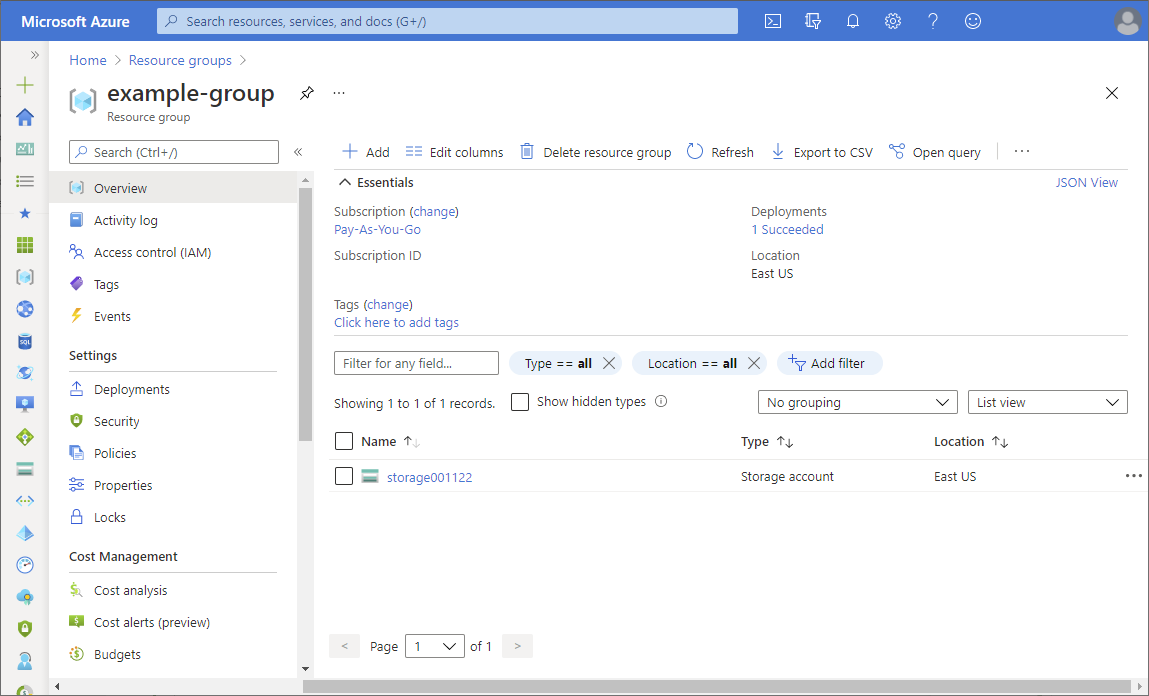
Step 2: Check access for a user
Follow these steps to check the access for a single user, group, service principal, or managed identity to the previously selected Azure resource.
Click Access control (IAM).
The following shows an example of the Access control (IAM) page for a resource group.
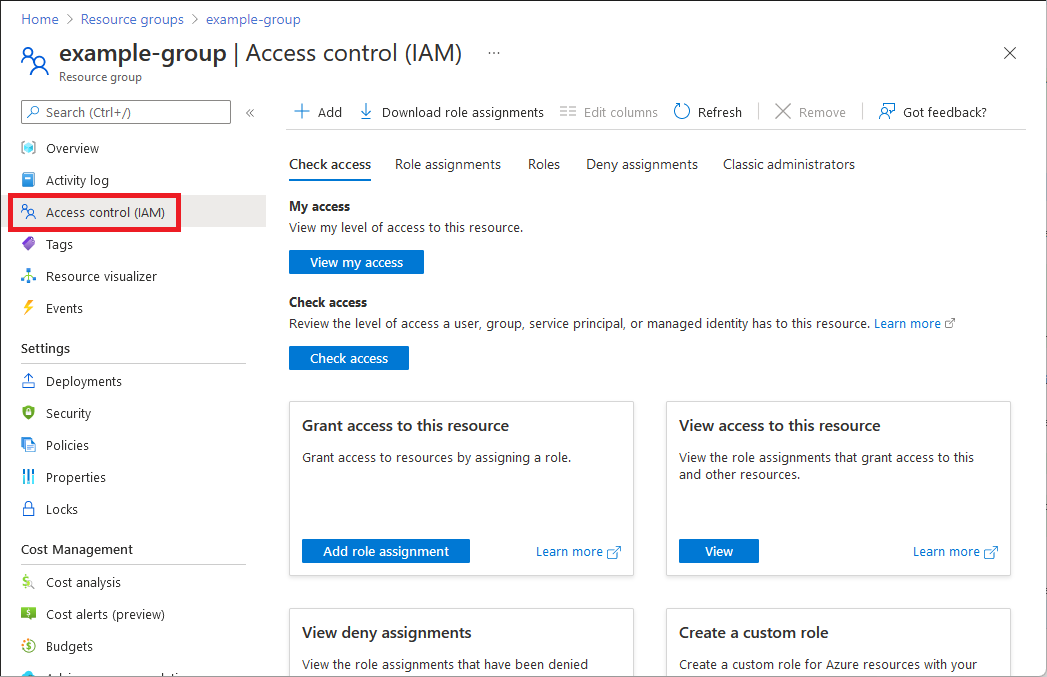
On the Check access tab, click the Check access button.
In the Check access pane, click User, group, or service principal.
In the search box, enter a string to search the directory for display names, email addresses, or object identifiers.
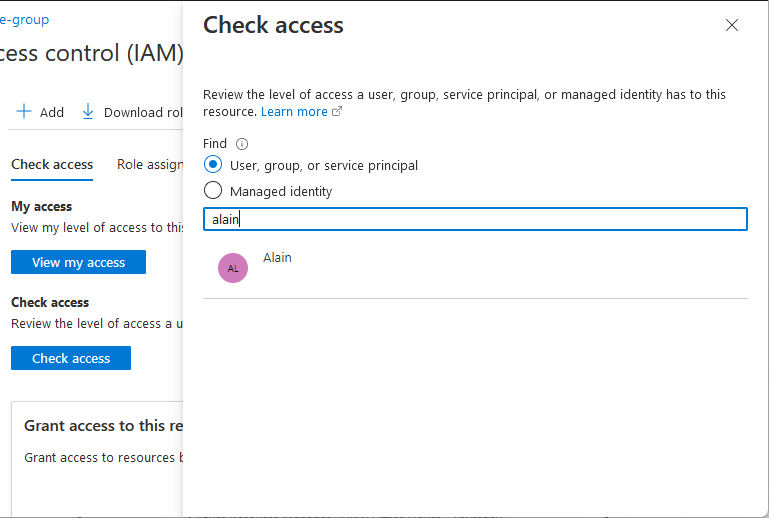
Click the user to open the assignments pane.
On this pane, you can see the access for the selected user at this scope and inherited to this scope. Assignments at child scopes aren't listed. You see the following assignments:
- Role assignments added with Azure RBAC.
- Deny assignments added using Azure Blueprints or Azure managed apps.
- Classic Service Administrator or Co-Administrator assignments for classic deployments.
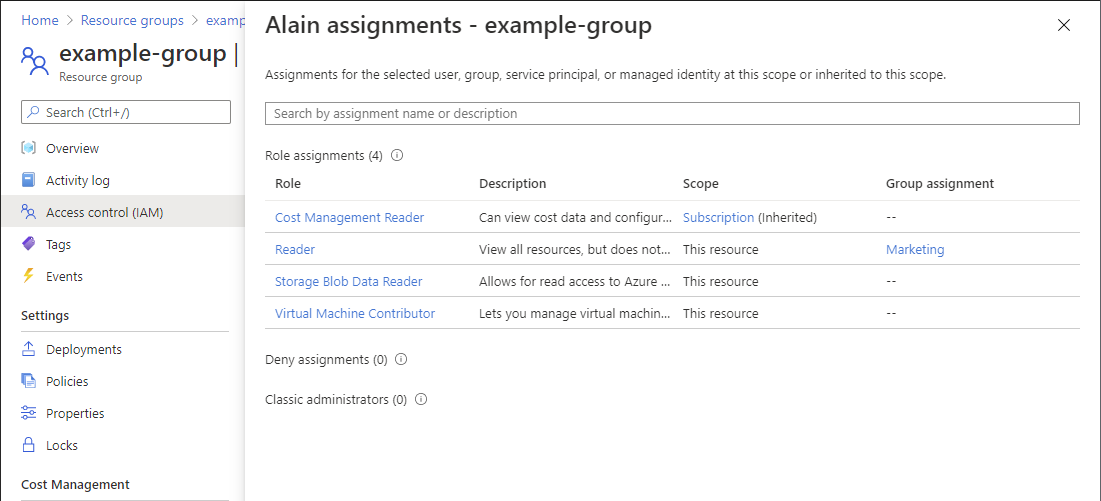
Step 3: Check your access
Follow these steps to check your access to the previously selected Azure resource.
Click Access control (IAM).
On the Check access tab, click the View my access button.
An assignments pane appears that lists your access at this scope and inherited to this scope. Assignments at child scopes aren't listed.