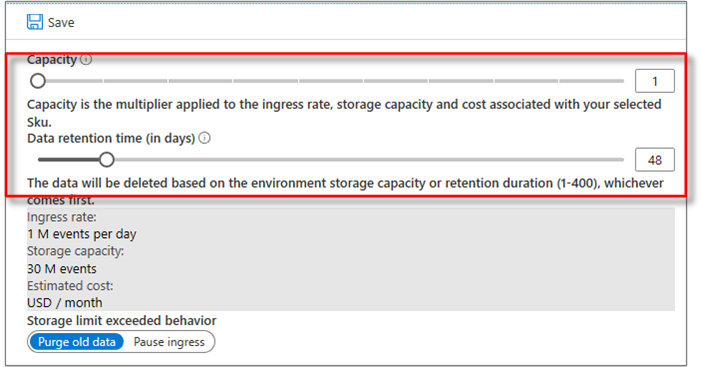How to scale your Azure Time Series Insights Gen1 environment
Note
The Time Series Insights service will be retired on 7 July 2024. Consider migrating existing environments to alternative solutions as soon as possible. For more information on the deprecation and migration, visit our documentation.
Caution
This is a Gen1 article.
This article describes how to change the capacity of your Azure Time Series Insights environment using the Azure portal. Capacity is the multiplier applied to the ingress rate, storage capacity, and cost associated with your selected SKU.
You can use the Azure portal to increase or decrease capacity within a given pricing SKU.
However, changing the pricing tier SKU is not allowed. For example, an environment with an S1 pricing SKU cannot be converted into an S2, or vice versa.
GA limits
The following summarizes key limits in Azure Time Series Insights Gen1.
SKU ingress rates and capacities
S1 and S2 SKU ingress rates and capacities provide flexibility when configuring a new Azure Time Series Insights environment. Your SKU capacity indicates your daily ingress rate based on number of events or bytes stored, whichever comes first. Note that ingress is measured per minute, and throttling is applied using the token bucket algorithm. Ingress is measured in 1-KB blocks. For example a 0.8-KB actual event would be measured as one event, and a 2.6-KB event is counted as three events.
| S1 SKU capacity | Ingress rate | Maximum storage capacity |
|---|---|---|
| 1 | 1 GB (1 million events) per day | 30 GB (30 million events) |
| 10 | 10 GB (10 million events) per day | 300 GB (300 million events) |
| S2 SKU capacity | Ingress rate | Maximum storage capacity |
|---|---|---|
| 1 | 10 GB (10 million events) per day | 300 GB (300 million events) |
| 10 | 100 GB (100 million events) per day | 3 TB (3 billion events) |
Note
Capacities scale linearly, so an S1 SKU with capacity 2 supports 2 GB (2 million) events per day ingress rate and 60 GB (60 million events) per month.
S2 SKU environments support substantially more events per month and have a significantly higher ingress capacity.
| SKU | Event count per month | Event count per minute | Event size per minute |
|---|---|---|---|
| S1 | 30 million | 720 | 720 KB |
| S2 | 300 million | 7,200 | 7,200 KB |
Property limits
Gen1 property limits depend on the SKU environment that's selected. Supplied event properties have corresponding JSON, CSV, and chart columns that can viewed within the Azure Time Series Insights Explorer.
| SKU | Maximum properties |
|---|---|
| S1 | 600 properties (columns) |
| S2 | 800 properties (columns) |
Event sources
A maximum of two event sources per instance is supported.
- Learn how to Add an event hub source.
- Configure an IoT hub source.
API limits
REST API limits for Azure Time Series Insights Gen1 are specified in the REST API reference documentation.
Change the capacity of your environment
In the Azure portal, locate and select your Azure Time Series Insights environment.
In the menu for your Azure Time Series Insights environment, select Storage Configuration.
Adjust the Capacity slider to select the capacity that meets the requirements for your ingress rates and storage capacity. Notice the Ingress rate, Storage capacity, and Estimated cost update dynamically to show the impact of the change.
Alternatively, you can type the number of the capacity multiplier into the text box to the right of the slider.
Select Save to scale the environment. The progress indicator is displayed until the change is committed, momentarily.
Verify that the new capacity is sufficient to prevent throttling.
Next steps
For more information, review Understanding retention in Azure Time Series Insights.
Learn about configuring data retention in Azure Time Series Insights.
Learn about planning out your environment.