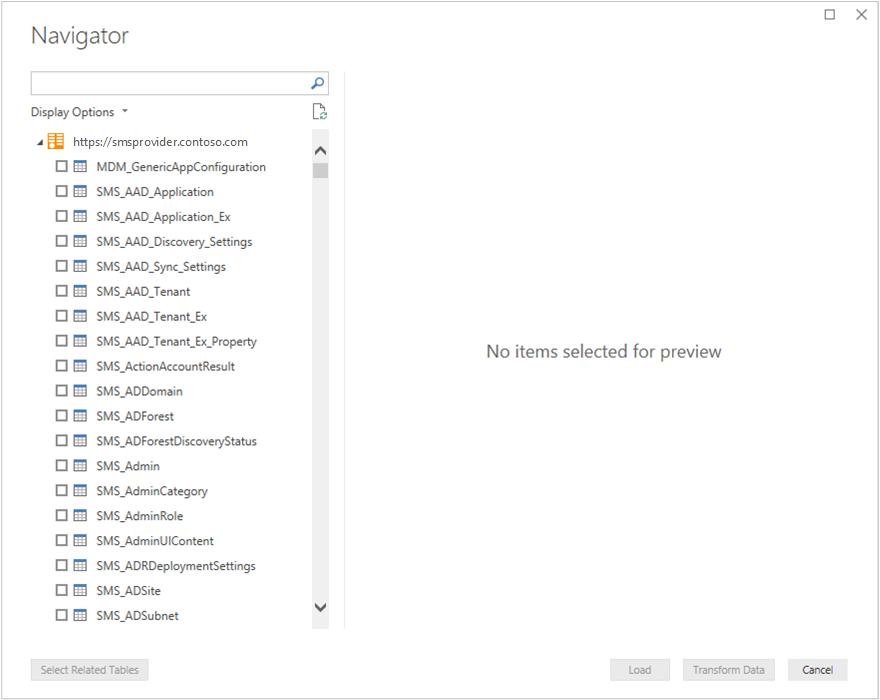How to use the administration service in Configuration Manager
Applies to: Configuration Manager (current branch)
Configuration Manager uses the administration service REST API in several native scenarios. You can also use the administration service for your own custom scenarios.
Note
The examples in this article all use the FQDN of the server that hosts the SMS Provider role. If you access the administration service remotely through a CMG, use the CMG endpoint instead of the SMS Provider FQDN. For more information, see Enable internet access.
Direct query
There are several ways that you can directly query the administration service:
- Web browser
- PowerShell
- A third-party tool to send HTTPS GET or PUT requests to the web service
The next sections cover the first two methods.
Important
The administration service class names are case-sensitive. Make sure to use the proper capitalization. For example, SMS_Site.
Web browser
You can use a web browser to easily query the administration service. When you specify a query URI as the browser's URL, the administration service processes the GET request, and returns the result in JSON format. Some web browsers may not display the result in an easy to read format.
PowerShell
Make direct calls to this service with the Windows PowerShell cmdlet Invoke-RestMethod.
For example:
Invoke-RestMethod -Method 'Get' -Uri "https://SMSProviderFQDN/AdminService/wmi/SMS_Site" -UseDefaultCredentials
This command returns the following output:
@odata.context value
-------------- -----
https://SMSProviderFQDN/AdminService/wmi/$metadata#SMS_Site {@{@odata.etag=FC1; __LAZYPROPERTIES=System.Objec...
The following example drills down to more specific values:
((Invoke-RestMethod -Method 'Get' -Uri "https://SMSProviderFQDN/AdminService/wmi/SMS_Site" -UseDefaultCredentials).value).Version
The output of this command is the specific version of the site: 5.00.8968.1000
Call PowerShell from a task sequence
You can use the Invoke-RestMethod cmdlet in a PowerShell script from the Run PowerShell Script task sequence step. This action lets you query the administration service during a task sequence.
For more information, see Task sequence steps - Run PowerShell Script.
Power BI Desktop
You can use Power BI Desktop to query data in Configuration Manager via the administration service. For more information, see What is Power BI Desktop?
In Power BI Desktop, in the ribbon, select Get Data, and select OData feed.
For the URL, specify the administration service route. For example,
https://smsprovider.contoso.com/AdminService/wmi/Choose Windows Authentication.
In the Navigator window, select the items to use in your Power BI dashboard or report.
Example queries
Get more details about a specific device
https://<ProviderFQDN>/AdminService/wmi/SMS_R_System(<ResourceID>)
For example: https://smsprovider.contoso.com/AdminService/wmi/SMS_R_System(16777219)
v1 Device class examples
Get all devices:
https://<ProviderFQDN>/AdminService/v1.0/DeviceGet single device:
https://<ProviderFQDN>/AdminService/v1.0/Device(<ResourceID>)Run CMPivot on a device:
Verb: POST URI: https://<ProviderFQDN>/AdminService/v1.0/Device(<ResourceID>)/AdminService.RunCMPivot Body: {"InputQuery":"<CMPivot query to run>"}See CMPivot job result:
Verb: GET URI: https://<ProviderFQDN>/AdminService/v1.0/Device(<ResourceID>)/AdminService.CMPivotResult(OperationId=<Operation ID of the CM Pivot job>)See which collections a device belongs to:
https://<ProviderFQDN>/AdminService/v1.0/Device(16777219)/ResourceCollectionMembership?$expand=Collection&$select=Collection
Filter results with startswith
This example URI only shows collections whose names start with All.
https://<ProviderFQDN>/AdminService/wmi/SMS_Collection?$filter=startswith(Name,'All') eq true
Run a static WMI method
This example invokes the GetAdminExtendedData method on the SMS_AdminClass that takes parameter named Type with value 1.
Verb: Post
URI: https://<ProviderFQDN>/AdminService/wmi/SMS_Admin.GetAdminExtendedData
Body: {"Type":1}