Mesh release notes
Version update history
Microsoft Mesh application
| Release year | Release date | Mesh version |
|---|---|---|
| 2024 | May 13 | 5.2405.XX |
| 2024 | April 18 | 5.2403.XX+ |
| 2024 | April 9 | 5.2403.XX |
| 2024 | March 11 | 5.2402.XX |
Release notes for Microsoft Mesh on PC & Quest 2
Version 5.2405.0
Important
The Microsoft Mesh application will only have a Public version starting with the 5.2405 build. This means that there will be no Preview version of the Mesh application. The Preview application will be deprecated and will stop being functional. Please uninstall the Preview version of the Microsoft Mesh app.
Why are we making this change?
With this change, the Public build will receive updates faster and include newer updates that would've otherwise been flighted in the Preview release before going to the Public release. Each Public build will continue to be released every 3-weeks.
Mesh Toolkit
The Mesh Toolkit will continue to deliver a Preview version for testing and development purposes and remain back compatible to the Public version of the Mesh application. The delivery of the Mesh Toolkit packages will continue to be released 7 days after the release of the Public Mesh application to ensure the Mesh Toolkit package is compatible with the new version of the Mesh application.
The Immersive spaces in Teams delivery schedule is not affected by this change.
We hope this delivery schedule change will lead to a faster update cadence with newer features reaching the public app sooner than before.
What's new
Action groups are now available in the event or template customization flow. This new feature allows an organizer to simultaneously control multiple objects in a event with the the control panel to dynamically change the environment to suit your event needs. Display several images of your team and play a video with the push of a button or show a ScreenShare screen and display supplementary images at the same time.
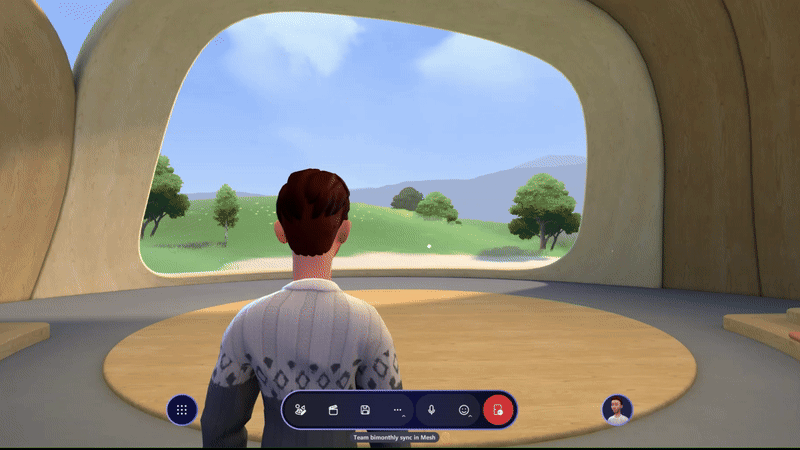
For more detail, see how to create an Action Group.
More professional wardrobe styles are coming to the Avatar builder. Customize your avatar to see all the new and updated looks available to freshen up your avatar for your next meeting.

As an Event host, you can now see your own ScreenShare when sharing your screen in Mesh. Before this update, event hosts were unable to see their own screen on ScreenShare objects, limiting the usability and deteriorating the screen sharing experience for hosts. This update should resolve some of these usability issues and enhance the sharing experience for hosts.
As an Event host, when using PowerPoint for a presentation that's displayed on a ScreenShare object, you can now use Powerpoint Slideshow to present content. Alike Microsoft Teams, Mesh will now display the presenter view of a PowerPoint presentation.
Search and filter for content in the Editor and Control panel to search for objects or controls in a Customization session for an environment or template.
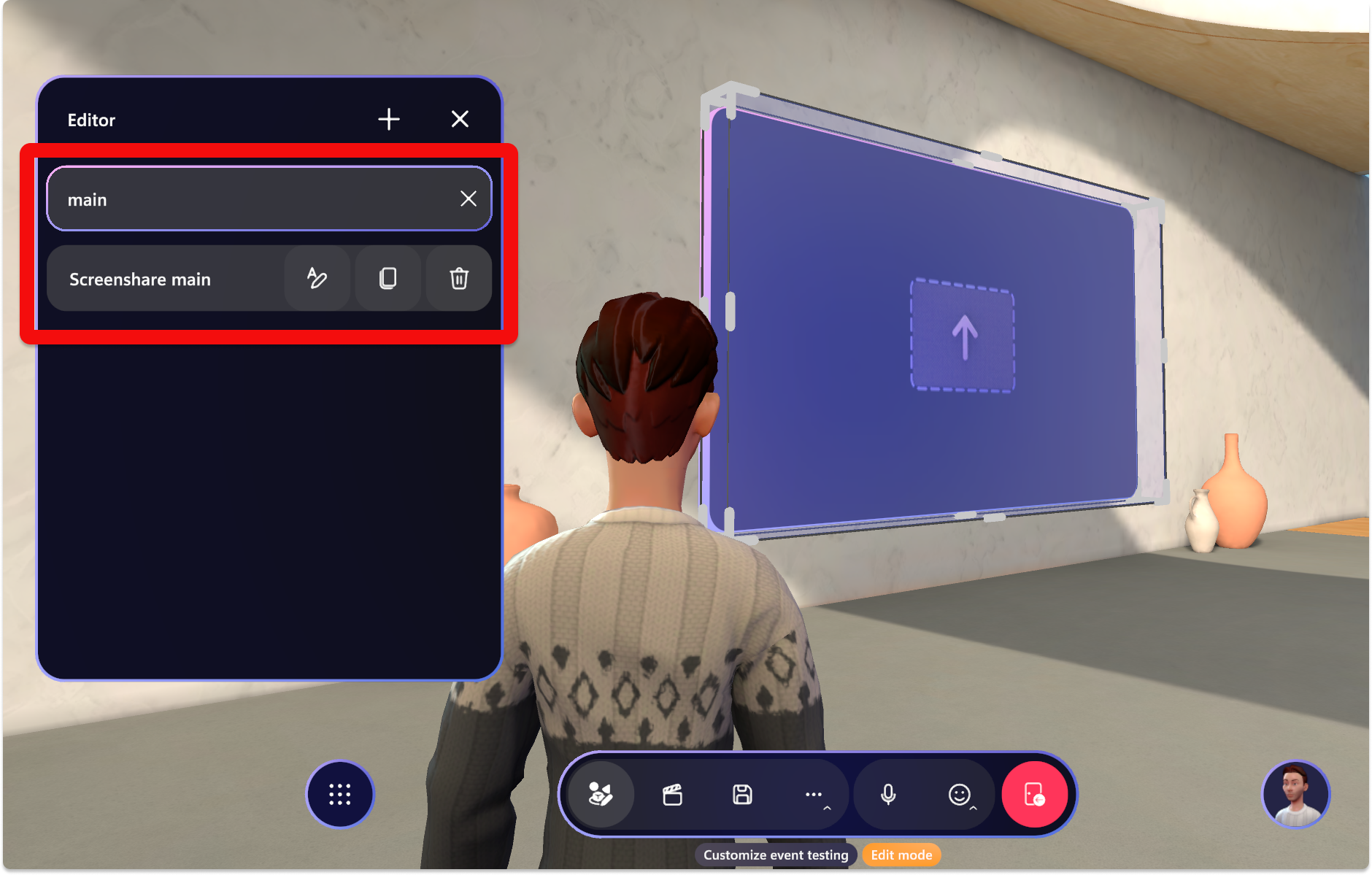
Resolved product issues
- In the previous release there was requirement that single room and multi-room events required the same firewall and port configurations. This issue is resolved. For info on the firewall and port requirements, please see Endpoints and firewall ports for immersive spaces in Mesh (Mesh app).
Version 5.2403.0
What's new
- Updated firewall requirements for single room events in the Microsoft Mesh app.
Accessibility features
High-Contrast modes are available in Settings > Accessibility for low and colorblind users. The Aqua and Desert color modes make it easier for low vision users to see and interact with content. It can help to distinguish between different colors and shades, making it easier to read text, view images, and navigate through experiences.
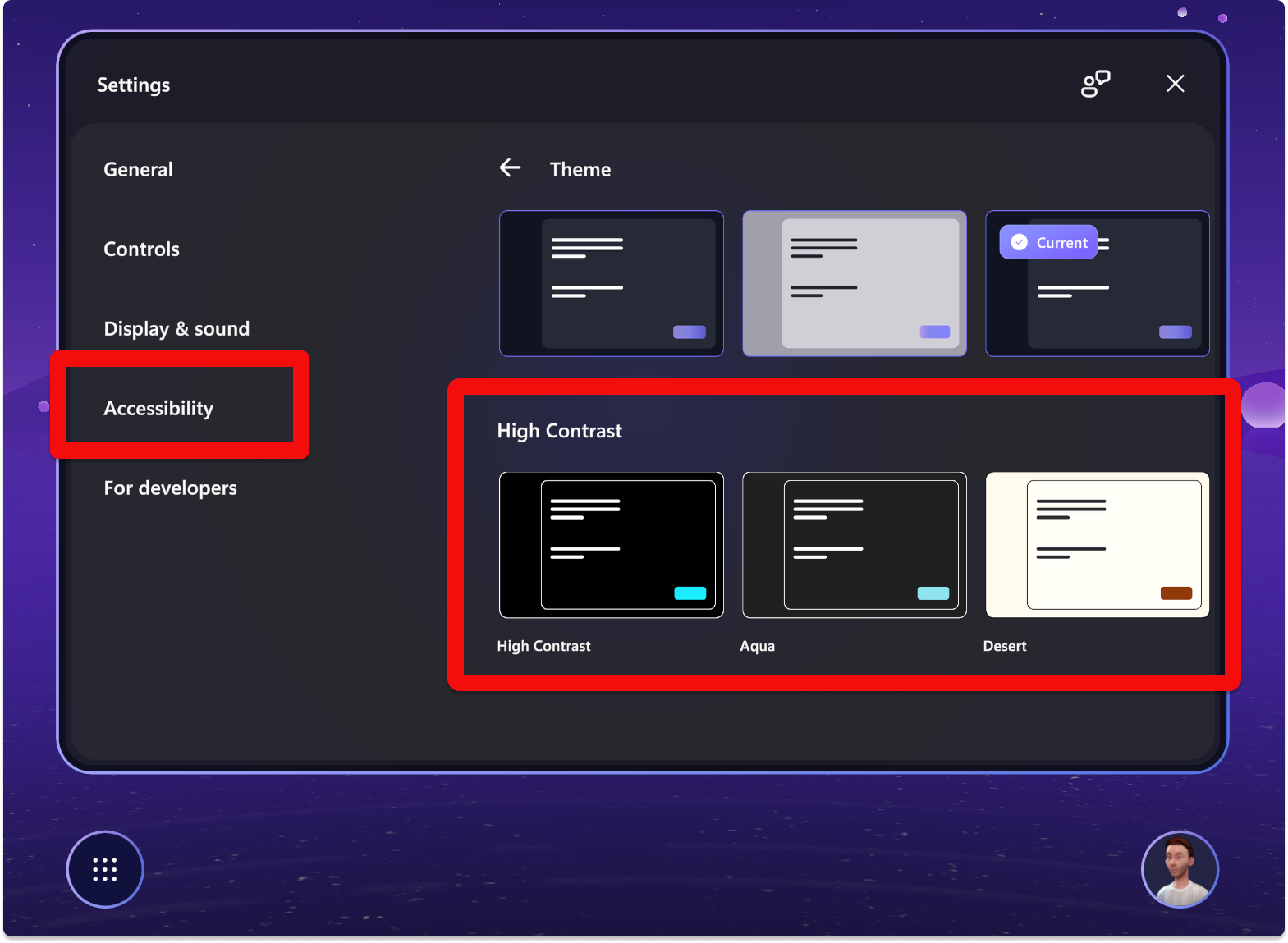
The Mesh Magnifier lens tool is incredibly useful for accessibility for low vision customers. This feature allows users with low vision to zoom in on objects and text, making it easier for them to see and interact with the virtual environment. The Mesh Magnifier Lens can greatly enhance the user experience for those who may otherwise struggle to navigate and engage with VR content. Additionally, magnifier lens tools can be used by anyone who wants to take a closer look at details within the virtual environment, making them a valuable tool for all users.
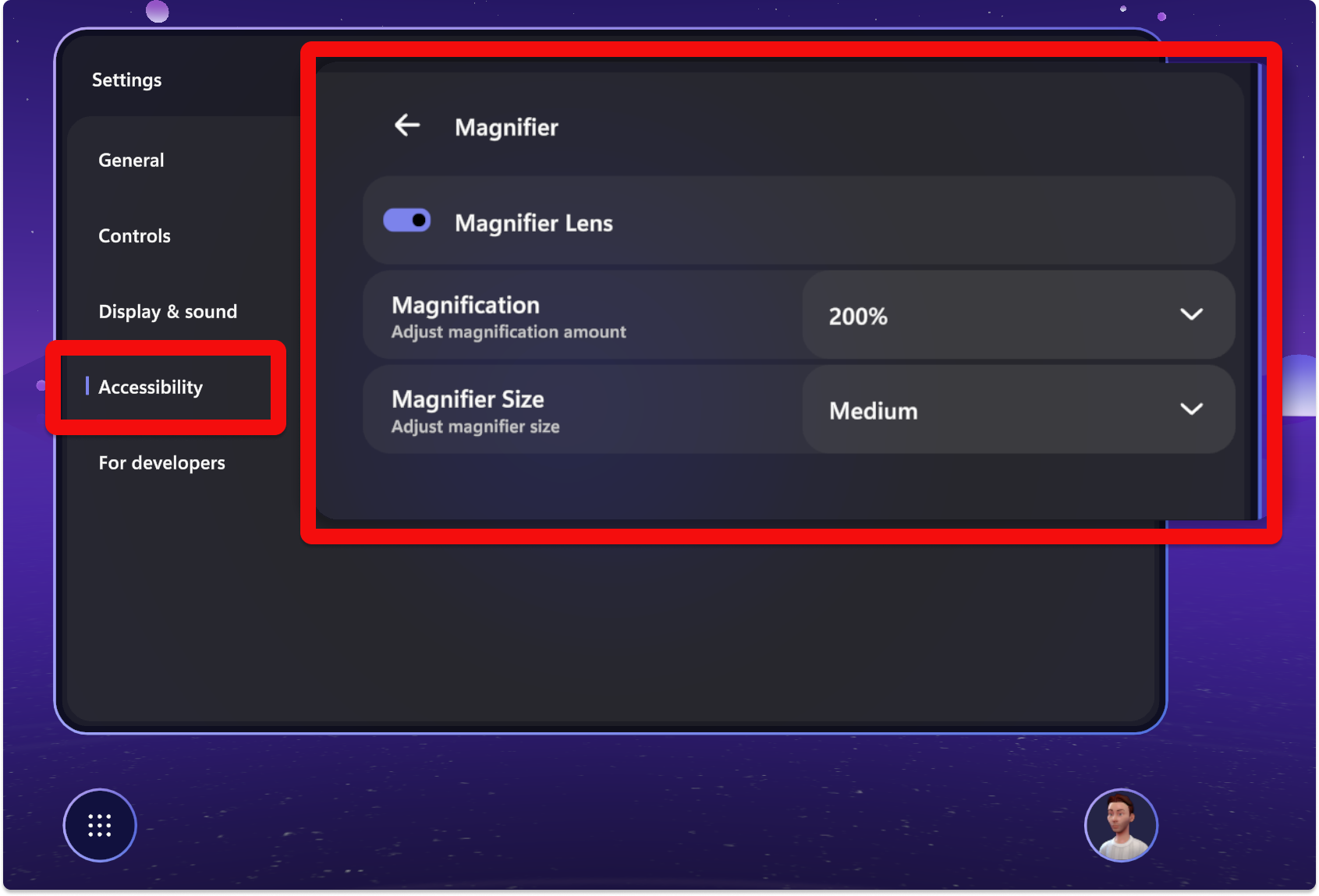
Conditional access on Quest
- If you have Conditional Access policies in place for your organization that my block on Mesh on Quest, the solution is to create a custom conditional access policy in Microsoft Entra Admin Center to exclude Microsoft Mesh Services and Office 365.
Resolved product issues
The following product issues have been fixed for this release:
In high-contrast mode, the descriptions for environments will not disappear.
Fixed environment startup delays (both in Mesh Emulator and the Mesh app) that could be triggered by environments that contain visual scripts with many variable or computed targets for property updates or method invocations while also containing many potential component instances of the corresponding target type. (47009)
Fixed a latency issue when joining an event that was passed onto the user, especially noticeable in custom environments. (29657)
The radio in the Lakehouse has a properly functioning button to start/stop playing music.
Avatar eye saturation is improved to be more accurate to the user-selected color palette.
Fixed an issue where visual scripts using a computed or variable reference to access
Transformcomponent instances in large environments could cause a spike in network traffic on environment load.Fixed a rare issue where an isolated
TravelPoint(not parented by aTravelPointGroup) in a user environment could lead to an internal error that caused visual scripts to be deactivated.The On State Changed event node can now be used in subgraph assets without issue. Previously, attempting to use it in a subgraph asset caused a
GraphPointerExceptionerror to be logged.
Version 5.2402.0
What's new
- Presenters can now see their own screenshare when sharing content in Mesh. Previously, screenshared content was only visible to participants other than the presenter, requiring the presenter to navigate out of Mesh to see the content being shared.
Version 5.2401.0 (February 20, 2024)
Resolved product issues
The following product issues have been fixed for this release:
Unexpected startup failure when launching Quest app related to conditional access now provides a more relevant error message: "Either your Quest device or Mesh app is currently blocked by your organization's AAD Conditional Access policies. Please contact your IT administrator for assistance."
This should provide more clarity when conditional access is blocking usage of the quest application, helping customers better understand why the app failed to load. (38252)
Version 5.2315.0
What's new
The new Microsoft Mesh trial license offering is now publicly available for enterprise customers to access Mesh for 6 months! For more information on how to sign up, see IT admin-led trials for Microsoft Mesh. You can also find additional licensing requirements in Troubleshooting and FAQ.
Controls in the Environment Editor and the Control Panel are now ordered based on relevance or priority, so it's easier for users to find the controls they need.
If a user joins an event with a different tenant ID from that of the event organizer, we now show the following error dialog: Join space from different tenant than the meeting owner is not allowed. Please use a different account to join this space.
We have improved ambient indicators as to who is megaphoning, broadcasting, or screen sharing.
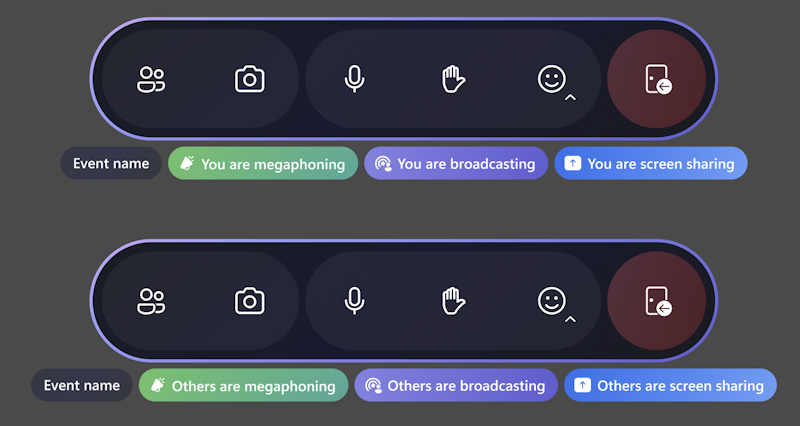
Mesh on the web
Mesh on the web is moving to cloud.microsoft with the Microsoft 365 apps and services. Currently, we are providing two links for Mesh on the web to ensure a smooth transition. For the new cloud.microsoft link, make sure you have allowed the proper endpoints. See Preparing your organization for details.
The Mesh on the web link is:
Resolved product issues
The following product issues have been fixed for this release:
On Quest, the user is disconnected from an event if headset is removed. (25764)
Searching for co-organizers on the Invite page yields no results. (29365)
Version 5.2314.0
What's new
New UI termonlogy
| UI terms previously used | New terms |
|---|---|
| Event template | Template |
| Mesh World, World | Environment collection, collection |
| Artifact | Object |
| Environment Editor | Editor |
| App Menu | Menu bar |
| Mesh Portal | Mesh on the Web |
Avatar customizer
- Users are now prompted to confirm if they're sure they'd like to lose their changes before exiting the avatar customizer.
Event production
New hand raise functionality:
Hosts can now see who raised their hand, and then enable Broadcast and Megaphone for them. Broadcast allows the user to be visible in multiple rooms, and Megaphone allows them to be heard.
Users can now raise their hand and wait to be called on by the host(s) in an event. Once called, their avatar will be Broadcasted (in multiple-room events) and Megaphone will be turned on.
Updated the dialog box for when an attendee is invited to accept broadcast. You can either choose to Decline or Confirm to start broadcasting. (24459)
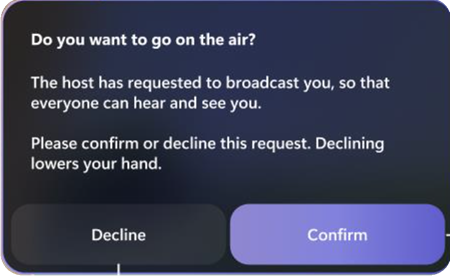
New screen share UI:
Before starting a screen share, the dotted line indicates you can share to that screen.
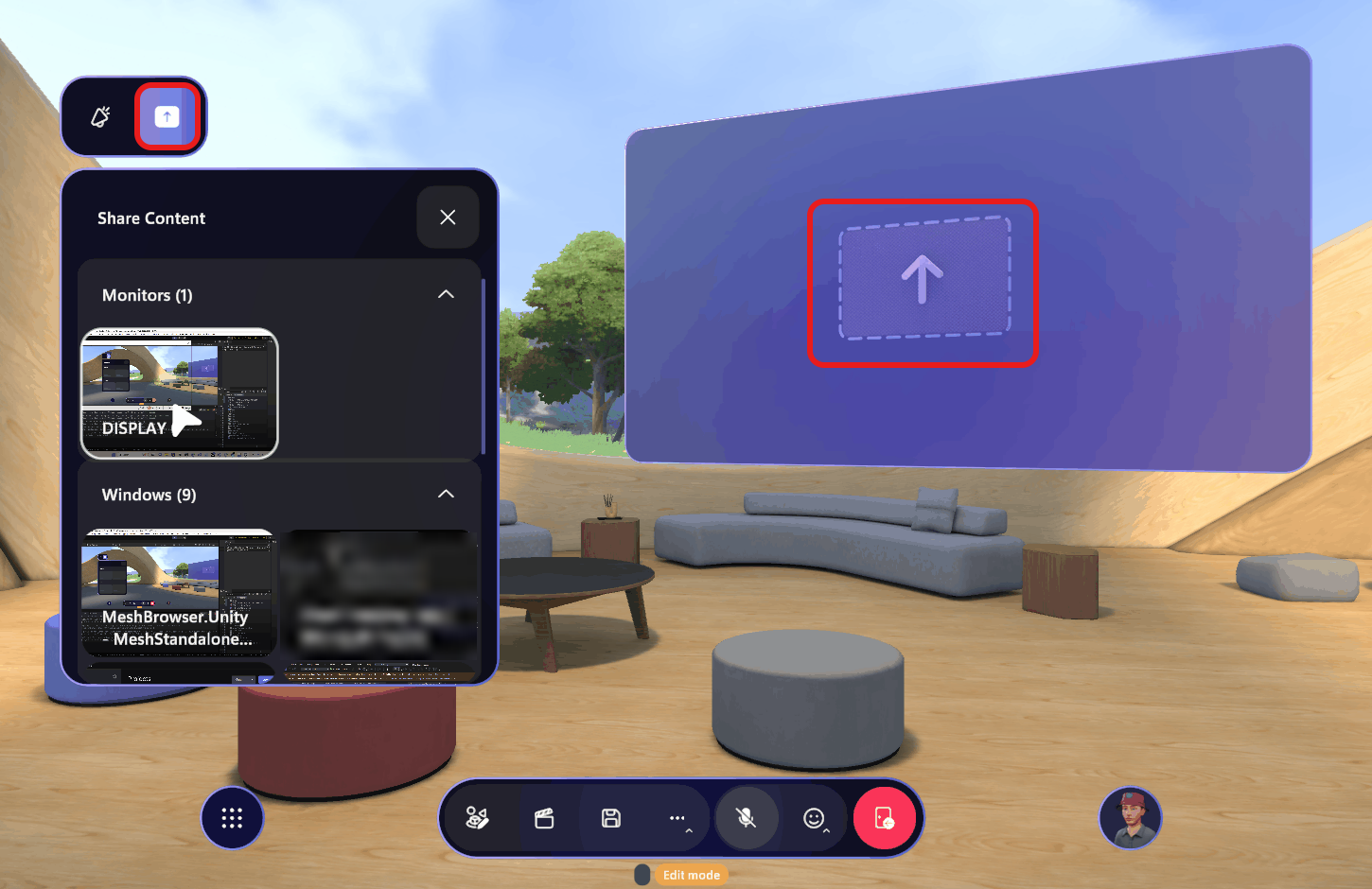
Once screen sharing is started, you see a You are screen sharing toast notification, and the Stop sharring option. The solid line indicates you're currently sharing a screen.
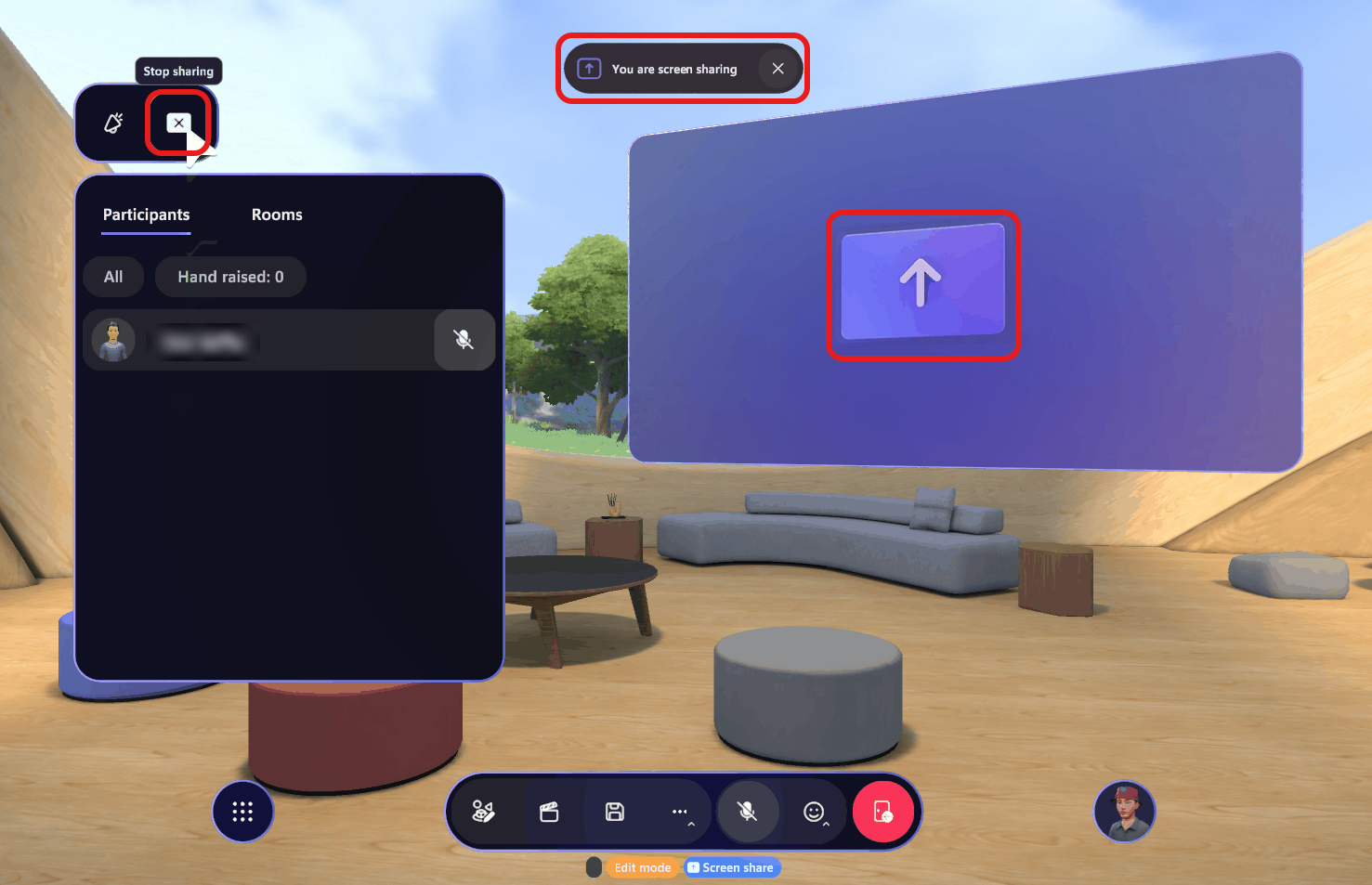
New Control panel dialog where the Controls list is now on a separate tab:
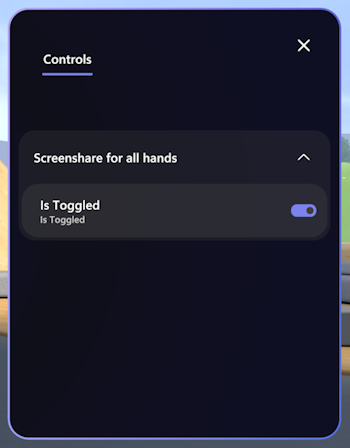
Save customizations in a customization session using the Save buttton.
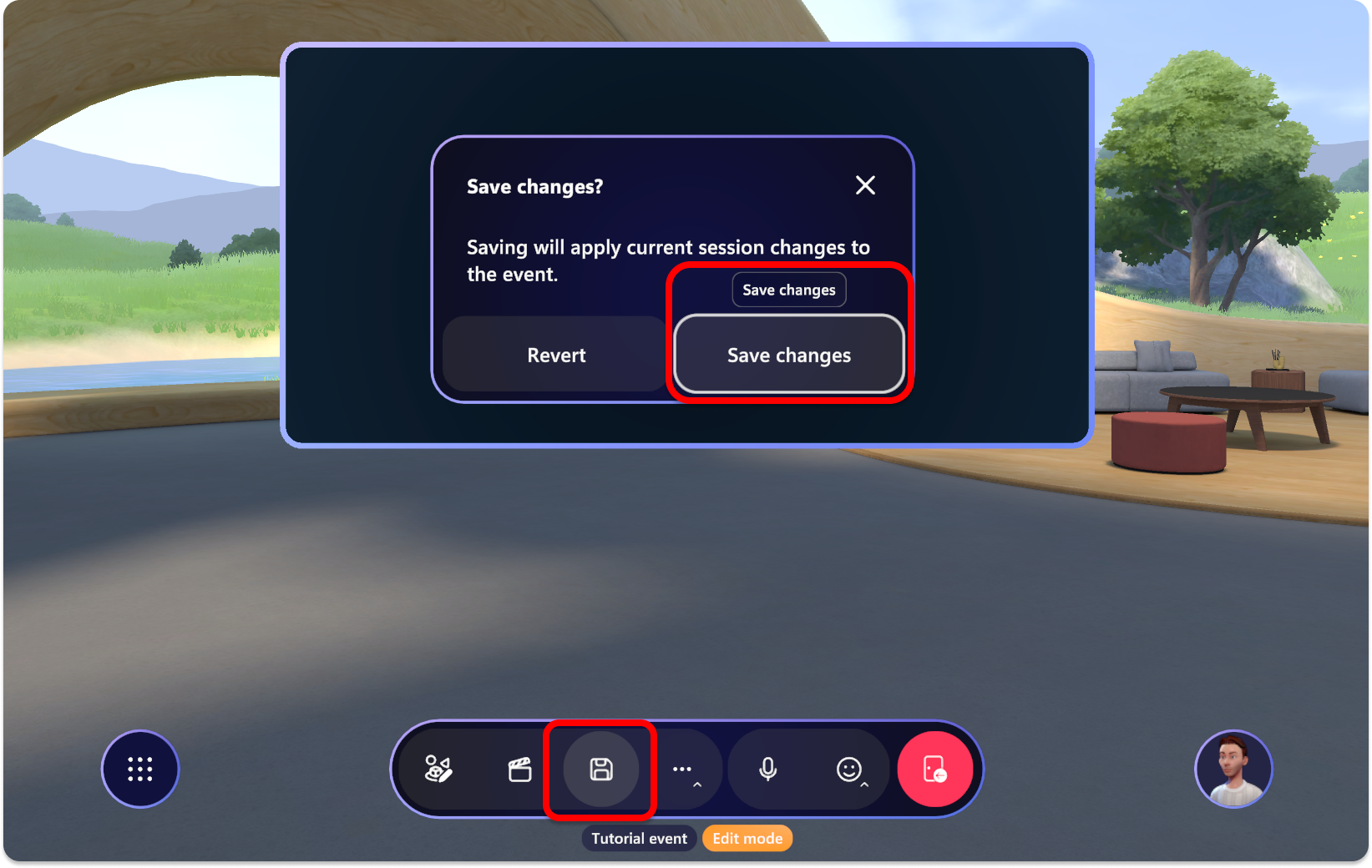
New controls for interactive objects
Throwable (for example: the bean bag toss):
Aim and left mouse click to throw
Press Space bar to drop
Activatable (for example: the marshmallow stick in the Lakehouse environment):
Click to use
Press Space bar to drop
Equippable objects without any special interactions:
- Press Space bar to drop
Resolved product issues
On Quest, when running multiple video players will cause the videos to flicker intensely. (24490)
On Quest: the Mesh UI no longer locks with the user's head view. As you turn your head, the Mesh UI will now remain stationary. (13061)
While a seating layout change is in progress, the seats are no longer clickable. (27509)
You will no longer feel a slight bump in your position after teleporting to an inclined surface. (24915)
The settings dialogs now show the current selected state for many settings. (17308)
When trying to throw an object by clicking on the object, the cursor no longer shows. (25542)
On Quest devices: to pick up an equippable object, you can simply bring your hand close to the object and click the Grip button.
Previously, you need to point the controller ray at the object and click the Grip button. This feels very unnatural for interaction with objects that are near. When you're very close to an object, it's hard to point your controller ray at it to interact. (24187)
Fixed the issue: On PC and Quest, when attempting to delete any Objects in the Environment Editor will crash Mesh while running. (28903)
Events
In the case of a failure to connect to Mesh services when joining an event, we now show an error dialog asking users to contact their IT admin. Consult the Mesh admin documentation, and in particular the details about configuring firewalls, to ensure traffic to and from Mesh services are allowed. (27527)
For users with a license for Teams Premium but without Teams Core, we do not block their entrance into Mesh on PC, however they will not be able to access any events. We have provided the user with a more accurate error why they are not able to see events. (25623)
All-day event times are no longer being converted to local time zones. (26665)
Fixed the issue: on template name update, changes are not immediately reflected in customization session. (25153)
In the Control Panel dialog, the Video Player URL box no longer incorrectly displays the text "Placeholder" (14889)
Version 5.2313.0
Resolved product issues
- On Quest, there’s a crackling sound when you try to click on the Customize button under Profile. (16203)
- In the Mesh user profile dialog box, switching avatars will cause the avatar preview to briefly flash. (12762)
- On Quest, the Event details dialog and the Invite list for an event will show up as blank when accessed through the Dashboard Homepage. (13085)
- For some microphones, the user may sometimes need to speak louder than normal to trigger both lip-sync and background highlighting of the name plate. (48816)
Tagasiside
Varsti tulekul: 2024. aasta jooksul tühistame GitHubi probleemide funktsiooni sisutagasiside mehhanismina ja asendame selle uue tagasisidesüsteemiga. Lisateabe saamiseks vt https://aka.ms/ContentUserFeedback.
Esita ja vaata tagasisidet