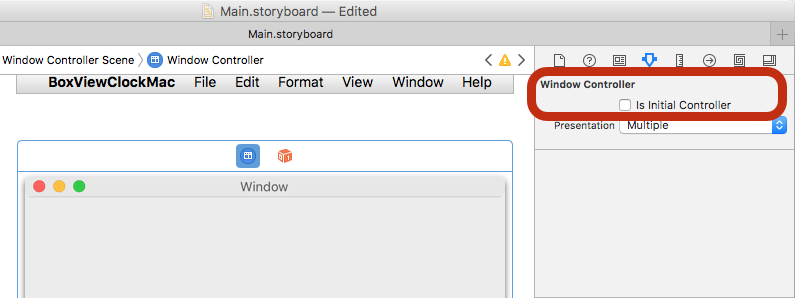Mac Platform Setup
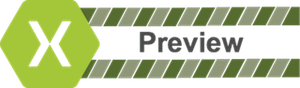
Before you start, create (or use an existing) Xamarin.Forms project. You can only add Mac apps using Visual Studio for Mac.
Adding a macOS project to Xamarin.Forms video
Adding a Mac App
Follow these instructions to add a Mac app that will run on macOS Sierra and macOS El Capitan:
In Visual Studio for Mac, right-click on the existing Xamarin.Forms solution and choose Add > Add New Project...
In the New Project window choose Mac > App > Cocoa App and press Next.
Type an App Name (and optionally choose a different name for the Dock Item), then press Next.
Review the configuration and press Create. These steps are shown in below:
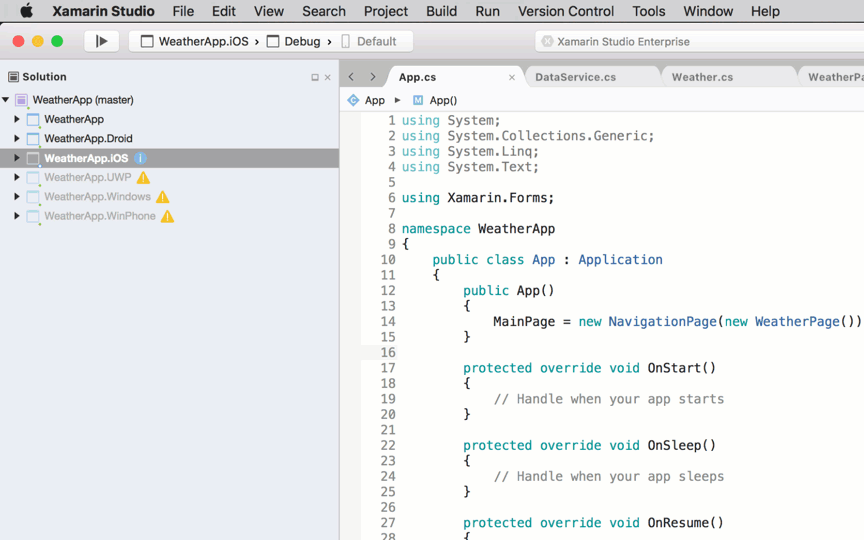
In the Mac project, right-click on Packages > Add Packages... to add the Xamarin.Forms NuGet. You should also update the other projects to use the same version of the Xamarin.Forms NuGet package.
In the Mac project, right-click on References and add a reference to the Xamarin.Forms project (either Shared Project or .NET Standard library project).
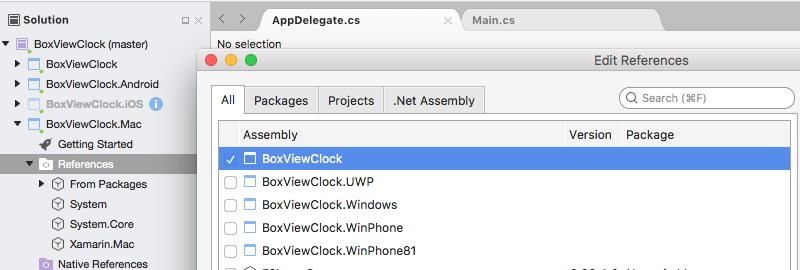
Update Main.cs to initialize the
AppDelegate:static class MainClass { static void Main(string[] args) { NSApplication.Init(); NSApplication.SharedApplication.Delegate = new AppDelegate(); // add this line NSApplication.Main(args); } }Update
AppDelegateto initialize Xamarin.Forms, create a window, and load the Xamarin.Forms application (remembering to set an appropriateTitle). If you have other dependencies that need to be initialized, do that here as well.using Xamarin.Forms; using Xamarin.Forms.Platform.MacOS; // also add a using for the Xamarin.Forms project, if the namespace is different to this file ... [Register("AppDelegate")] public class AppDelegate : FormsApplicationDelegate { NSWindow window; public AppDelegate() { var style = NSWindowStyle.Closable | NSWindowStyle.Resizable | NSWindowStyle.Titled; var rect = new CoreGraphics.CGRect(200, 1000, 1024, 768); window = new NSWindow(rect, style, NSBackingStore.Buffered, false); window.Title = "Xamarin.Forms on Mac!"; // choose your own Title here window.TitleVisibility = NSWindowTitleVisibility.Hidden; } public override NSWindow MainWindow { get { return window; } } public override void DidFinishLaunching(NSNotification notification) { Forms.Init(); LoadApplication(new App()); base.DidFinishLaunching(notification); } }Double-click Main.storyboard to edit in Xcode. Select the Window and uncheck the Is Initial Controller checkbox (this is because the code above creates a window):
You can edit the menu system in the storyboard to remove unwanted items.
Finally, add any local resources (eg. image files) from the existing platform projects that are required.
The Mac project should now run your Xamarin.Forms code on macOS!
Next Steps
Styling
With recent changes made to OnPlatform you can now target any number of platforms. That includes macOS.
<Button.TextColor>
<OnPlatform x:TypeArguments="Color">
<On Platform="iOS" Value="White"/>
<On Platform="macOS" Value="White"/>
<On Platform="Android" Value="Black"/>
</OnPlatform>
</Button.TextColor>
Note you may also double up on platforms like this: <On Platform="iOS, macOS" ...>.
Window Size and Position
You can adjust the initial size and location of the window in the AppDelegate:
var rect = new CoreGraphics.CGRect(200, 1000, 1024, 768); // x, y, width, height
Known Issues
This is a Preview, so you should expect that not everything is production ready. Below are a few things you may encounter as you add macOS to your projects:
Not all NuGets are ready for macOS
You may find that some of the libraries you use do not yet support macOS. In this case, you'll need to send a request to the project's maintainer to add it. Until they have support, you may need to look for alternatives.
Missing Xamarin.Forms Features
Not all Xamarin.Forms features are complete in this preview. For more information, see Platform Support macOS Status in the Xamarin.Forms GitHub repository.