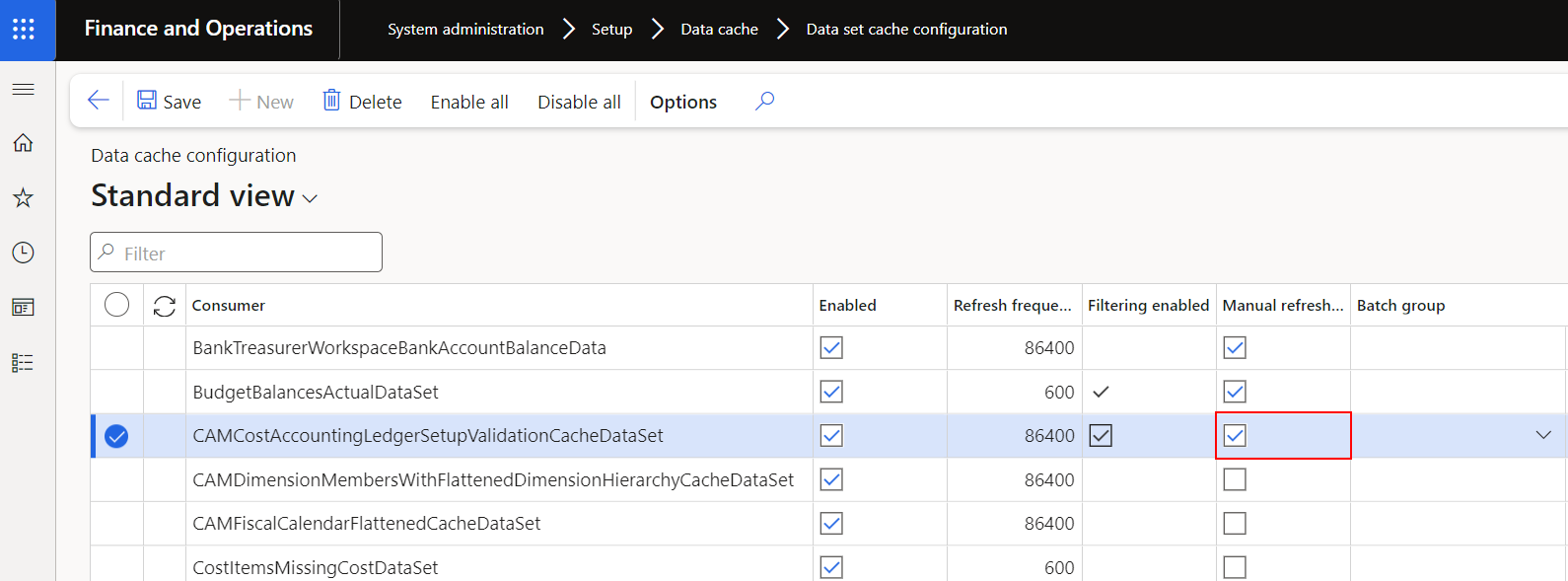Set up cost accounting
You'll need to complete other setup steps after you've run the wizard, including:
- Cost elements
- Cost objects
- Dimension hierarchies
- Statistical elements
- Import data
- Define policies
- Configure the cost control workspace
Cost elements
The wizard creates a single cost element. This cost element represents all main accounts and uses the specified main account types. You can create more cost elements by using subsets of the main accounts. The system uses cost elements to shape the view of the data and apply policies.
Cost objects and dimension hierarchies
You'll want to use more than one cost object. Add more cost objects by using the process that's defined later in this module. Dimension hierarchies allow you to create as many hierarchies as you might need to help secure and aggregate the cost objects.
Statistical elements
Usually, statistical elements are quantities, such as the number of employees. You can import statistical data into cost management and perform allocations within cost management for internal reporting rather than, or in addition to, allocations that are run in the general ledger.
Import data
General ledger and budget data are imported. You should import the data when you want to perform analyses. You'll need to import data again if the data changes.
Policies
Policies describe how the data in the cost accounting ledger is changed during distributions and allocations. You can create the following types of policies:
- Cost behavior
- Cost distribution
- Cost rollup
- Cost allocation
- Overhead rate
To create policies, go to the Cost accounting module and then select the Policies group.
Cost accounting ledger administration workspace
The Cost accounting ledger administration workspace allows you to review data import history and import more data. The workspace is available from the Workspaces section of the navigation pane and at the top of the Cost accounting module. Ongoing management of the cost environment data occurs within this workspace.
Validate the configuration
The Cost accounting ledger administration workspace provides validation messages to help you set up cost accounting. Review the messages and make corrections as appropriate.
[] (../media/validation-messages.svg#lightbox)
For a classification hierarchy, you need to specify every value. The message that's shown in the preceding image indicates that a dimension value is missing in the hierarchy.
To enable the validation refresh:
Go to System administration > Setup > Data cache > Data set cache configuration.
Select CAMCostAccountingLedgerSetupValidationCacheDataSet in the Consumer column.
Select the Manual refresh enabled checkbox.
This action enables the Refresh data link on the Setup validation refresh tile.