Integrate Pradeo Mobile Threat Defense with Intune
Complete the following steps to integrate the Pradeo Mobile Threat Defense solution with Intune.
Note
This Mobile Threat Defense vendor is not supported for unenrolled devices.
Before you begin
Note
The following steps are to be completed in the Pradeo Security console.
The process of integrating Pradeo with Intune requires the following subscriptions and account permissions:
- Microsoft Intune Plan 1 subscription
- Microsoft Entra credentials to grant the following permissions:
- Sign in and read user profile
- Access the directory as the signed-in user
- Read directory data
- Send device information to Intune
- Admin credentials to access Pradeo Security console.
Pradeo app authorization
The Pradeo app authorization process follows:
- Allow the Pradeo service to communicate information related to device health state back to Intune.
- Pradeo syncs with Microsoft Entra Enrollment Group membership to populate its device's database.
- Allow Pradeo admin console to use Microsoft Entra single sign-on (SSO).
- Allow the Pradeo app to sign in using Microsoft Entra SSO.
To set up Pradeo integration
Go to Pradeo Security console and sign in with your credentials.
Choose Administration - Enterprise Mobility Management from the menu.
Choose the Intune logo.
In the EMM (Enterprise mobility management) - Intune window, under Step 1, choose the Pradeo Connector button.
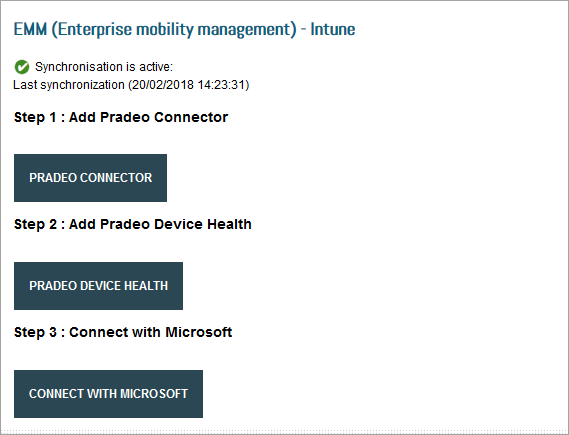
In the Microsoft Intune connection window, enter your Intune credentials.
The Pradeo web page reopens. Under Step 2, choose the Pradeo Device Health button.
In the Pradeo-Intune Connector window, select Accept.
In the Pradeo device API connector window, select Accept.
The Pradeo web page reopens. Under Step 3, choose the Connect to Microsoft button.
In the Microsoft Intune authentication window, enter your Intune credentials.
When the message Successful Integration appears, integration is complete.