Tutorial: Use Personalizer in .NET chat bot
Important
Starting on the 20th of September, 2023 you won’t be able to create new Personalizer resources. The Personalizer service is being retired on the 1st of October, 2026.
Use a C# .NET chat bot with a Personalizer loop to provide the correct content to a user. This chat bot suggests a specific coffee or tea to a user. The user can accept or reject that suggestion. This gives Personalizer information to help make the next suggestion more appropriate.
In this tutorial, you learn how to:
- Set up Azure resources
- Configure and run bot
- Interact with bot using Bot Framework Emulator
- Understand where and how the bot uses Personalizer
How does the chat bot work?
A chat bot is typically a back-and-forth conversation with a user. This specific chat bot uses Personalizer to select the best action (coffee or tea) to offer the user. Personalizer uses reinforcement learning to make that selection.
The chat bot needs to manage turns in conversation. The chat bot uses Bot Framework to manage the bot architecture and conversation and uses Azure AI Language Understanding (LUIS), to understand the intent of the natural language from the user.
The chat bot is a web site with a specific route available to answer requests, http://localhost:3978/api/messages. You can use the Bot Framework Emulator to visually interact with the running chat bot while you are developing a bot locally.
User interactions with the bot
This is a simple chat bot that allows you to enter text queries.
| User enters text | Bot responds with text | Description of action bot takes to determine response text |
|---|---|---|
| No text entered - bot begins the conversation. | This is a simple chatbot example that illustrates how to use Personalizer. The bot learns what coffee or tea order is preferred by customers given some context information (such as weather, temperature, and day of the week) and information about the user.To use the bot, just follow the prompts. To try out a new imaginary context, type “Reset” and a new one will be randomly generated.Welcome to the coffee bot, please tell me if you want to see the menu or get a coffee or tea suggestion for today. Once I’ve given you a suggestion, you can reply with ‘like’ or ‘don’t like’. It’s Tuesday today and the weather is Snowy. |
The bot begins the conversation with instructional text and lets you know what the context is: Tuesday, Snowy. |
Show menu |
Here is our menu: Coffee: Cappuccino Espresso Latte Macchiato Mocha Tea: GreenTea Rooibos |
Determine intent of query using LUIS, then display menu choices of coffee and tea items. Features of the actions are |
What do you suggest |
How about Latte? |
Determine intent of query using LUIS, then call Rank API, and display top choice as a question How about {response.RewardActionId}?. Also displays JSON call and response for illustration purposes. |
I like it |
That’s great! I’ll keep learning your preferences over time.Would you like to get a new suggestion or reset the simulated context to a new day? |
Determine intent of query using LUIS, then call Reward API with reward of 1, displays JSON call and response for illustration purposes. |
I don't like it |
Oh well, maybe I’ll guess better next time.Would you like to get a new suggestion or reset the simulated context to a new day? |
Determine intent of query using LUIS, then call Reward API with reward of 0, displays JSON call and response for illustration purposes. |
Reset |
Returns instructional text. | Determine intent of query using LUIS, then displays the instructional text and resets the context. |
Personalizer in this bot
This chat bot uses Personalizer to select the top action (specific coffee or tea), based on a list of actions (some type of content) and context features.
The bot sends the list of actions, along with context features, to the Personalizer loop. Personalizer returns the single best action to your bot, which your bot displays.
In this tutorial, the actions are types of coffee and tea:
| Coffee | Tea |
|---|---|
| Cappuccino Espresso Latte Mocha |
GreenTea Rooibos |
Rank API: To help Personalizer learn about your actions, the bot sends the following with each Rank API request:
- Actions with features
- Context features
A feature of the model is information about the action or context that can be aggregated (grouped) across members of your chat bot user base. A feature isn't individually specific (such as a user ID) or highly specific (such as an exact time of day).
Features are used to align actions to the current context in the model. The model is a representation of Personalizer's past knowledge about actions, context, and their features that allows it to make educated decisions.
The model, including features, is updated on a schedule based on your Model update frequency setting in the Azure portal.
Features should be selected with the same planning and design that you would apply to any schema or model in your technical architecture. The feature values can be set with business logic or third-party systems.
Caution
Features in this application are for demonstration and may not necessarily be the best features to use in a your web app for your use case.
Action features
Each action (content item) has features to help distinguish the coffee or tea item.
The features aren't configured as part of the loop configuration in the Azure portal. Instead they are sent as a JSON object with each Rank API call. This allows flexibility for the actions and their features to grow, change, and shrink over time, which allows Personalizer to follow trends.
Features for coffee and tea include:
- Origin location of coffee bean such as Kenya and Brazil
- Is the coffee or tea organic?
- Light or dark roast of coffee
While the coffee has three features in the preceding list, tea only has one. Only pass features to Personalizer that make sense to the action. Don't pass in an empty value for a feature if it doesn't apply to the action.
Context features
Context features help Personalizer understand the context of the environment such as the display device, the user, the location, and other features that are relevant to your use case.
The context for this chat bot includes:
- Type of weather (snowy, rainy, sunny)
- Day of the week
Selection of features is randomized in this chat bot. In a real bot, use real data for your context features.
Design considerations for this bot
There are a few cautions to note about this conversation:
- Bot interaction: The conversation is very simple because it is demonstrating Rank and Reward in a simple use case. It is not demonstrating the full functionality of the Bot Framework SDK or of the Emulator.
- Personalizer: The features are selected randomly to simulate usage. Do not randomize features in a production Personalizer scenario.
- Language Understanding (LUIS): The few example utterances of the LUIS model are meant for this sample only. Do not use so few example utterances in your production LUIS application.
Install required software
- Visual Studio 2019. The downloadable samples repository includes instructions if you would prefer to use the .NET Core CLI.
- Microsoft Bot Framework Emulator is a desktop application that allows bot developers to test and debug their bots on localhost or running remotely through a tunnel.
Download the sample code of the chat bot
The chat bot is available in the Personalizer samples repository. Clone or download the repository, then open the sample in the /samples/ChatbotExample directory with Visual Studio 2019.
To clone the repository, use the following Git command in a Bash shell (terminal).
git clone https://github.com/Azure-Samples/cognitive-services-personalizer-samples.git
Create and configure Personalizer and LUIS resources
Create Azure resources
To use this chat bot, you need to create Azure resources for Personalizer and Language Understanding (LUIS).
- Create LUIS resources. Create both an authoring and prediction resource.
- Create Personalizer resource then copy the key and endpoint from the Azure portal. You will need to set these values in the
appsettings.jsonfile of the .NET project.
Create LUIS app
If you are new to LUIS, you need to sign in and immediately migrate your account. You don't need to create new resources, instead select the resources you created in the previous section of this tutorial.
- To create a new LUIS application, in the LUIS portal, select your subscription and authoring resource.
- Then, still on the same page, select + New app for conversation, then Import as JSON.
- In the pop-up dialog, select Choose file then select the
/samples/ChatbotExample/CognitiveModels/coffeebot.jsonfile. Enter the namePersonalizer Coffee bot. - Select the Train button in the top-right navigation of the LUIS portal.
- Select the Publish button to publish the app to the Production slot for the prediction runtime.
- Select Manage, then Settings. Copy the value of the App ID. You will need to set this value in the
appsettings.jsonfile of the .NET project. - Still in the Manage section, select Azure Resources. This displays the associated resources on the app.
- Select Add prediction resource. In the pop-up dialog, select your subscription, and the prediction resource created in a previous section of this tutorial, then select Done.
- Copy the values of the Primary key and Endpoint URL. You will need to set these values in the
appsettings.jsonfile of the .NET project.
Configure bot with appsettings.json file
Open the chat bot solution file,
ChatbotSamples.sln, with Visual Studio 2019.Open
appsettings.jsonin the root directory of the project.Set all five settings copied in the previous section of this tutorial.
{ "PersonalizerChatbot": { "LuisAppId": "", "LuisAPIKey": "", "LuisServiceEndpoint": "", "PersonalizerServiceEndpoint": "", "PersonalizerAPIKey": "" } }
Build and run the bot
Once you have configured the appsettings.json, you are ready to build and run the chat bot. When you do, a browser opens to the running website, http://localhost:3978.
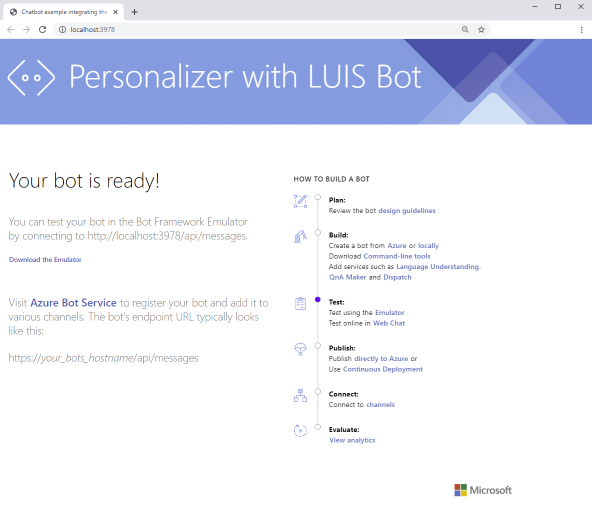
Keep the web site running because the tutorial explains what the bot is doing, so you can interact with the bot.
Set up the Bot Framework Emulator
Open the Bot Framework Emulator, and select Open Bot.
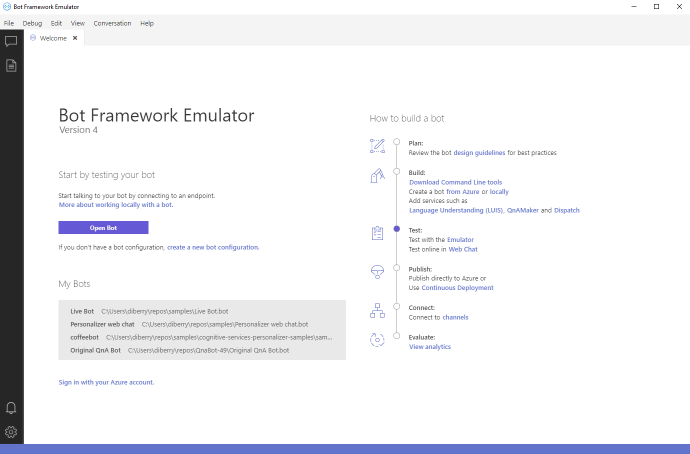
Configure the bot with the following bot URL then select Connect:
http://localhost:3978/api/messages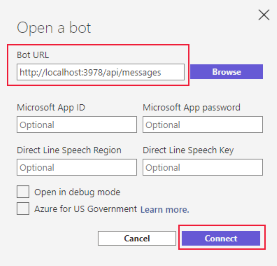
The emulator connects to the chat bot and displays the instructional text, along with logging and debug information helpful for local development.
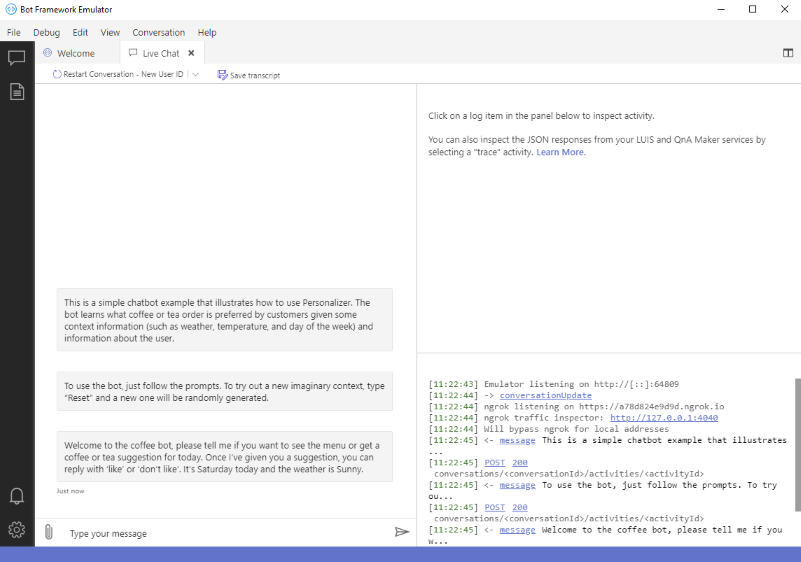
Use the bot in the Bot Framework Emulator
Ask to see the menu by entering
I would like to see the menu. The chat bot displays the items.Let the bot suggest an item by entering
Please suggest a drink for me.The emulator displays the Rank request and response in the chat window, so you can see the full JSON. And the bot makes a suggestion, something likeHow about Latte?Answer that you would like that which means you accept Personalizer's top Ranked selection,
I like it.The emulator displays the Reward request with reward score 1 and response in the chat window, so you can see the full JSON. And the bot responds withThat’s great! I’ll keep learning your preferences over time.andWould you like to get a new suggestion or reset the simulated context to a new day?If you respond with
noto the selection, the reward score of 0 is sent to Personalizer.
Understand the .NET code using Personalizer
The .NET solution is a simple bot framework chat bot. The code related to Personalizer is in the following folders:
/samples/ChatbotExample/BotsPersonalizerChatbot.csfile for the interaction between bot and Personalizer
/samples/ChatbotExample/ReinforcementLearning- manages the actions and features for the Personalizer model/samples/ChatbotExample/Model- files for the Personalizer actions and features, and for the LUIS intents
PersonalizerChatbot.cs - working with Personalizer
The PersonalizerChatbot class is derived from the Microsoft.Bot.Builder.ActivityHandler. It has three properties and methods to manage the conversation flow.
Caution
Do not copy code from this tutorial. Use the sample code in the Personalizer samples repository.
public class PersonalizerChatbot : ActivityHandler
{
private readonly LuisRecognizer _luisRecognizer;
private readonly PersonalizerClient _personalizerClient;
private readonly RLContextManager _rlFeaturesManager;
public PersonalizerChatbot(LuisRecognizer luisRecognizer, RLContextManager rlContextManager, PersonalizerClient personalizerClient)
{
_luisRecognizer = luisRecognizer;
_rlFeaturesManager = rlContextManager;
_personalizerClient = personalizerClient;
}
}
public override async Task OnTurnAsync(ITurnContext turnContext, CancellationToken cancellationToken = default(CancellationToken))
{
await base.OnTurnAsync(turnContext, cancellationToken);
if (turnContext.Activity.Type == ActivityTypes.Message)
{
// Check LUIS model
var recognizerResult = await _luisRecognizer.RecognizeAsync(turnContext, cancellationToken);
var topIntent = recognizerResult?.GetTopScoringIntent();
if (topIntent != null && topIntent.HasValue && topIntent.Value.intent != "None")
{
Intents intent = (Intents)Enum.Parse(typeof(Intents), topIntent.Value.intent);
switch (intent)
{
case Intents.ShowMenu:
await turnContext.SendActivityAsync($"Here is our menu: \n Coffee: {CoffeesMethods.DisplayCoffees()}\n Tea: {TeaMethods.DisplayTeas()}", cancellationToken: cancellationToken);
break;
case Intents.ChooseRank:
// Here we generate the event ID for this Rank.
var response = await ChooseRankAsync(turnContext, _rlFeaturesManager.GenerateEventId(), cancellationToken);
_rlFeaturesManager.CurrentPreference = response.Ranking;
await turnContext.SendActivityAsync($"How about {response.RewardActionId}?", cancellationToken: cancellationToken);
break;
case Intents.RewardLike:
if (!string.IsNullOrEmpty(_rlFeaturesManager.CurrentEventId))
{
await RewardAsync(turnContext, _rlFeaturesManager.CurrentEventId, 1, cancellationToken);
await turnContext.SendActivityAsync($"That's great! I'll keep learning your preferences over time.", cancellationToken: cancellationToken);
await SendByebyeMessageAsync(turnContext, cancellationToken);
}
else
{
await turnContext.SendActivityAsync($"Not sure what you like. Did you ask for a suggestion?", cancellationToken: cancellationToken);
}
break;
case Intents.RewardDislike:
if (!string.IsNullOrEmpty(_rlFeaturesManager.CurrentEventId))
{
await RewardAsync(turnContext, _rlFeaturesManager.CurrentEventId, 0, cancellationToken);
await turnContext.SendActivityAsync($"Oh well, maybe I'll guess better next time.", cancellationToken: cancellationToken);
await SendByebyeMessageAsync(turnContext, cancellationToken);
}
else
{
await turnContext.SendActivityAsync($"Not sure what you dislike. Did you ask for a suggestion?", cancellationToken: cancellationToken);
}
break;
case Intents.Reset:
_rlFeaturesManager.GenerateRLFeatures();
await SendResetMessageAsync(turnContext, cancellationToken);
break;
default:
break;
}
}
else
{
var msg = @"Could not match your message with any of the following LUIS intents:
'ShowMenu'
'ChooseRank'
'RewardLike'
'RewardDislike'.
Try typing 'Show me the menu','What do you suggest','I like it','I don't like it'.";
await turnContext.SendActivityAsync(msg);
}
}
else if (turnContext.Activity.Type == ActivityTypes.ConversationUpdate)
{
// Generate a new weekday and weather condition
// These will act as the context features when we call rank with Personalizer
_rlFeaturesManager.GenerateRLFeatures();
// Send a welcome message to the user and tell them what actions they may perform to use this bot
await SendWelcomeMessageAsync(turnContext, cancellationToken);
}
else
{
await turnContext.SendActivityAsync($"{turnContext.Activity.Type} event detected", cancellationToken: cancellationToken);
}
}
// code removed for brevity, full sample code available for download
private async Task SendWelcomeMessageAsync(ITurnContext turnContext, CancellationToken cancellationToken)
private async Task SendResetMessageAsync(ITurnContext turnContext, CancellationToken cancellationToken)
private async Task SendByebyeMessageAsync(ITurnContext turnContext, CancellationToken cancellationToken)
private async Task<RankResponse> ChooseRankAsync(ITurnContext turnContext, string eventId, CancellationToken cancellationToken)
private async Task RewardAsync(ITurnContext turnContext, string eventId, double reward, CancellationToken cancellationToken)
}
The methods prefixed with Send manage conversation with the bot and LUIS. The methods ChooseRankAsync and RewardAsync interact with Personalizer.
Calling Rank API and display results
The method ChooseRankAsync builds the JSON data to send to the Personalizer Rank API by collecting the actions with features and the context features.
private async Task<RankResponse> ChooseRankAsync(ITurnContext turnContext, string eventId, CancellationToken cancellationToken)
{
IList<object> contextFeature = new List<object>
{
new { weather = _rlFeaturesManager.RLFeatures.Weather.ToString() },
new { dayofweek = _rlFeaturesManager.RLFeatures.DayOfWeek.ToString() },
};
Random rand = new Random(DateTime.UtcNow.Millisecond);
IList<RankableAction> actions = new List<RankableAction>();
var coffees = Enum.GetValues(typeof(Coffees));
var beansOrigin = Enum.GetValues(typeof(CoffeeBeansOrigin));
var organic = Enum.GetValues(typeof(Organic));
var roast = Enum.GetValues(typeof(CoffeeRoast));
var teas = Enum.GetValues(typeof(Teas));
foreach (var coffee in coffees)
{
actions.Add(new RankableAction
{
Id = coffee.ToString(),
Features =
new List<object>()
{
new { BeansOrigin = beansOrigin.GetValue(rand.Next(0, beansOrigin.Length)).ToString() },
new { Organic = organic.GetValue(rand.Next(0, organic.Length)).ToString() },
new { Roast = roast.GetValue(rand.Next(0, roast.Length)).ToString() },
},
});
}
foreach (var tea in teas)
{
actions.Add(new RankableAction
{
Id = tea.ToString(),
Features =
new List<object>()
{
new { Organic = organic.GetValue(rand.Next(0, organic.Length)).ToString() },
},
});
}
// Sending a rank request to Personalizer
// Here we are asking Personalizer to decide which drink the user is most likely to want
// based on the current context features (weather, day of the week generated in RLContextManager)
// and the features of the drinks themselves
var request = new RankRequest(actions, contextFeature, null, eventId);
await turnContext.SendActivityAsync(
"===== DEBUG MESSAGE CALL TO RANK =====\n" +
"This is what is getting sent to Rank:\n" +
$"{JsonConvert.SerializeObject(request, Formatting.Indented)}\n",
cancellationToken: cancellationToken);
var response = await _personalizerClient.RankAsync(request, cancellationToken);
await turnContext.SendActivityAsync(
$"===== DEBUG MESSAGE RETURN FROM RANK =====\n" +
"This is what Rank returned:\n" +
$"{JsonConvert.SerializeObject(response, Formatting.Indented)}\n",
cancellationToken: cancellationToken);
return response;
}
Calling Reward API and display results
The method RewardAsync builds the JSON data to send to the Personalizer Reward API by determining score. The score is determined from the LUIS intent identified in the user text and sent from the OnTurnAsync method.
private async Task RewardAsync(ITurnContext turnContext, string eventId, double reward, CancellationToken cancellationToken)
{
await turnContext.SendActivityAsync(
"===== DEBUG MESSAGE CALL REWARD =====\n" +
"Calling Reward:\n" +
$"eventId = {eventId}, reward = {reward}\n",
cancellationToken: cancellationToken);
// Sending a reward request to Personalizer
// Here we are responding to the drink ranking Personalizer provided us
// If the user liked the highest ranked drink, we give a high reward (1)
// If they did not, we give a low reward (0)
await _personalizerClient.RewardAsync(eventId, new RewardRequest(reward), cancellationToken);
}
Design considerations for a bot
This sample is meant to demonstrate a simple end-to-end solution of Personalizer in a bot. Your use case may be more complex.
If you intent to use Personalizer in a production bot, plan for:
- Real-time access to Personalizer every time you need a ranked selection. The Rank API can't be batched or cached. The reward call can be delayed or offloaded to a separate process and if you don't return a reward in the timed period, then a default reward value is set for the event.
- Use-case based calculation of the reward: This example showed two rewards of zero and one with no range between and no negative value for a score. Your system made of need to more granular scoring.
- Bot channels: This sample uses a single channel but if you intend to use more than one channel, or variations of bots on a single channel, that may need to be considered as part of the context features of the Personalizer model.
Clean up resources
When you are done with this tutorial, clean up the following resources:
- Delete your sample project directory.
- Delete your Personalizer and LUIS resource in the Azure portal.
Next steps
- How Personalizer works
- Features: learn concepts about features using with actions and context
- Rewards: learn about calculating rewards